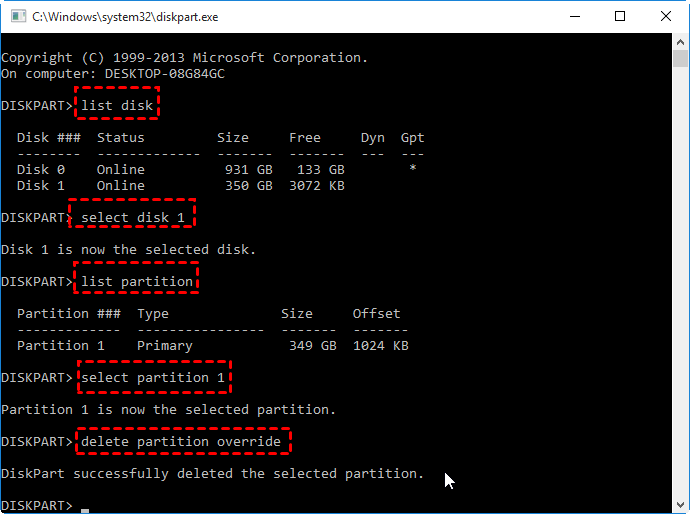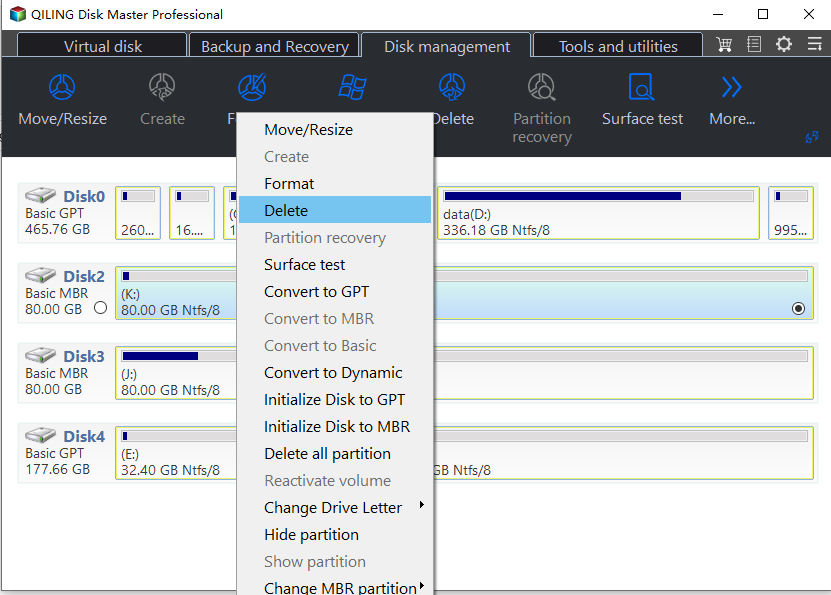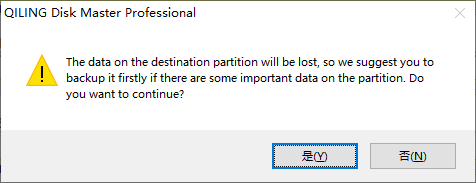Diskpart: Delete Partition Force in Windows 11,10, 8, 7
- When need "Diskpart delete partition force"?
- How to force delete partition with Diskpart
- Free Alternative to Diskpart: force delete partitions easily
- 3 Steps to delete partition force in Windows 11/10/8/7
- Conclusion
When need "Diskpart delete partition force"?
Generally speaking, you can use Diskpart.exe service to delete any known data partition. But when you attempt to delete hidden partitions or system protected partitions like Recovery partition with the "delete partition" command in DiskPart, there are chances that you will encounter an error message saying "Cannot delete a protected partition without the force protected parameter set".
In this situation, DiskPart utility requires you to enter a different parameter (force protected parameter) to signal your Windows that you know what you are doing, then you can successfully remove hidden or system protected partitions. To be precise, you need to input the "delete partition override" rather than the "delete partition" command.
How to force delete partition with Diskpart
How do I delete a partition using Diskpart force? You can refer to the following quick guide to remove hidden or system protected partitions forcefully:
- ★Tip:
- Please be very careful when following these steps. Deleting partitions will remove all data from the target partition. It is quite important to select the correct partition number on the correct disk. To be safe, you can back up the disk in advance.
Step 1. Press the "Windows + R" keys at the same time to open the "Run" Dialogue. Then type "diskpart" in it and press "Enter".
Step 2. Type "list disk" and hit "Enter": display a list of the disks currently connected to your computer.
Step 3. Type "select disk" and press "Enter": select right the disk containing the partition that you wish to delete.
Step 4. Type "list partition" and press "Enter": see all the partitions available on that the selected disk.
Step 5. Type "select partition" and press "Enter": identify the one that you wish to delete from the partition list.
Step 6. Type "delete partition override" and press "Enter": force delete the selected partition with using the override parameter.
Once the process completes successfully, type the "exit" command and press "Enter" to exit Diskpart.
Free Alternative to Diskpart: force delete partitions easily
Although Diskpart is able to delete hidden or protected partitions through the "delete partition override" command, you may delete a wrong partition without a clear interface to display the details. For those who are unfamiliar with Diskpart, that will be a risk. Besides, you still cannot use that command to delete the system/boot partition or other partitions that contain active paging files or crash dump (memory dump) files.
Therefore, we would like to share a free yet powerful alternative to Diskpart: Qiling Disk Master Standard. It allows you to delete hidden or unhidden data partition and system partition within Windows. That means you don't need to create a bootable media and enter WinPE to do such tasks as using many other disk manager tools. Moreover, with a user-friendly interface, you can easily choose the right partition.
3 Steps to delete partition force in Windows 11/10/8/7
Free download it and below is an example of how to delete a system partition (supporting all versions of Windows XP up to the newest Windows 11 operating system). You should note if you delete the C drive, then you will not be able to boot the operating system.
Step 1. Install and launch Qiling Disk Master on your Windows computer, right-click the system partition (usually C: drive) and select "Delete Partition".
Step 2. The warning message will be showed. Click "OK" to continue.
★ Bonus tip: if you delete a wrong partition and lost all data saved inside, you can upgrade to Professional Edition, which can recover lost partitions easily and quickly.
Conclusion
So, when you failed to use Diskpart to delete partition force, Qiling Disk Master is a great alternative. Moreover, if you execute "delete partition" or "delete partition override" on the dynamic disk and meet "The operation is not supported by the object. The specified command or parameters are not supported on this system", you can first use Qiling Disk Master Professional to convert dynamic disk to basic disk first, then use the deletion command. For Windows Server 2022/2019/2016/2012/2008/2003 users, Qiling Disk Master Server is a nice choice.
FAQs about Diskpart force delete partition
Q: What does the "delete partition force" command do?
A: The "delete partition force" command is used to forcefully delete a partition on a disk without prompting for confirmation. It bypasses any warnings or error messages that may occur during the deletion process.
Q: Is it safe to use the "delete partition force" command?
A: Using the "delete partition force" command can be risky because it deletes the partition without any confirmation. Ensure you have selected the correct partition to delete, as the action is irreversible and may result in data loss.
Q: How do I use the "delete partition force" command?
A: To use the "delete partition force" command, you need to open a Command Prompt window with administrative privileges, then launch the Diskpart utility. From there, you can select the disk and partition you want to delete and use the "delete partition force" command to remove it.
Q: Are there any alternatives to using "Diskpart delete partition force"?
A: Yes, force delete partition with diskpart may let you delete the wrong partition. For those who are not familiar with Diskpart, this will be a risk. But you can use Qiling Disk Master to delete partition, it is easier and safer than Diskpart.
Related Articles
- How to Upgrade eMMC to M.2 [Step-by-Step Guide]
Is it possible to upgrade the eMMC to M.2 NVMe SSD? Sure! This article provides you with a step-by-step guide on how to upgrade eMMC to M.2. Dive into learning now. - What Size SSD Should I Buy to Make Spending Money Wisely
What size SSD should I buy? If you have the same question, refer to the post, and set your SSD to improve PC performance. - Setup Was Unable To Create a New System Partition or Locate an Existing System Partition Windows 7
Error! Setup was unable to create a new system partition or locate an existing system partition in Windows 7. Read on to see four quick fixes. - How to Find What Is Taking Up Space on My SSD [Effective Ways]
Discover quick steps to identify large files on your SSD. Uncover what is taking up space on my SSD with our 2024 tutorial and optimize your storage efficiently.