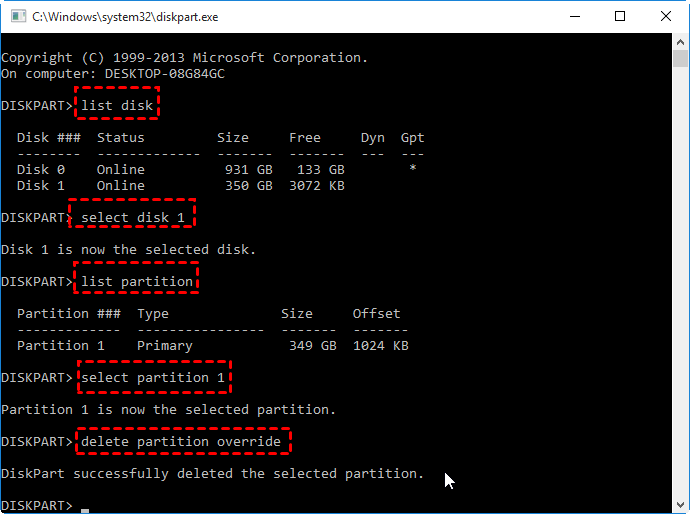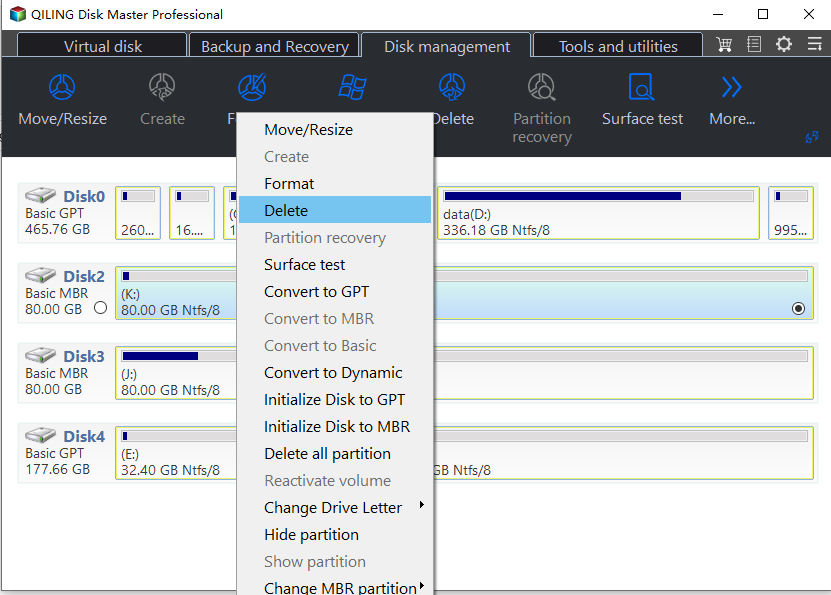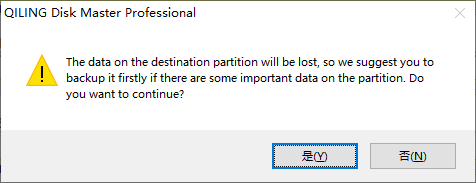Diskpart: Delete Partition Force in Windows 11,10, 8, 7
- When need "Diskpart delete partition force"?
- How to force delete partition with Diskpart
- Free Alternative to Diskpart: force delete partitions easily
- 3 Steps to delete partition force in Windows 11/10/8/7
- Conclusion
When need "Diskpart delete partition force"?
You can use Diskpart.exe to delete known data partitions, but deleting hidden or system-protected partitions like the Recovery partition may result in an error message unless you use the "force protected" parameter.
To remove a hidden or system protected partition using DiskPart, you need to input the "delete partition override" command instead of the usual "delete partition" command, which signals to Windows that you are aware of the potential risks and consequences, allowing you to proceed with the deletion. This approach overrides the default protection mechanisms in place for system partitions, enabling you to successfully delete the partition.
How to force delete partition with Diskpart
To delete a partition using Diskpart force, refer to the following quick guide to remove hidden or system protected partitions forcefully.
- ★Tip:
- Be extremely cautious when following these steps, as deleting partitions will result in the loss of all data on the target partition. It is crucial to select the correct partition number on the correct disk to avoid data loss. To minimize risks, consider backing up the disk before proceeding.
Step 1. Press the "Windows + R" keys at the same time to open the "Run" Dialogue. Type "diskpart" in it and press "Enter".
Step 2. Type "list disk" and hit "Enter" to display a list of the disks currently connected to your computer.
Step 3. Type "select disk" and press "Enter" to select the right disk containing the partition that you wish to delete.
Step 4. To list all the partitions available on a selected disk, type "list partition" and press Enter. This will display all the existing partitions on that disk.
Step 5. To delete a partition, first type "select partition" and press "Enter" to display the list of available partitions. Then, identify the partition you wish to delete from the list and type its number.
Step 6. Type "delete partition override" and press "Enter" to force delete the selected partition without prompt.
Once the process completes successfully, type "exit" and press "Enter" to exit Diskpart.
Free Alternative to Diskpart: force delete partitions easily
The Diskpart command can delete hidden or protected partitions, but it's not a user-friendly interface and may lead to accidental deletion of the wrong partition. It also cannot delete system/boot partitions or partitions with active paging files or memory dump files.
If you're looking for a free alternative to Diskpart, we recommend Qiling Disk Master Standard, which allows you to delete hidden or unhidden data and system partitions within Windows without the need for a bootable media. This user-friendly tool provides an easy-to-use interface, making it simple to choose the right partition for deletion.
3 Steps to delete partition force in Windows 11/10/8/7
To delete a system partition, download a free tool and follow the steps below, which are compatible with all Windows versions from XP to Windows 11. However, be aware that deleting the C drive will prevent the operating system from booting.
Step 1. To delete a partition on your Windows computer, install and launch Qiling Disk Master, then right-click on the system partition (usually the C: drive) and select "Delete Partition".
Step 2. The warning message will be showed. Click "OK" to continue.
★ Bonus tip: If you accidentally delete a wrong partition and lose all data saved inside, you can upgrade to the Professional Edition, which can easily and quickly �ecover lost partitions.recover lost partitions.
Conclusion
If you're unable to delete a partition using Diskpart, Qiling Disk Master is a suitable alternative. Additionally, if you encounter issues when trying to delete a partition on a dynamic disk, you can first convert the dynamic disk to a basic disk using Qiling Disk Master Professional, and then attempt the deletion. For users of Windows Server 2022/2019/2016/2012/2008/2003, �iling Disk Master Server is a suitable option.Qiling Disk Master Server is a suitable option.
FAQs about Diskpart force delete partition
Q: What does the "delete partition force" command do?
A: The "delete partition force" command is used to delete a partition on a disk without prompting for confirmation, bypassing any warnings or error messages.
Q: Is it safe to use the "delete partition force" command?
A: The "delete partition force" command is a risky operation that permanently deletes a partition without any confirmation. It is essential to double-check the partition being targeted to avoid accidental deletion and potential data loss.
Q: How do I use the "delete partition force" command?
A: To delete a partition using the "delete partition force" command, open a Command Prompt window with administrative privileges, launch the Diskpart utility, select the disk and partition you want to delete, and then use the "delete partition force" command to remove it.
Q: Are there any alternatives to using "Diskpart delete partition force"?
A: Force deleting a partition with Diskpart can be risky, especially for those unfamiliar with the tool. However, using a third-party software like Qiling Disk Master can provide a safer and more user-friendly experience for deleting partitions.
Related Articles
- How to Upgrade eMMC to M.2 [Step-by-Step Guide]
Is it possible to upgrade the eMMC to M.2 NVMe SSD? Sure! This article provides you with a step-by-step guide on how to upgrade eMMC to M.2. Dive into learning now. - What Size SSD Should I Buy to Make Spending Money Wisely
What size SSD should I buy? If you have the same question, refer to the post, and set your SSD to improve PC performance. - Setup Was Unable To Create a New System Partition or Locate an Existing System Partition Windows 7
Error! Setup was unable to create a new system partition or locate an existing system partition in Windows 7. Read on to see four quick fixes. - How to Find What Is Taking Up Space on My SSD [Effective Ways]
Discover quick steps to identify large files on your SSD. Uncover what is taking up space on my SSD with our 2024 tutorial and optimize your storage efficiently.