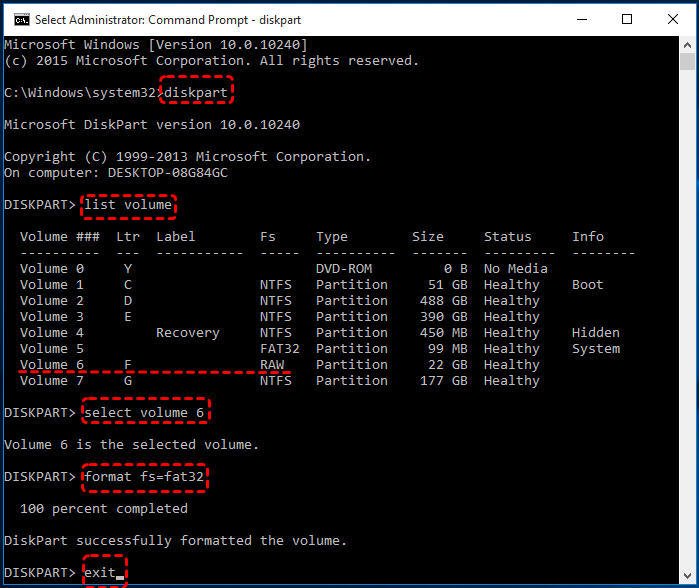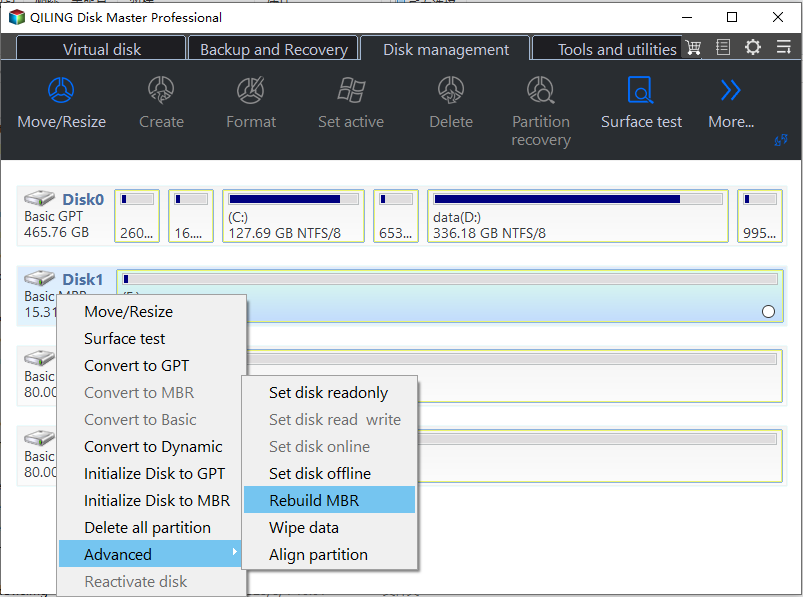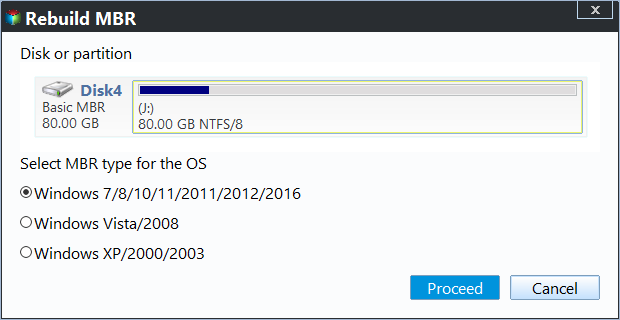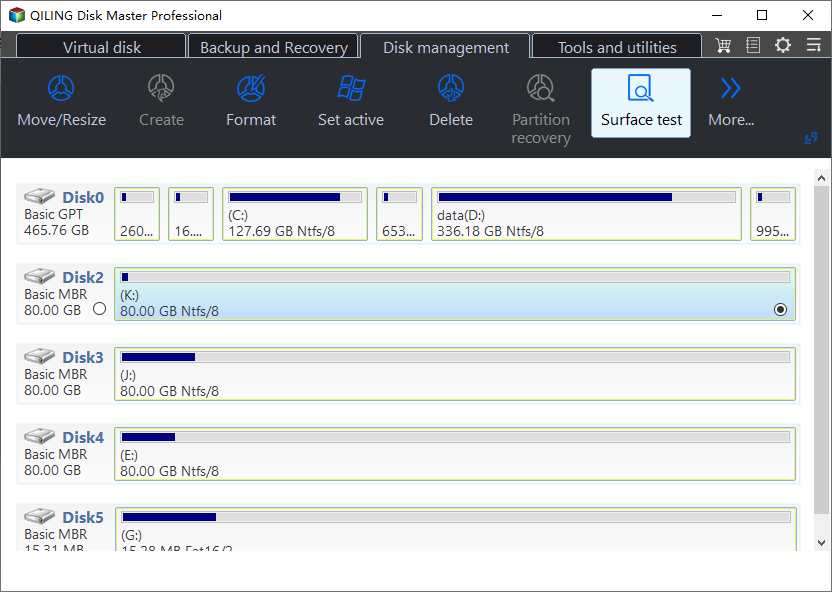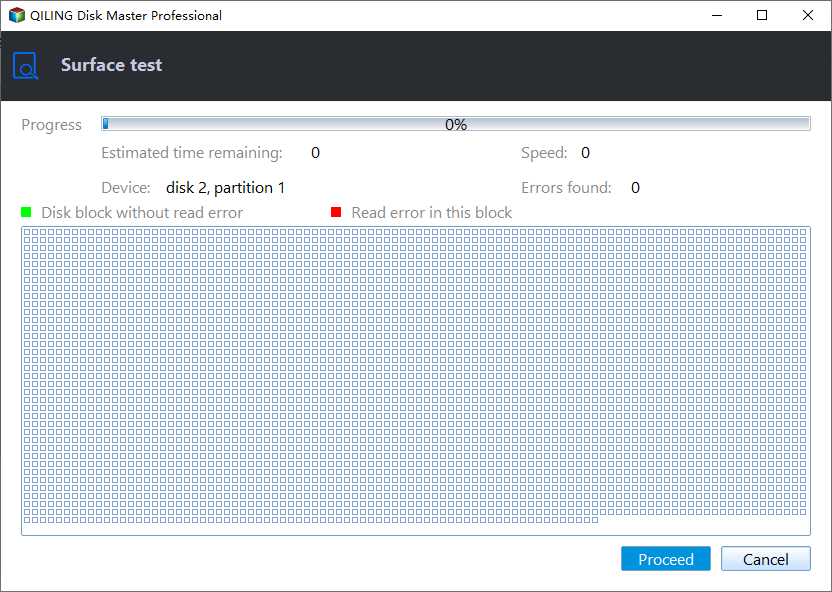Diskpart: Fix RAW Partition in Windows 11, 10, 8, 7
Overview of the RAW partition
A RAW partition means a partition without a known/recognizable file system. If the Windows operating system cannot recognize the file system of a partition, data in this partition will turn into inaccessible. Generally, RAW issue can happen on hard drives, USB flash drive, SD card, memory card, and other common data storage devices. If your Windows (OS) drive partition becomes RAW, you will be unable to access the system and the Windows will fail to boot up.
How a RAW partition comes?
Why hard drive becomes RAW partition? There are many causes of this issue. Below we outlined some of them:
•virus infection or malware;
•damaged file system structure or MBR partition table;
•the formatting process is interrupted and fails;
•bad sectors exist on the hard drive;
•unexpected power outage;
•accidental OS shutdowns.
How to use Diskpart to fix RAW partition (by formatting)?
When a partition becomes RAW, computer users are more likely to run CHKDSK to check bad sectors. However, it will fail with an error message "CHKDSK is not available for RAW drives". In this situation, Diskpart command line is another choice to fix RAW partition.
Diskpart command can repair the RAW hard drive by formatting it to a compatible file system like FAT32 or NTFS. Below is a step-by-step guide to convert RAW to FAT32 file system using Diskpart commands.
Warning: The formatting operation will also destroy all the data saved on the RAW partition. So if you want to fix raw partition without losing data, you'd better recover data from RAW partition via Deep Data Recovery beforehand.
1. Open command prompt window: press "Win+R" at the same time and input "cmd" in the Run dialogue window and press Enter.
2. Then input the following command in sequence and press Enter after every command.
- diskpart
- list volume: list all the available partitions and drives. Identify which partition is RAW and you need to fix according to the listed partition information. Here, volume 6 is shown as RAW and is the target partition to select.
- select volume 6: make sure you choose the correct partition/volume.
- format fs=fat32: format RAW partition to FAT32. You can type "format fs=ntfs" to convert RAW to NTFS file system using cmd.
3. Type "exit" and press "Enter" to close the Command Prompt.
Or you can run the below commands to repair RAW drive with Diskpart.
- diskpart
- list disk
- select disk # (ex: disk 1): to select the external hard drive to be formatted and press Enter.
- clean: to remove all information on the external hard drive.
- create partition primary : to create a partition.
- format fs=ntfs: to format the partition as NTFS.
- assign letter=# (ex: letter=F): to assign a drive letter.
If these Diskpart commands process successfully, the RAW partition would have been fixed and formatted to FAT32 or NTFS.
Free Alternative to Diskpart-fix RAW partition without formatting
Considering that some users are not familiar with using Diskpart to fix RAW partition, or want to repair RAW drive without formatting, here we would like to introduce a free alternative to Diskpart: Qiling Disk Master Standard (supporting Windows 11/10/8.1/8/7/XP/Vista 64-bit and 32-bit).
This FREEWARE allows you to rebuild MBR and check bad sectors instead of formatting the RAW partition using command prompt directly to fix the problem. Damaged MBR and bad sectors can also lead to RAW partition. Moreover, when you fail to format an over 32GB RAW drive to FAT32 in Diskpart as the steps above and receive "The volume size is too big" error message, you can also turn to Qiling Disk Master since it can format large hard drive to FAT32 successfully.
1. Rebuild MBR of the RAW drive
Step 1. Install and run Qiling Disk Master. Click the disk, and select "Rebuild MBR" on the right navigation pane.
Step 2. Select a proper MBR type for your current operating system.
Step 3. Back to the main interface, click "Proceed" to commit the pending operation.
2. Check bad sectors on the RAW partition
When you cannot run CHKDSK to check bad sectors, you can use Qiling Disk Master to perform such task.
Step 1. Open Qiling Disk Master. Right-click the RAW partition and select "Advance"> "Check Partition".
Step 3. In the Start window, click "Start" and wait for the process to complete.
Bonus tip: how to fix raw internal hard drive without formatting
If your internal hard drive becomes RAW and Windows cannot boot as it should, you can first create a bootable media via Qiling Disk Master Standard on a working computer. Then boot your PC with RAW internal hard drive from the created bootable USB drive, and finally use the above methods to fix RAW internal hard drive without formatting.
Final Words
Now you are sure to know how to use Diskpart to fix RAW partition by formatting, as well as how to use Qiling Disk Master to repair RAW drive without formatting. If you want to enjoy more advanced features like getting back lost partitions, migrating OS drive to SSD, creating Windows 11 to go USB with the current system, you can upgrade to Qiling Disk Master Professional.
Related Articles
- File System is RAW: How to Fix it in Windows 10/8/7?
If your partition file system becomes RAW all of sudden, here you can learn why it happens and how to fix the RAW file system in Windows 10, 8, 7. - Quick Fix: How to Fix RAW Hard Drive to NTFS in Windows 7/8/10?
You can learn how to fix RAW hard drive to NTFS in a success from this pose, if you encounter the situation that your external/portable/USB hard drive becomes RAW unexpected. - Fix Healthy Primary Partition RAW Problem with Top 3 Ways in Windows 7/8/10
If you find the healthy primary partition becomes RAW in Windows 11, 10, 8, 7, you can try the following methods to solve the Windows partition RAW problem successfully.