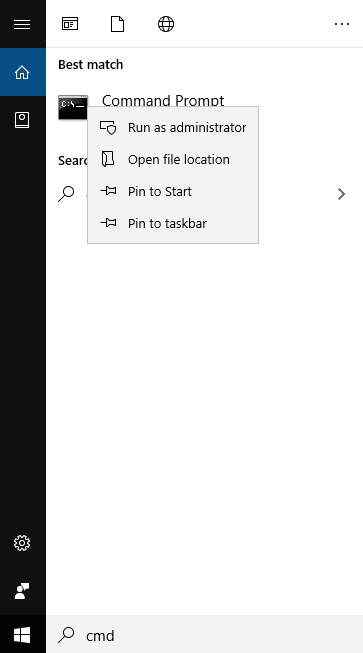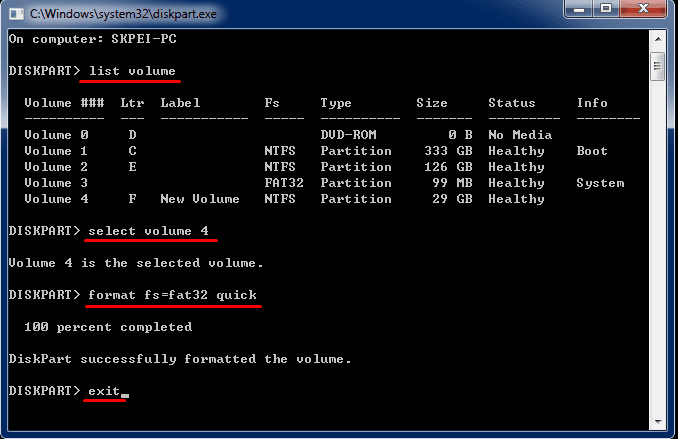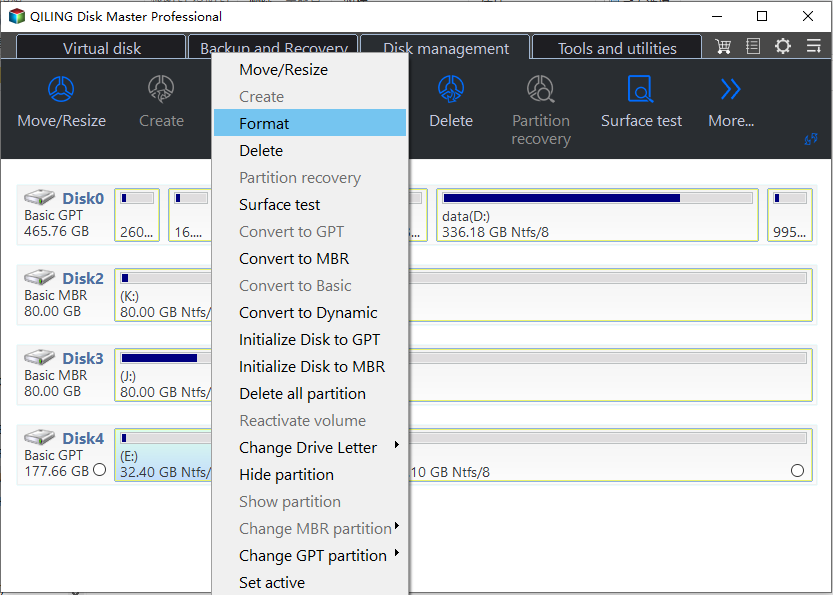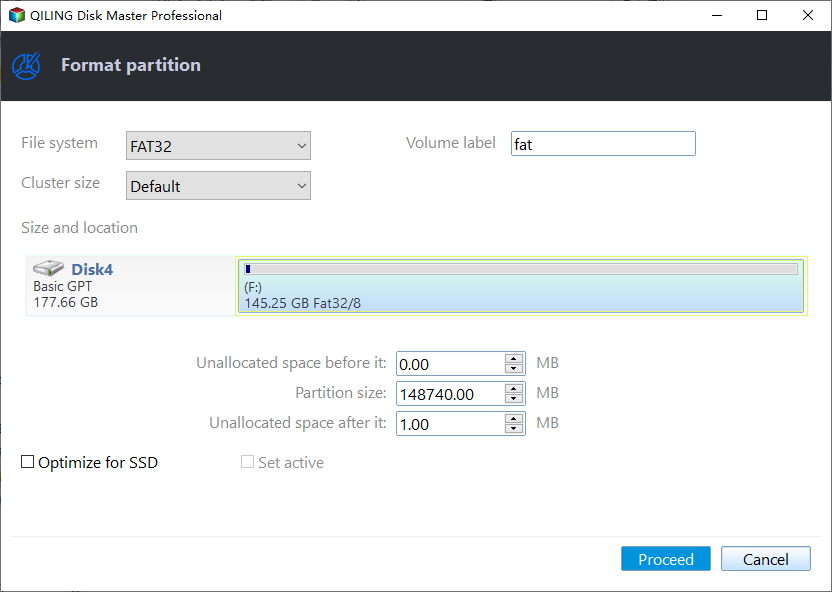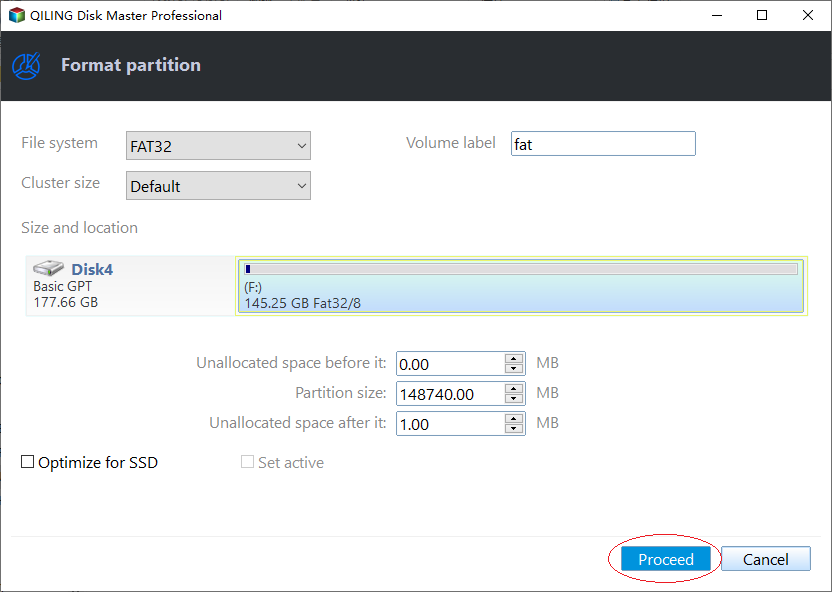DiskPart: Format Disk Partition in Windows 11, 10, 8, 7
Formatting disk is necessary before using
Formatting disk is necessary before using. No matter what operating system you are using, it has a certain way to manage disks, and only the formatted disk structure can be recognized. After formatting the disk, you can use it to install OS and store the data. So, when people create a new partition, they always need to format this partition with a file system.
How to format disk partition with DiskPart?
To format disk partition, you can use the Disk Management tool, or right-click on a drive in Windows Explorer and select the "Format...". If you would rather use a command line to format the drive, DiskPart would be the first choice, and it does have many advantages. For example, if you would like to reformat a drive which had an operating system on the drive, you can find it cannot be formatted by Disk Management and cannot be seen in Windows Explorer. But, how to format disk using DiskPart?
Diskpart is an amazing tool that can manage disks by typing the relative syntax. You can format a local drive or an external hard drive for the use of file storage in your Windows OS environment. And here, you can see how to format hard disk using CMD step by step.
1. To use the command line to format a hard drive, you need to open the command prompt first. Here you can click Start, type "cmd", right click it and select "Run as Administrator", or you can press "WIN+X" and select Command Prompt (Admin)to open the command prompt.
2. Type diskpart to open the diskpart command prompt.
3. Type list volume, press Enter, all the volume will be list.
4. Type select volume n, press Enter, the volume you want to format will be selected.
5. Then, type "format fs=fat32 quick label=test" and press Enter. Then, the DiskPart format quick, like the screenshot shows.
Finally, you can type "exit" and press Enter to close the command prompt after the process is done. Till now, you can see the newly formatted drive in My Computer and make use of it.
Other ways to format disk partition
DiskPart should be the best way to format disk partition, and it is widely used in Windows Vista/7/8/8.1/10/11, however, it doesn't support Windows XP. If you are using XP, how do you manage disks with command line? Besides, if you use DiskPart to format partition installed with system files, you may be failed and receive a Windows error code 0x80070057, what would you do?
Fortunately, there are many other ways to instead of DiskPart format disk partition.
▌Format disk partition with GUI
The truth is that not everybody likes to use command prompt to format disk partition. For those people, format partition with GUI instead of DiskPart format is a greater choice. The Qiling Disk Master Professional also provides the easiest UI to format the partition free. With it, you can format disk partition with only a few clicks. Here you can do as following steps:
Step1. Install and launch the software, and you can see the main interface of your disk(s). Select the partition you want to format, right-click on it, select "Format Partition" in the pop-up menu.
Step2. Here you can give a partition label and format the partition to what kind of file systems.
Step3. Finally, click Proceed button to execute all operations.
You can format every partition on your hard drive. Or you can initialize disk directly. Both of them will delete the data on the hard drive, so if there are some important data stored on your hard drive, please backup them first. You also can create a WinPE bootable usb to format system partition with Qiling Disk Master. It should be the best way to replace DiskPart format disk partition.
Conclusion
For home and office usage, it is good to use DiskPart to format disk partition. And Qiling Disk Master also is a really good DiskPart alternative, for it has simpler syntax to manage the disks, partitions, and its GUI mode is very acclaimed by users. Plus, it can format 32GB+ drive to FAT32 successfully, which cannot be done via DiskPart Command.
If you try to find a reliable partition software to optimize the performance of your servers for small and medium sized business, Qiling Disk Master Server is your best choice. It works on Windows Server 2003, 2008 (R2), 2012 (R2), 2016, 2019, 2022 and SBS 2003, 2008, 2011 as well as Windows XP, Vista, 7, 8/8.1, 10/11. Experience the excellent server partition manager.
Related Articles
- 3 Safe Ways to Format SSD With No Harm to It
Can I format SSD with no harm to it? Sure! This page lists three ways and a step-by-step guide on how to format an SSD safely. Dive into learning the guides. - MMC Format Tool: SD Card Formatter Free Download [2024 Full Guide]
Are you looking for great tools to help you format your USB or SD cards? This post will give you a detailed introduction to MMC Format Tool, which allows you to format your multimedia cards, SD cards, and USB drives. Meanwhile, more SD Card Formatter tools are provided with specific and clear instructions. So keep reading and learn more about MMC Format Tool! - How to Create a (New) Partition in Windows 8? [QuickStart]
How to create a partition in Windows 8? If you do not know, you are coming to the right place. This article will describe the reasons for creating a partition and share two partitioning software in Windows 8 to help you manage drives. - How To Check Storage on PC [Step-by-Step Guide]
Storage is an important value for monitoring the status of the computer. This article aims to teach users how to check storage on PC.