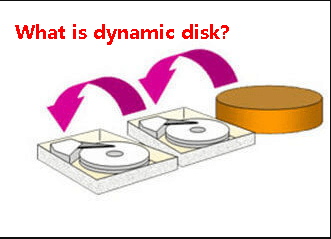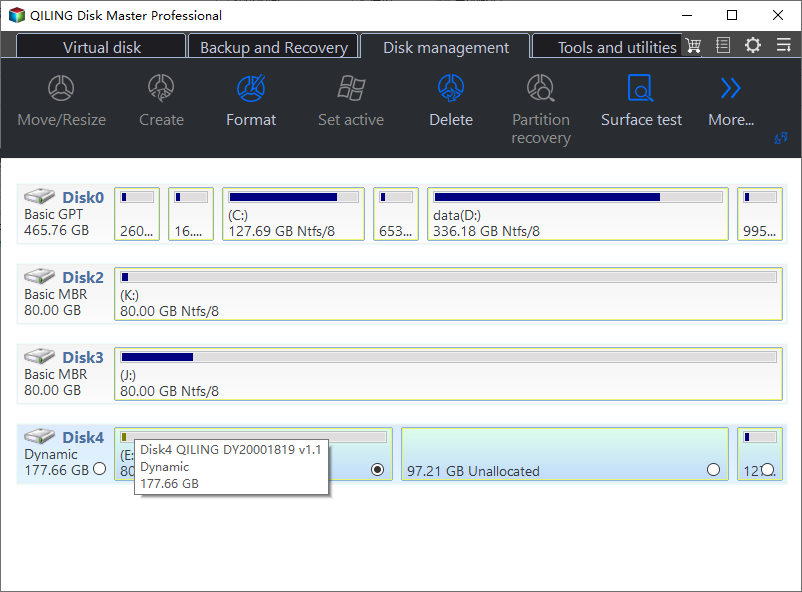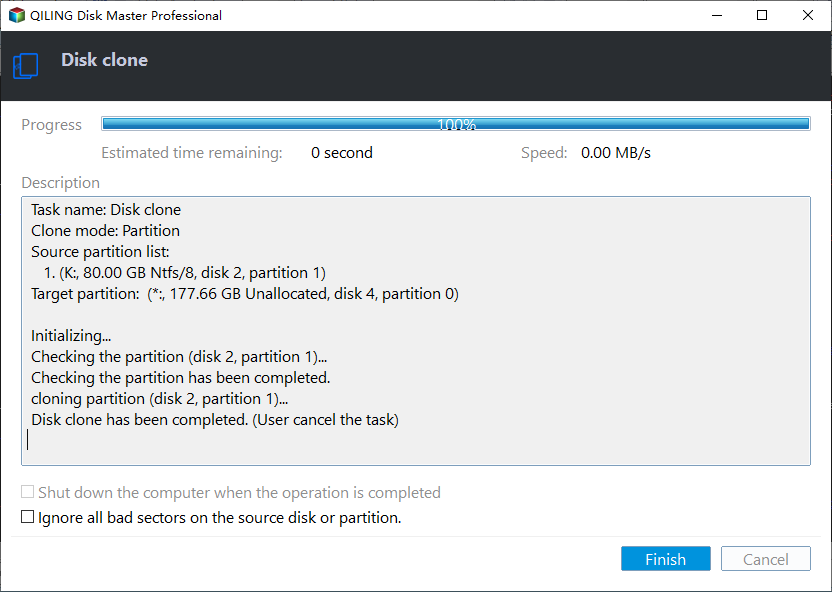How to Copy or Clone Dynamic Disk in Windows without Data Loss?
- What is dynamic disk in Windows?
- Why you need to clone dynamic disk?
- How to clone dynamic disk in Windows 11/10/8/7?
- Step 1. Convert dynamic disk to basic disk without partition deletion
- Step 2. Clone the converted dynamic disk to basic disk
- Step 3. Convert the cloned basic disk to dynamic disk
- Summary
What is dynamic disk in Windows?
Dynamic disk and basic disk are two disk types. Both of them support MBR and GPT partition styles. But they are different. Dynamic disk is a physical disk initialized for dynamic storage. It contains simple volumes, spanned volumes, striped volumes (RAID-0), mirrored volumes (RAID-1), and RAID-5 volumes. Because of these different volumes, it provides the features that basic disks do not have, like the ability to improve data's efficiency of read-write speed, to create new volumes which span multiple disks, to create fault-tolerant volumes and so on.
Why you need to clone dynamic disk?
If you are using dynamic disk, there must be a large amount of data stored on it. And you might need to clone the dynamic disk for many reasons, including:
1. If you find your computer runs slower and slower, you need to consider whether it is your dynamic that runs out of space. Thus, you may need to replace the dynamic disk with a larger one. But you want to keep the old data on the new large disk. Thus, copying the dynamic disk should be the best way to change hard drive without losing data.
2. If your dynamic disk is too old to perform well, you may consider to change it with a brand-new disk. Thus, cloning the dynamic disk should be the best way for keeping old data on the hard drive.
3. You can also clone dynamic disk to another disk simply for backing up. Once the dynamic disk broken or other unexpected things lead to data loss, you can retrieve the data on the destination disk, which would minimize the damage of data loss.
...
In a word, cloning dynamic disk to another hard disk has many advantages. And you need to consider making a copy file of your dynamic disk.
How to clone dynamic disk in Windows 11/10/8/7?
After reading the reasons why you need to clone it, now it's important to learn how to perform this task. However, many users found a problem - cannot clone dynamic disk directly. Instead, you need to convert the dynamic disk to a basic disk, then clone the basic disk to another one, and finally convert the cloned disk to dynamic disk. Below are the detailed guide on how to clone dynamic disk in Windows PC.
- Step 1. Convert dynamic disk to basic disk without partition deletion
- Step 2. Clone the converted dynamic disk to basic disk
- Step 3. Convert the cloned basic disk to dynamic disk
Step 1. Convert dynamic disk to basic disk without partition deletion
To clone a dynamic disk, you're supposed to convert the dynamic disk to a basic disk first. When it comes to disk conversion, there're multiple different software utility on the market. Among them, the most secure one is Qiling Disk Master Professional, a powerful and full-featured program in disk management. With it, you can convert a dynamic disk to a basic disk without deleting any partitions which is not like when you use Disk Management. Apart from the disk conversion feature, others including OS to SSD migration and SSD secure erase are also available.
1. Install and launch Qiling Disk Master Professional, click "Convert" in the top toolbar, and choose "Dynamic Disk Converter".
2. When you get into Qiling Dynamic Disk Converter, you can choose a way to convert dynamic disk or dynamic volume to basic one. Here we select the first one.
Convert a dynamic disk back to basic disk: Safely, directly and time saving revert a dynamic disk back to basic disk without losing data.
Convert any dynamic volume to basic partition: Sector-by-sector clone simple volume, spanned volume, striped volume, mirrored volume, and RAID-5 volume from dynamic to basic.
* After the conversion, a window will pop up to remind you that you must restart your PC to make the change take effect.
Step 2. Clone the converted dynamic disk to basic disk
When you restart your computer, you can see that your dynamic disk has been changed into basic disk. And then, you can use Qiling Disk Master Professional to copy dynamic disk to another disk as the steps below:
1. Connect the basic disk where you want to copy the dynamic disk to your computer. Make sure it can be detected.
2. Install and launch Qiling Disk Master, click "Tools" in the main interface and select "Clone Disk".
3. Choose the hard disk that you need to clone as the source disk and click "Next".
4. Select the destination disk to store the data on the source disk, and then click "Next".
5. Then, you can check the source and destination disk in the next window or change to "Sector to Sector clone", and click the "Confirm" button to continue if there is no problem.
Here, you can also click the "Settings" button to adjust the partition size on the destination disk or tick "4k alignment" to improve the reading and writing speed of SSD if the target disk is an SSD drive.
6. At last, click "Proceed" to start cloning the hard drive.
Step 3. Convert the cloned basic disk to dynamic disk
So far, you have already cloned your dynamic disk to another disk. If you still need a dynamic disk, you can convert the basic disk to dynamic disk with Windows Disk Management.
Summary
This is how to clone dynamic disk in Windows 10, 8, 7. The Qiling Disk Master Professional is a great tool to manage the dynamic disk. For example, it is able to resize/move volume, shrink volume, delete/format volume, change label, change letter, add drive to RAID and so on. To enjoy such advanced features on Windows Server computer, you can try the Qiling Disk Master Server.
Related Articles
- How to Format Dynamic Hard Disk to Basic in Windows 7/8/10 Easily?
Plan to format dynamic disk? This post gives some basics of dynamic disk and how to solve this issue with CMD, Disk Management, and a professional tool to ensure data security. - Effective Ways to Repair Invalid Dynamic Disk without Data Loss Using CMD
How to repair invalid dynamic disk without data loss using CMD in Windows 7/8/10/11? Effective ways are provided in this article for you to reactivate invalid dynamic disk. - Fix Dynamic Disk Missing/Offline in Windows 10/8.1/8/7 [Case Study]
If you find the dynamic disk shows missing or offline in Disk Management, read this post and you can find the easy yet efftcive solution.