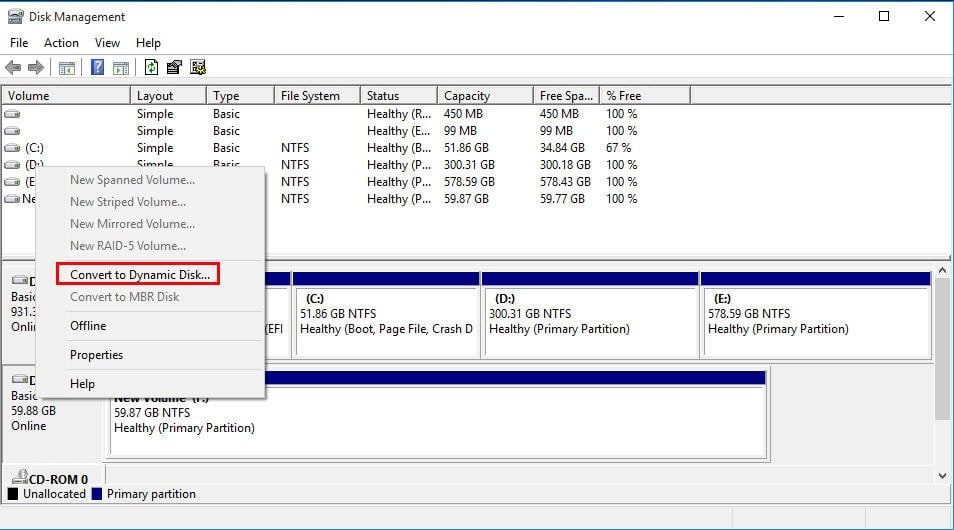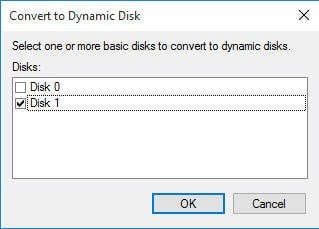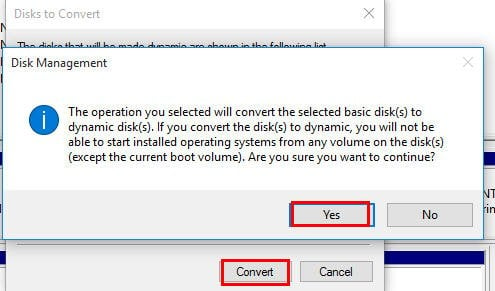Convert Basic Disk to Dynamic |When and How?
Basic Disks VS Dynamic Disks
Basic disks, a kind of storage type most often used with Windows, contains partitions like primary partition. It supports MBR and GPT partition styles and can be supported by all Windows OS from MS-DOS to Windows Server 2019.
Dynamic disk, a kind of storage type as well, differs from basic disk. It employs a hidden logical disk manager or virtual disk service to track information. It allows you to share data between two or among multiple disks. It isn't supported by all Windows OS and can be used in Windows Server OS, Windows 10/8.1/8/7, XP, Vista and Windows 2000.
After you convert basic disk to dynamic, you can enjoy many benefits. For example, you can create spanned volumes, enabling you to combine unallocated space in volumes that go across multiple disks; you are able to create striped volumes to improve read-write performance, and you are allowed to create mirrored volumes to protect data.
Convert basic disk to dynamic easily [two ways offered]
To enjoy various advantages of dynamic disk, you can choose a wanted one between the two ways that will be presented in the next context to convert disk from basic into dynamic simply. Before starting, making sure that you are not in one of the following conditions:
The disk contains unknown partitions like OEM partitions, which will be nonfunctional after the disk is converted to a dynamic disk.
You need to install Windows operating system on the disk after you convert it to dynamic (Windows OS such as Windows 7 cannot be installed on a dynamic disk).
Your computer is running Windows OS that doesn’t support dynamic disk.
PS.: It is OK to convert a basic disk contains OS; after converting, you are still able to boot from this system disk. However, it is not advised to convert a basic disk that owns dual boot.
Option A. Convert to dynamic disk via Disk Management
1. Press Windows + R simultaneously to open Run dialogue.
2. Input diskmgmt.msc and click OK to open Disk Management.
3. Right click the basic disk that you want to convert to dynamic and choose “Convert to Dynamic Disk”.
4. In the pop-up dialogue, check whether it is the disk that you need to convert. If it is, click OK.
5. Click Convert and you’ll receive a message telling you what will happen after the disk is converted to dynamic. Click Yes to confirm.
Option B. Convert to dynamic disk via Diskpart
1. Open Run window, input diskpart and hit Enter.
2. In the diskpart interface, input commands as follows:
- list disk
- select disk n (n refers to the number of the disk that are going to be converted to dynamic)
- convert dynamic
3. After you type exit and hit Enter to close this window.
Notice: Since there are chances that basic disk to dynamic conversion will cause data loss, it is recommended that back up the disk to a safe place at first.
How to solve “Convert to Dynamic Disk” greyed out issue?
In many cases, basic disk can be converted to dynamic disk successfully. However, when you try to convert a MBR disk over 2TB disk like 3TB MRB disk into dynamic disk, you’ll see that the Convert to GPT Disk option greyed out in Disk Management or receive virtual disk service error saying “Cannot create partitions beyond the 2TB mark, nor convert the disk to Dynamic in Diskpart”.
To fix this problem and convert large disk to dynamic disk, you need to convert the disk from MRB to GPT in advance. If you employ Disk Management or Diskpart to convert the disk to GPT, you need to delete all partitions on the MBR disk. Therefore, here introduces you a powerful and reliable MBR to GPT converter – Qiling Disk Master Professional. With it, you can convert a large MBR disk into GPT without data loss. Now, check out the detailed steps.
PS.: You can download its demo version to have a try at first!
Step 1. Install and run the software. In the main interface, right-click the target disk and choose “Convert to GPT”.
Step 2. Wait for a moment, the application will convert the disk to a GPT disk immediately.
After the large disk is converted to GPT, you can convert it to a dynamic disk.
Notes:
☞You may be unable to convert disk into dynamic as there is not enough space; to settle out this issue, you need to confirm that there are at least 1MB unallocated space at the end of the MBR basic disk.
☞If you accidentally change improper disk to dynamic, you can format dynamic disk into basic in Windows 7/8/10 via Qiling Disk Master Professional.
☞It is compatible with Windows 11/10/8.1/8/7, XP and Vista (32bit and 64bit), if your machine is running Windows Server 2022/ 2019/2016/2012/2008/2003, please employ Qiling Disk Master Server.
Conclusion
A basic disk can be converted to dynamic quickly and simply. If you can’t convert it to dynamic with Convert to Dynamic option greyed out or because there is not enough space, you can take the measures mentioned above.
After converting to dynamic disk, you can manage dynamic disk volumes flexibly with Qiling Disk Master Professional built-in tool, Dynamic Disk Manager. It allows you to manage dynamic disk volumes flexibly. You can use it to extend/shrink/delete dynamic volumes, add drive to RAID, converting dynamic disk to basic without and so on.
Related Articles
- Convert Primary Partition to Logical in Windows 7 with Ease
If you are in need of converting primary partition to logical in Windows 7, read this article patiently to get effortless methods. - Change File System between NTFS and FAT32 without Formatting
Want to change file system without formatting for external hard drive, USB drive, etc.? Here shows how to convert between NTFS and FAT32 without data loss. - Solved: Conversion from FAT32 to NTFS is not available in Windows
Learn how to fix “Conversion from FAT32 to NTFS, volume is not available” issue caused by different factors with different solutions in Windows 7, 8, 10. - Dynamic Disk VS Basic Disk: What's the Difference and How to Convert ?
Dynamic disk vs basic disk, this article will tell you the difference between dynamic disk and basic disk.