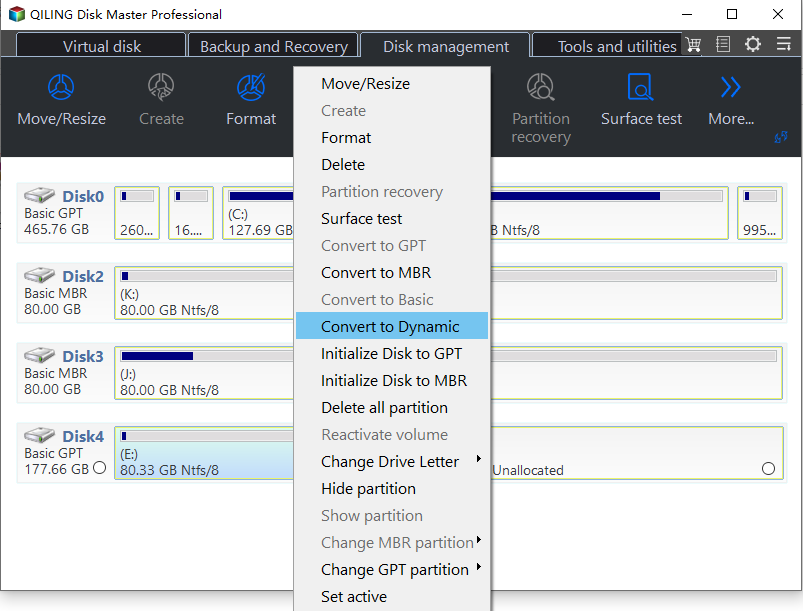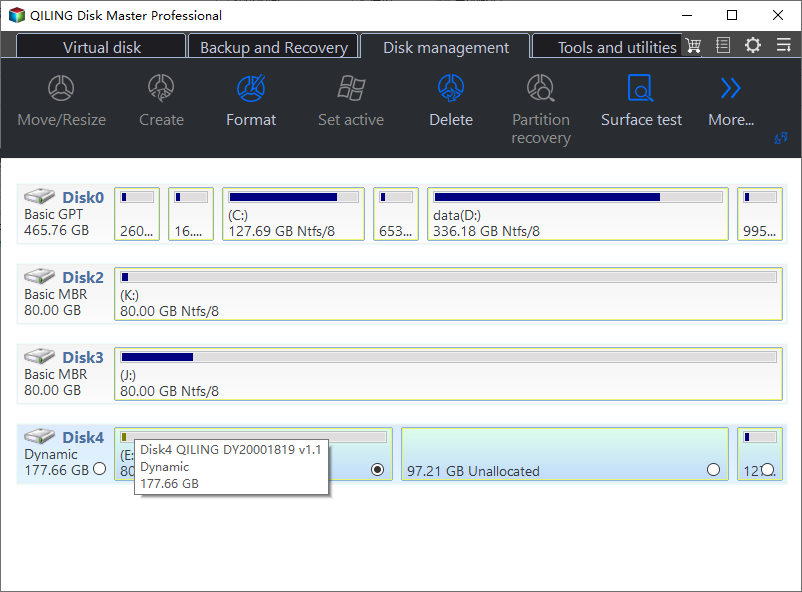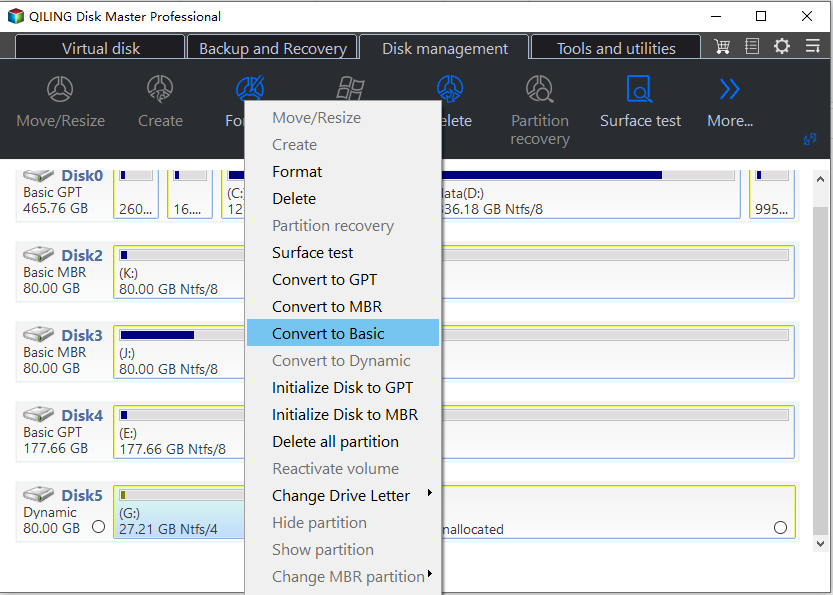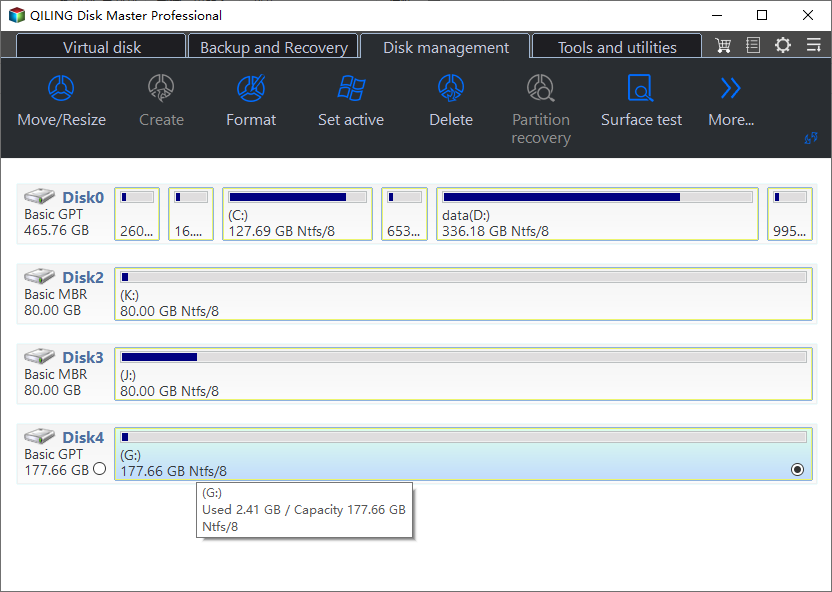How to Solve Convert to Basic Disk Greyed Out Question?
The Scenario
A user who wanted to convert dynamic disk with simple volumes into primary partition, and he did as the normal steps. But he found that the "Convert to Basic Disk" greyed out in the menu. He didn't know what was wrong and how to solve it.
Windows Disk Management can convert basic disk to dynamic disk easily. However, convert dynamic disk to basic isn’t a simple thing. When you try to use Disk Management to convert dynamic disk back to basic disk, you’ll find that the Convert to Basic Disk option is greyed out.
Why convert dynamic disk to basic disk?
Windows users know that there are two types of disk, basic disk and dynamic disk. Basic disk is the common disk and it can only be named with 26 letters. Different with basic disk, the dynamic disk is overcoming all the limitations. It has unlimited number of volumes, and it can be extended to other disks. Considering the advantages of dynamic disk, many users want to use the dynamic disk to replace the basic disk. However, for many reasons, users need to convert the dynamic disk into basic disk. For example, if there is a USB flash drive which was made into dynamic disk in Windows XP, it can be read by the Windows XP system. However, when you move this USB drive to Windows 7 system, it is invalid and it cannot be read. Why? Clearly because of the different disk types (some Windows operating systems do not support dynamic disk like Windows 98/NT, MS-DOS and all Microsoft operating system Home editions, Vista Home Basic Edition, Windows 7 Home Basic Edition... ). To solve it, you need to convert the dynamic disk to basic disk. But what if you met the same problem as the scenario shows "Convert to Basic Disk greyed out"? How to convert dynamic disk to basic disk successfully?
How to convert to basic disk when it is greyed out?
When the Convert to Basic Disk greyed out in Disk Management Tool, you may not know what you can do. Therefore, how to convert the dynamic disk to basic disk successfully? Here we highly recommend you a software Qiling Disk Master, which can help you convert the dynamic disk to basic disk with a simple method, and without losing data. But first, you need to download the free edition or buy one.
Step1. Install and launch the Qiling Disk Master Pro. Click “Disk Management” tab page, right-click a disk and choose “Dynamic Disk Converter”.
Step2. You are welcomed to the wizard of dynamic disk converter. Click Proceed.
Step3. If you just want to convert any dynamic volume to basic partition, select the dynamic disk that you want to convert to basic disk and right-click it. select Convert to Basic.
Step4. It will notice you as soon as the operation has been completed.
Here, you have already convert your dynamic disk to basic disk. To ensure this operation has been done successful, it will restart the computer.
Qiling Disk Master has many other powerful functions that are very useful for managing disk. For example, if the Extend Volume of Disk Management Tool greyed out when you want to extend you C: drive, you can use this software to extend the C: drive by merge C: drive and D: partition no matter what Windows operating system your computer is, because it supports almost all the Windows OS including Windows 7/8/10.
Related Articles
- Top 3 Free Ways: The Volume Is Too Big for FAT32 in Windows 7/8/10
How to fix the volume is too big for FAT32 issue? Format FAT32 quickly with DiskPart or try the best FAT32 format tool. - Convert Basic Disk to Dynamic |When and How?
How to convert basic disk to dynamic? What's the differences between them? This post will answer the questions and guide you to fix Convert to Dynamic Disk option greyed out. - How to Solve Convert to Basic Disk Greyed Out Question?
When you use Disk Management, you'll find the option Convert to Basic Disk is greyed out. How to convert dynamic disk to basic? Here you can find the solution. - How to: Change Partition Style to GPT or MBR without Data Loss
How to change partition style from MBR to GPT or from GPT to MBR? You can learn 2 different and effective ways to change the partition style of a hard drive to GPT/MBR in this post.