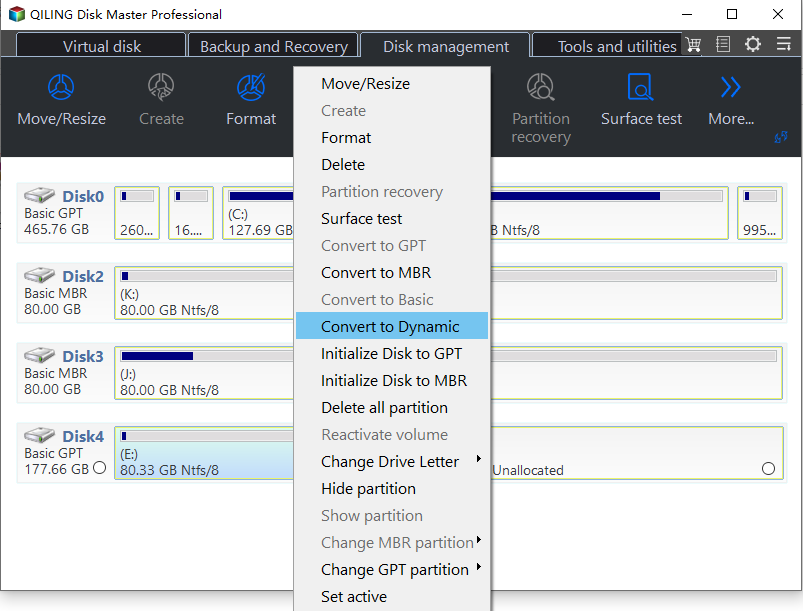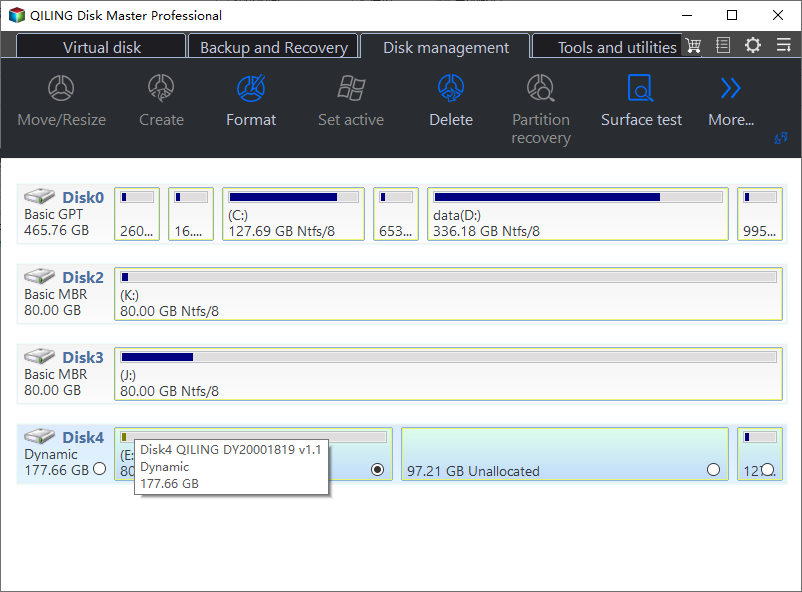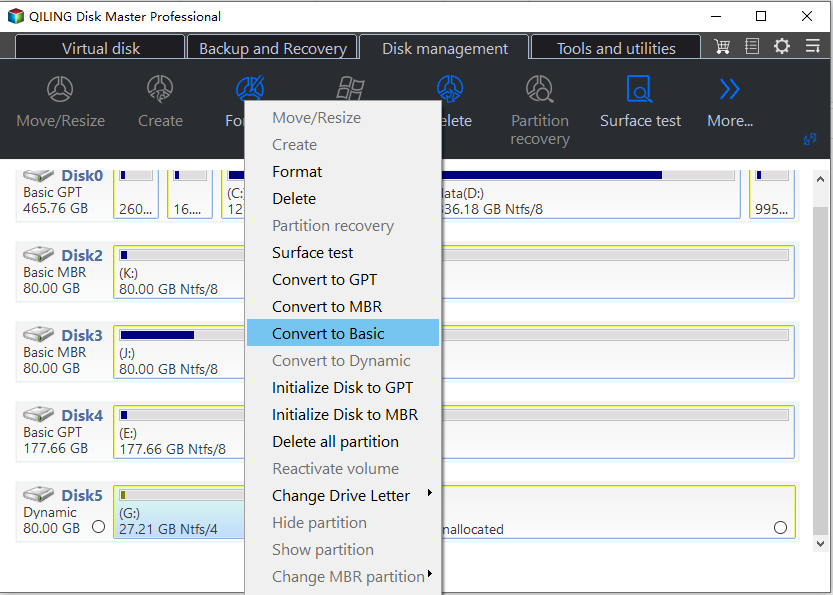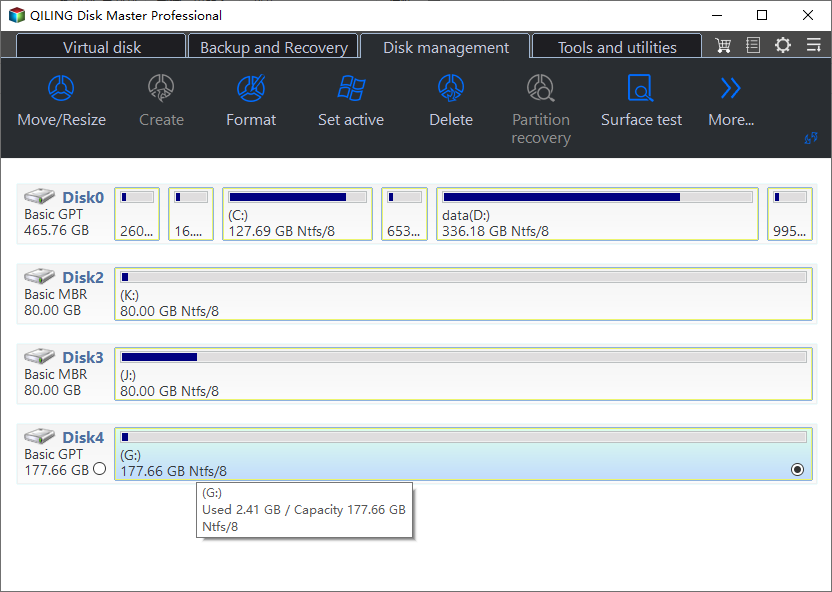How to Solve Convert to Basic Disk Greyed Out Question?
The Scenario
The user is unable to convert the dynamic disk with simple volumes into a primary partition because the "Convert to Basic Disk" option is greyed out. This is likely due to the fact that the disk is already in a state that doesn't allow for conversion, such as being a system disk or having a bootable partition. To resolve this, the user can try deleting the bootable partition or system disk, or using a third-party tool to convert the disk. Alternatively, the user can create a new primary partition on a different disk and then copy the data from the dynamic disk to the new partition.
Windows Disk Management cannot convert a dynamic disk to a basic disk. To convert a dynamic disk to a basic disk, you need to use a third-party tool or a command-line utility like diskpart.
Why convert dynamic disk to basic disk?
Windows users may encounter issues when converting a dynamic disk to a basic disk, particularly when the "Convert to Basic Disk" option is greyed out. This can occur due to various reasons, such as the disk being in use, or the system not supporting dynamic disks. To resolve this issue, users can try to stop any processes that may be using the disk, or use third-party software to convert the dynamic disk to a basic disk. Additionally, users can try to use the built-in Disk Management tool to convert the disk, or use the command line to convert the disk. It's also worth noting that some Windows operating systems, such as Windows XP, may not support dynamic disks, which can cause compatibility issues. In such cases, converting the dynamic disk to a basic disk may be necessary to resolve the issue.
How to convert to basic disk when it is greyed out?
When the "Convert to Basic Disk" option is greyed out in Disk Management Tool, you may be unsure of what to do. Fortunately, there is a software solution available. Qiling Disk Master is a tool that can help you convert a dynamic disk to a basic disk with ease, without losing any data. To use it, simply download the free edition or purchase the software, and you'll be able to successfully convert your dynamic disk to a basic disk.
Step1. Install and launch the Qiling Disk Master Pro, click the Disk Management tab page, right-click a disk and choose Dynamic Disk Converter.
Step2. I'd like to convert a dynamic disk to basic disk. Can you assist me with that? I have a dynamic disk with two partitions, and I'd like to convert them to basic disk.
Step3. To convert a dynamic volume to a basic partition, select the dynamic disk you want to convert and right-click it. Then, choose the "Convert to Basic" option. This will allow you to convert the dynamic volume to a basic partition.
Step4. The operation will be completed shortly. It will notify you once it's done.
The dynamic disk was successfully converted to a basic disk, and the computer will restart as a result of this operation.
Qiling Disk Master offers additional powerful features for managing disks, such as extending the C: drive by merging it with the D: partition, even if the Extend Volume option is greyed out in the Disk Management Tool. This functionality is compatible with almost all Windows operating systems, including Windows 7, 8, and 10.
Related Articles
- Top 3 Free Ways: The Volume Is Too Big for FAT32 in Windows 7/8/10
How to fix the volume is too big for FAT32 issue? Format FAT32 quickly with DiskPart or try the best FAT32 format tool. - Convert Basic Disk to Dynamic |When and How?
How to convert basic disk to dynamic? What's the differences between them? This post will answer the questions and guide you to fix Convert to Dynamic Disk option greyed out. - How to Solve Convert to Basic Disk Greyed Out Question?
When you use Disk Management, you'll find the option Convert to Basic Disk is greyed out. How to convert dynamic disk to basic? Here you can find the solution. - How to: Change Partition Style to GPT or MBR without Data Loss
How to change partition style from MBR to GPT or from GPT to MBR? You can learn 2 different and effective ways to change the partition style of a hard drive to GPT/MBR in this post.