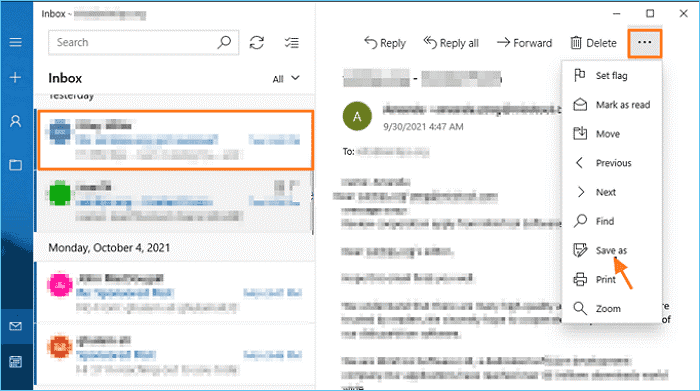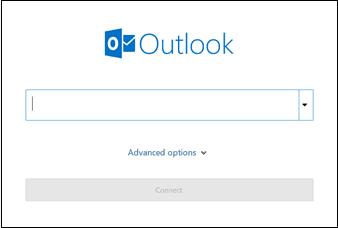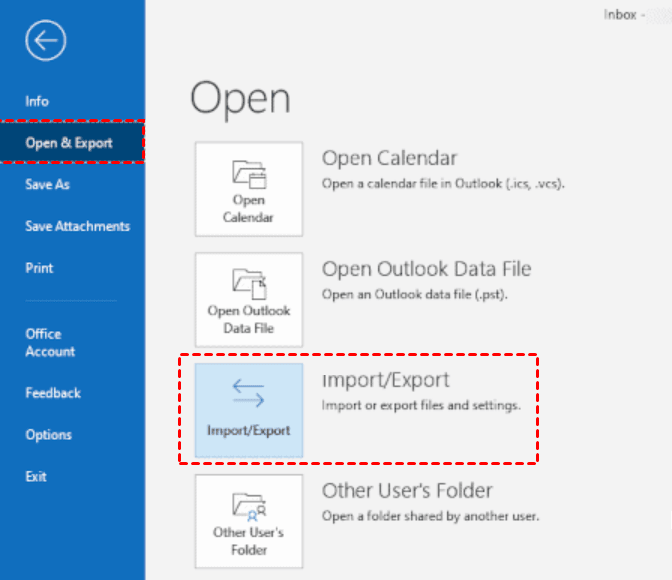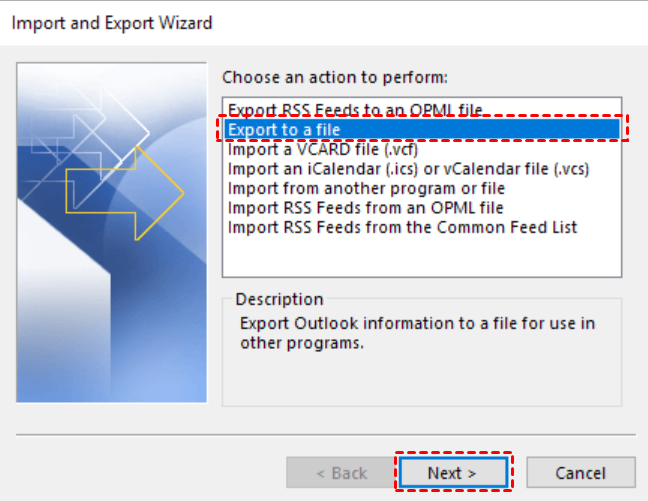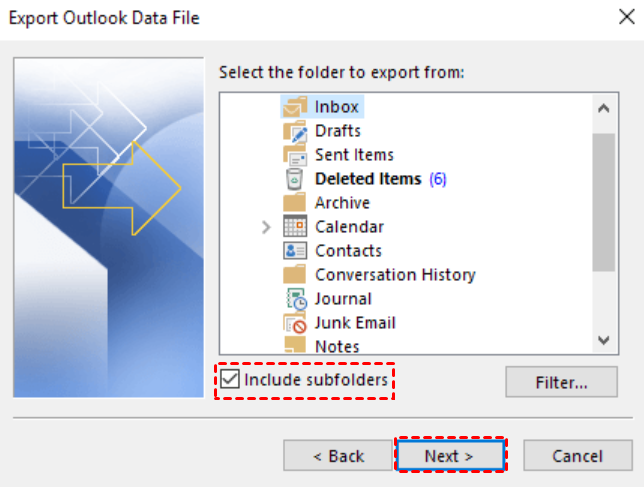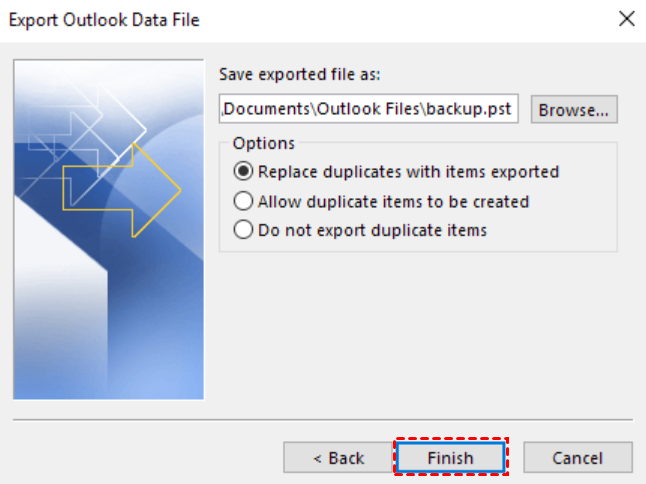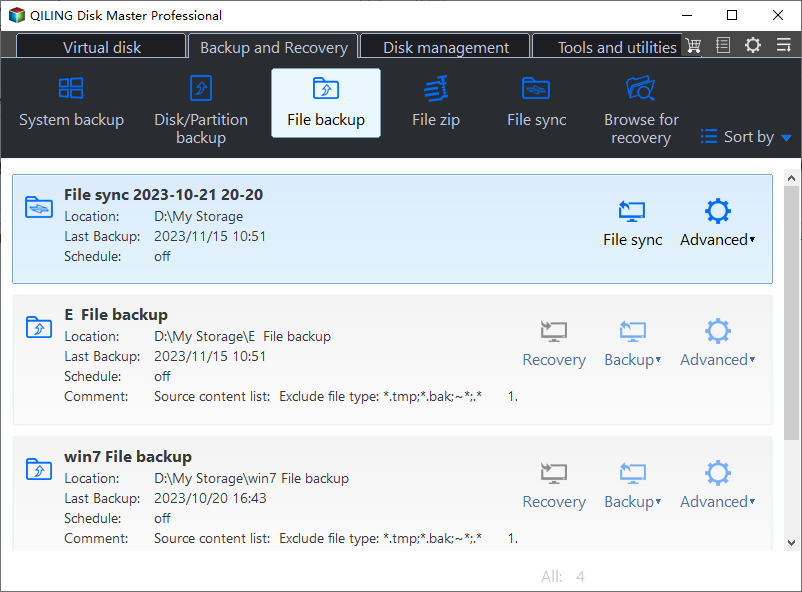How to Backup Windows 10 Mail to External Hard Drive (3 Ways)
Need of Windows Mail backup
Windows Mail is a built-in email client application included with Windows 10 and later versions. You can use it to receive, write, and send emails from your desktop. Since Windows Mail saves your precious emails, it is of great importance to create a backup for them. You may choose to backup Windows Mail to external hard drive for the following reasons:
- Protect emails from computer errors. Those emails saved on your computer may suffer from virus attack, hard disk failure, system corruption and other unexpected errors.
- Save email client space. Every email client has a limit to which they can hold emails. If your emails are near the limit, you can backup some mails to an external drive and delete them in the client.
- Move emails to a new computer. You can view your emails on a new computer easily if you have backed up them to an external hard drive.
3 easy ways to backup Windows 10 Mail to external hard drive
Although Windows Mail doesn't have an "Export email" option, you can resort to its "Save as" feature. What's more, you can add your email account to other email clients and then backup emails to external hard drive. Learn the detailed steps below.
Method 1: Backup Windows 10 Mail to EML files
1. Connect an external hard drive to your computer and make sure it is recognized by Windows.
2. Log in Windows Mail and open the email message you want to backup.
3. Click the three dots icon and select Save as.
4. Name the EML file, select the external hard drive you connected and click Save.
Method 2: Backup Windows mails via Outlook app
The Outlook desktop app allows you to backup specific email folders to external hard drive. Follow the guidance below:
1. Connect an external hard drive to your PC.
2. Launch the Outlook client, enter your email address, and click Connect to add the email account you wish to backup. It can be Outlook Mail, Gmail, Yahoo Mail, and iCloud Mail, etc.
3. Click File > Open & Export > Import/Export in Outlook.
4. Click Export to a file, and then click Next.
5. Click Outlook Data File (.pst), and click Next.
6. Select the specific email folder to be backed up and check Include subfolders. Then click Next.
7. Click Browse to choose the external hard drive as the destination path and give the backup file the name you need. Then click Finish.
8. If you want to protect sensitive files, enter and confirm a password, then click OK to begin the export process. Otherwise, you can leave the password field empty.
Method 3: Auto backup emails with best email backup tool
If you want to backup Windows mails automatically, you can turn to the best email backup software – Qiling Disk Master Professional. It offers you all-around email backup solutions:
- It allows you to backup various mailboxes. For example, you can backup Yahoo Mail, Gmail, Outlook Mail, Hotmail, and iCloud Mail, etc.
- It supports backing up the whole mailbox or only selected email folders. What's more, you can backup multiple folders at once.
- You are able to choose various backup storage devices, such as local/external hard drive, USB flash drive, NAS device and so on.
- You are allowed to create automatic email backup using the "Schedule Backup" feature.
Don't hesitate to download Qiling Disk Master and install it on your PC. Then follow the steps below to backup emails to external hard drive automatically.
1. Connect an external hard drive to your PC. Open Qiling Disk Master. Then, click Backup and select File Backup.
2. Name this backup task as per your need and click Add Email Data.
4. Click the destination box and choose the Select a local path option. Then choose the external hard drive just connected to save the backup image.
5. Click Schedule Backup in the lower-left corner and choose your desired backup frequency. You can choose from "Daily", "Weekly", "Monthly", "Event Triggers" and "USB plug in."
6. Confirm your operation and click Proceed to run your first backup.
FAQs on Windows Mail backup
1. Is Windows Live Mail still available?
Microsoft discontinued Windows Live Mail in 2017, and today, it is no longer supported. If you are still using Windows Live Mail, you can backup Windows Live Mail to external hard drive by clicking File > Export email > Email messages.
2. Where is Windows 10 Mail stored?
On a Windows 10 system, the Mail app stores its data in a hidden folder located in the user's profile directory. The specific path to this folder is: C:\Users\[YourUsername]\AppData\Local\Packages\microsoft.windowscommunicationsapps_[RandomString]\LocalState
Conclusion
To backup Windows 10 Mail to external hard drive, you can make use of the "Save as" feature in Windows Mail. However, it only allows you to backup individual emails. If you want to backup a whole email folder like the Inbox folder, you can try the Outlook app or Qiling Disk Master Professional. You will be surprised to find that Qiling Disk Master is also powerful cloning software that enables you to clone SSD to another SSD. Get it now!
Related Articles
- How to Backup Outlook Emails to External Hard Drive (2 Ways)
You can learn why backup Outlook emails to external hard drive and 2 methods to achieve the goal, including the easiest one. Each method contains a tutorial. Keep reading for detailed information. - Backup Windows 10 to External Hard Drive Securely (3 Ways)
Backing up Windows 10 to external hard drive is a good way to prevent hardware failures or system crashes. This post will show you how to prepare the external drive and execute the backup successfully.