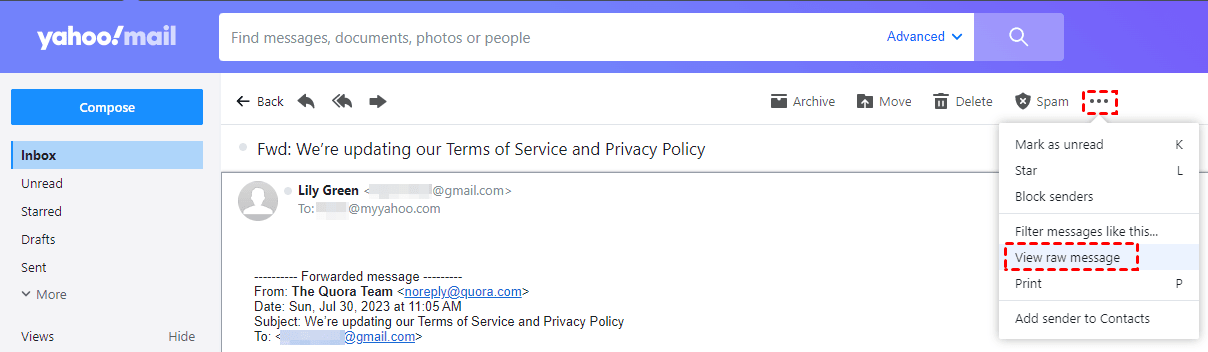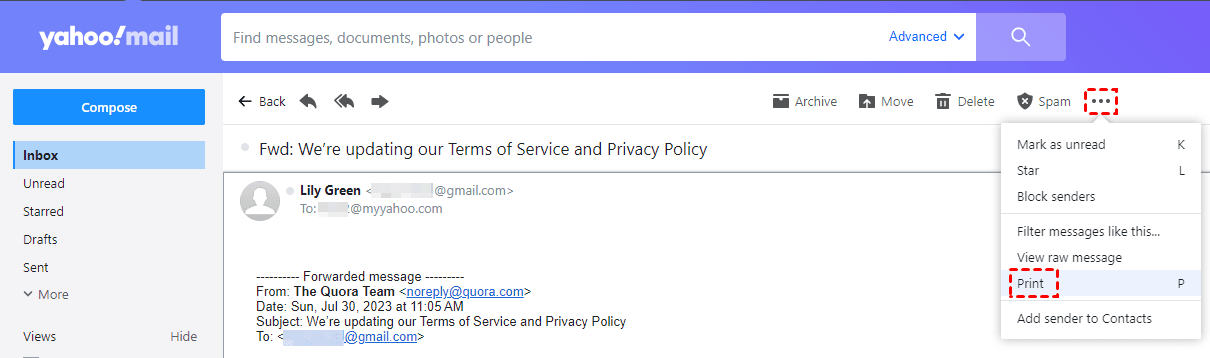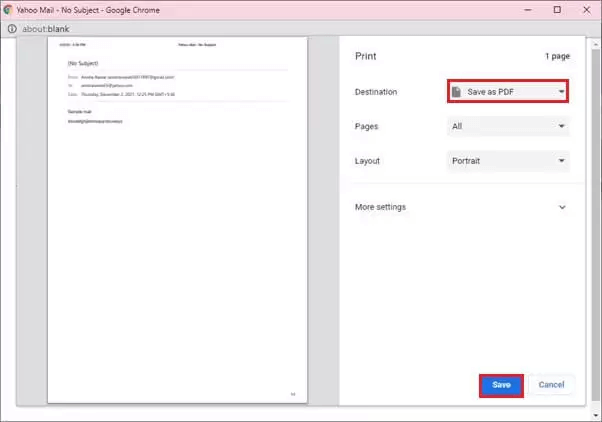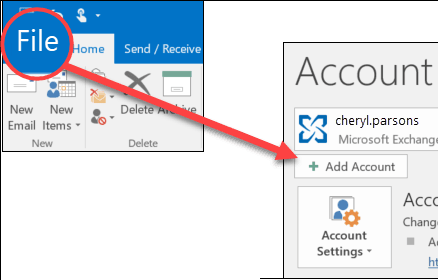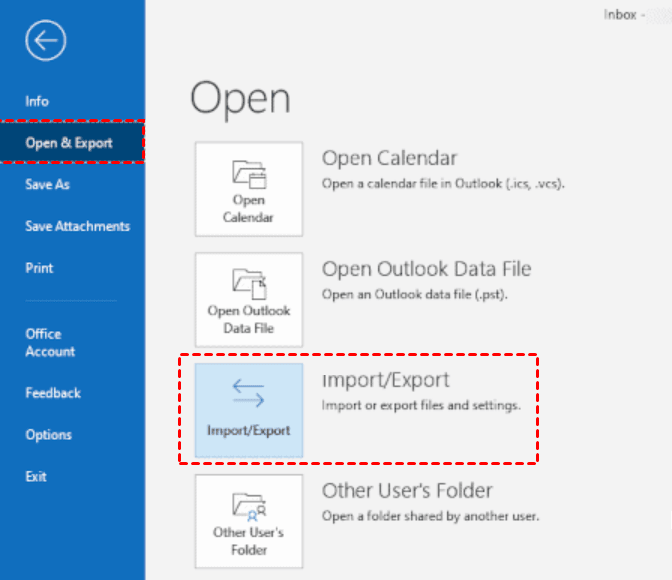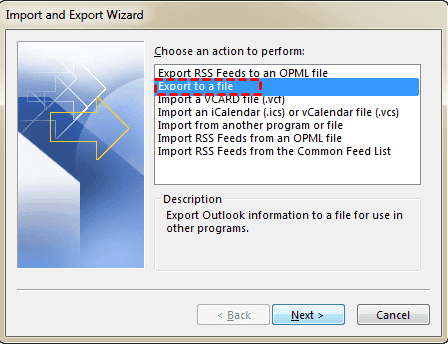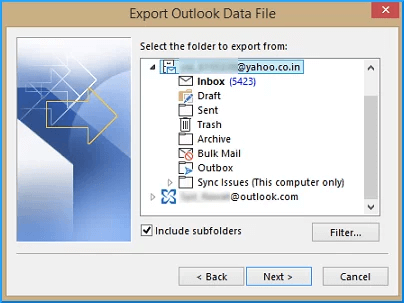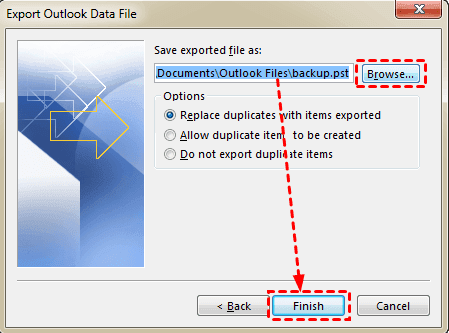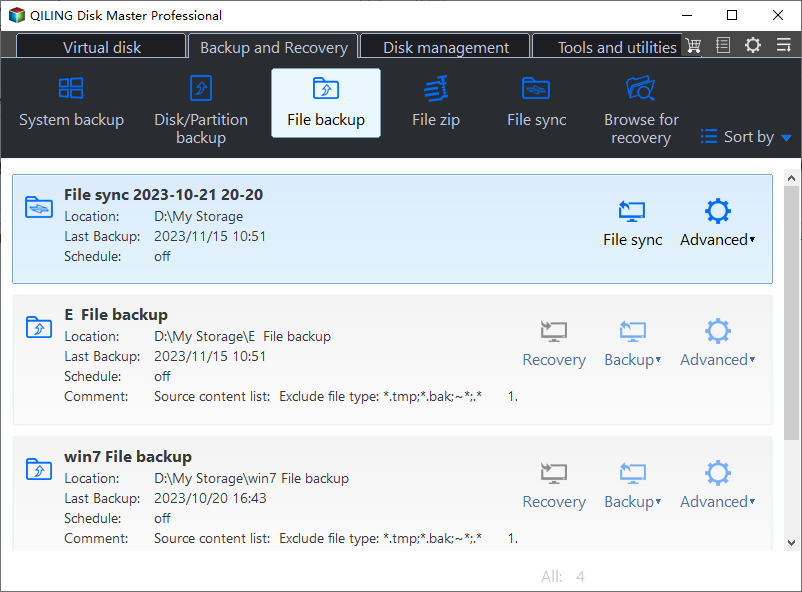Top 4 Ways to Backup Yahoo Mail to Computer
Why backup Yahoo Mail to PC?
Yahoo Mail is one of the most popular email providers globally. It allows users to send, receive, and manage their emails online through a web browser or using a mobile app on smartphones and tablets. Since Yahoo Mail saves your precious emails, it is important to take regular backups for them. You may backup Yahoo Mail to hard drive for the following reasons:
- Save your emails from breaching or hacking.
- Overcome the problems from accidental deletion.
- Retrieve your emails if your email account is blocked due to any reason.
- Access email messages when the mail server goes down or you have problems to login.
How to save Yahoo emails to computer? There are four ways for your reference:
To backup individual emails
👉 Way 1: Copy and paste Yahoo emails into a text editor
👉 Way 2: Save Yahoo mails as PDF
To backup email folders
👉 Way 3: Backup Yahoo mails with Outlook desktop app
👉 Way 4: Backup Yahoo emails via best email backup software
Way 1: Copy and paste Yahoo emails into a text editor
If you have several important emails that need to be backed up, try this way.
1. Log in Yahoo Mail and open the specific email message you want to backup.
2. At the top of the message window, click the three dots icon and select View raw message.
3. In the next window, press Ctrl + A to select all text and Ctrl + C to copy it.
4. Open a text editor on your computer, such as Word, Docs, Notepad, etc. Then, press Ctrl + V to paste all the content and Ctrl + S to save the file.
5. Close the file and change the file extension to .eml. You can open the file with the email client installed on your computer.
Way 2: Save Yahoo mails as PDF
You can also save Yahoo emails as PDF files with the Print feature. Here's how to do it.
1. Log in Yahoo Mail and open the email message to be backed up.
2. Click the three dots icon and select Print.
3. In the Print window, choose Save as PDF on the Destination column. Then click on Save.
4. Name the PDF file and choose a path on your PC to save it.
Way 3: Backup Yahoo mails with Outlook desktop app
You may already know Yahoo Mail doesn't have an export feature. Luckily, you can turn to the Outlook desktop app to backup Yahoo Mail to hard drive. Follow the guidance below.
1. Launch the Outlook client and click File > Add Account. Enter your Yahoo email credentials to add it to the Outlook client.
Note: If Outlook won't accept your password and you know you're using the right password, you may generate an app password for Outlook in Yahoo.
2. Click File > Open & Export > Import/Export in Outlook.
3. In the Import and Export Wizard, select Export to a file and click Next.
4. Select Outlook Data File (.pst), and click Next.
5. Select the specific Yahoo folder you wish to save on your computer hard drive and check Include subfolders. Then click Next.
Note: It's not allowed to select multiple folders to export from at once. If you want to backup multiple folders, please repeat the export process for each folder.
6. Use the default location or browse for another location to store the exported file. Then click Finish.
7. If you want to protect sensitive files, enter and confirm a password, then click OK to begin the export process. Otherwise, you can leave the password field empty.
Way 4: Backup Yahoo emails via best email backup software
Besides the Outlook desktop app, the best email backup software – Qiling Disk Master Professional can also do you a favor. You can benefit a lot from its following features:
- It allows you to backup various mailboxes. For example, you can backup Zoho Mail, Gmail, Outlook Mail, Yahoo Mail, Hotmail, and iCloud Mail, etc.
- It supports backing up the whole mailbox or only selected email folders. What's more, you can backup multiple folders at once.
- Various backup devices are supported, such as local/external hard drive, USB flash drive, NAS device and so on.
- You are allowed to backup your email data automatically using the "Schedule Backup" feature.
Don't hesitate to download Qiling Disk Master and install it on your PC. Then follow the steps below to backup Yahoo Mail to PC.
1. Open Qiling Disk Master. Then, click Backup and select File Backup.
2. Name this backup task as per your need and click Email Data.
3. Click Add Mailbox and enter your Yahoo email credentials to add it. After your Yahoo mailbox is added successfully, you can select one or more email folders to be backed up.
4. Select a path on your computer to save the backup image.
5. Customize your backup task with Options, Schedule Backup and Backup Scheme as necessary. Finally, click Proceed to begin backing up your Yahoo emails.
Note: If you lose your Yahoo emails by accident, you can easily restore emails with Qiling Disk Master.
Summary
If you are looking for a way to backup Yahoo Mail to computer, try one of the methods offered in this article. To backup individual emails, use the copy-and-paste method or save emails you want as PDF. To backup a whole email folder, try Outlook desktop app or Qiling Disk Master.
As you see, Qiling Disk Master is the easiest way to go. It allows you to backup multiple email folders at once and it is embedded with the email recovery feature. What's more, it is powerful cloning software that you can use to replace C drive with SSD. Try it now!
Related Articles
- How to Let Yahoo Mail Export Emails: Two Ways
Here are two ways to let Yahoo Mail export emails: using Outlook client and the Print feature on Yahoo Mail. Also, there is an easy solution to backup Yahoo Mail to hard drive easily. - Complete Guide: Backup Yahoo Mail to Hard Drive (4 Ways)
Is there any easy way to backup Yahoo mail to a hard drive? Here offers you 4 efficient ways! - Full Guide to Export Outlook 2016/2013/2010 Emails to PST
If you are in need of exporting Outlook emails to a PST file, read this article to get a stepwise guide. To backup your Outlook folders more easily, you may pick the best Outlook backup software.