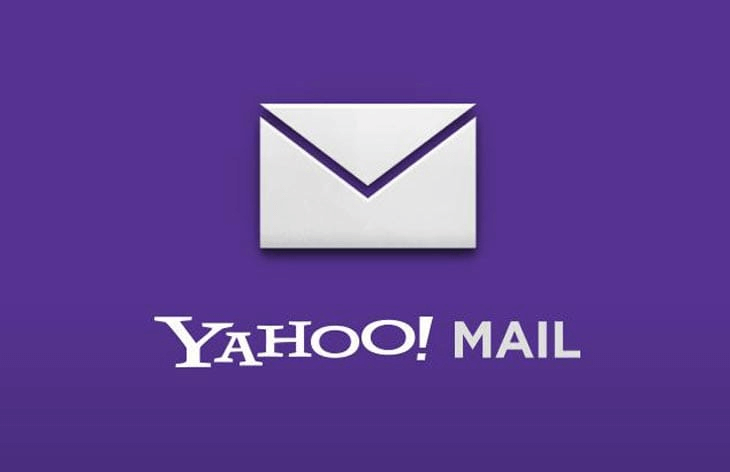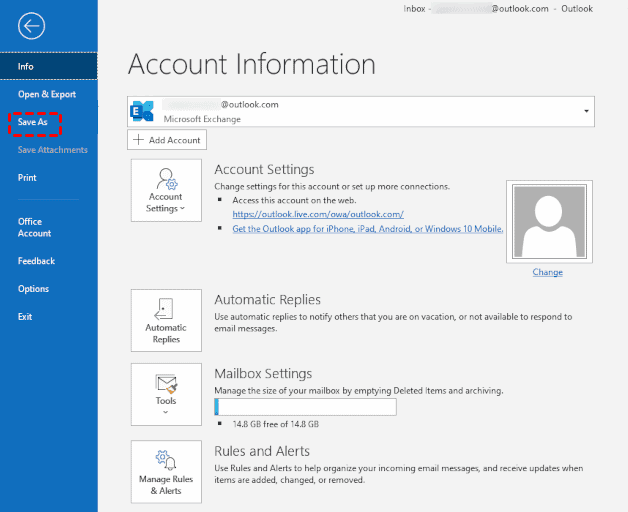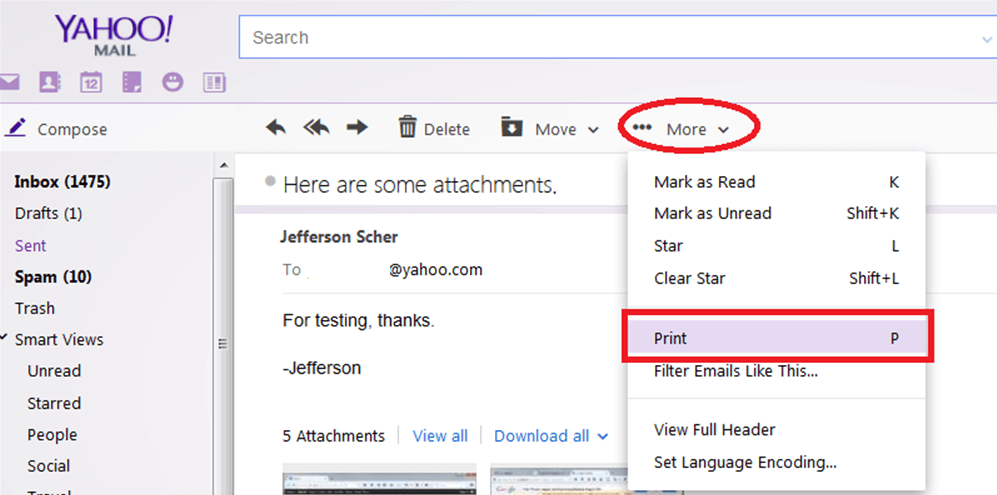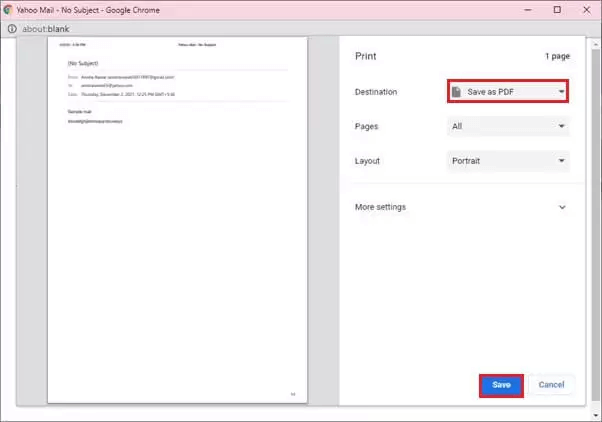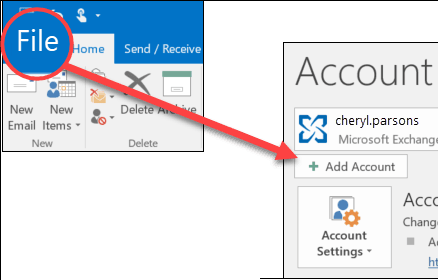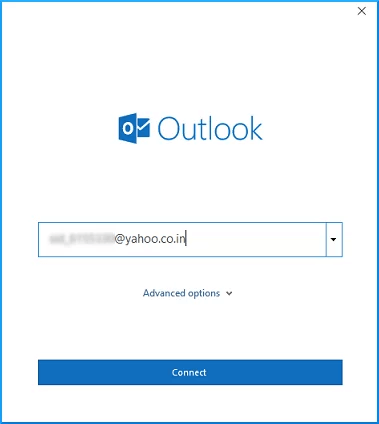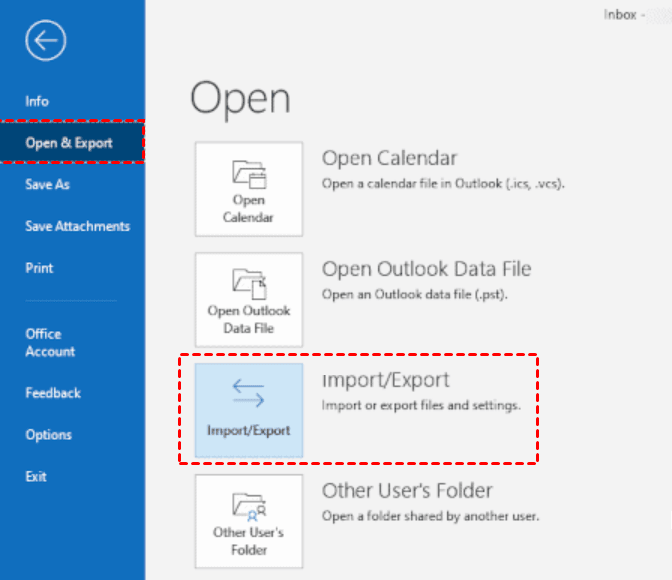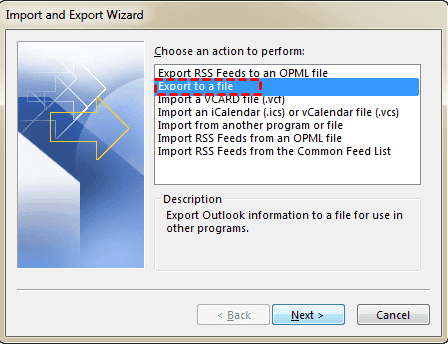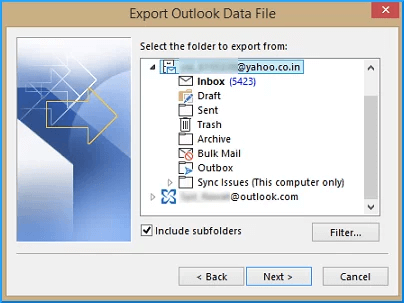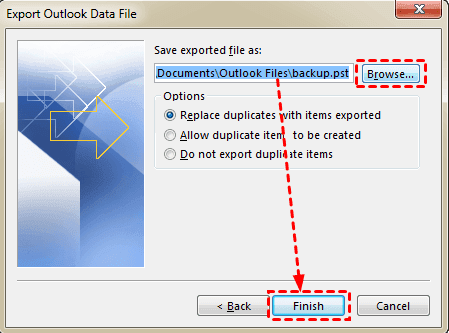Complete Guide: Backup Yahoo Mail to Hard Drive (4 Ways)
Yahoo Mail overview
Yahoo Mail stands as one of the most widely used and popular online web-based email clients across the globe. Embraced by both individuals and businesses, web-based email services are favored for their safety and security. While Yahoo Mail is highly trusted for email communication, situations may arise where backup Yahoo Mail to hard drive becomes necessary. Doing so yields several advantages worth considering.
Numerous users seek a quick and reliable solution to download Yahoo emails for offline access and to free up space within Yahoo Mail. In this blog, we will delve into the central theme of " how to backup Yahoo emails to hard drive?" and explore various methods to save Yahoo emails to the hard drive.
The necessity to archive Yahoo Mail to hard drive
In today's digital landscape, preserving data has become an increasingly crucial endeavor. The motivations for downloading Yahoo emails to hard drive may vary, but the common reasons to archive Yahoo emails are as follows:
1. Establishing a Reliable Backup: Archiving Yahoo emails to a computer or local drive ensures a dependable backup is readily accessible.
2. Convenient Offline Access: Sometimes, the need for easy or offline access to emails prompts users to back up or save Yahoo Mail to their hard drives.
3. Mitigating Account Compromise Risks: In the unfortunate event of a compromised or hacked Yahoo account, the absence of backup files for Yahoo emails can lead to data loss.
4. Resilience Against Outages and Viruses: Archiving Yahoo Mail to a hard drive acts as a safeguard during outage conditions or in the face of virus attacks affecting Yahoo Mail.
By understanding these common reasons for archiving Yahoo emails, users can make informed decisions about safeguarding their valuable data and ensuring uninterrupted access to crucial information.
How to download Yahoo emails to hard drive
If you want to backup Yahoo emails to hard drive on your Windows, then you have to follow different methods that are given below. In this section, we have provided different manual solutions for the same.
Option 1. Through Copy-Paste
Step 1. Please open Yahoo Mail by typing your Email address and Password.
Step 2. Navigate to the Mail in the top right corner and click on it.
Step 3. Here Open the Email that you want to save and copy it by clicking the Ctrl+C key on your keyboard.
Step 4. Now, open the MS Word File and Paste your email by pressing the Ctrl+V keys simultaneously.
Step 5. After that, select the Save As option under the File tab.
Step 6. In the end, choose the Destination path for the word file and hit the Save button.
Option 2. Print Yahoo email to PDF file
Step 1. Access Yahoo Mail and log in using your credentials.
Step 2. Select the Mail you want to save or backup and click on the More icon.
Step 3. Choose the Print option to save the email as PDF.
Step 4. Now, on the Print window, choose Save as PDF on the Destination column. Click on Save.
Step 5. Then, you will be asked to name the print file and save it to your target hard drive.
Option 3. Save Yahoo Emails to Computer Using MS Outlook
Stage 1: At very first, you need to add Yahoo Mail to Outlook Desktop application.
Step 1. Launch the MS Outlook application on your PC by entering your credentials.
Step 2. Locate and click on the Add Account button.
Step 3. Enter your Yahoo email account and click on Connect. Then, enter your Yahoo Mail password, and tap Connect again.
✍Note:
If you cannot connect your Yahoo account with Outlook or Yahoo Mail not working with Outlook, you may need to use a special App password to log in instead.
Step 4. Open the Outlook desktop client, and you should see Yahoo Mail in Outlook configured successfully.
Stage 2: Now you can start to export Yahoo emails from Outlook to hard drive.
Step 1. To initiate the process, navigate to File > Open & Export > Import & Export.
Step 2. Then choose Export to a file and click on Next.
Step 3. Select the specific Yahoo folders you wish to export from and don't forget to tick the Include subfolders checkbox. Then, hit Next.
Step 4. Use the default location or browse for a location where you want to save the exported file, and click Finish.
✍However, it should be noted that there are some limitations to using the manual methods to archive Yahoo Mail to hard drive, such as complex configuration for Yahoo account in Outlook, single mailbox backup one time, risk of incomplete data export or manual errors, and so on. All in all, manual methods are not good for non-technical users.
Bonus tip: professional method to backup Yahoo Mail
Manually attempts will unavoidably cause some troubles. If you want to avoid such situations, you can use one of the best email backup software-----Qiling Disk Master Professional. This software is a full-featured backup and restore software that can help you restore any lost data back to normal if you have made an advanced backup.
☑It is compatible with all Windows PC operating systems, including Windows 11/10/8.1/8/7/XP/Vista. If you are a server user, please turn to its Server edition.
☑This software supports various emails like Gmail, Outlook Mail, Yahoo! Mail, iCloud, Zoho Mail, HushMail, GMMX Mail, Hotmail, etc. Namely, apart from Yahoo Mail, you can also backup Hotmail email to hard drive.
☑You are allowed to create a full copy of your emails at one time, or you can just back up the changes via incremental and differential backup.
Now download this software on your computer, and I will show you how to back up Yahoo Mail to hard drive within several steps.
Summary
Backing up Yahoo Mail to hard drive can be executed through simple copy-paste, a printing feature embedded in the Yahoo Mail, the Microsoft Outlook import and export wizard, and the professional third-party software----Qiling Disk Master. Also, you can use this software as the intermediary to perform QNAP Gmail backup.