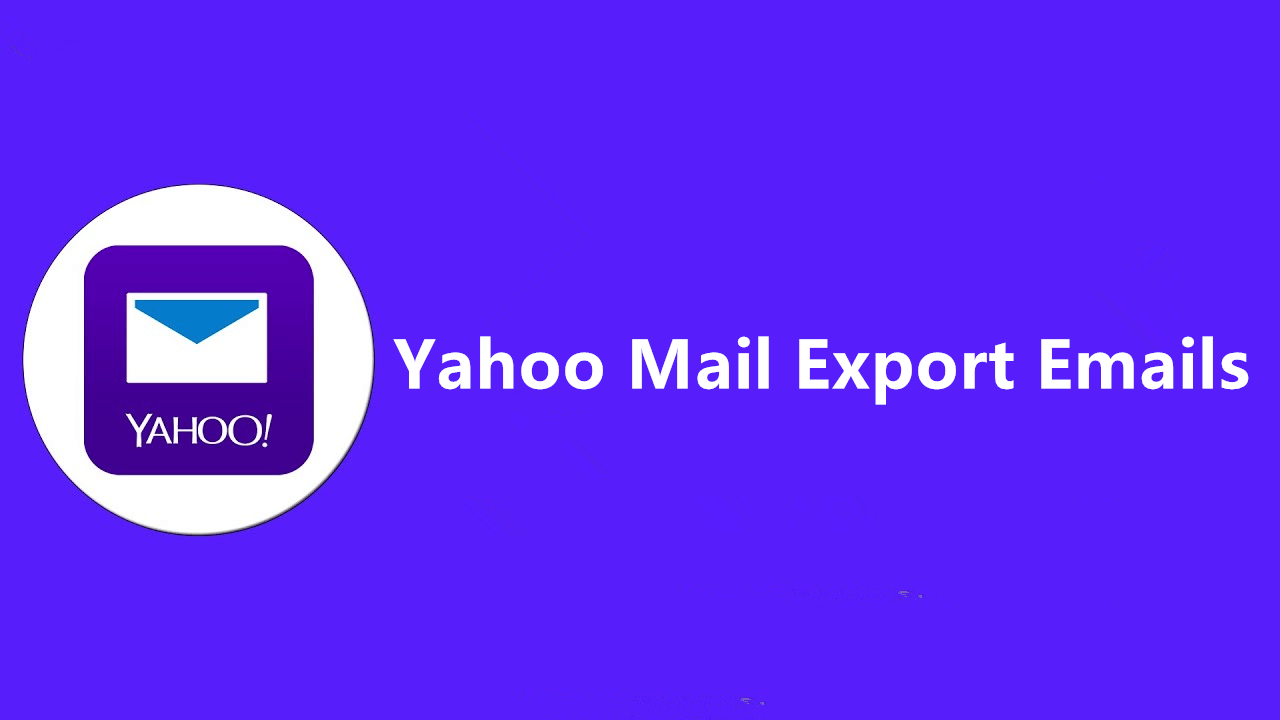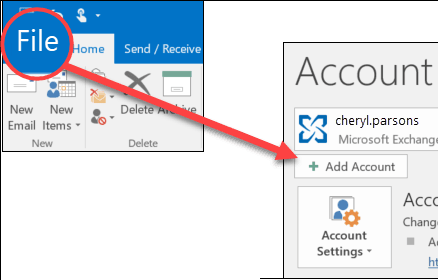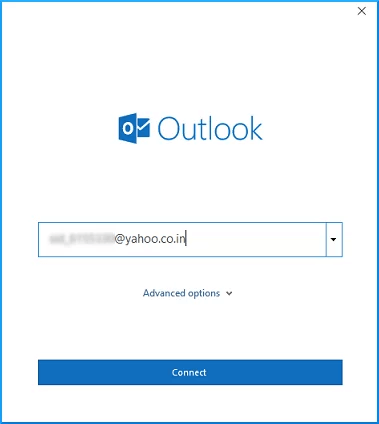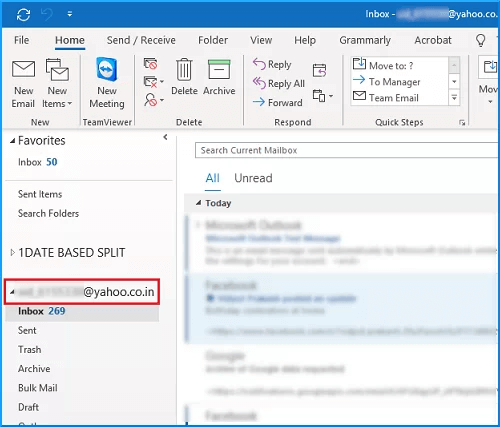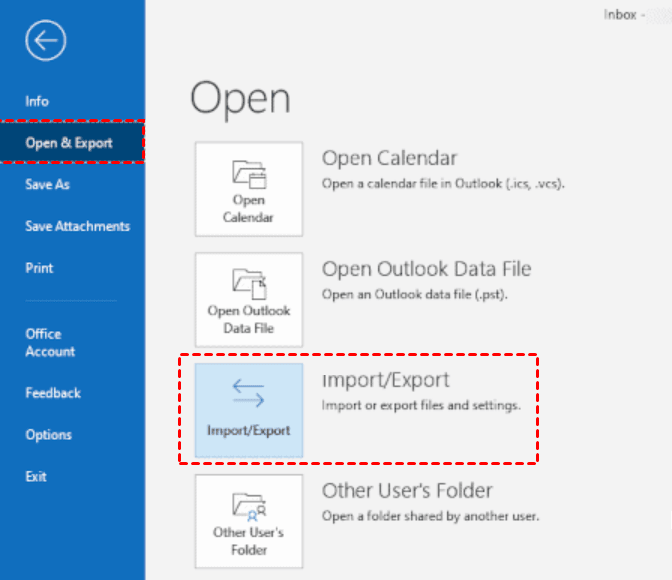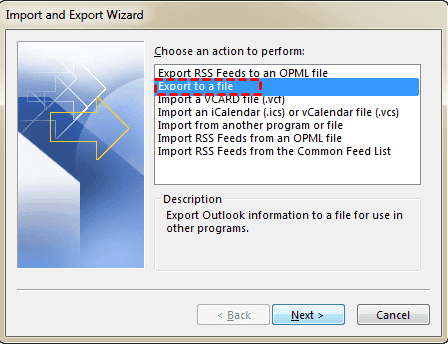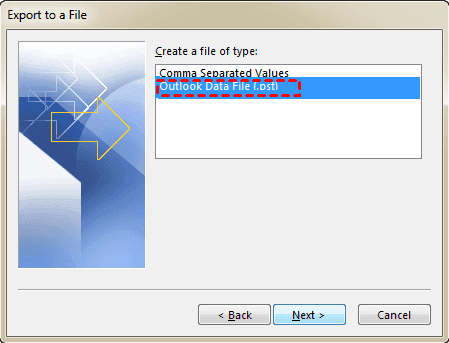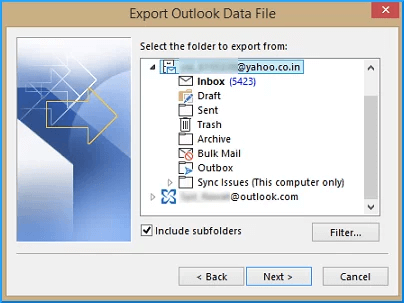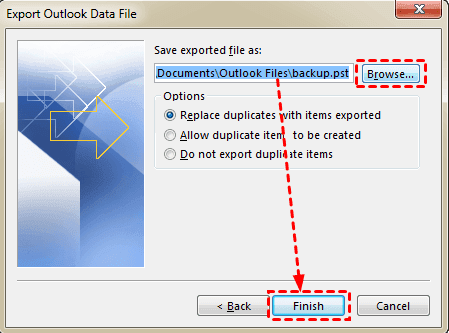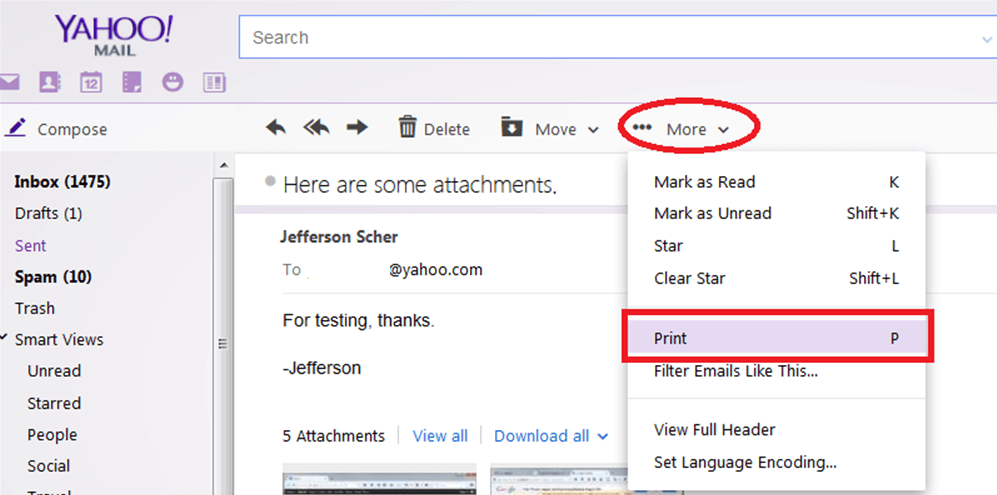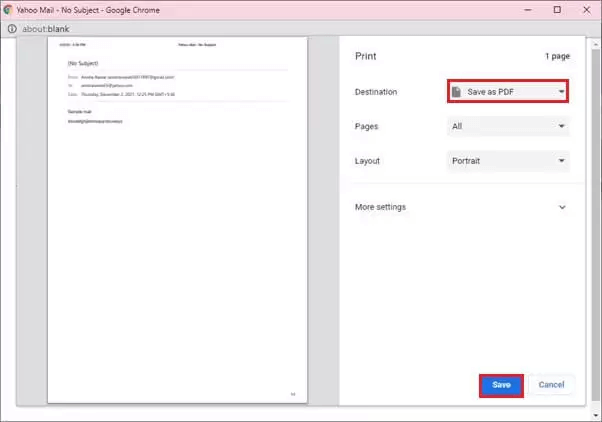How to Let Yahoo Mail Export Emails: Two Ways
Can I Export Emails from Yahoo Mail?
Hi there. I would like to export all my Yahoo emails to my desktop computer. Is there a way to do that? Thank you so much for any advice!
As one of the oldest email services, Yahoo Mail has been offering various features to help users efficiently manage their emails. However, many users are now seeking ways to export emails from Yahoo, and the reasons for doing so can vary from user to user.
As a Yahoo user looking for how to let Yahoo Mail export emails, you've come to the right place. In this article, we will delve into the reasons and methods that allow Yahoo Mail to export emails quickly and efficiently. Additionally, we'll introduce a solution that makes backing up Yahoo emails a breeze.
Why Export Emails from Yahoo Mail?
Before getting into the detailed guide to exporting emails from Yahoo Mail, let's take a look at some common reasons for email exports:
Backup and Prevention: The primary motivation is to create a backup of their emails as a preventive measure against unexpected events or mishappenings. Past incidents, such as the 2014 security breach and the 2013 outage, have led users to prioritize email data backup.
Free up Server Space: Yahoo Mail offers users a storage limit of 1 TB. By exporting emails and storing them locally, users can free up valuable server space, optimizing their Yahoo Mail storage.
Offline Accessibility: Exporting emails to a local device ensures users have uninterrupted access to their emails, even during downtime or when an internet connection is unavailable.
How to Let Yahoo Mail Export Emails
How to export emails from Yahoo? While Yahoo Mail doesn't offer an export feature, there are some options available to get Yahoo export emails. Two methods are covered here: using the Microsoft Outlook client and the help of the Print function on Yahoo Mail. Two solutions are listed below in detail.
Way 1. Export Yahoo Emails with Microsoft Outlook
In Microsoft Outlook, it's possible to connect up to five accounts from various services, including Yahoo Mail. Connecting your Yahoo account with Outlook not only enables seamless sending and receiving of emails but also facilitates the import and export of past messages. Here's a step-by-step guide to how to get Yahoo Mail export emails using Outlook:
Step 1. Configure Yahoo Mail in Microsoft Outlook
1. Launch the Outlook client and navigate to the File tab. Locate and click on the Add Account button.
2. Enter your Yahoo email account and click on Connect. Then, enter your Yahoo Mail password, and tap Connect again.
- Note:
- If you cannot connect your Yahoo account with Outlook or Yahoo Mail not working with Outlook, you may need to use a special App password to log in instead.
3. Open the Outlook desktop client, and you should see Yahoo Mail in Outlook configured successfully.
Step 2. Export Yahoo emails from Outlook to PC
1. To initiate the process, navigate to File > Open & Export > Import & Export.
2. Opt for Export to a file and click on Next.
3. Choose the Outlook Data File(.pst) option and then click Next.
4. Select the specific Yahoo folders you wish to export from and don't forget to tick the Include subfolders checkbox. Then, hit Next.
5. Use the default location or browse for a location where you want to save the exported file, and click Finish.
However, it should be noted that there are some limitations to using Microsoft Outlook for exporting Yahoo emails, such as complex configuration for Yahoo account in Outlook, single mailbox backup one time, risk of incomplete data export or manual errors, and so on. All in all, this method is not good for non-technical users.
Way 2. Export Yahoo Emails by Print
There is an easier approach to export emails on Yahoo Mail - saving Yahoo email as a PDF file with the Print features of Yahoo Mail. Here are steps about how to save Yahoo emails as PDFs:
Step 1. Access Yahoo Mail and log in using your credentials.
Step 2. Open the specific email message you want to export, then click on the More button.
Step 3. At the appeared drop-down menu, select Print.
Step 4. On the Print window, choose Save as PDF on the destination column. Click on Save.
Step 5. Then, you will be asked to name the print file, and save it on a target path.
The drawback of this method is that it only lets Yahoo Mail save one email as PDF at one time. So it is not suitable for saving multiple emails into PDF documents, quite time-consuming.
Better and Easier Way to Backup Yahoo Mail to Hard Drive
If you are exporting Yahoo emails for backup, why not turn to professional email backup software for help? Qiling Disk Master Professional is such a tool that offers automated and time-saving ways to back up your Yahoo emails. This reliable Yahoo Mail backup tool enables you to save your emails to local drives, external drives, network locations, NAS, cloud drives, etc.
- It offers an Email Backup feature to back up various mail services, including Yahoo Mail, Gmail, iCloud Mail, Exchange, Outlook Mail, Zoho Mail, etc.
- It gives you the flexibility to back up any desired Yahoo mailbox folder like Inbox, Drafts, Notes, Synced messages, and so on.
- It can create auto backups for emails with options like Daily, Weekly, Monthly, Event triggers, or USB plug in. Furthermore, you can schedule tasks to wake your computer at specific times for backup purposes.
- It is compatible with a wide range of Windows PC operating systems, including Windows 11/10/8.1/8/7/XP/Vista. And for Server users, try Qiling Disk Master Server.
Download Qiling Disk Master now, and you can follow the guideline below to know how to backup Yahoo emails automatically:
Step 1. Install and launch Qiling Disk Master on your computer. Click on Backup and select File Backup.
Step 2. Click Add Email Data. In the popup window, choose the Yahoo items you want to back up. You can select the entire email account or specific subfolders within it.
Step 3. Select a destination path where you want to save the email backup image. For example, to backup Yahoo emails to hard drive, choose the Select a local path option, and specify a internal or external storage path as the backup destination.
Step 4. (Optional) To set up automatic backups, click Schedule Backup and choose a suitable backup frequency that meets your needs. Then, tick the Wake the computer to run scheduled tasks option.
Step 5. Finally, click Proceed to initiate the Yahoo email backup process.
To Sum it up
The primary purpose behind users making Yahoo Mail export emails is to create backups of their essential data. Additionally, there are other reasons like achieving wider accessibility, enhancing privacy, among others. This task can be accomplished by either utilizing the Outlook client or employing the Print feature directly within Yahoo Mail.
Indeed, for a simpler and more versatile approach to backing up Yahoo emails, Qiling Disk Master provides an ideal solution. With its user-friendly interface, you can effortlessly back up your data to any preferred location, ensuring a seamless process. Moreover, its restore feature allows you to swiftly recover your emails in case of unforeseen events.
Related Articles
- How to Get Zoho Mail Backup: 3 Easy Ways
This article covers 3 easy ways to do Zoho Mail backup, and using Qiling Disk Master to create an automatic backup of your Zoho emails is particularly recommended.