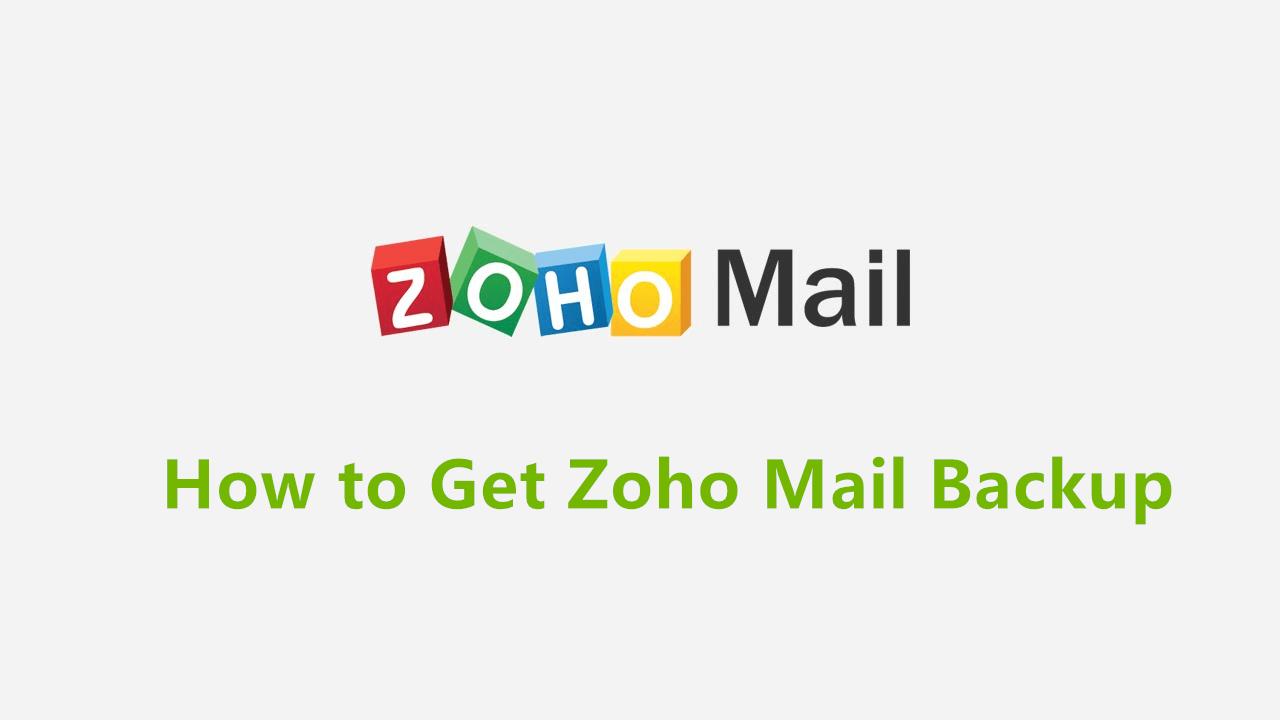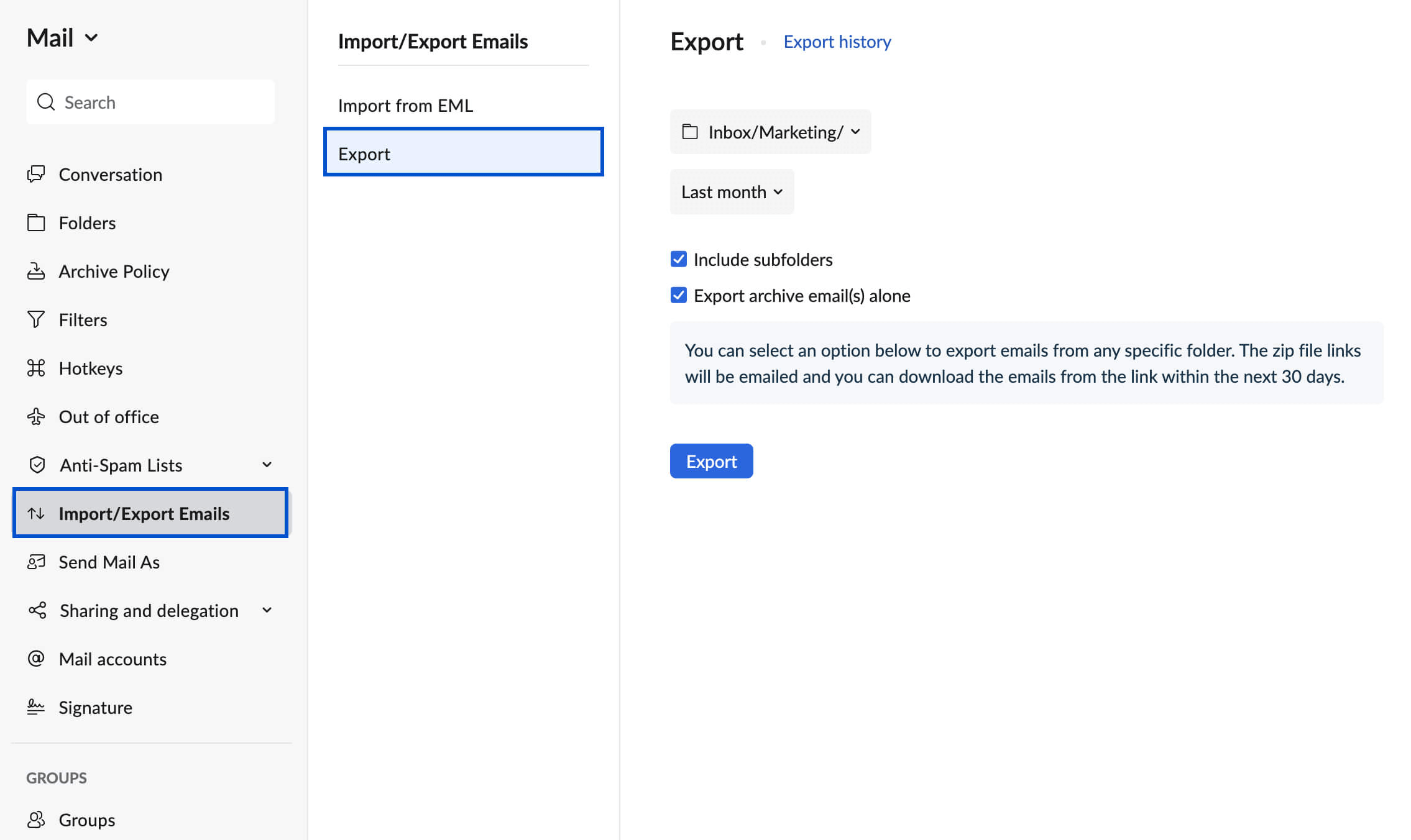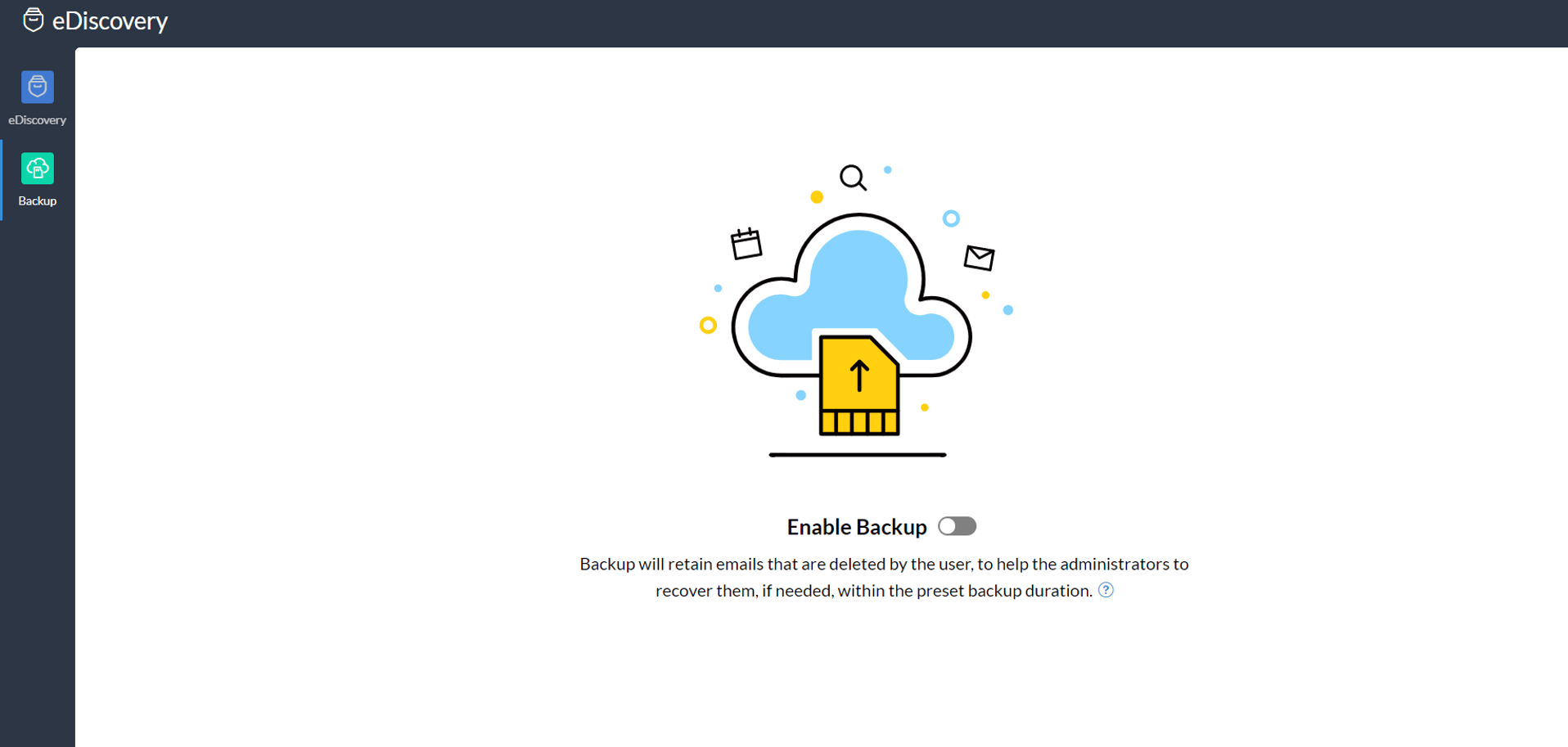How to Perform Zoho Mail Backup: 3 Easy Ways
User Case: How Do I Backup Zoho Emails?
I am currently using the Zoho email service. And I would like to ask whether it is necessary to back up Zoho emails. If yes, how to get Zoho Mail backup? I really need help!
- Question from Zoho community
Zoho Mail is a collaborative business communication platform designed to empower the modern workforce. Beyond being a mere inbox, it serves as a hub for enhanced collaboration tools like comments, likes, and sharing options, fostering seamless teamwork.
In the dynamic world of Zoho Mail, where emails flow constantly by sending and receiving, it's paramount to consider the potential risks posed by data loss or computer crashes. To safeguard your valuable information, creating backups of Zoho emails becomes a necessity. Luckily, it is not difficult to create Zoho email backups. This article will offer comprehensive instructions on how to effortlessly create backups of Zoho Mail in 3 solutions.
Needs to Backup Zoho Mail
The need for Zoho Mail backup arises due to a variety of reasons. A few possible ones are as follows:
Disaster recovery: As emails often contain highly valuable business information, backup them up can safeguard your critical data and ensures your business has a secure email solution to recover them in times of need.
Convenient email access: Backing up Zoho emails to a portable storage device, like a USB drive, allows you to access your emails at any moment, from any place.
Easy migration: When planning to switch to a new email system or computer, backing up all emails becomes crucial. This ensures a seamless migration process, eliminating the risk of losing vital data during the transition.
Long-term storage: Backing up emails facilitates long-term storage, preserving essential information over extended periods.
How to Perform Zoho Mail Backup in 3 Simple Methods
In this section, we'll talk about 3 methods to help you backup Zoho Mail. Depending on your preferences and available time, we recommend trying each method to discover the one that best suits your needs. Let's dive right in and explore these options together.
- Way 1. Export Zoho Emails for Backup
- Way 2. Backup Zoho Emails by enabling Email Backup
- Way 3. Backup Zoho Emails with third-party software
Way 1. Export Zoho Emails for Backup
To backup Zoho emails locally, you can choose to export the emails from the Zoho Mail account in EML format. Whether you wish to export an entire folder, or emails from a specific time period, you can follow these steps to backup emails from Zoho:
Step 1. Log in to your Zoho Mail account on its website.
Step 2. Navigate to Settings and select Import/Export.
Step 3. In the Export section, choose the desired folder for email export. To export the entire folder, choose Export all emails in the folder. Then, click Export.
Step 4. When the export process is completed, you'll receive a notification email containing a link to download the exported emails as a .zip file.
However, it's essential to be aware of the limitations of this method. Regular automatic backups are not possible, as it requires manual exporting of emails. Moreover, if you have a substantial number of emails, the export process may take considerable time.
Way 2. Backup Zoho Emails by enabling Email Backup
Zoho Mail offers a robust Email Backup solution, safeguarding emails from accidental deletion by employees. This backup process efficiently stores deleted emails in a secure and central repository, ensuring they can be retrieved whenever needed.
- Notes:✎...
- The Email Backup option is only available for Zoho business users.
- It only saves the deleted emails as specified in the backup policy. And when you initiate the recovery process for a deleted email, it will be removed from the backup storage.
Here is how to enable Zoho Mail backup:
Step 1. Log in to your Admin account by visiting https://ediscovery.zoho.com.
Step 2. Click Backup on the left panel.
Step 3. Turn on the switch next to Enable Backup to enable Zoho email backup for your organization.
Way 3. Backup Zoho Emails with third-party software
Apart from using Zoho's built-in features to backup Zoho emails manually or take a backup of Zoho Mail to a central path, you can opt for a simpler and more flexible approach with Qiling Disk Master Professional, the best mail backup software. This powerful tool allows you to automate Zoho Mail backups effortlessly to your desired locations. It comes with comprehensive Zoho backup functions:
☎ It offers "Email Backup" function to back up entire Zoho Mail account or certain mailbox folders, like Inbox, Events, Drafts, Outbox, etc. It also supports you to backup Gmail, Yahoo, Hotmail, iCloud, and other mail services.
☎ It allows you to store Zoho Mail in diverse locations, including internal and external disks, USB drives, NAS devices, network locations, cloud drives, and more.
☎ You can set up automated backup schedules based on your preferences, with options for Daily, Weekly, Monthly, Event triggers, and USB plug-in modes.
☎ It uses an incremental backup method to back up only changed or newly-added items by default, and you can switch to differential backup or full backup as needed.
Download Qiling Disk Master Professional on your computer (with a 30-day trial), and follow the steps below to do Zoho Mail backup automatically with ease.
- Notes:✎...
- To set up automated Zoho Mail backups, you can tap on Schedule Backup, and then enable it to select an appropriate backup frequency.
- To change the backup method, you can get it in Backup Scheme. Here, you can also turn on Automatic Backup Cleanup to remove old backup images automatically to free up storage space.
Written in the End
Safeguarding your essential emails is crucial, and fortunately, there are three effective solutions to create Zoho Mail backups. With these backups in place, you can retrieve your important emails whenever needed, ensuring data security and peace of mind.
For an automated and user-friendly Zoho email backup solution, Qiling Disk Master comes to the rescue. Not only does it handle Zoho emails with ease, but it also supports backing up systems, disks, partitions, photos, videos, and various other files. With such versatility, you can protect all your critical data effortlessly. Why not try it now?
Related Articles
- Solved | How to Backup Gmail Emails to PST
From this page, you can learn how to backup Gmail to PST. But be aware of that PST file is easy to corrupt, thus you can try to backup Gmail emails with a better solution. - How to Backup or Export Entire Outlook Mailbox Easily
You will learn how to backup entire Outlook mailbox to PST file or other location. This article also includes two useful methods to backup individual or multiple emails. - 3 Ways to Backup Outlook Emails – Manual and Automatic
You may need to backup Outlook emails for several reasons. This guide will offer you 3 simple ways to protect your important emails from being lost.