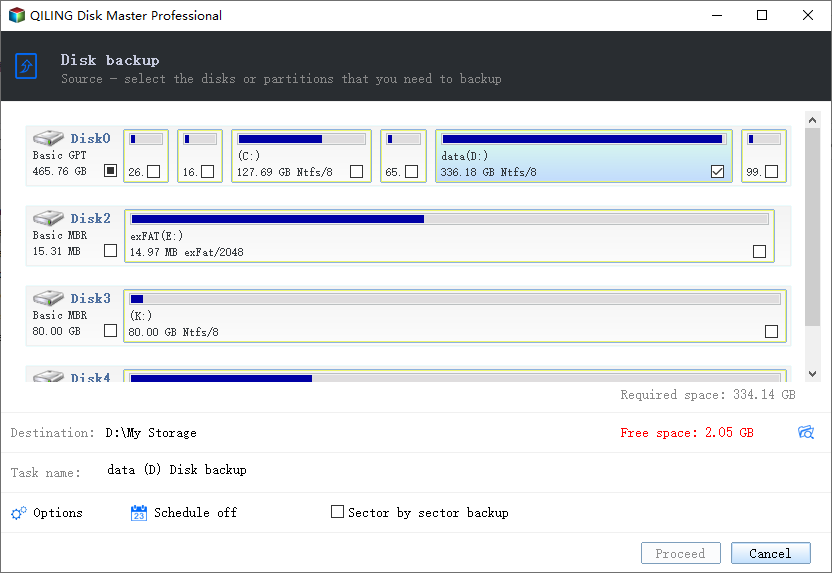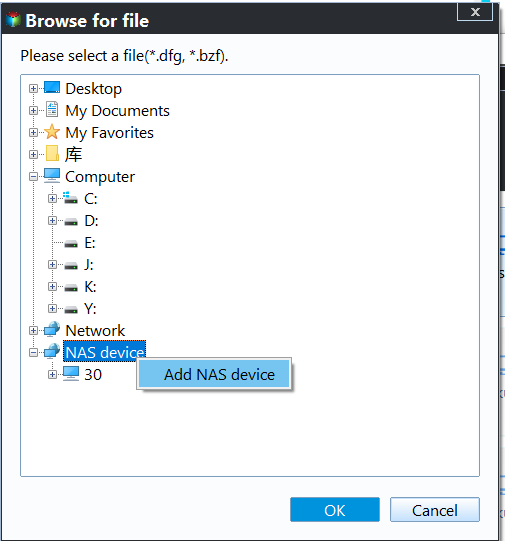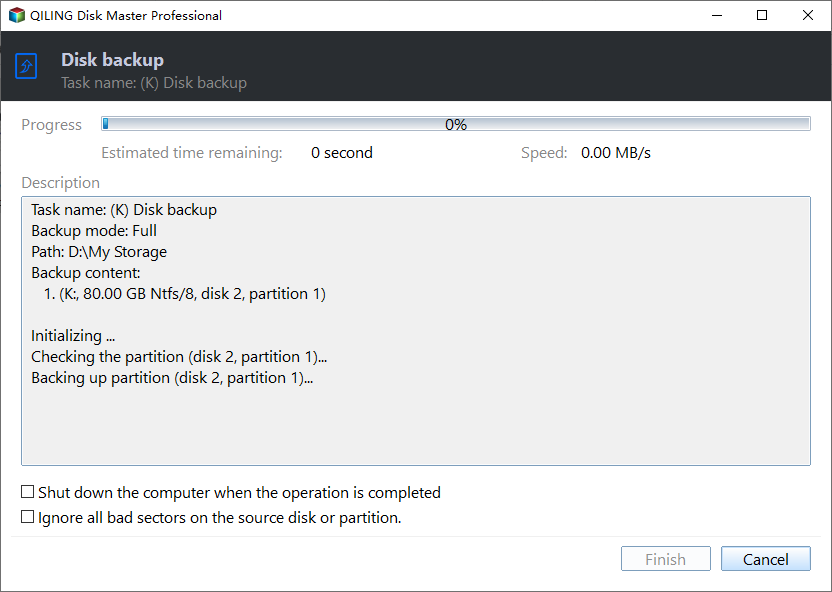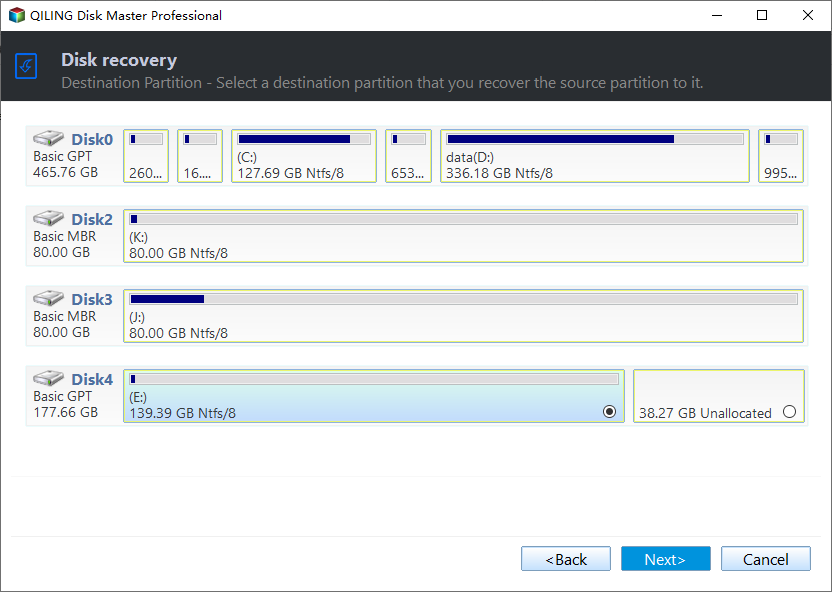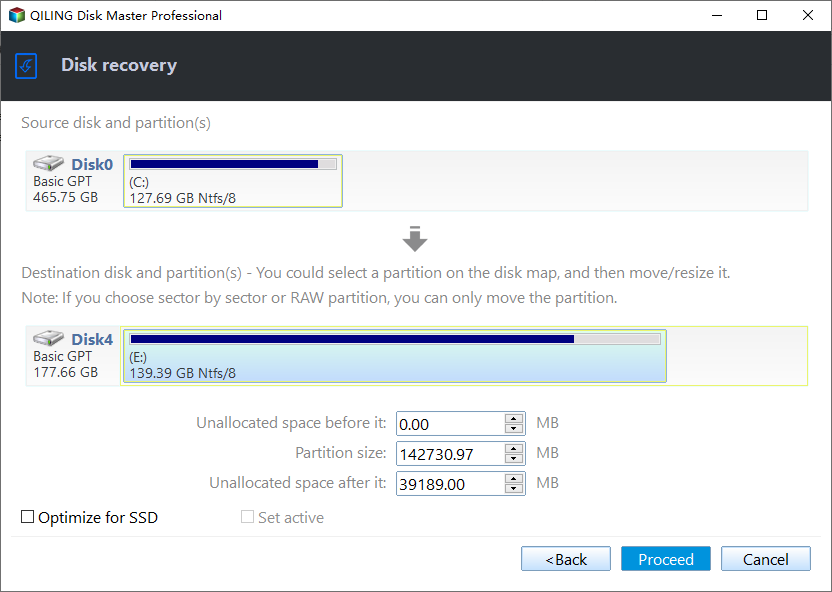Backup Data to NAS Devices with Best Free Software
NAS and Backup to NAS Software Free
NAS (network attached storage) device provides great convenience for its users. All individuals within a company are allowed to share their data at the same time by accessing remote NAS devices. As for data backup, you can also put the backup image file to a NAS device other than manually connecting the computer to an external hard drive.
In that case, software that supports backup Windows to NAS and restore from NAS is necessary. Here let’s take a look at the latest free Windows backup and restore solution – Qiling Disk Master Standard.
The software will help you backup Windows programs, installed software as well as personal files to NAS and network drive. You can backup external hard drive and USB stick to NAS as well. Incremental backup and differential backup are supportable. It is also NAS backup software that allows you to backup NAS to PC on the contrary.
Backup to NAS with Free Qiling Disk Master
Download and install the free software. In Qiling Disk Master, to backup partition to NAS drive, first we need to add partition and then select our NAS device as the destination. Click the right edge of the column as shown below:
In the pop-up window, click "Share/NAS Device" on the left-hand side.
After the NAS device has been added, you can find the destination folder in the right-hand side column. Check it and then click OK at the bottom to start the process. Thus ends the execution of backing up to NAS.
At the operation summary, make a final confirmation. Then, click "Proceed".
Tips:
- If you want to do incremental or differential backup to NAS on a regular basis, click Schedule to set. If you just want to do an incremental or differential backup once, go Home after completion. Move mouse over the backup image and click Backup in the middle. Then you are able to set desired backup type. For more information with screenshots, please see incremental and differential backup.
- Backup Options: you can password encrypt backup image, split and compress images here.
- Scheme: it will help you manage destination storage by auto-deleting old backups. This requires a Standard upgrading to Qiling Disk Master Professional edition or higher ones.
- If you have an Qiling account, you can backup files to Qiling Cloud. It offers you 1TB free storage for 15 days after you sign up for an Qiling account.
Restore from NAS with Qiling Disk Master
Now let’s take a look at how to restore from NAS device. First we need to locate the backup image by clicking on Restore and Select Task or Select Image File button in the main interface. Once the image shows up in the list box, select it, and then click Next. Then select the item in the image to restore.
Then we need to select a destination partition to restore. In general, restoring from NAS is not quite special. Just as easy as from an external hard drive.
Preview the Operation Summary. If the target location is a SSD partition, you can tick "Align partition to optimize for SSD" to improve performance. Finally, click "Proceed".
Conclusion
NAS device has provided us a possibility to backup our PCs and Servers in a more secure and convenient way. Qiling Technology has made a full use of it by presenting the users "Backup to NAS" and "Restore from NAS" features in Qiling Disk Master. Apart from backing up files to NAS from local, you are allowed to do NAS to NAS backup in the same way. Now free download and have a try!
Related Articles
- Create NAS to NAS Backup with Best Free NAS Backup Software
- Easy Steps to Backup NAS to External Hard Drive
- How to Backup Windows 10 to Different NAS Devices for FREE
- How to Fix M.2 SSD Not Detected in Windows 10 - 11 Ways
How to solve the problem of M.2 SSD not detected in Windows 10? Learn more about the causes of this problem and the 11 ways to fix it, as well as an easy way to migrate your system to an M.2 SSD.