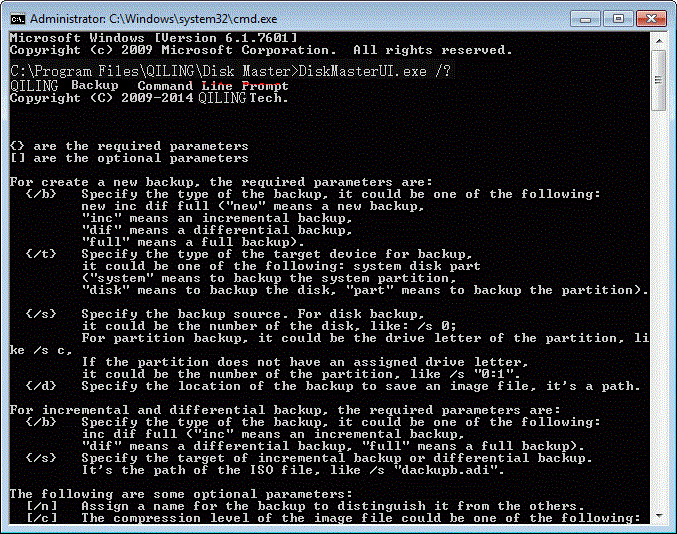Create Command Line Backup with Qiling Disk Master
Command Line Backup of Qiling Disk Master
Qiling Disk Master provides a utility called DiskMasterUI.exe that allows users to make backups from a command line interface or through a batch file, making it useful for unattended and multi-task backups. The DiskMasterUI.exe command line utility enables users to perform most of the backup operations supported by the Qiling Disk Master graphical user interface.
To create a backup of the system state, hard disks, or partitions from the command prompt, you can use the DiskMasterUI.exe command followed by specific parameters. This process allows for the creation of a backup of the system state, hard disks, or partitions.
- There are four types of backups available: new, full, incremental, and differential.
- A backup image can be saved to either a locally attached storage, such as an internal or external drive, or a remote shared network.
- The DiskMasterUI.exe utility offers additional functionalities beyond its core purpose, including naming, compressing, splitting, encrypting image files, and backing up data sector by sector.
To restore backed-up images, please use the Qiling Disk Master GUI.
How to Create Backups with DiskMasterUI.exe Command Line Utility
To back up the system drive using the DiskMasterUI.exe utility from the command line, you can use the following example. It creates a new backup of the system drive and names it "sysbackup", storing the backup image file on drive F. The backup is not compressed (compression level 0) and the image file is encrypted with the password "123".
Step 1. Download and install Qiling Disk Master Professional, which offers a 30-day free trial, allowing you to test it before making a purchase.
Step 2. To start, click on the "Start" button in the lower left corner, then type "cmd" in the search box or press WIN+R and type "CMD". Run the Command Prompt with administrator privileges. If you have Qiling Disk Master GUI open, close it before proceeding. This will open the Command Prompt.
Step 3. At the prompt, type:
DiskMasterUI /b new /n sysbackup /t system /d f: /c 0 /e 123
To perform a command line backup, type the command "tar -cvf backup.tar" followed by the Enter key on your keyboard.
Tips:
- The Qiling Disk Master command line does not currently support file backup and restoration, and requires running as an administrator.
- You can create a batch (.BAT) file to automate backups using command line or scripts for unattended and multi-task backups.
- To display the list of all available parameters of DiskMasterUI.exe command-line utility, type "DiskMasterUI /?" at a command prompt.
- The Command Line Backup tool allows users to backup their data to a local or network drive, or to a cloud storage service such as Dropbox or Google Drive. The tool can be run from the command line and provides options for specifying the source and destination of the backup, as well as the type of files to include.
Related Articles
- How to Make Hard Drive/USB Drive Bootable in Windows 10, 11
Whether you want to make drive bootable in Windows 10, fix cloned drive won't boot issue, or create a bootable USB, you can refer to this article. - How to Move Boot Partition in Windows 10 to Another Drive?
To move boot partition in Windows 10 for hard drive upgrade without reinstallation or partition extension, you can employ a great partition manger. - How to Set up Automatically Backup in Windows 10
Setup backup is quite necessary in case of any problem happened to system or data. If there is a system crash, you can simply restore it with backup. - Auto Backup Windows 10 to WD My Cloud | 2 Easy Ways
This tutorial presents how to run WD My Cloud auto backup on Windows 10 in two efficient ways. You may use File History to backup files or Qiling Disk Master to backup the whole PC.