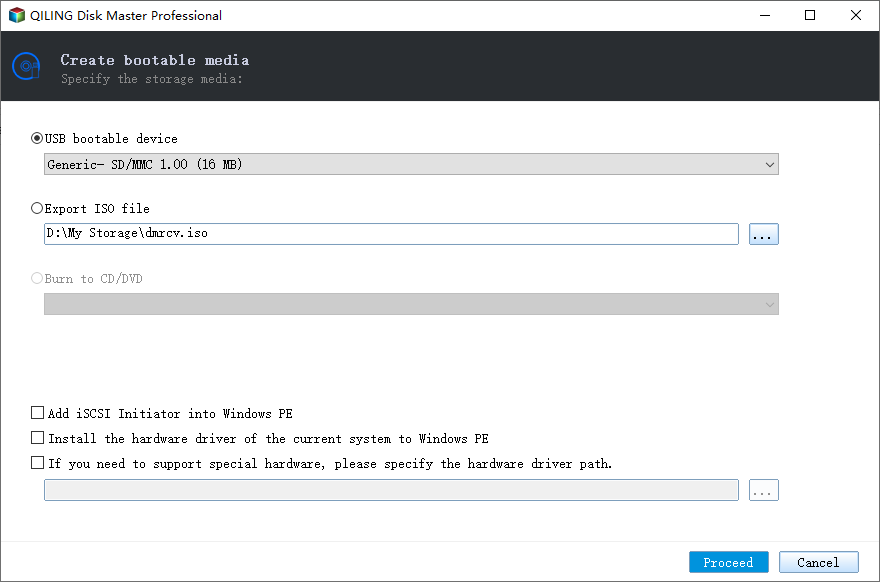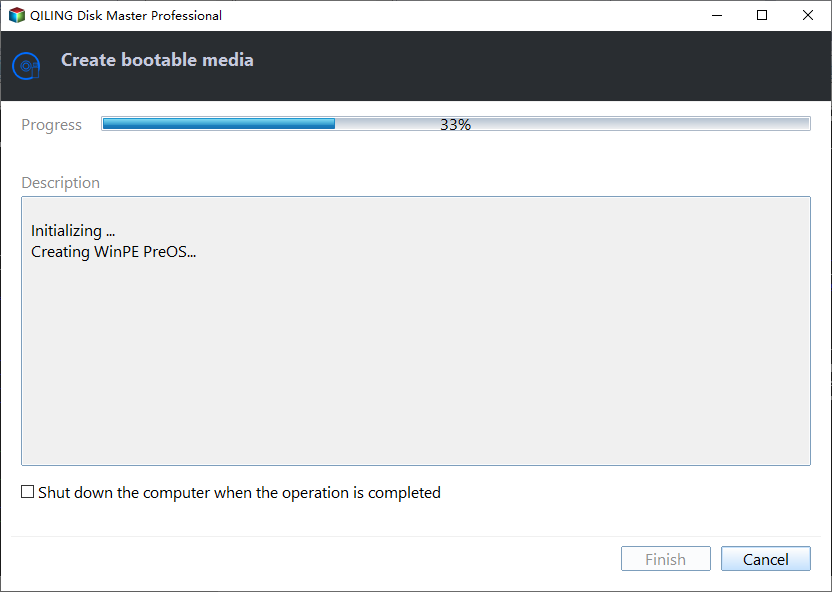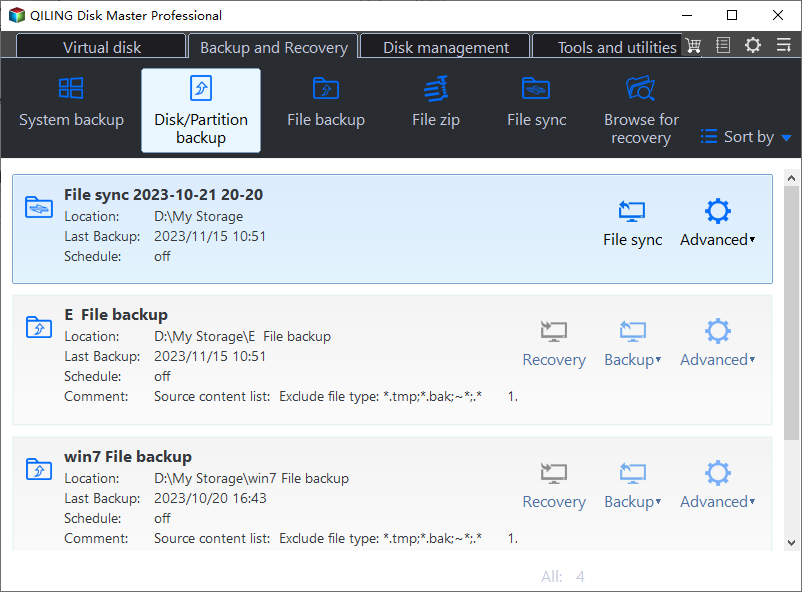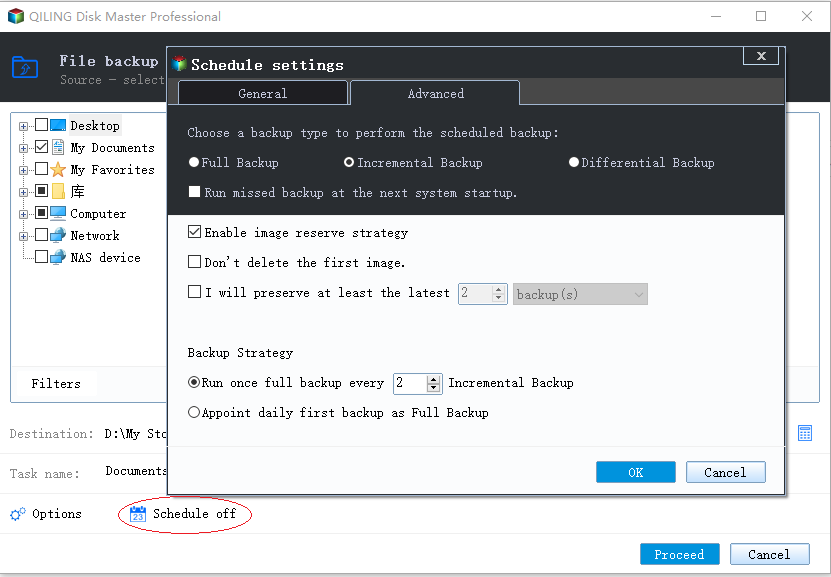How to Create a Portable Version of Backup Software
What portable version means in a backup software?
Portable version means putting the files required to start a backup software into a folder that can be saved to a removable device, such as a USB drive.
To run the portable version of backup software, simply insert the removable device into a computer, double-click the .exe file, and you can utilize its features without needing to install it again.
Why create portable version of backup software?
Backing up your system and data is a good habit, but it can become complicated when trying to backup multiple computers. While it's easy to install a backup program on one or two computers and create backups, scaling up to a batch of computers requires more effort. You'll need to install the backup software on each computer before you can proceed with the backup process.
With a portable version of backup software, you can easily protect data at any time, even if some computers are not in the same location, and deploy system images to different computers without boot errors, making it ideal for batch installing Windows or changing computer hardware.
Best portable backup program for Windows OS
Qiling Disk Master is powerful portable backup software that runs well on various Windows and Server systems, including Windows 11/10/8.1/8/7/Vista/XP, and offers features such as.
- It allows you to backup system, disk, partition or files with the corresponding backup type, and then restore them when needed.
- You can restore a system image to another computer with dissimilar hardware without worrying about boot issues.
- The software allows users to create a portable version of Qiling Disk Master on any removable device, making it easily transportable.
For example, you can download the trial version of the Technician Plus edition to try it out.
How to create a portable backup tool and use it to create backups
Here I will introduce the detailed steps of creating and using portable backup software.
▶ Create portable version of Qiling Disk Master
Step 1. Launch Qiling Disk Master. Navigate to "Tools" tab and select "Create bootable media" under "Tools"page.
Step 2. If you've properly connected the removable device, it will be displayed as the target location by default. Alternatively, you can click on "Browse" to manually select a target location and then click "Start Creating".
Step 3. During the process, you can cancel creating the portable version at any time. Once complete, the installation directory and a registration tool will be copied to the selected removable device, and you can exit by clicking "Finish".
▶ Create backups on target computers with portable Qiling Disk Master
Step 1. Connect the removable device to the target computer and run Qiling Disk Master by double-clicking the "DiskMasterUI.exe" in the installation path.
Step 2. To start, open Qiling Disk Master and click on the "Backup" option. From there, you can select the type of backup you want to use.
To safeguard your system and data, you can use either the "System Backup" or "Disk Backup" feature. The "System Backup" only saves items on the system partition, whereas the "Disk Backup" also includes all data on non-system partitions, providing a more comprehensive protection.
If you want to simply protect data, try "File Backup" or "Partition Backup". The first one only supports backing up files or folders, while the second one allows you to backup entire partition with all the files on it.
Step 3. Select the items you want to backup and destination path to store the backup image.
Step 4. No matter which backup type you choose, you can enjoy the following features during the backup process.
- Options: The task allows users to add comments, enable email notifications or encryption, and set pre and post commands, among other features.
- Schedule Backup: You can schedule backups to occur daily, weekly, monthly, or based on specific events like system startup or shutdown, and also save them to a USB drive.
- You can set incremental backup or differential backup as the backup method, with differential backup being recommended due to its fewer restrictions for recovery. Additionally, you can enable automatic backup cleanup methods to delete old backups automatically, freeing up disk space for new backups.
Step 5. Afterward, click "Proceed" to protect data with the portable backup program.
☛ Notes:
- The portable version of the software doesn't allow users to select a network path or a CD-ROM drive as the location where the software will be installed. This means that users will only be able to install the software on their local computer's hard drive.
- The portable version of Qiling Disk Master cannot be run at the same time as the full version of the software.
Summary
You can create a portable version of Qiling Disk Master using its "Create Portable Version" feature, allowing you to run the program on any target computer and utilize all its features to protect data.
You can create a system or disk image of Windows and deploy it to multiple computers, which is useful when changing computer hardware or installing Windows on multiple machines.
This software is not only a disk clone tool but also a portable disk clone software that allows you to clone hard drives on any Windows PC, making it a convenient option to try.
Related Articles
- How to Backup or Export Entire Outlook Mailbox Easily
You will learn how to backup entire Outlook mailbox to PST file or other location. This article also includes two useful methods to backup individual or multiple emails. - Automatically Backup and Recover Word Documents in Windows 10
This article illustrates how to save, backup and recover (unsaved or deleted) word documents in Windows 10 automatically. Thus, you don't need to worry about data loss. - Solved | File is too Large to Copy to External Hard Drive (4 Ways)
You will learn how to fix "the file is too large for the destination file system" easily or directly backup large files to external hard drive without converting file system. - How to Backup Using Seagate Backup Plus Drives [OS & Files]
This article tells you how to backup using Seagate Backup Plus drive with built-in Seagate Toolkit, and alternative software with less limitations.