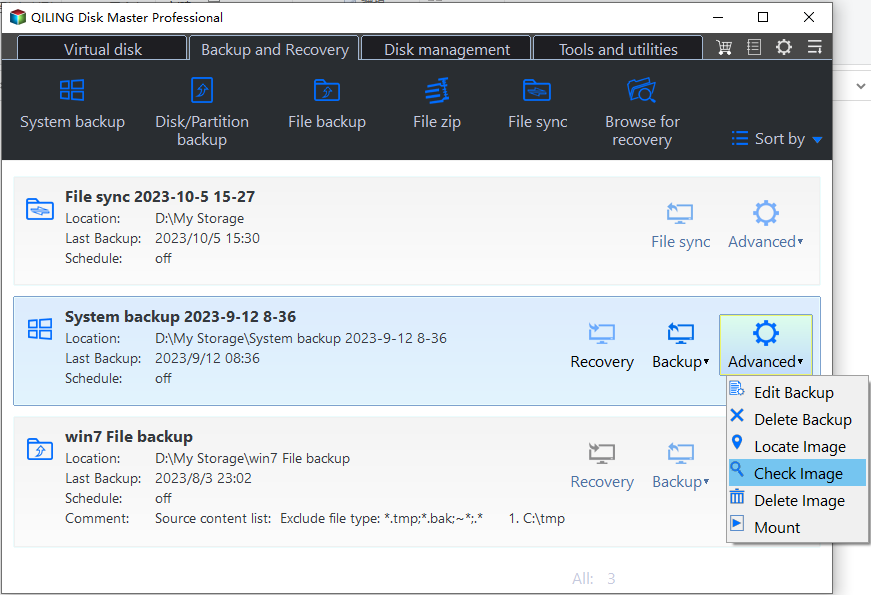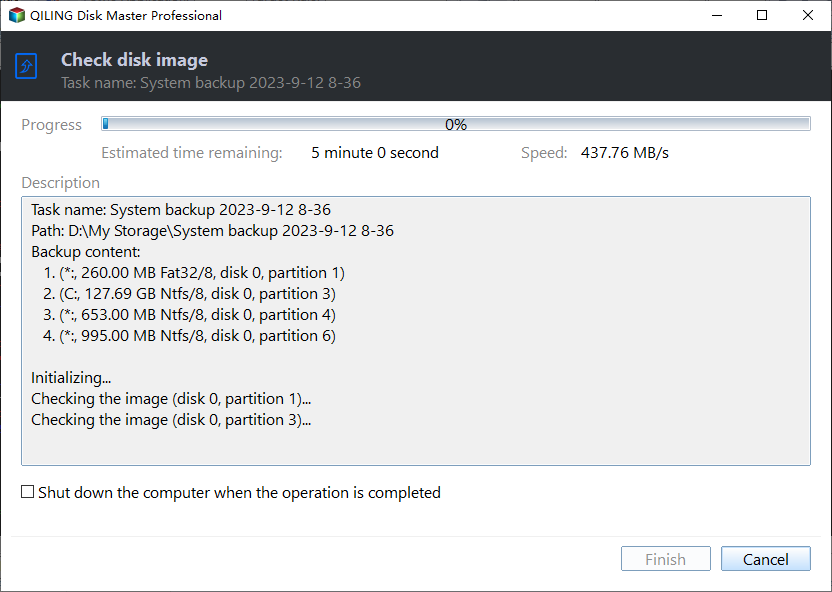Best Free Way: Check Backup Image and Ensure Data Integrity
Why Do Image File Checking before Restoration?
When restoring important data from an image file, you wouldn't want anything to go wrong in the process, otherwise you might suffer more severe consequences than data corruption.
For example, if you back up the operating system to a CD, the image file might get damaged by CD scratching. And since the process of recovery is complete by overwriting the previous data with the backed up version, your system partition may be corrupted after restoring from the incorrect image file, which could even lead to serious system failures.
In this case, it's important to validate backup images stored on destructible storage devices in case of data corruption. The paradox is that you usually don't know whether the image file is correct until you perform data recovery. If you want to verify the backup image in advance, an image file checking tool is necessary.
Check Image File with Qiling Disk Master
Qiling Disk Master Standard is a powerful backup and restore program for all Windows PCs which provides rich functionalities including the image file checking. With it, you can examine the correctness of backups in the following aspects:
- Is the image file complete? If you have split the image file into several small files, and one of them is missing, you will fail to complete the restoration.
- Is there any partial damage? If so, some of the restored files or programs may not be used normally.
- Any other mistakes in the image file? To make up for it, you can perform a corresponding backup timely.
In addition to the image file checking tool, Qiling Disk Master also comes with complete backup modes and options. You can use it to satisfy most of your data protection needs.
Here I'll introduce how to check an image file for its integrity and correctness in Qiling Disk Master.
Step 1. No matter you've finished a file backup, partition backup, system backup or disk backup, find the backup task in Home page.
Step 2. Hover the cursor over the task, click on the 3-line icon, and click Advanced > Check Image.
Step 3. Then, Waiting it for checking image.
The image file checking will run automatically. If there's no problem, you just need to click Finish when the process is complete, and recover your data from the image file without any worries.
Notes:
- We strongly recommend you check the image file after backup or before recovery so as to ensure the data safety to the largest extent.
- If you find it difficult to find the image file you want to check from a large number of tasks, you can also create backups with comment.
- If you want to use only one or several files in a backup image, you can explore the image to mount it as a virtual drive, and copy the file(s) you want without restoring. You may upgrade to Qiling Disk Master Professional to enjoy this feature.
Related Articles
- 3 Ways to Install Windows 7 to NVMe SSD
Windows 7 setup does not recognize NVMe drive? This article will tell you how to install Windows 7 to NVMe SSD in 3 ways step by step. - How to Easily Move Boot Partition in Windows 7/8/10?
You will get the 3 ways to move boot partition in Windows 7, and the best way to avoid boot partition and system partition on different drives. - Windows 7 Starts in Safe Mode But Not Normal (Tested Fixes)
Learn how to fix the common problem that Windows 7 starts in safe mode, but not in normal mode from this page. Five solutions are mentioned. - System Restore Could Not Start in Windows 7-How to Resolve?
Are you confronted with the problem that System Restore could not start in Windows 7? Learn how to resolve it efficiently from this page.