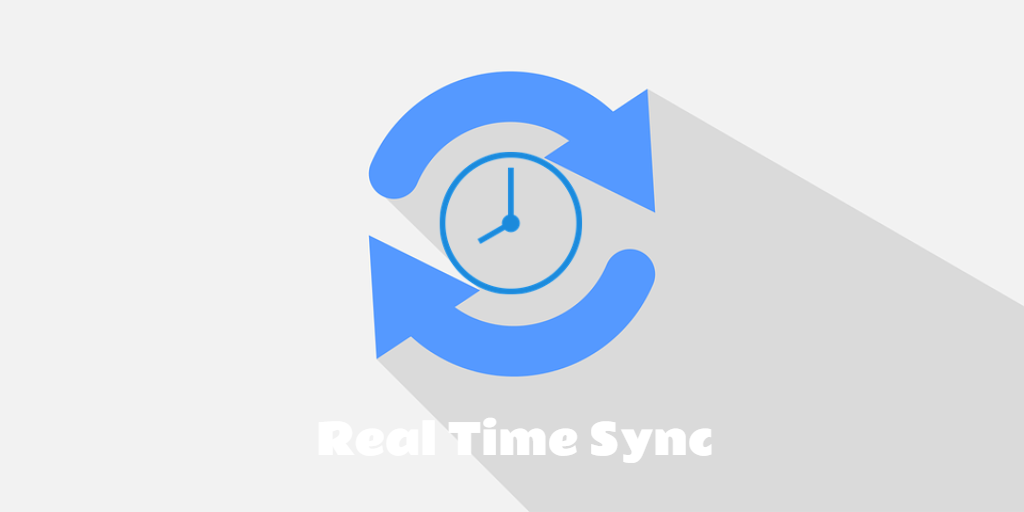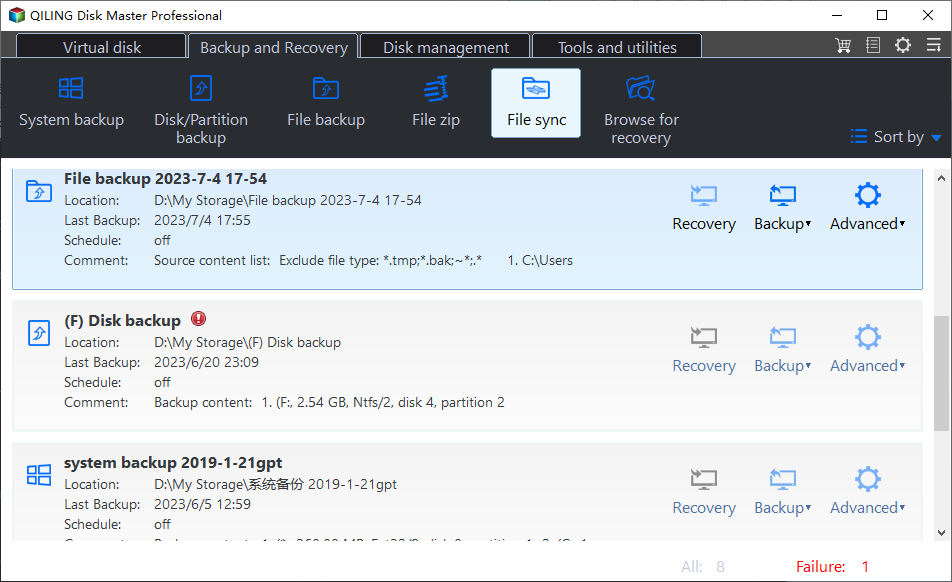How to Sync Files & Folders in Real-Time in Windows 10/8/7
The Benefits of Real-Time File Sync
File synchronization, or sync, is the process of duplicating files and folders to another location while maintaining their original format and structure. This allows you to keep a complete and up-to-date copy in a different directory, drive, or device, without manually dragging and dropping files each time they change. A file sync tool can be used to automate this process between two folders.
For automation, you can set up a schedule to sync files at a specific time, such as daily, weekly, or monthly. Alternatively, you can opt for real-time file sync, which immediately performs the synchronization when the tool detects any changes made to the source folder.
Real-time file sync allows for seamless, automatic updates between two locations, eliminating the need for manual intervention. This feature ensures that files and folders are always synchronized in real-time, streamlining data transmission. However, unlike traditional scheduled backups, real-time file sync is not a native Windows feature. To achieve this efficiently, specialized file sync software is required, providing a tailored solution for this specific use case.
Prime Software to Sync Files in Real Time
Selecting a suitable file sync software can greatly simplify the process. Qiling Disk Master Professional is a reliable sync and backup solution for Windows 11/10/8/7. Its user-friendly interface enables effortless real-time folder sync operations, minimizing the need for manual copying and moving tasks. With Qiling Disk Master Professional, you can achieve seamless synchronization with ease.
In addition to its core functionality, Qiling Disk Master Professional offers advanced features such as file filtering, allowing you to exclude specific files from the sync process. This flexibility is further enhanced by the option to schedule syncs or perform real-time syncs. Furthermore, the software enables seamless folder synchronization over a network or NAS, enabling you to access and edit files across multiple computers. This feature is particularly useful for collaborative work or when working with files across different devices.
How to Set up Real-Time Sync with Qiling Disk Master
Qiling Disk Master is very easy to use. Follow the steps below to set up a file sync task.
To set up a file sync in real time:
Step 1. To begin, install and launch Qiling Disk Master Professional on your computer. If you're using a server computer, it's recommended to download and install Qiling Disk Master Server instead. This will ensure that you have the necessary software to set up and manage your file sync tasks.
Step 2. Click the "Backup and recovery" tab at the left and select "File Sync".
✎Other sync modes for you to choose:
: This feature allows you to create a one-time sync task, or schedule it to run on a recurring basis, such as daily, weekly, or monthly. Additionally, you can set up sync tasks to trigger on specific events, such as when a USB device is plugged in.
: This feature enables you to sync files and folders in a way that maintains the exact structure and contents of the target directory, mirroring the source directory. This means that any changes, additions, or deletions in the source directory will be reflected identically in the target directory, preserving the original organization and hierarchy.
: Also known as bidirectional sync or both-ways sync, this feature allows for the synchronization of changes in both directions. If changes are detected in the source directory, they will be synced to the destination directory. Conversely, if changes are made in the destination directory, they will be synced back to the source directory.
Step 3. In the next screen, click "Folder"to select the folder that needs synchronizing.
Step 4. Choose a destination path to receive the synchronized files & folders.
Step 5. Click "Proceed" to sync files and folders automatically.
A task has been successfully created to monitor the specified folder in real-time. As soon as any changes are detected, the program will automatically update the target folder to ensure that both locations remain synchronized. Qiling Disk Master offers a comprehensive set of features, including file and system backup, hard drive cloning, and more. By creating a Qiling account, users can also take advantage of cloud backup capabilities, securely storing files in the Qiling Cloud. This robust solution provides peace of mind for users, knowing that their data is protected and easily accessible.
Related Articles
- How to Run Real-Time Sync for Folders in Windows 10 Easily?
- Best Real-time Sync Software: Auto Sync Changed Folders/Files
- Best Real-Time File Replication Software to Sync Changes
- Real Time File Backup in Windows 7/8/10 to Backup Changes