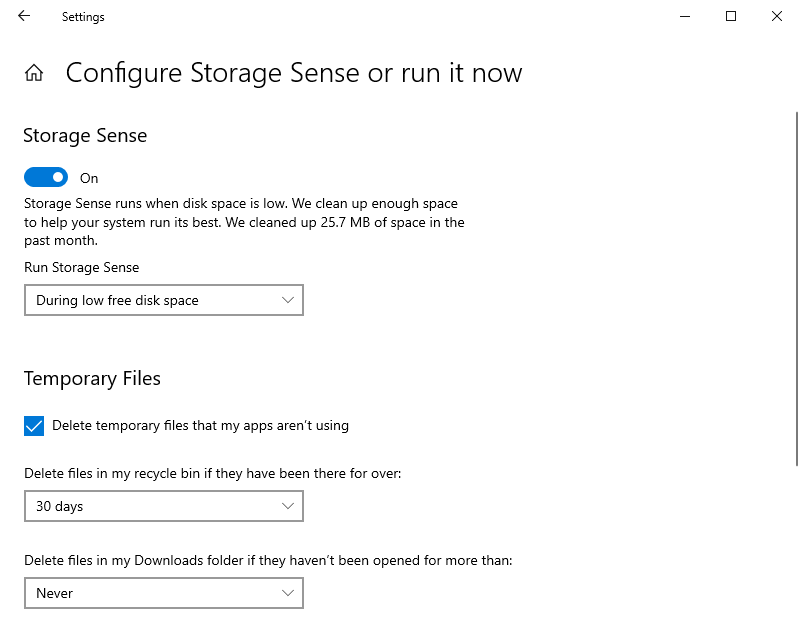How Often Should PC Be Cleaned?
Why should I clean my PC?
" I've had my computer for several years and it's been working fine before. But recently I don't know why, whether it is booting or opening programs are very slow. I checked Disk Management and found that the C drive is full. How can I clean my computer? How frequently should I clean my PC?"
As mentioned in the above example, a common problem that puzzles many Windows users is that over time, more and more junk files are stored on the PC without realizing them. Their existence causes the computer to run lower, and in severe cases, users will encounter the dilemma of computer freezes. Therefore, we need to clean the computer regularly.
Normally, cleaning a computer is divided into internal cleaning and external cleaning:
★ Internal: Delete unnecessary data in the computer hard drive, such as program installation files, temporary files, log files, junk files, etc.
★ External: Remove dust from computers and hard drives in computers to prevent physical damage to hardware.
How often to clean a PC?
How often should PC be cleaned? Whether cleaning the computer internally or externally, you'd better clean it regularly, or the performance of the computer will be affected. Home computers can be cleaned once a year on average due to infrequent use. On the contrary, due to the high frequency of use, it is recommended to clean office computers every 1 to 3 months.
Step by Step: 2 ways to clean up the PC
Now we have a general understanding of how often should PC be cleaned, but how should you properly clean the files inside your PC? Here, we are going to share two simple and practical methods.
│Method 1. Clean the PC via Storage SenseMethod 1. Clean the PC via
When your C drive is full, you may first think of the PC file cleaner that comes with Microsoft Windows - Storage Sense. This practical tool can help you find out and delete junk files such as temporary files and files left by the installation system hidden in your computer. Please refer to the following content:
Step 1. Open the "Windows Settings" and click "System".
Step 2. Select "Storage" in the left taskbar and turn on "Storage Sense", then click "Configure Storage Sense or run it now" to set when you plan to run the Storage Sense.
Step 3. How often do you clean PC? In the window of "Configure Storage Sense or run it now", you can set the proper time to run Storage Sense according to your needs.
│Method 2. Clean up PC with a free PC clenaer
If you still feel that the computer's running speed has not improved after turning on Storage Sense, you might as well try Qiling Disk Master Standard, an efficient disk cleanup expert can help you completely remove junk files and improve the running speed of your computer.
This freeware has a user-friendly interface, so even if you are not familiar with computers, you can clean up your PC safely with careful guidance. You can choose to clean up Recycle Bin, temporary files, log files, Traces of System Activity, etc. Of course, clicking "Select All" will clean up all files on your computer.
Of course, if you just want to extend the usable space of the system drive, you can use it to merge partitions, resize partition or wipe hard drive according to the actual situation.
Please download this freeware to clean up your PC.
Conclusion
In this tutorial, you may have learned how often should PC be cleaned and 2 effective ways to clean your PC. Through comparison, I believe you have also found that Qiling Disk Master can help you solve computer problems comprehensively.
By the way, in its Professional version, you are authorized to Convert dynamic disk to basic, Migrate OS to SSD, Allocate free space, etc. Besides, if you're a user of Windows Server, please don't miss the Server Version.
Related Articles
- [3 Free Ways] Cleaning Up Your PC to Make It Run Faster
Want to know how to speed up your PC? This article will provide some specific ways to clean up your PC to run faster, including a powerful PC cleaner. - Best Free PC System Cleaner: Clean Up System Easily
If you don't clean up unneeded files in the system for a long time, it may slow down the computer or even crash the system. In this article, there are some ways to clean your PC system with Windows built-in tools. Besides, we will also introduce you a free PC system cleaner. - [6 Ways] How to Free up Space on Windows 11
Are you struggling to find a solution when your computer has run out of space? Don't worry, this tutorial will share you with 6 ways to free up space on Windows 11.

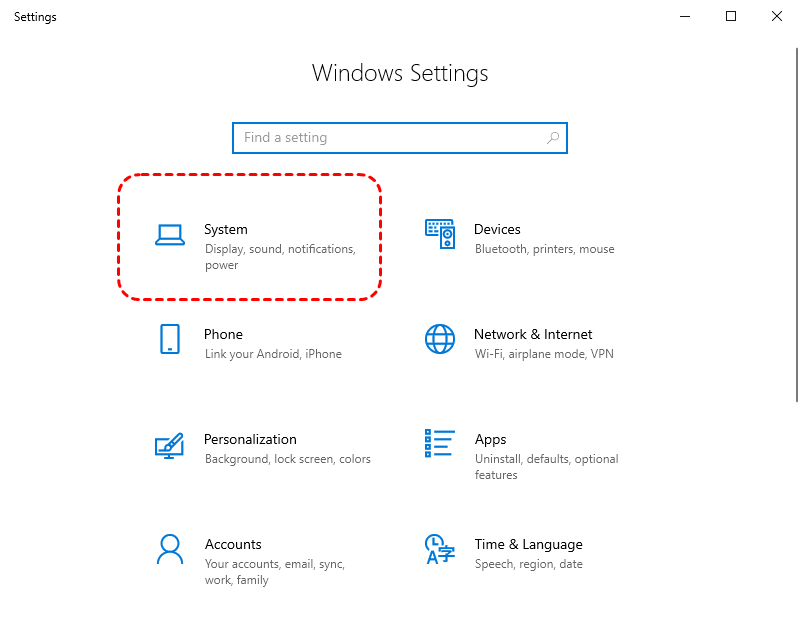
.png)