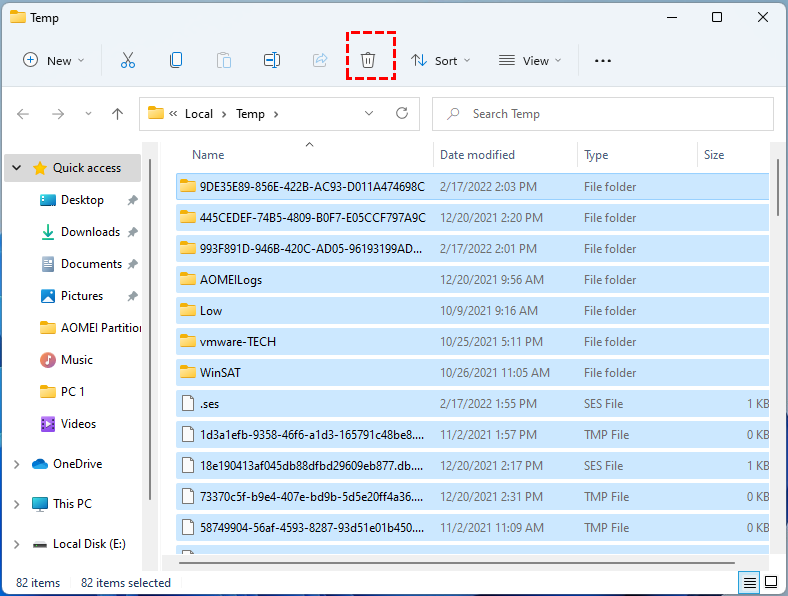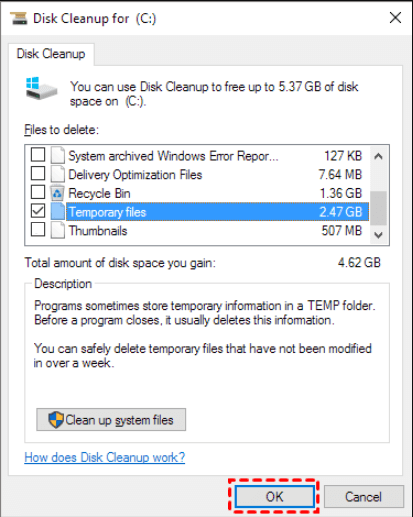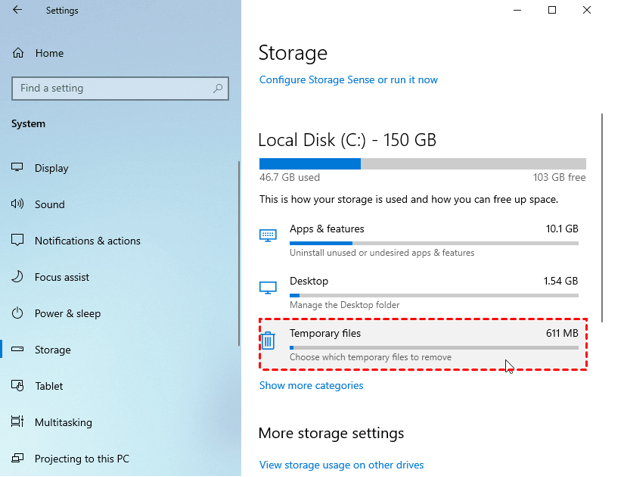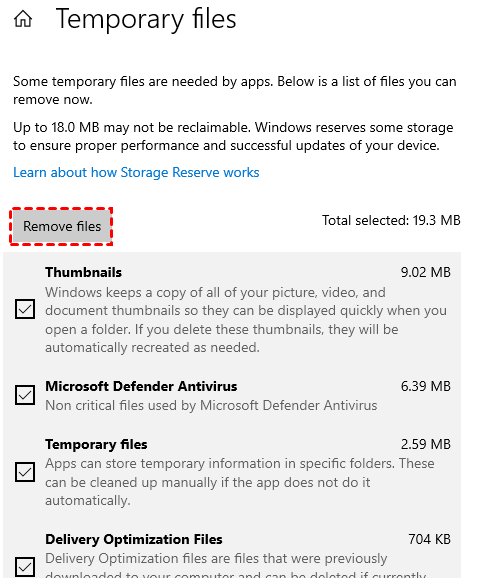[Explained]: Is It Safe to Delete Temp Files on Windows 10?
What are temp files?
Temporary files are temporary data files created by Windows or the program itself that help the computer to run related tasks successfully. They are also called foo files and have .temp as the extension.
In essence, there is no difference between temporary files and virtual memory, except that temporary files are more targeted than virtual memory and serve a program alone. The path of temp files varies by program and operating system. But for Windows, the directory for temp files is generally stored in the AppData folder(C drive). So, some users may need to move AppData to another drive for saving more space.
For example, when a user is browsing a website, in order to improve the access speed of our next login to the website, cookies will generate a temporary file to record the user's identification and other information. If uncleaned for a long time, these temporary files can take up a lot of disk space and slow down Windows performance. Deleting temporary files can free up disk space to keep Windows running properly.
Is it safe to delete temp files in Windows 10 and 11?
After upgrading from Windows 10 to Windows 11, many users will find a lot of update temp files on the disk. Is it safe to delete temp files in Windows 11? Yes, it is safe to delete temp files.
Generally speaking, all files in the temporary folder can be safely deleted. As mentioned before, the purpose of a temporary file is to store temporary information so that the task can be read when it is running to shorten the loading time, and it cannot determine the execution of the task. However, you'd better not delete temporary files that are running, because this may cause program errors.
How to delete temp files in Windows 10, 8, 7, and 11
Now, you have a definitive answer to "Can I delete the temp files in Windows 10?". Next, I will show you how to delete temp files easily and safely.
▶ Method 1. Delete temp files manually
You can manually delete temporary files in the traditional way, please refer to the following steps:
Step 1. Press "Windows + R", type in "%temp%" and hit Enter.
Step 2. Here, you can select the temp files and delete them.
▶ Method 2. Run Disk Cleanup
Disk Cleanup is a Windows built-in cleaner, which can delete Temporary files on the target drive.
Step 1. Type "Disk Cleanup" in the search bar and press "Enter".
Step 2. Select the target drive and click"OK".
Step 3. Then, tick the Temporary files and click "OK" to delete it.
▶ Method 3. Clean temp files via Storage
Windows 10 and 11 users can manage Temp files with Storage feature:
Step 1. Open start bar and turn to "Settings" > "System" > "Storage".
Step 2. Click "Temporary files".
Step 3. All temp files will be sorted, you can click"Remove files"to delete these temp files.
Powerful junk cleaner: Delete PC temp files safely
Actually, the best way to delete temporary files is Qiling Disk Master Standard. This is a free and powerful junk cleaner compatible with Windows 11, 10, 8, and 7.
Its "PC Cleaner" can automatically scan system junk files, including Recycle Bin, Temporary Files, Log files, etc. After the scan is complete, you can also see the paths of all temporary files on your computer according to the scan results. You just need to click "Clean All" to remove all junk files.
Tip: You can also free up space by Delete Large Files and App Mover after turning to the Pro Version.
Bottom line
After reading this article, I believe you have a basic understanding of temporary files. In addition to answering "Is it safe to delete temp files in Windows 10", this article also provides specific steps on how to delete temp files.
There is no doubt that Qiling Disk Master is the most suitable for deleting temporary files. What's more, it also has many advanced features waiting for you to unlock, such as allocating free space, migrating OS to SSD, converting MBR to GPT, and more.
Related Articles
- A Powerful PC Junk Cleaner for Windows 10 And 11
How to make the computer run faster? An excellent PC junk cleaner for Windows 10 can help you, which can remove all kinds of junk files to free up more space and improve computer performance. - How to Delete Unnecessary Files in Windows 7, 8, 10, And 11
When there is not enough space on the hard drive, it is significant to clean all junk files to make the PC run faster. In this post, you are going to learn how to delete unnecessary files in Windows 7/8/10/11 with a free PC Cleaner. - Deep PC Cleaning: Make the Computer Run Faster!
No one wants to use a slow computer. If you're looking for a deep PC cleaning service, you've come to the right place, this article will teach you how to clean your PC from the outside and inside.