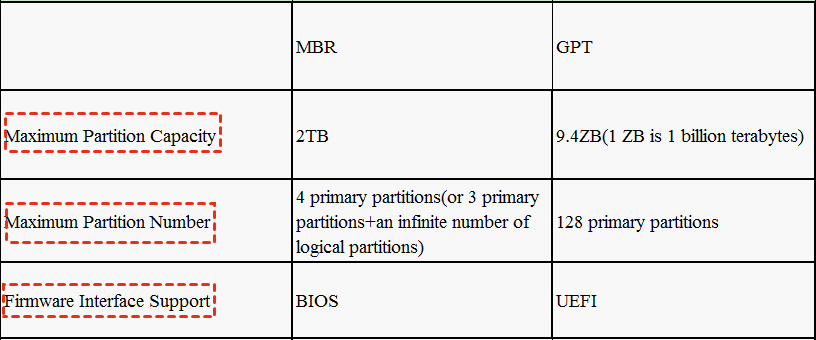What is GPT (GUID Partition Table) Disk and Advantage of It?
What does GPT mean?
The GPT disk is a type of partition table used to initialize and partition a disk before installing an operating system. It's worth noting that both MBR and GPT are partition tables used for this purpose, with MBR being another option.
The GPT partition style of a disk includes a traditional MBR partition table at its beginning, known as the Protective MBR, to prevent misrecognition by disk management tools that don't support GPT. This also stores startup code for OSes that support GPT boot disks.
The Protective MBR prevents accidental deletion of the GPT disk by the operating system that cannot recognize it, unless explicitly instructed to delete the partition. It also ensures that the operating system that can recognize GPT will verify the Protective MBR before performing any operations on the disk.
The MBR/GPT mixture partition table allows operating systems that don't support GPT disks to boot from an MBR partition. In the Protective MBR, a few GPT partitions (usually the first four) are stored, enabling the operating system to boot from the MBR partitioning and only operate on the partitions in the MBR table, such as in Boot Camps where Windows is booted this way.
The advantages of GPT disk
The GPT disk has more advantages compared to the MBR partition style, as it can support more partitions, is more flexible, and can handle larger storage capacities, making it a more suitable option for modern systems.
1. The maximum volume size supported by GPT disks is 9.4 ZB, with each disk able to have at most 128 primary partitions, but the operating system, in this case, Windows, also has a limit, supporting up to 128 GPT partitions.
2. GPT disks have a surplus of primary and backup partition tables to enhance the reliability of regional data structures. Learn more about the differences between MBR and GPT disks.
Microsoft has announced that Windows 11 can only boot in UEFI mode, requiring users to switch to a GPT disk if they want to upgrade, which involves converting their existing MBR disk to a GPT disk.
How to convert MBR to GPT
Users can choose Disk Management or Command Prompt to convert a disk, but these options may result in data loss if the disk contains important files. A safer alternative is to use �iling Disk Master Professional, which can convert MBR disks to GPT and vice versa without erasing data, and can handle both data and system disks. This option is recommended for its convenience.Qiling Disk Master Professional, which can convert MBR disks to GPT and vice versa without erasing data, and can handle both data and system disks. This option is recommended for its convenience.
The process of converting a MBR disk to GPT without deleting any data involves creating a backup of the entire disk, then using a tool like `gdisk` to convert the partition table. This process ensures that all data remains intact and is accessible after the conversion.
Step 1. Install and launch the software, right-click the MBR disk you want to change, and then choose "Convert to GPT" from the options. Alternatively, click the disk and select "Convert to GPT" from the right column.
Step 2. Wait a while for the Disk master convert the partition to GPT.
In only two steps you can finish the conversion.
Bonus tips
As the replacement of MBR, GPT is becoming the preferred choice for more users. Qiling Disk Master, an expert in disk management for Windows users, also offers additional features such as converting dynamic disks to basic, migrating OS, cloning disks/drives, and transferring applications without reinstalling. Furthermore, it has a �erver edition that supports various server versions, including Server 2022, 2019, 2016, 2012(R2), 2008(R2), and 2003(R2).Server edition that supports various server versions, including Server 2022, 2019, 2016, 2012(R2), 2008(R2), and 2003(R2).
Related Articles
- 2022 Write Protected SD Card Format Software: Erase/Format Write Proteced SD/USB/Pen Drive
Download the powerful write protected SD card format software, also known as the write protected pen drive format tool online on your PC, and follow a few simple steps to remove write protection from SD card, USB flash drive or pen drive. - Free Partition Manager on Windows Server 2008
How to find a free partition manager/magic on Windows Server 2008? We will introduce some free partition managers to quickly extend or move partition for space management. - Download Free Toshiba Format Tool and Format Toshiba Device with Ease
Download free Toshiba format tool here to format Toshiba laptops, USB flash drives, memory sd cards, internal and external hard drives. - Resize Windows 10 Partition with Free Windows 10 Partition Manager
Qiling provides the best free Windows 10 partition manager as partition magic tool for Windows 10 users to apply and perform safe and fast partition management. It applies to resize (extend/ shrink) partition, merge partition, allocate unallocated space, etc. for free on Windows 10 32 bit, 64 bit and older Windows system.