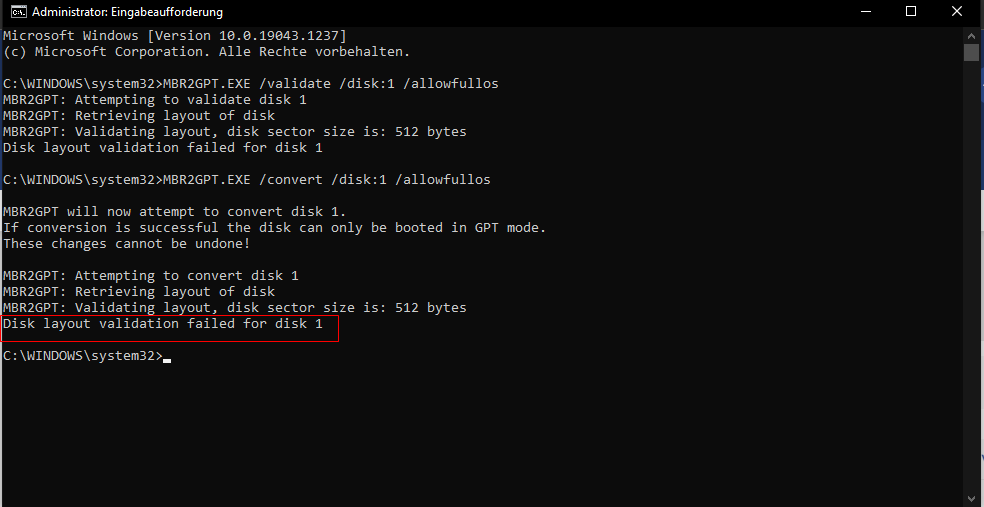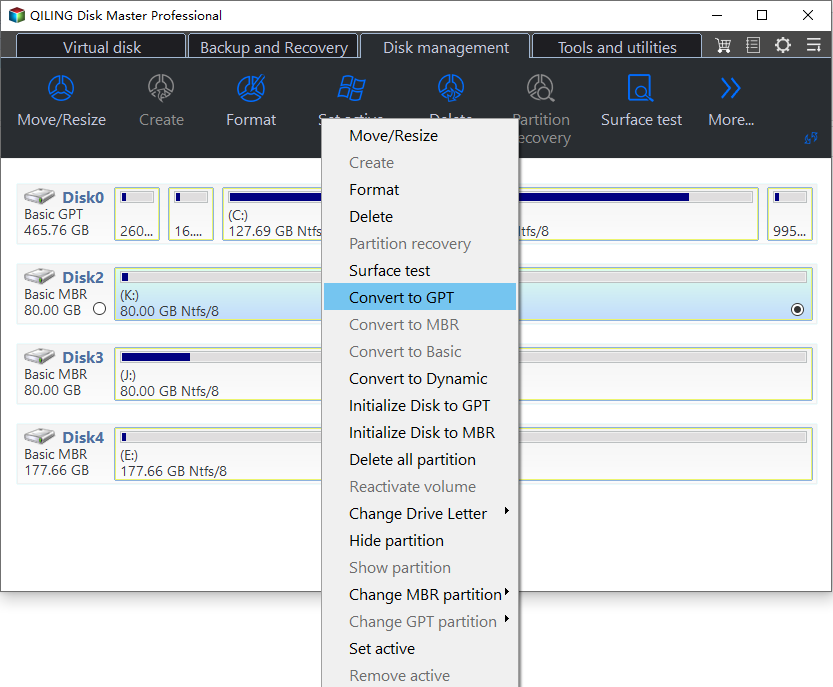3 Methods: Fix MBR2GPT Validation Failed (Video Tutorial Attached)
Scenario: Encounter MBR2GPT Windows 10 disk layout validation failed problem
"I am using a 4TB HDD as a storage drive on my pc, with a 500GB SSD for the OS and other programs. I can only partition 2TB of my HDD due to it having an MBR partition style, and I would like to convert it to GPT so I can use all of its available space. The 2TB partition is almost full and only has 67GB remaining, so I am trying to convert it.
After using the command 'mbr2gpt /validate /disk:1 /allowFullOS', I get the message 'Disk layout validation failed for disk 1'. How can I fix this?"
Error: MBR2GPT validation failed on Windows 10
MBR2GPT is a tool designed by Microsoft to help people convert a boot disk from the MBR to GPT partition style without modifying or deleting data on the disk. It's very useful when you own a hard drive larger than 2TB and want to use it fully because the MBR partition scheme doesn't support that disk space size. It's also imperative when you plan to create more than 4 primary partitions.
Now, Microsoft officially declared that Windows 11 system requires the UEFI boot mode if you plan to directly upgrade from Windows 10 via the "Check for Update" feature, so the requirements of conversion from MBR to GPT increase greatly. Despite the convenience MBR2GPT utility brings to us, some people are disappointed by MBR2GPT errors. Here is a user sharing the experience of encountering the MBR2GPT Windows 10 disk layout validation failed problem:
To solve the problem, we may figure out the causes first.
Causes and solutions to MBR2GPT validation failed
1. Inapplicable Windows system
MBR2GPT program only applies to Windows 10 version 1703 (also known as the Creator's Update) or later. An inapplicable Windows system can lead to an MBR2GPT disk layout failure.
▪ if you are using a computer running Windows 7, 8, or 8.1, please upgrade the operating system to Windows 10.
▪ if you have installed earlier versions of Windows 10 such as versions 1507, 1511, and 1607, you must run the tool while booting into Windows 10 version 1703 or later and perform an offline conversion.
2. Non-system disk
MBR2GPT is a tool to convert any attached MBR-formatted system disk to the GPT partition format. You cannot use it to convert non-system disks from MBR to GPT. If you do want to convert a data disk, you can convert MBR to GPT in Windows 10 via Disk Management or Command Prompt. However, you risk losing data because you must delete all partitions or volumes on the disk before conversion.
Also, another small point may cause this issue if the target MBR disk already has four primary partitions, so you will fail this conversion. In this case, removing one of the primary partitions may help.
The best solution to MBR2GPT disk layout validation failed
If you meet MBR2GPT conversion failure, you can turn to an MBR2GPT alternative: Qiling Disk Master Professional that can help you convert MBR to GPT without data loss quickly and safely.
What's more, it overcomes MBR2GPT's shortcomings. For example, it applies to all versions of Windows 11,10 as well as Windows 7, and 8/8.1. And it can not only convert a system disk from MBR to GPT and a storage disk without deleting any partition or data. Next, I'll show you how to fix MBR2GPT validation failed quickly via Qiling Disk Master in detail:
PS.: you can download the demo version to have a free trial.
Step 1. Install and launch Qiling Disk Master. Right-click the disk you want to convert and select "Convert to GPT".
If you convert a system disk, you will get a prompt that the GPT disk boots from UEFI mode.
Step 2. Waiting for a while to convert the disk.
Tips:
▪ For converting a system disk, you must switch the firmware to boot from UEFI mode after conversion.
▪ To convert MBR and GPT without loading operating system in Windows PE with Qiling Disk Master, please use the "Make Bootable Media" feature to complete the task.
▪ Qiling Disk Master can also convert GPT to MBR without data loss in reverse.
Summary
To use the MBR2GPT tool, you must run Windows 10 1703 or later versions, or you will meet the "MBR2GPT validation failed error". In such a situation, the best workaround should be using the Qiling Disk Master, which can realize MBR and GPT conversion on all versions of all Windows PC (including the most recently released Windows 11). Besides, it won't damage the data during the modification, an obvious advantage over Disk Management or Command Prompt.
Moreover, it comes with many other great features: clone MBR or GPT disk, transfer OS from GPT to MBR or MBR to GPT hard drive, recover lost partition, etc. If you are running Windows Server operating system, then the Server edition is worth trying.
FAQs about MBR2GPT validation failed
1. What are common reasons for MBR2GPT validation failure?
Common reasons include:
- The disk has more than three primary partitions.
- The disk already has an EFI system partition (ESP).
- There is not enough space to create the necessary partitions.
- The disk is not a system disk (i.e., does not contain an OS).
- The disk has unsupported partition types.
- The disk size exceeds the limits supported by MBR.
2. How do I ensure there's enough space for the conversion?
Ensure there's sufficient unallocated space at the end of the disk. MBR2GPT needs space to create the EFI system partition (ESP) and other necessary structures.
3. Can I use MBR2GPT on any disk?
No, MBR2GPT is intended for use on system disks that contain an OS. It is not meant for data-only disks or disks that already have a GPT partition table.
4. Can I force the conversion even if validation fails?
While forcing the conversion (mbr2gpt /convert /allowFullOS
) might work in some scenarios, it is generally not recommended as it can lead to data loss or an unbootable system if the underlying issues are not resolved.
Related Articles
- How to Fix MBR2GPT Error in MBR to GPT Conversion in Windows 10?
If you faced "MBR2GPT error" when convert MBR to GPT, try alternative Qiling Disk Master, which can make disk conversion between MBR and GPT easily and safely. - Best Free MBR to GPT Converter for Windows 10/8/7 (No Data Loss)
In this post, we will share you with 3 free MBR to GPT converters. Two are Windows built-in tools and the third is a piece of software, which can convert MBR to GPT without losing data for free in Windows 11,10, 8, 7. - MBR vs GPT: Which One Is Better for You?
When initializing a hard disk, how to choose MBR vs. GPT? This article will share the difference between MBR and GPT and which one should you choose for SSD. After reading, you can make a safe conversion between MBR and GPT without losing data.