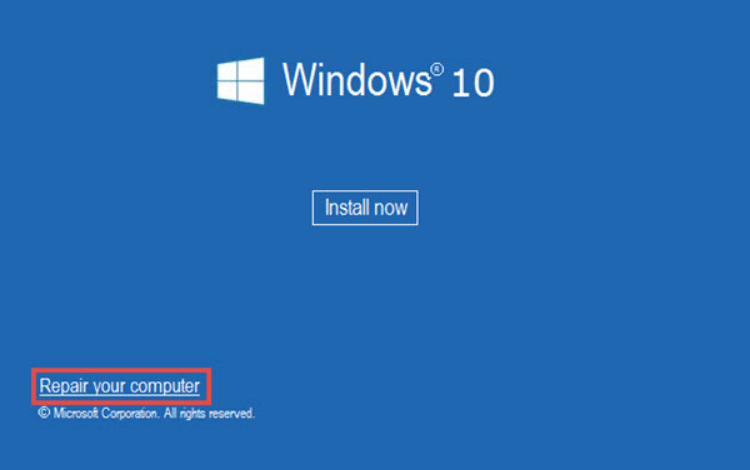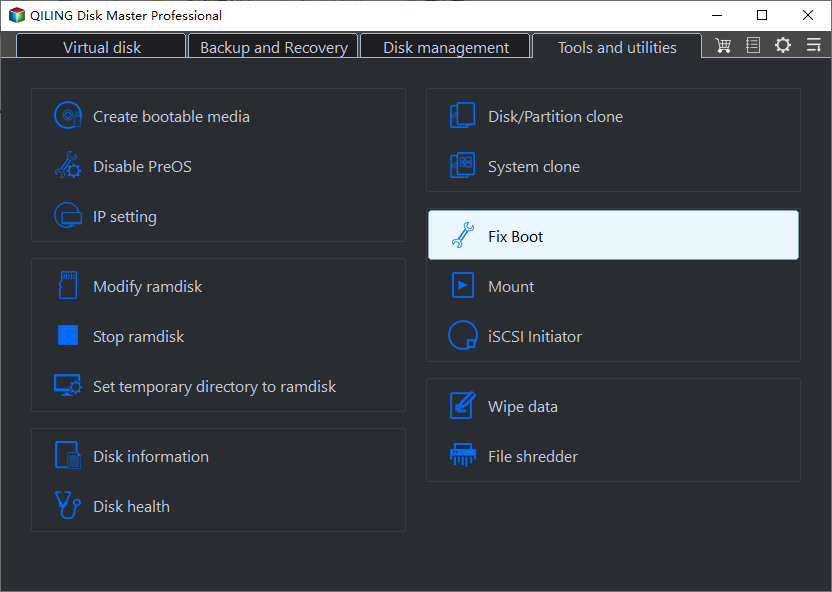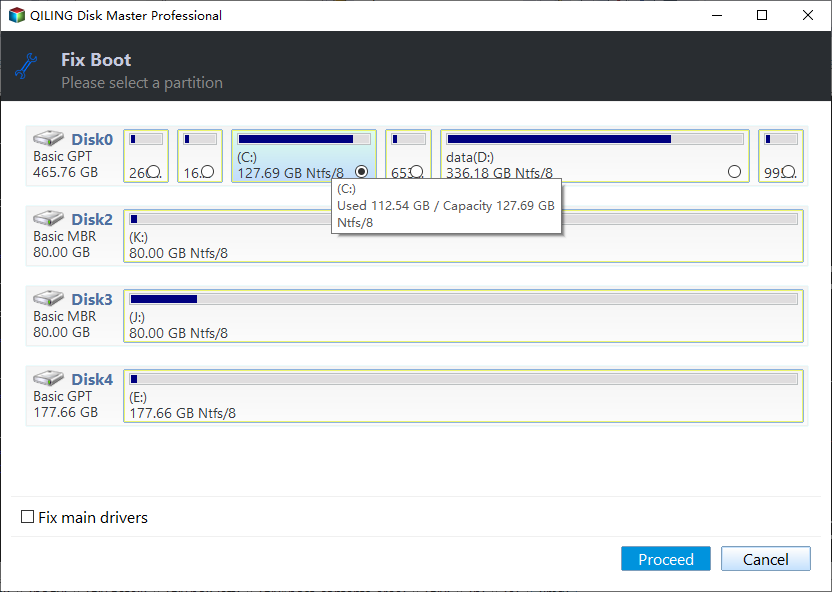Quick Way: Repair Corrupted MBR on Windows 10, 8 or 7
About the MBR on your drive
The Master Boot Record (MBR) is a crucial data structure created when you first partition a hard drive. It's stored in the first sector of the disk and contains the Partition Table and a small boot code. Without a valid MBR, you can't store data on the hard drive or boot the system.
A corrupted MBR can be caused by malicious code, disk errors, or overwriting by other boot loaders, often as a result of viruses or unstable programs.
Corrupted MBR signs and errors
As stated before, if you got a bad MBR on a system hard drive, you may get boot failure when it is a system disk. Usually, you'll see the following boot errors on a boot disk.
☞ Invalid Partition TableOperating System Not Found
☞ Missing Operating System
☞ Invalid Partition Table
☞ ......
If the MBR of an external hard drive is corrupted, it may not be recognized, resulting in a problem.
A damaged MBR prevents Windows from reading boot code, making it impossible to boot the operating system. To fix MBR on Windows 10 or an external hard drive, you can use the built-in Command Prompt or a third-party tool like EaseUS Todo Backup to rebuild or repair the MBR. Alternatively, you can also use a Windows installation media to access the Command Prompt and run the built-in disk checking and repairing tools. Additionally, formatting the drive can also fix the issue, but it will erase all data on the drive.
2 ways to repair corrupted MBR on Windows 10, 8, 7
If you encounter a corrupted Master Boot Record (MBR) on a boot disk and have an installation disc or recovery disc available, you can attempt to fix it using this method.
Way 1. Fix MBR via Windows tools
1. To start the installation process, power down your PC, then insert the installation disc or a bootable drive containing the installation media. Finally, restart your PC and allow it to boot from the inserted drive.
2. To repair your computer, select the Time, Language, Keyboard Input, and click Next. Then, click the "Repair your computer" option located in the lower-left corner.
3. Press Shift + F10 to bring up the command prompt, then input the following commands one by one, each followed by an Enter. dir, md foldername, cd foldername, copy filename foldername, cd.., del foldername, rd foldername, dir.
▪ bootrec.exe /fixmbr
▪ bootrec.exe /fixboot
▪ bootrec.exe /rebuildbcd
4. To exit the Command Prompt, type "exit" and press Enter. To save changes and restart your computer, press F10.
Fixing a bad MBR for a system drive is relatively straightforward using Windows tools. However, many users lack a bootable disc to repair the MBR outside of Windows, and the fixmbr command is only applicable to the boot drive, rendering it useless for external drives. Fortunately, there is an alternative solution available.
Way 2. Fix MBR on Windows 10/8/7 via a powerful yet free tool
To fix MBR without a bootable DVD or CD, or to fix the structure on an external drive or USB flash drive, you can try using a bootable USB drive or a live Linux system on a USB drive. This allows you to access and manipulate the MBR and disk structure without needing a physical DVD or CD.
Qiling Disk Master Standard is a free, Windows-only hard drive manager that enables creating a bootable USB drive or CD to repair a failed computer's MBR using a graphical user interface in PreOS mode.
The software allows you to rebuild the Master Boot Record (MBR) on various types of storage devices, including internal and external hard drives, solid-state drives, portable hard drives, and USB drives, regardless of their brand. It also enables you to resize the C drive for improved hard drive management after the repair, and supports Windows 10, 8, 7, XP, and Vista. This tool can be downloaded for free and tested.
Fix MBR via Qiling Disk Master step by step
Preparations:
1. Connect your external drive to your computer, then open Qiling Disk Master to fix it.
2. To fix your boot drive, install Qiling Disk Master on a healthy PC and create a bootable USB drive with it. Then, boot your own computer with the bootable USB drive, and follow the necessary steps to resolve the issue.
Step 1. In Qiling Disk Master Standard, click the Tools and utilities and select Fix Boot.
Step 2. Choose the disk you want to repair.
Step 3. It immediately execute pending operation. Wait for it to completes.
- Notes:
- Restart your computer if it is a boot drive.
- To fix MBR (Master Boot Record) on Server 2012 or other Windows Server, you can use �iling Disk Master Server Edition.Qiling Disk Master Server Edition.
Summary
If you encounter corrupted MBR or MBR errors on your hard drive, you can use Qiling Disk Master to repair it. This software offers various features for managing hard drive partitions, including moving, merging, copying, and migrating operating systems to solid-state drives. Alternatively, you can upgrade to its Professional edition for a command-line operation.
Related Articles
- 7 Fixes: SFC Scannow There is a System Repair Pending
This post shows how to effectively fix this “SFC scannow there is a system repair pending which requires reboot to complete” error. - Quick Way: Repair Corrupted MBR on Windows 10, 8 or 7
This article explains an easy way on how to repair or fix corrupted MBR (Master Boot Record) on internal/external hard drive in Windows 10/8/7/XP/Vista. - How to Fix MBR in Server 2012 (R2) Easily?
Facing Windows Server 2012 (R2) boot problem due to corrupted Master Boot Record (MBR)? You can learn how to fix MBR on Server 2022/2019/2012/2008/2003 with easy steps. - Fixed: A Required Drive Partition Is Missing in Windows 10
Got the required drive partition is missing error in Windows 10? Command Prompt or a third-party tool will fix the issue in Windows 10.