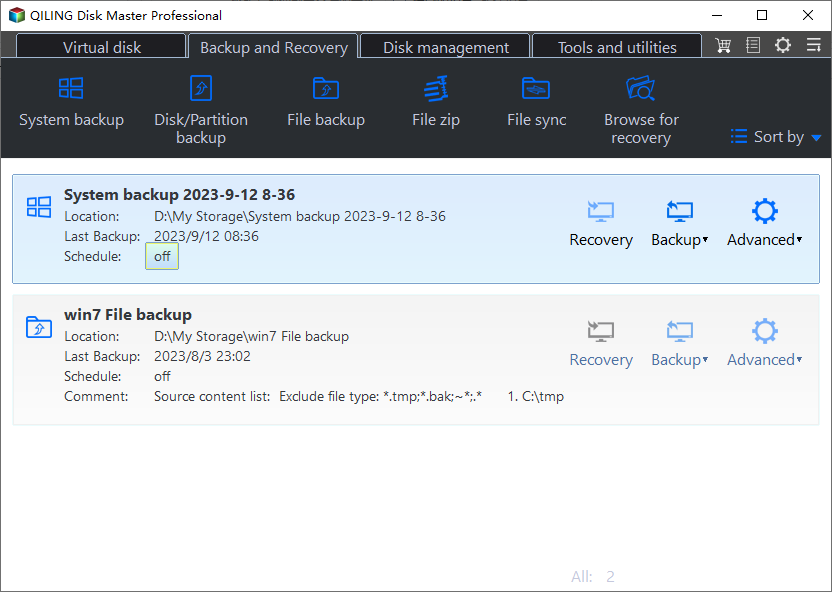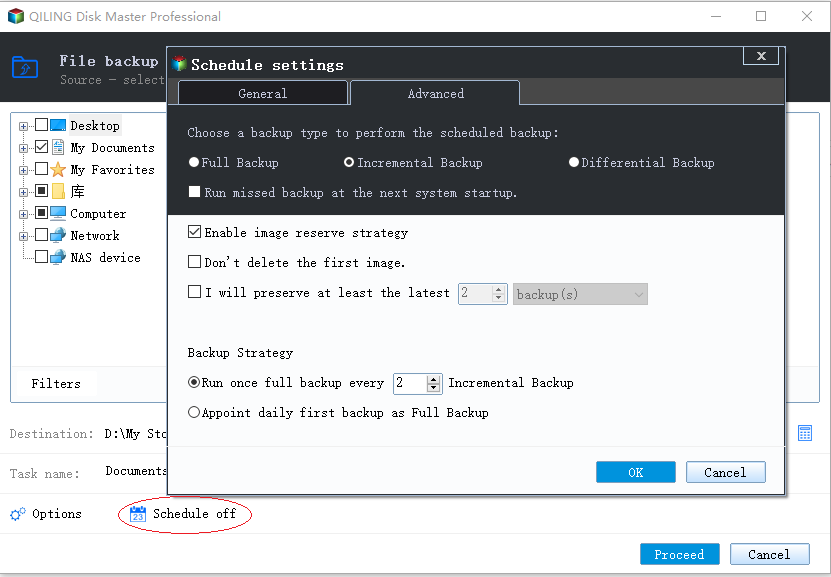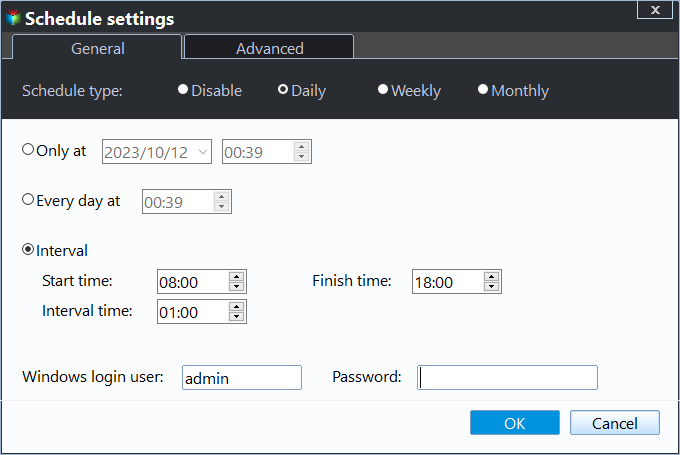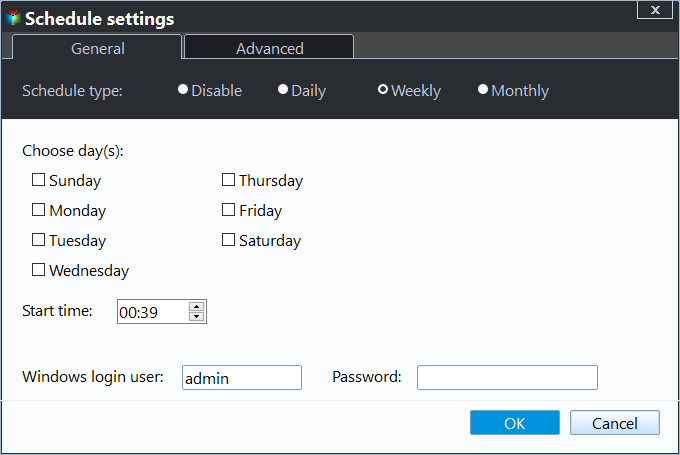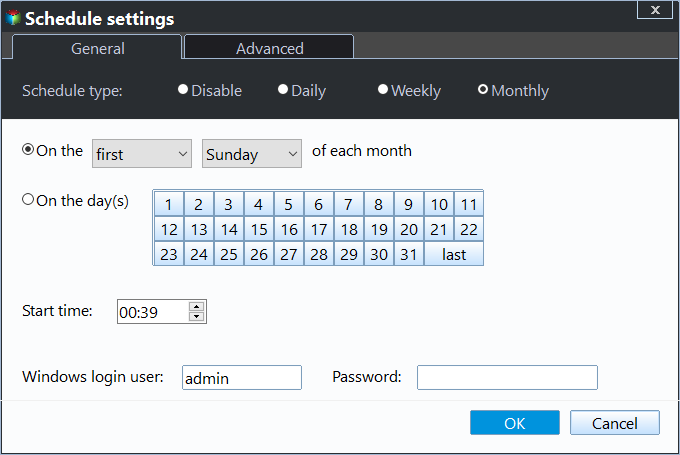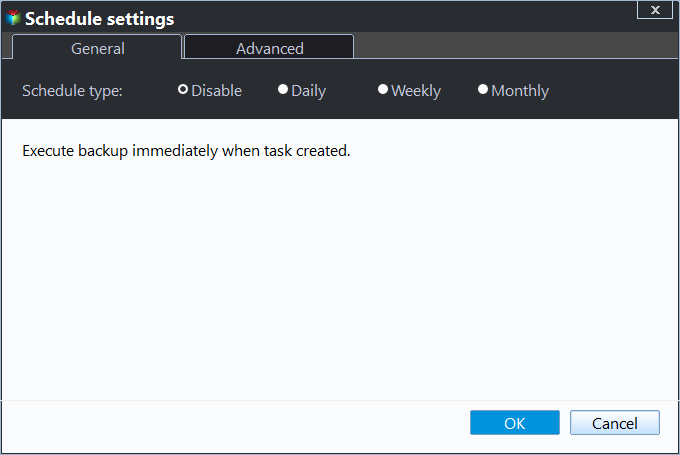Scheduled Backup
Scheduled Backup
Qiling Centralized Disk Master offers an automatic backup feature that simplifies the process of backing up information. It can schedule backups to occur at specific intervals, such as once, daily, weekly, or monthly, to protect system, disk, and partition data. This feature enhances data security by ensuring regular backups.
How to create a scheduled system backup?
If you haven't created any system backups, click Tasks, New Task, System Backup, choose the source and destination, and then click the Schedule button to set up a system backup.
If you have already created a system backup using Qiling Centralized Disk Master, you can find the backup task under "Tasks" and enable the schedule settings in "Advanced", "Edit Backup", and "Schedule".
You can click on a single client to set the scheduled time for them.
About Schedule Type Settings
Once Mode
Set a time point to perform the backup once.
Daily Mode
Set a time point to perform the backup once a day.
Set a daily time frame, then select a time interval (1, 2, 3, 4, or 6 hours) between start and end times, and the program will perform backups at that interval within the specified time frame every day.
Weekly Mode
To perform a weekly backup, schedule a task to run at a specific time on a particular day of the week. This ensures that the backup process is executed consistently, providing a reliable and automated way to maintain data integrity.
Monthly Mode
Schedule a regular backup on a specific day of each month, such as the first Monday of every month at 2 AM. This ensures consistency and helps prevent data loss in case of a system failure.
You can schedule a backup to occur on a specific date every month, choosing multiple days if needed, to ensure consistent and reliable data protection.
How to cancel the scheduled settings?
Method 1: Cancel scheduled settings in the main console.
This method will cancel the scheduled settings of all client computers in this task.
You can cancel scheduled settings of a single computer in Advanced, Edit Backup, Schedule.