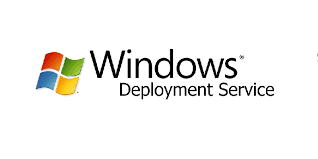Windows Deployment Services (WDS) Alternative - More Efficient
Why You Need WDS Alternative?
Windows Deployment Services (WDS) is included in Windows Server 2008 (R2)/2012 (R2)/2016 as a Server Role that allows you to deploy all the Windows operating systems since Windows Vista to multiple computers over the network simultaneously. You can first use the Windows Deployment Services Image Capture Wizard to take an image of a system with installed applications and then deploy to many computers.
It also works with virtual machines. You can use a virtual machine as a client machine to test the prepared system image that you want to deploy. Though deploying OS with WDS is not a complex task, even IT pros may take a little time to test and configure before actual deployment starts. If you need something more efficient, you need WDS alternative.
Best Windows Deployment Services Alternative
WDS is very useful for image deployment, but it may not meet every company's needs. Here comes the Qiling Image Deploy (AID), one free WDS alternative.
- It supports Windows 10/8/8.1/7/Vista/XP and Windows Server 2003/2008/2011/2012/2016 (32/64-bit and R2/SBS system). Therefore, you can install AID on your PC besides a server to deploy system image to multiple computers.
- It is easy-to-use with the built-in wizard. You can just follow the prompt step by step to finish the deploy process.
- What's more, unlike any other Windows Deployment Server alternative, it even provides universal restore feature that allows you to deploy the custom image to computers with dissimilar hardware.
How about give it a try? Follow the steps below to see how to perform system deployment.
Step by Step Guide: How to Use this Windows Deployment Services Alternative
For the custom image, you can use the alternative to Windows Deployment Services Qiling Disk Master Standard to create a system backup or disk backup. Then you can follow the steps below to deploy OS:
✍ Note: Some people report that they may encounter SID conflicts when trying to deploy system images to other client computers, causing the deployment process to fail. To do this, you can try to deploy the image without the SID.
1. Start all the client computers and enter into BIOS to set the network boot (PXE boot) as the first boot device.
2. Download, install and launch Qiling Image Deploy on a server or PC. Note the standalone version only supports Legacy BIOS mode, if you want to boot from UEFI mode, you need to use the integrated Qiling Image Deploy in the Qiling Disk Master Technician or TechPlus edition.)
3. Create bootable WinPE ISO file manually or automatically. Check the option "Enable DHCP" if there is no DHCP server in your LAN.
4. When you see the message "The service has started, waiting for connect...", boot all the client computers. The starting screen of the client computers will be like the screenshot below.
5. When all client computers are connected, check "I confirm all the client computer which need to be deployed are online" and click "Next".
6. Browse and select the image you want to deploy. Configure other settings based on your needs and click "Start Deploy" to get started.
7. In the next screen, you can see the image deployment is in process. Then you can decide whether to shut down or restart the client computers after completion of the deployment.
Conclusion
As you can see, within only a few clicks, you can complete the deploy process to batch client computers within the same LAN. Compared to WDS, Qiling Image Deploy is quite easy to use and efficient. If you are looking for a WDS alternative, then AID is the one.
Related Articles
- How to Deploy Windows 10 System Image to New Hardware?
Deploying Windows 10 system image to computer with new hardware enables you to keep your Windows 10 but upgrade hardware. Qiling Disk Master could be a good Windows 10 deployment tool. - How to Deploy Windows 7/XP/10 Image over Network in the Easiest way?
Want to deploy Windows 7/XP/10 image from network? This guide will show you how to (mass) deploy Windows image to PCs over network with free Qiling Image Deploy. - Best Free Acronis Snap Deploy Alternative for Windows
Get the best free Acronis Snap Deploy alternative and deploy system image to multiple computers step by step. Learn more about this now! - Image Deployment over Network