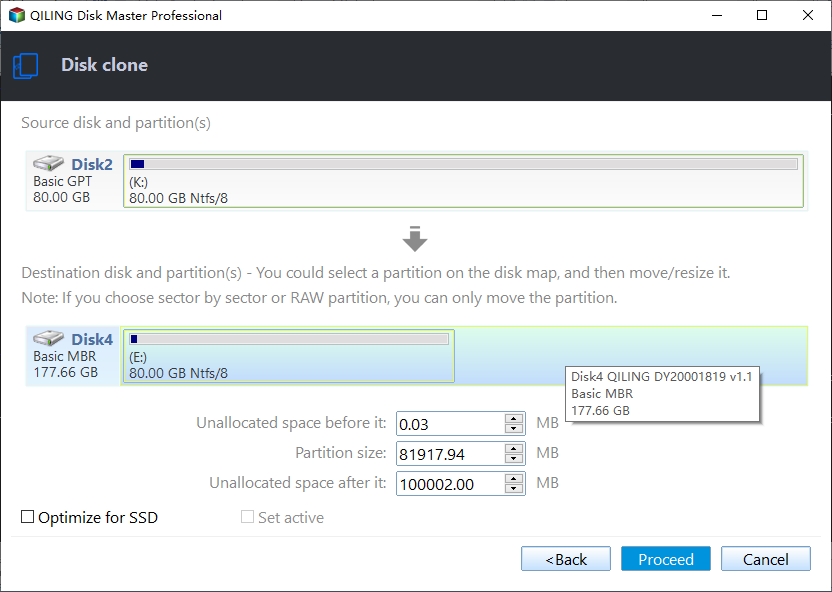Create Image of SSD Drive with Free SSD Image Software
What is SSD?
SSD is the short for Solid-A Solid-State Drive (SSD) is a type of drive that uses non-volatile memory to store and access data, similar to computer RAM. Unlike traditional hard drives, SSDs have no moving parts, making them faster, quieter, more reliable, and power-efficient. This design gives SSDs a significant edge over hard drives in terms of performance and overall user experience.
Why create an image of SSD?
Backing up your SSD is crucial, especially for home users, to protect against unexpected SSD failure. Your critical work documents and personal pictures stored on your SSD deserve a great backup strategy. Creating a disk image of your SSD can save all your data in case of any loss, as it contains the entire contents and structure of the disk volume. This is a necessity for safeguarding your important files.
How to create an image of SSD easily
Creating an image of an SSD involves cloning the drive to another hard drive. The best tool for this task should have the capability of disk cloning, and ideally, the cloned drive should be bootable. Furthermore, the tool's user interface should be intuitive and easy to use, even for new users, to ensure a seamless cloning experience.
There is a perfect software - Qiling Disk Master Standard meets all the requirements mentioned, significantly reducing the risk of cloned SSDs failing to boot.
- The cloning process only copies used sectors, so even if you clone a larger hard drive to a smaller solid-state drive, the cloned SSD can still boot successfully.
- Thanks to its Edit Partitions feature, you can successfully clone MBR to GPT and vice versa, while also being able to add unallocated space to all partitions or adjust it manually.
To create an image of your SSD, you'll first need to download and install a cloning software, such as Qiling Disk Master Professional, onto your computer.
Connect an external SSD to your computer before starting the process.
Step 1. Launch Qiling Disk Master, select Disk Clone under the Clone option.
Step 2. Select SSD (Disk0) as the source disk.
Step 3. Select the external hard drive(Disk 2) as the destination path of the image of SSD.
Step 4. After selecting the destination path, you will get a clear confirmation about the operation. If anything is not right, you can go back to correct the mistakes. Click Proceed to start the cloning process.
Summary
You can easily create an image of an SSD disk using a professional disk image software, such as Qiling Disk Master Professional, by utilizing its Disk Clone feature, which allows you to clone the SSD to another one, making it bootable.
The software allows you to create a disk image of your SSD using its Disk Backup feature. This requires two storage devices: one to store the backup image and another to mount the backup image. To boot from a new hard drive, you first need to restore the disk image. For more information on cloning disk partitions, please refer to the provided link.
Related Articles
- [Free] Backup SSD to HDD Partition in Windows 10/8/7
- 2 Ways to Restore Windows 10 System Image to New Hard Drive
- How to Migrate OS from MBR Disk to GPT SSD or HDD? (Bootable)
If you want to migrate OS from MBR disk to GPT SSD or HDD, here you can learn the simplest way to move OS from MBR to GPT disk without reinstalling everything from scratch. - Full Guide: Migrate Windows/Mac OS from Slow HDD to Fast SSD Drives
Want to speed up your Windows/Mac computer and enjoy better performance? You can start a fresh installation onto SSD drive or directly migrate OS to SSD drive.