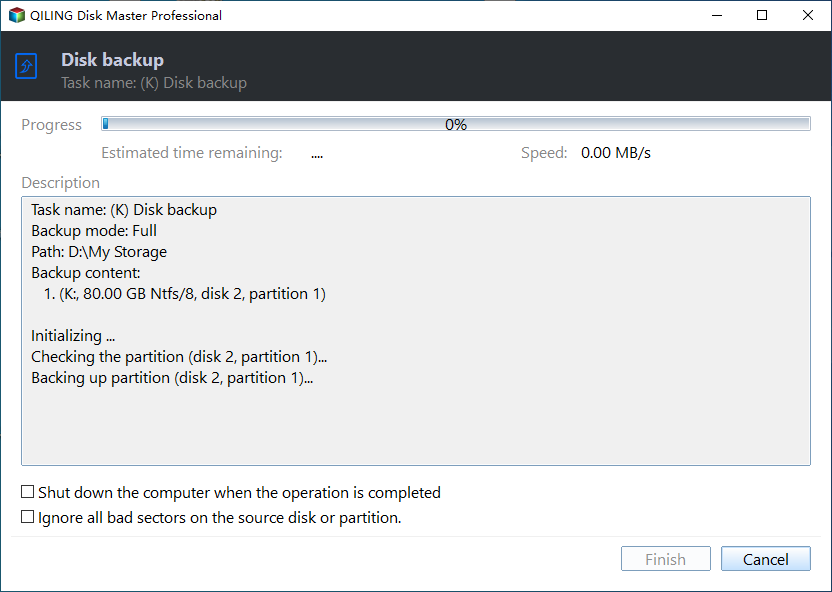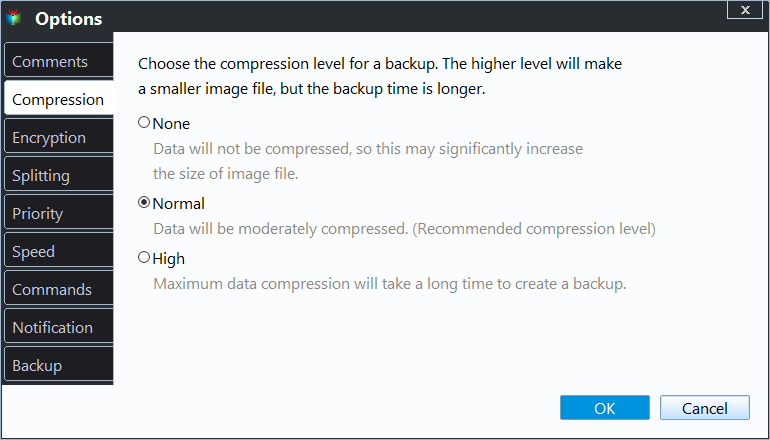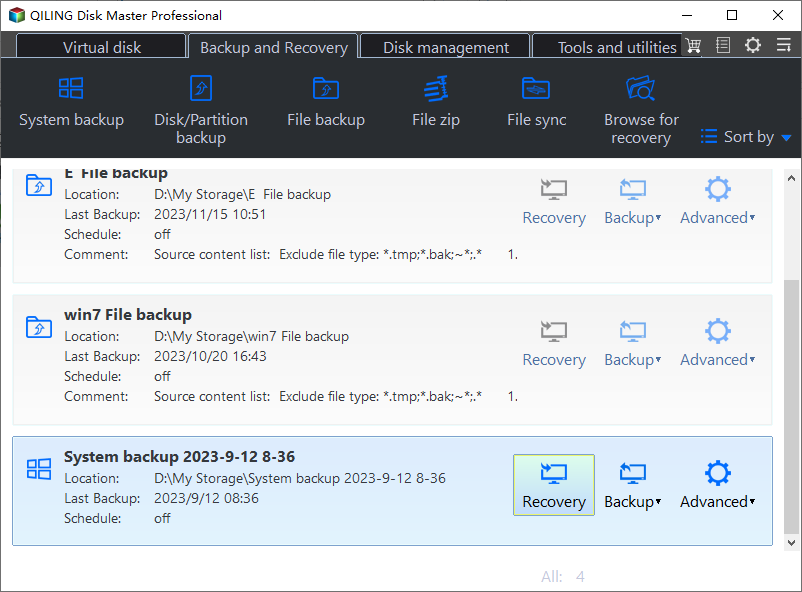How to Create Image of SD Card in Windows 11, 10, 8, 7
The Need to Make Image of SD Card
Many users store data on SD (Secure Digital) card. Some users also create bootable SD card. No matter what you use it for, it's always a good idea to make an image of your SD card. Why is it important to create image from SD card? Here are 3 main reasons:
- Your SD card may stop working. Your system and crucial data stored on an SD card may be corrupted one day, due to updates, security breaches or mishandling. Having a backup image allows you to recover your data.
- Set up multiple SD cards. If you have multiple SD cards that you want to set up with the same data or configuration, you can create an image of one card and then clone it onto other cards.
- Testing and development. Creating images of SD cards allows developers and tinkerers to experiment with different configurations, knowing they can revert to a known working state by restoring the image.
Best Free SD Card Image Maker in Windows
If you prefer one easy, quick, and free way to make image of SD card, then Qiling Disk Master Standard can be your best choice. It’s one comprehensive backup tool designed for Windows users.
- It helps you create image of SD card in Windows 11/10/8/7 computer with no effort.
- It allows you to save the image to hard drive, external hard drive, USB flash drive, network share, etc.
- It enables you to choose the compression level for the image, which helps you save the storage space of your destination.
- It supports automatic backup like daily/weekly/monthly backup.
In addition, Qiling Disk Master Standard has a user-friendly interface. You can finish the job in just a few clicks. And the backup process will not interrupt your work as well. Keep reading to get the detailed steps.
How to Make an Image of an SD Card Step by Step
First, download Qiling Disk Master Standard on your computer, install and launch it. If you are a Windows Server user, please turn to Qiling Backpuper Server. Then connect your SD card to your computer and make sure it can be detected.
Step 1. Select the Disk Backup option.
Click Backup and choose Disk Backup.
Step 2. Select the SD card to be backed up.
Name the task and click Disk to choose your SD card.
Step 3. Select a destination path.
Click the destination box, and you'll see two options: Select a local path and Add Share or NAS Devices. Choose one you prefer.
Step 4. Launch the backup process.
To begin creating image from SD card, click Proceed.
◑ Notes:
- You can click backup Options > and choose an appropriate compression level under Compression.
- When you need to restore the image, you can go to Home > find the backup image > click Restore to make it.
★ More useful features in advanced version
If you are in need of the following features, you may upgrade to the Professional edition.
- Encrypt the image to protect your data from unauthorized access.
- Create recovery environment to restore an image file without booting Windows.
- Enable backup schemes to save storage space and set up automatic cleanup on the target drive.
Conclusion
Now you know how to create image from SD card in Windows 11/10/8/7. It’s simple enough to finish the job with Qiling Disk Master Standard. You can transfer files from PC to SD card as backup as well.
Besides that, it can help you backup your Windows system, entire hard drive, individual partition or selected files. Just explore it by yourself to get a new way to protect your PC data.
Related Articles
- Two Easy Methods for Mobile SD Card Backup
You will find the top 2 easy ways to create mobile SD card backup with the step-by-step guide. - How to Backup SD Card to Computer and Protect Security?
Backing up dozens of data on SD card to computer is time-consuming. If you are upset, you can follow this article. I will show you how to backup SD card to computer in a very short time. - The Best Way to Backup Raspberry Pi SD Card in Windows
Want to backup Raspberry Pi SD card in Windows? You can achieve this goal easily with the best free backup software – Qiling Disk Master Standard. - How Do Server Users Move Documents Folder from C to D Drive in 2022
Can I move system files like the Documents folder from C to D drive? Yes, sure! This page gives you a complete guide to successfully moving the Documents folder from C to D drive in Windows Server 2022/2019/2016 and even older Server computers.