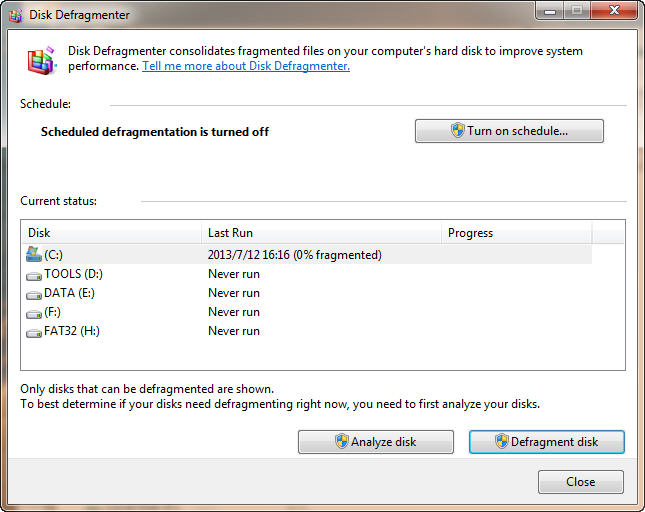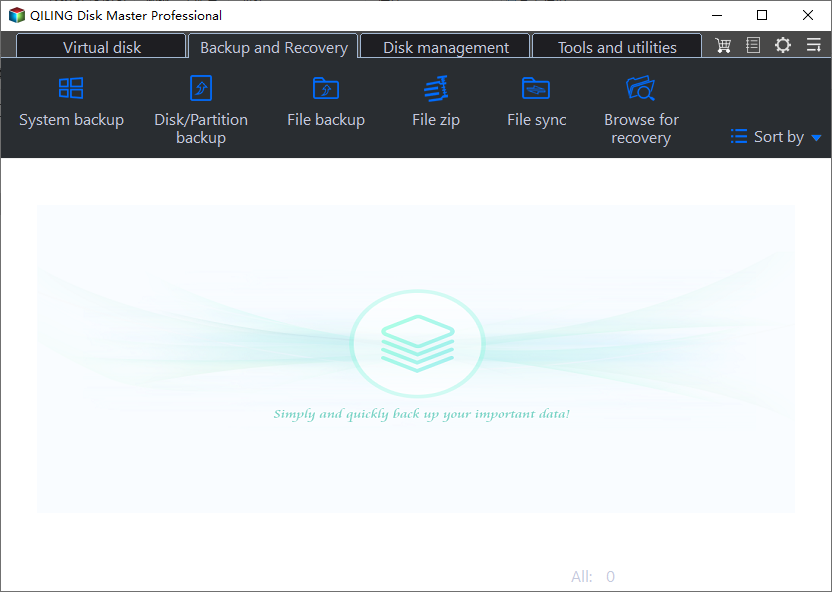10 Tips for SSD Optimization SSD in Windows 7 - Part 2
Tips: Since Windows 10, Windows 8.1, or Windows 8 is an adaptation of Windows 7 as a base. This guide also applies for SSD optimization for Windows 10, Windows 8.1, and Windows 8. More tips about SSD optimization and partition management.
4. Disable Disk Indexing
Disk indexing is for shortening the time to access files on hard disk drive. But SSD itself has a much shorter response time than HDD, which is about 0.1 ms. Thus there's no need to enable disk indexing for SSD, it'll only shorten the lifespan of SDD for nothing.
How to disable Disk Indexing?
- Click Computer to open Windows Explorer.
- Right click on the SSD partition and choose Properties.
- At the bottom of General tab, uncheck "Allow files on this drive to have contents indexed in addition to file properties".

5. Turn Off Scheduled Defragmentation
In Win7, scheduled defragmentation is turned off as default. But in some certain situations, it'll be turned on automatically. However, as we all know, there's no disk fragmentation problem for SSD at all. Defragmentation will only shorten SSD lifespan.
How to turn off Scheduled Defragmentation?
- In Windows Explorer, right click on SSD partition and then choose Properties.
- In the Tool Tab, click on Defragment now… Then we will access Disk Defragmenter.
- In Disk Defragmenter, if the scheduled defragmentation is on, click on Configure Schedule button, then uncheck scheduled defragmentation.
6. Turn Off System Protection
Windows built-in system protection function is too weak to safeguard your computer completely. Besides, if you turn it on, it will perform writing and reading operations all the time on your SSD, which will reduce SSD life and speed. Because of the reasons mentioned above, we suggest you turn it off. If you need to protect system, please use professional backup and recovery software. By the way, we strongly recommend you to backup important data timely and frequently, and make multiple backups.
It is very easy to turn off System Protection, please follow the step-by-step guide below:
- Right-click Computer and choose Properties.
- Click System protection at the top left corner.
- In the pop-up window, you will find the default status of system protection is To disable it, please click "Configure".
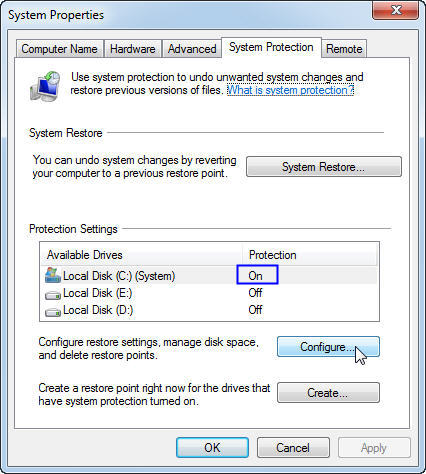
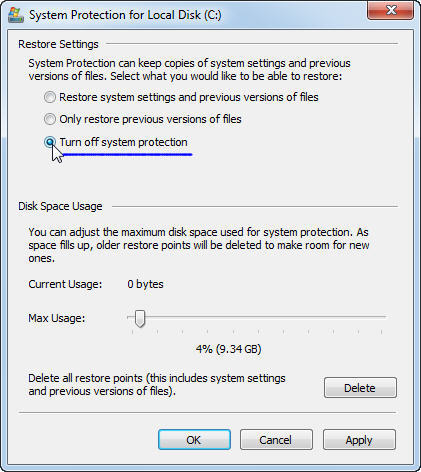
- Choose "Turn off system protection" and click "OK".
After turning off system protection, your computer will be unprotected. As mentioned above, you can use complete, ease of use, free backup software like Qiling Disk Master Standard to protect your computer. This freeware supports system backup and restore, disk backup and restore, partition backup and restore, files/folders backup and restore. Also, you can protect your data with schedule backup, incremental and differential backups. It fully supports 32-bit or 64-bit version of Windows 10, Windows 8.1/8, Windows 7, Vista, and XP.
7. Disable Paging Files
The effect of paging files is controversial. However, we still suggest the users who have a RAM larger than 4GB disabling paging files because that'll bring you 3.5GB to 4GB additional storage. After all, the disk size of SSD is obviously too small.
How to disable Paging Files?
- Right click on Computer and select Properties.
- Click Advanced system settings.
- Choose Advanced tab and click on Settings button. In the Performance Options, click Change button like in the picture below.
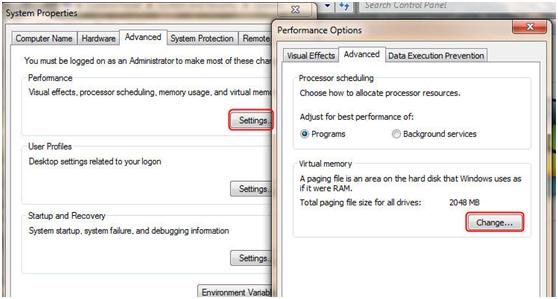
- Uncheck Automaticaly manage paging file size for all drivers, then choose No paging file and click on Set button.
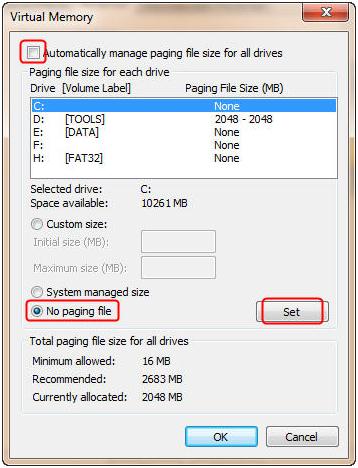
- Disable paging files on all disks in the same way.