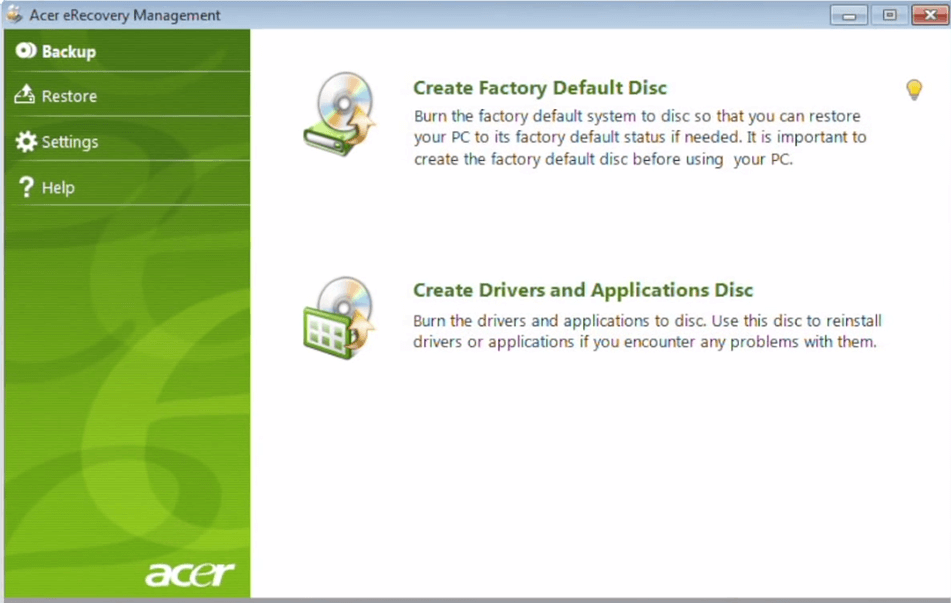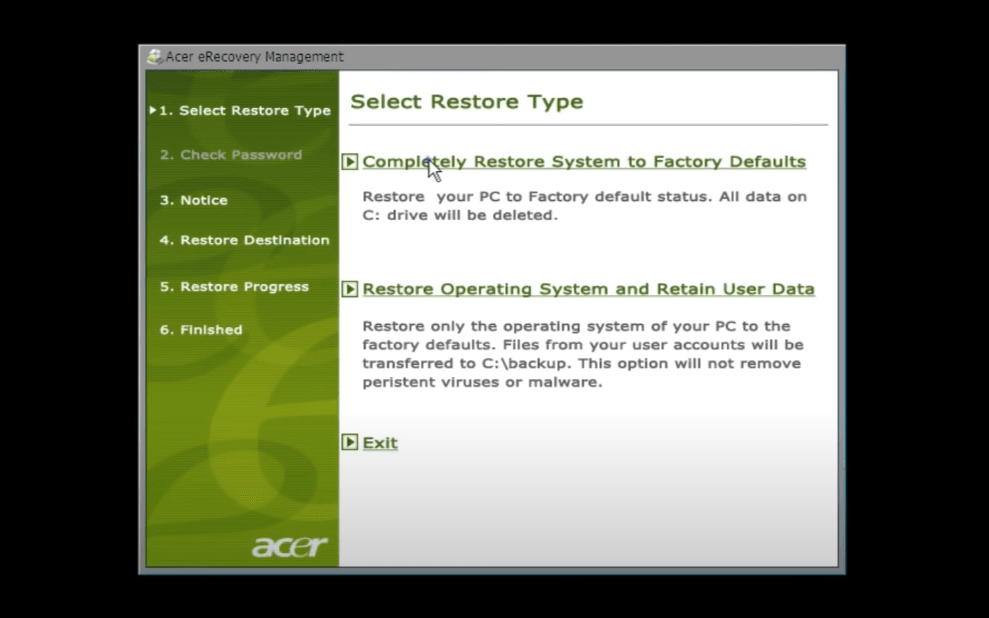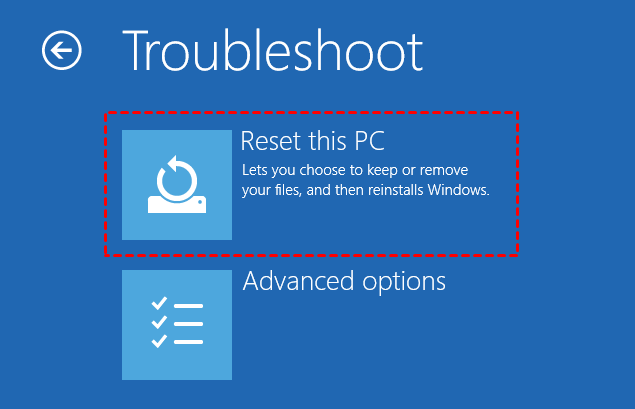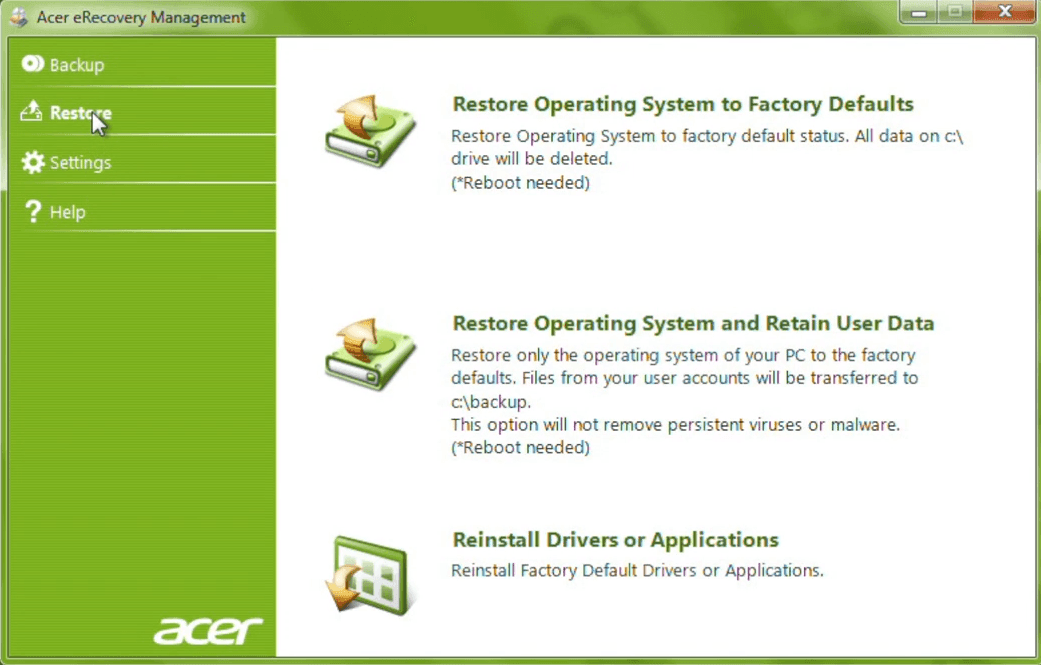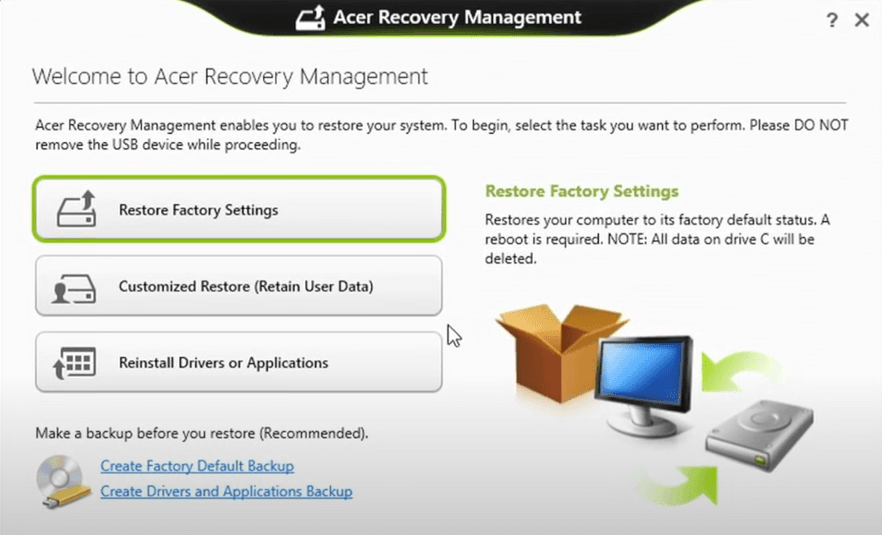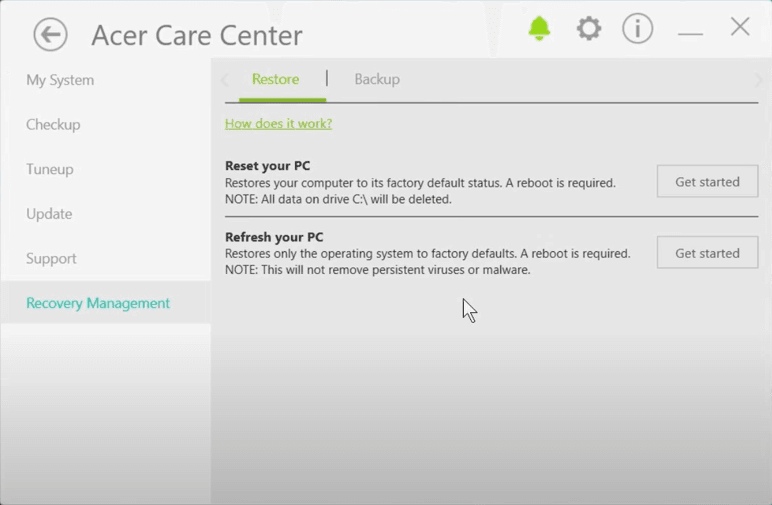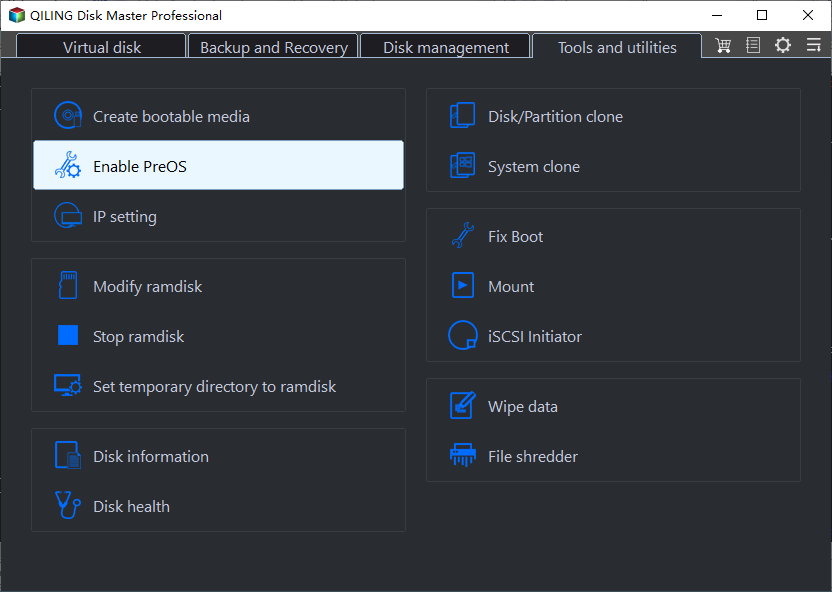How to Perform Acer Aspire Recovery in Windows 10, 8, 7
- About Acer Aspire recovery
- How to factory restore Acer Aspire in Windows 10/8/7
- 1. Restore Acer Aspire to factory settings from boot
- 2. Restore Acer Aspire to factory defaults with Recovery Management
- One-key backup and restore Acer Aspire in Windows 11/10/8/7
- Alternative: Create system partition and perform system recovery with one key
- Supplement: Backup system and restore it completely for free
- Verdict
About Acer Aspire recovery
Acer Aspire is a series of desktops (Aspire T, Aspire X, Aspire Z All-In-One) and laptops (Aspire One, Aspire E, Aspire F, Aspire R, Aspire S 13, Aspire Switch, Aspire V Nitro). It ranges from essentials to high performance, and has been one of Acer's main series since 2002. Among all these products, Aspire One is the most popular branch.
An Aspire One (or other computer from this series) generally comes with a recovery partition. So when you need to perform Acer Aspire recovery, the most common method is using the built-in recovery management to restore the system to factory settings. But how?
How to factory restore Acer Aspire in Windows 10/8/7
As mentioned above, you can use the built-in recovery function whichever OS you are running and whether you can log in to Windows or not. But the specific approach differs a little bit from system to system. You could follow steps to have a try.
If you fail to use Acer Recovery Management, or want an unified solution in different conditions and for different brands of computers, you could directly jump to method 3.
- 1. Restore Acer Aspire to factory settings with startup options (from boot)
- 2. Restore Acer Aspire to factory defaults with Recovery Management (in Windows)
- 3. One-key backup and restore Acer Aspire OS in Windows 10/8/7 (easy alternative)
1. Restore Acer Aspire to factory settings from boot
If your computer cannot boot into Windows due to system errors, you can try these steps to enter recovery environment.
◉ Restore system with Acer Aspire recovery partition in Windows 7:
Step 1. When Acer logo appears, hold Alt key and press F10 at the same time to boot with Acer Aspire recovery partition.
Step 2. Then you can choose restore type in Acer eRecovery Management. Here I choose Completely Restore System to Factory Defaults and hit Next to continue.
Step 3. After confirmation, the Acer Aspire recovery will begin. You can wait till it ends and click OK to restart the computer.
Note: if you have problem with entering Acer Aspire recovery partition, you can find corresponding solution in how to solve Acer eRecovery Management Not Working.
◉ Factory reset Acer Aspire from boot in Windows 10/8.1/8
Step 1. When the Acer logo appears during startup, hold Alt and press F10 repeatedly. Your system shall boot into recovery environment in this way.
Step 2. Click Troubleshoot and choose Reset your PC. It will restore Windows thoroughly and erase all the data in system partition.
Step 3. Click Next, choose Just remove my files. Then click Reset to start recovery.
2. Restore Acer Aspire to factory defaults with Recovery Management
If you've successfully logged into Windows, you can use the built-in recovery management tool directly.
Note the Acer Recovery Management is upgraded together with Windows OS. And the specific operation is also varies between different OS.
◉ How to use recovery management in Windows 7:
Step 1. Launch Acer eRecovery Management from Start menu, or simply search it in the search box.
Step 2. Switch to Restore tab, and choose the restore type you want.
Step 3. If your computer is suffering from viruses or malwares, then it's better to perform a thorough reset with the first option Completely Restore System to Factory Defaults, though it will erase all your data in system partition.
Step 4. Then follow the wizard to complete the Acer Aspire recovery.
◉ How to use recovery management in Windows 8:
Step 1. Type Recovery in the search box and launch Acer Recovery Management.
Step 2. You can see three options in the main page. Just choose the restore type you want.
Step 3. Follow the guide to complete Acer Aspire factory restore.
◉ How to use recovery management in Windows 10:
Step 1. Locate Acer Care Center from Start menu or though search box.
Step 2. Select Recovery Management module in the main interface.
Step 3. Then you can choose to Reset this PC under Restore tab.
Step 4. Choose the restore modes and follow the guide to perform system recovery.
One-key backup and restore Acer Aspire in Windows 11/10/8/7
Acer Recovery Management may sometimes fail to restore system due to various reasons, such as the built-in recovery partition is destroyed or deleted. In this case, you may need an effective alternative with simple operation and high success rate.
Alternative: Create system partition and perform system recovery with one key
Qiling Disk Master is a program aimed at operating system backup and restore. With it, you can perform system restore both in Windows and from the Qiling recovery environment during startup.
Unlike Acer Aspire built-in recovery, Qiling Disk Master applies to all Windows OS (PCs and Servers), and supports all types of computers including Lenovo, HP, Dell, Samsung, Sony, Toshiba, Asus, etc.
It helps you to create a factory recovery partition or store system to other location. Once your system crashes, you can restore the Acer Aspire computer to factory defaults or a previously backed up state easily.
How to create recovery partition and restore system:
Step 1. Download and install Qiling Disk Master, then launch it to get started. The first time you use it, you should create a recovery partition. So click System Backup on the main interface.
Step 2. You can also choose Scheduler to make the backup auto run daily/weekly/monthly.
Step 3. Select a partition as your factory recovery partition. It should have enough space for your system image. Then click Proceed.
Step 4. When the process is complete, you can enable PreOS to restore system.
Step 5. To restore your system, just click OneKey System Recovery, then specify a way to perform restore and click Next.
Step 6. Confirm the operation and click Proceed. Then wait till it has been completed.
How to restore system from Qiling recovery environment:
Step 1. If you've created a recovery partition with Qiling Disk Master and suddenly can't boot to Windows, then select Disk Master Recovery Environment during startup.
Step 2. Now you can enter Qiling recovery environment and perform system restore for Acer Aspire computers.
Related tips:
- You can also backup system images to external hard drives, flash drives, etc. and use this media to restore your system next time.
- In Backup Options, you can encrypt backups or choose a compress level you prefer. The higher compress level makes a smaller image file, but take longer time to complete backup.
- Qiling Disk Master has different editions for different user groups, check the comparison here.
Supplement: Backup system and restore it completely for free
Qiling Disk Master Standard is a completely free solution you can try. Though it isn't simple as onekey recovery, it's still quick and intuitive.
With it, you can backup Windows 11/10/8.1/8/7/XP/Vista regardless of PC brands, and perform system recovery anytime you need. Not only OS, you can also use it to backup and restore files & folders, partitions, or the disk.
Download and install the backup freeware to perform system backup.
If you want to keep the backup up-to-date and run it automatically, you can schedule backup. Thus when problem occurs, you can easily restore the system to an earlier state accurately.
If you are worried the computer won't boot due to system erros, just create a bootable media. With it, you can boot the computer into WinPE and perform system backup & restore as normal.
Verdict
No matter you want to do Aspire One recovery or restore another Acer Aspire computer, the built-in recovery partition enables you to factory reset it whether you can successfully log in to Windows or not. However, the operation varies from different systems and sometimes may not work due to a variety of reasons.
If you are having trouble using the Acer recovery management, or considering performing system restore on other brands of computers, you may need an alternative with similar functionality. In this case, Qiling Disk Master is a good choice. It works on all Windows OS and supports all brands of laptop or desktops with a very simple working process.
If you have more flexible data protection requirements, then the all-in-one backup & restore freeware Qiling Disk Master may better meet your needs. In addition to daily data protection , it also enables you to restore system image to another computer or even clone hard drive to SSD.
Related Articles
- What Is Acer Restore Key to Recover Operating System?
You will learn what is Acer restore key and how to use it for factory reset. Besides, you still can use Acer eRecovery Management. - How to Do a System Restore on Acer Laptop (Windows 7/8/10)?
How to do a system restore on Acer laptop in Windows 7/8/10? This guide will show you two efficient methods to make it. - Backup and Restore with Acer Recovery Management in Windows 10
This article will show you how to backup and restore with Acer Recovery Management in Windows 10. With a backup in hand, you can restore Acer to a good state. - Acer eRecovery Management Missing Fixed [2 Ways
How to fix Acer eRecovery Management missing problem in Windows 7, 8, 10? This essay will fix acer erecovery management is missing problem with 2 simple solutions.