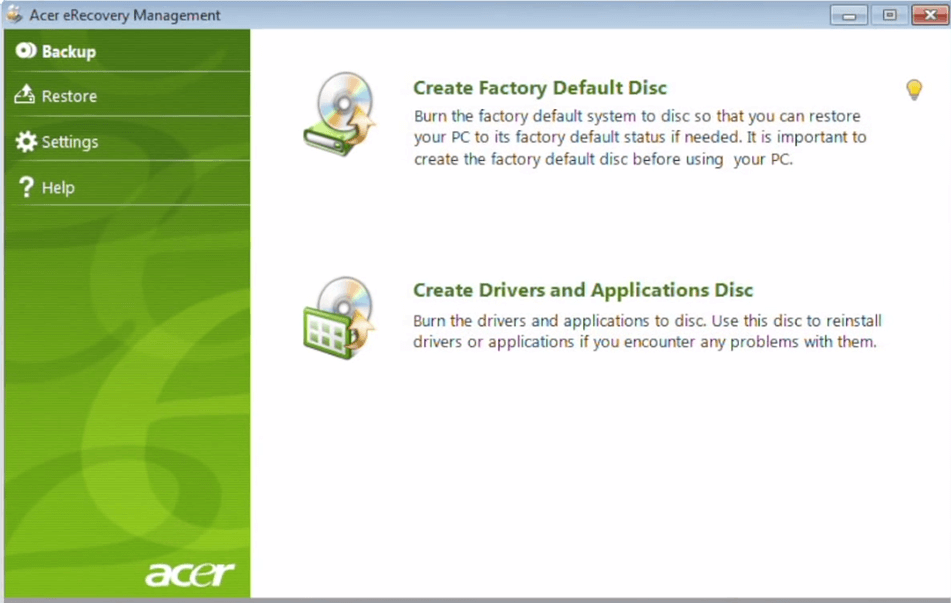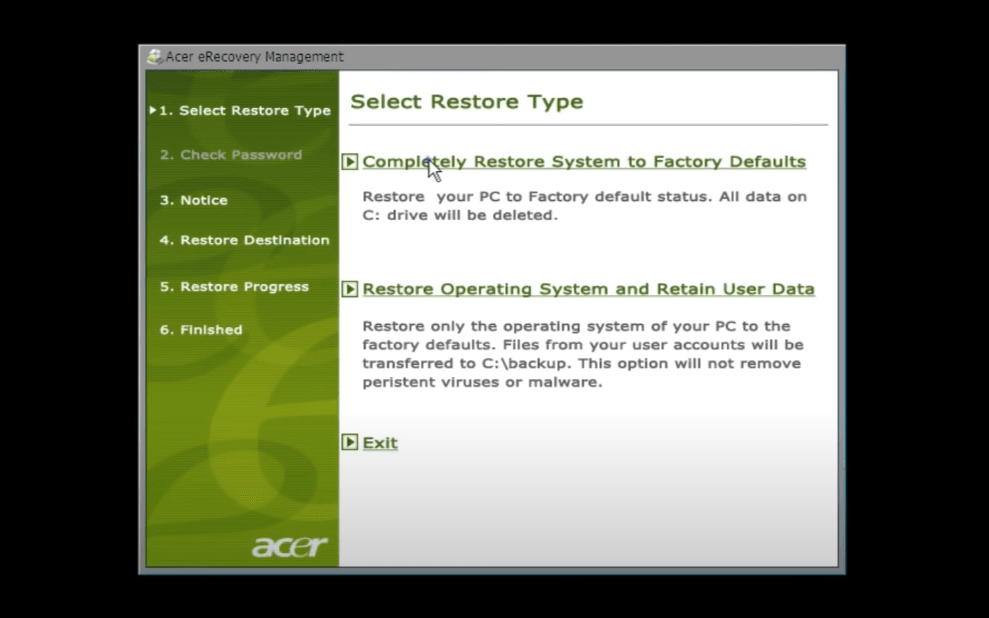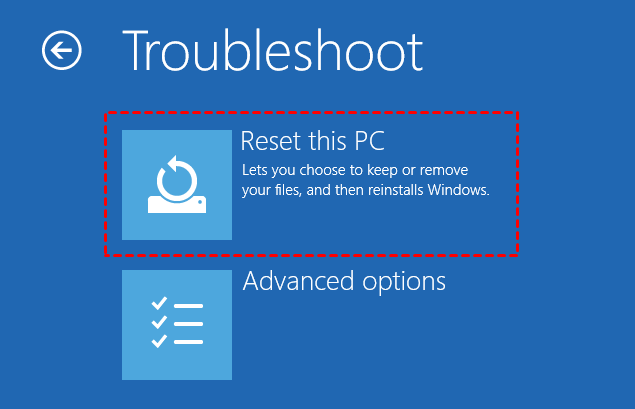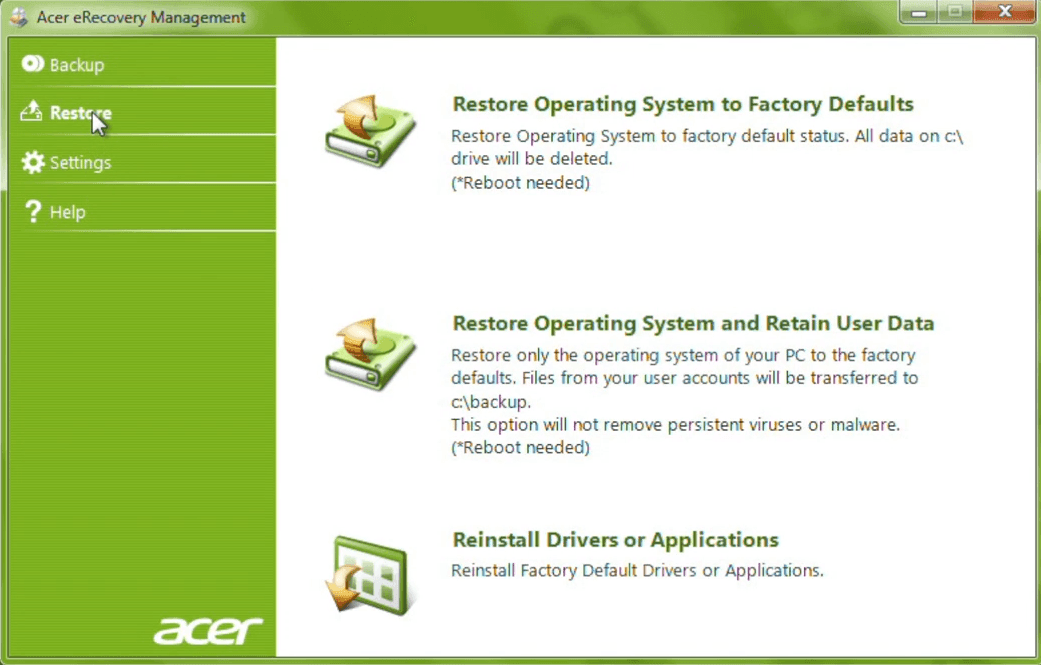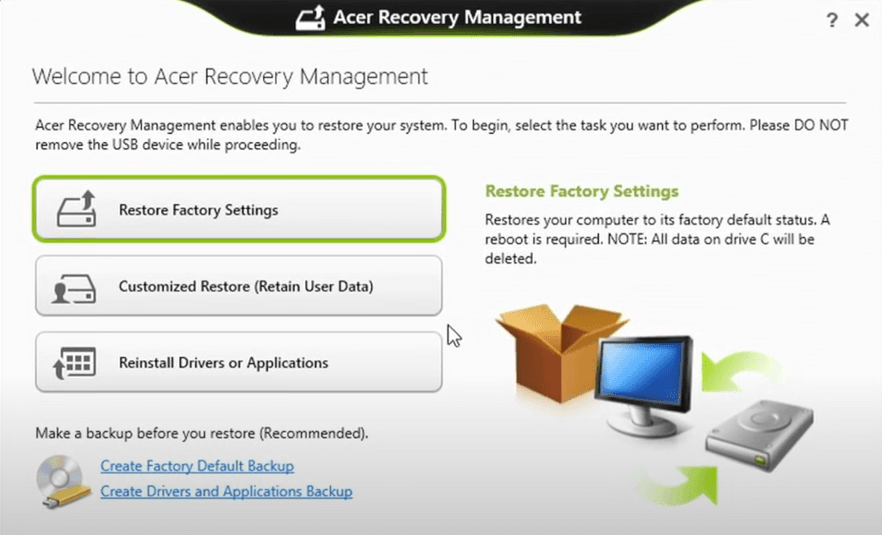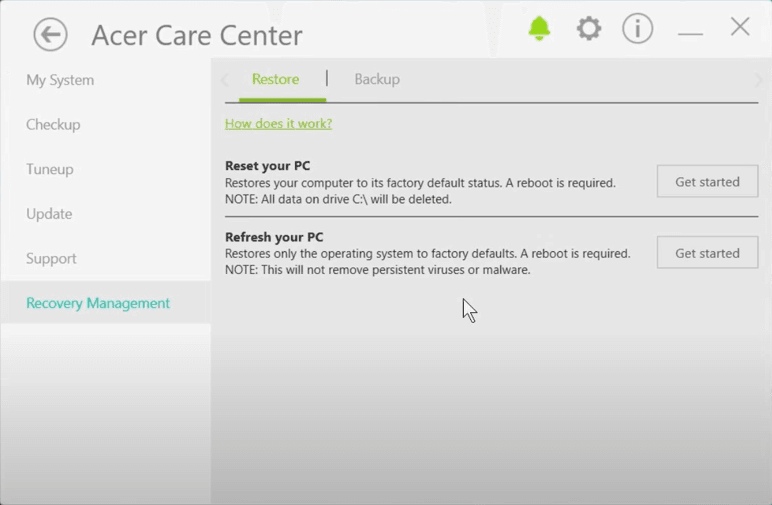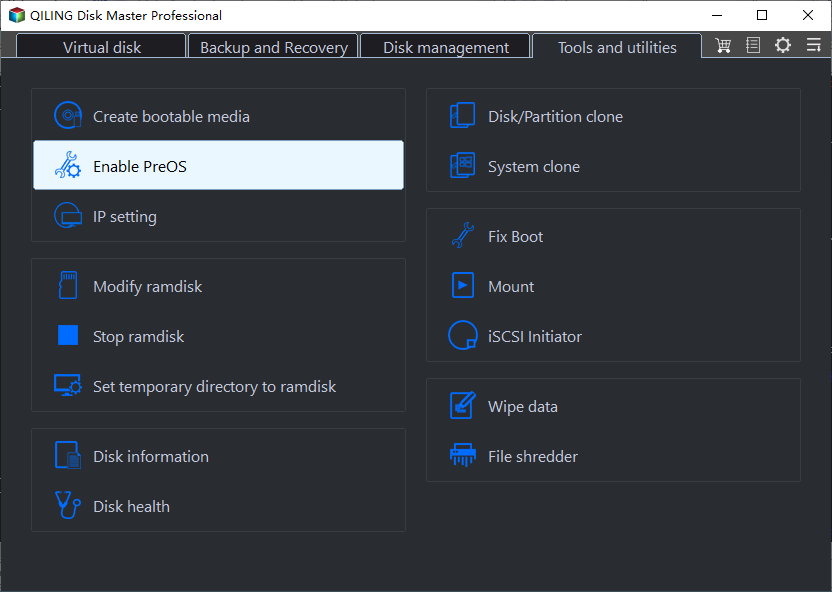How to Perform Acer Aspire Recovery in Windows 10, 8, 7
- About Acer Aspire recovery
- How to factory restore Acer Aspire in Windows 10/8/7
- 1. Restore Acer Aspire to factory settings from boot
- 2. Restore Acer Aspire to factory defaults with Recovery Management
- One-key backup and restore Acer Aspire in Windows 11/10/8/7
- Alternative: Create system partition and perform system recovery with one key
- Supplement: Backup system and restore it completely for free
- Verdict
About Acer Aspire recovery
Acer Aspire is a renowned series of desktops and laptops that have been a staple in the tech industry since 2002. This comprehensive guide will walk you through the various branches of Acer Aspire, their features, and benefits.
Recovering your Acer Aspire computer to its factory settings can be a lifesaver when you encounter system issues or want to sell your device. Here's a step-by-step guide on how to perform Acer Aspire recovery using the built-in recovery management:
How to factory restore Acer Aspire in Windows 10/8/7
As mentioned above, you can use the built-in recovery function whichever OS you are running and whether you can log in to Windows or not. But the specific approach differs a little bit from system to system. You could follow steps to have a try.
If you fail to use Acer Recovery Management, or want an unified solution in different conditions and for different brands of computers, you could directly jump to method 3.
- 1. Restore Acer Aspire to factory settings with startup options (from boot)
- 2. Restore Acer Aspire to factory defaults with Recovery Management (in Windows)
- 3. One-key backup and restore Acer Aspire OS in Windows 10/8/7 (easy alternative)
1. Restore Acer Aspire to factory settings from boot
If your computer cannot boot into Windows due to system errors, you can try these steps to enter recovery environment.
◉ Restore system with Acer Aspire recovery partition in Windows 7:
Step 1. When Acer logo appears, hold Alt key and press F10 at the same time to boot with Acer Aspire recovery partition.
Step 2. Then you can choose restore type in Acer eRecovery Management. Here I choose Completely Restore System to Factory Defaults and hit Next to continue.
Step 3. After confirming the restore, the Acer Aspire recovery process will begin. This may take a few minutes, depending on the size of your hard drive and the speed of your computer.
Note: If you're experiencing difficulties accessing the Acer Aspire recovery partition, don't worry! You can find a comprehensive guide on how to troubleshoot Acer eRecovery Management issues in the linked article: how to solve Acer eRecovery Management Not Working.
◉ Factory reset Acer Aspire from boot in Windows 10/8.1/8
Step 1. When the Acer logo appears during startup, hold Alt and press F10 repeatedly. Your system shall boot into recovery environment in this way.
Step 2. Click Troubleshoot and choose Reset your PC. It will restore Windows thoroughly and erase all the data in system partition.
Step 3. Click Next, choose Just remove my files. Then click Reset to start recovery.
2. Restore Acer Aspire to factory defaults with Recovery Management
If you've successfully logged into Windows, you can use the built-in recovery management tool directly.
Note the Acer Recovery Management is upgraded together with Windows OS. And the specific operation is also varies between different OS.
◉ How to use recovery management in Windows 7:
Step 1. Launch Acer eRecovery Management from Start menu, or simply search it in the search box.
Step 2. Switch to Restore tab, and choose the restore type you want.
Step 3. If your computer is suffering from viruses or malwares, then it's better to perform a thorough reset with the first option Completely Restore System to Factory Defaults, though it will erase all your data in system partition.
Step 4. Then follow the wizard to complete the Acer Aspire recovery.
◉ How to use recovery management in Windows 8:
Step 1. Type Recovery in the search box and launch Acer Recovery Management.
Step 2. You can see three options in the main page. Just choose the restore type you want.
Step 3. Follow the guide to complete Acer Aspire factory restore.
◉ How to use recovery management in Windows 10:
Step 1. Locate Acer Care Center from Start menu or though search box.
Step 2. Select Recovery Management module in the main interface.
Step 3. Then you can choose to Reset this PC under Restore tab.
Step 4. Choose the restore modes and follow the guide to perform system recovery.
One-key backup and restore Acer Aspire in Windows 11/10/8/7
Acer Recovery Management may sometimes fail to restore system due to various reasons, such as the built-in recovery partition is destroyed or deleted. In this case, you may need an effective alternative with simple operation and high success rate.
Alternative: Create system partition and perform system recovery with one key
Qiling Disk Master is a program aimed at operating system backup and restore. With it, you can perform system restore both in Windows and from the Qiling recovery environment during startup.
Qiling Disk Master is a versatile system recovery tool that supports various computer brands, including but not limited to Acer Aspire. This program is designed to work with all Windows operating systems, including PCs and servers, and is compatible with a wide range of computer brands.
Qiling Disk Master is a powerful system recovery tool that allows you to create a factory recovery partition or store your system to another location. This means that in case your system crashes, you can easily restore your Acer Aspire computer to its factory defaults or a previously backed up state.
How to create recovery partition and restore system:
Step 1. Download and install Qiling Disk Master, then launch it to get started. The first time you use it, you should create a recovery partition. So click System Backup on the main interface.
Step 2. You can also choose Scheduler to make the backup auto run daily/weekly/monthly.
Step 3. Select a partition as your factory recovery partition. It should have enough space for your system image. Then click Proceed.
Step 4. When the process is complete, you can enable PreOS to restore system.
Step 5. To restore your system, just click OneKey System Recovery, then specify a way to perform restore and click Next.
Step 6. Confirm the operation and click Proceed. Then wait till it has been completed.
How to restore system from Qiling recovery environment:
Step 1. If you're experiencing boot issues with your Acer Aspire computer after creating a recovery partition with Qiling Disk Master, don't worry. There's a simple solution to get you back up and running.
Step 2. Now you can enter Qiling recovery environment and perform system restore for Acer Aspire computers.
Related tips:
- In addition to creating recovery partitions, you can also use Qiling Disk Master to backup system images to external hard drives, flash drives, or other media. This can be a useful way to protect your system and ensure that you can restore it to a previous state if needed.
- In Backup Options, you can encrypt backups or choose a compress level you prefer. The higher compress level makes a smaller image file, but take longer time to complete backup.
- Qiling Disk Master has different editions for different user groups. You can check the comparison here.
Supplement: Backup system and restore it completely for free
Qiling Disk Master Standard is a completely free solution you can try. Although it's not as simple as one-key recovery, it's still quick and intuitive.
With Qiling Disk Master Standard, you can backup Windows 11/10/8.1/8/7/XP/Vista from any PC brand, and perform system recovery at any time. It's not limited to just OS, as it also allows you to backup and restore files & folders, partitions, or the entire disk.
Download and install the backup freeware to perform system backup.
To ensure your backup remains current and runs automatically, you can schedule a backup. This way, when issues arise, you can quickly restore your system to a previous state with precision.
If you're concerned that system errors might prevent your computer from booting, you can create a bootable media. This allows you to boot your computer into WinPE, where you can perform system backups and restores as you normally would.
Verdict
The built-in recovery partition on Acer Aspire computers allows you to factory reset the device, even if you're unable to log in to Windows. This feature is useful for recovery or restoring another Acer Aspire computer. However, the process may vary depending on the system, and sometimes it may not work due to various reasons.
If you're experiencing difficulties with Acer's recovery management or need to perform a system restore on a non-Acer device, Qiling Disk Master is a suitable alternative. This software is compatible with all Windows OS and supports various laptop and desktop brands, making it a versatile recovery solution with a user-friendly interface.
For more comprehensive data protection and management, Qiling Disk Master is a suitable choice. This all-in-one backup and restore software not only provides daily data protection but also offers advanced features such as restoring system images to another computer and cloning hard drives to solid-state drives (SSDs), making it a powerful tool for managing your computer's data and storage needs.
Related Articles
- What Is Acer Restore Key to Recover Operating System?
You will learn what is Acer restore key and how to use it for factory reset. Besides, you still can use Acer eRecovery Management. - How to Do a System Restore on Acer Laptop (Windows 7/8/10)?
How to do a system restore on Acer laptop in Windows 7/8/10? This guide will show you two efficient methods to make it. - Backup and Restore with Acer Recovery Management in Windows 10
This article will show you how to backup and restore with Acer Recovery Management in Windows 10. With a backup in hand, you can restore Acer to a good state. - Acer eRecovery Management Missing Fixed [2 Ways
How to fix Acer eRecovery Management missing problem in Windows 7, 8, 10? This essay will fix acer erecovery management is missing problem with 2 simple solutions.