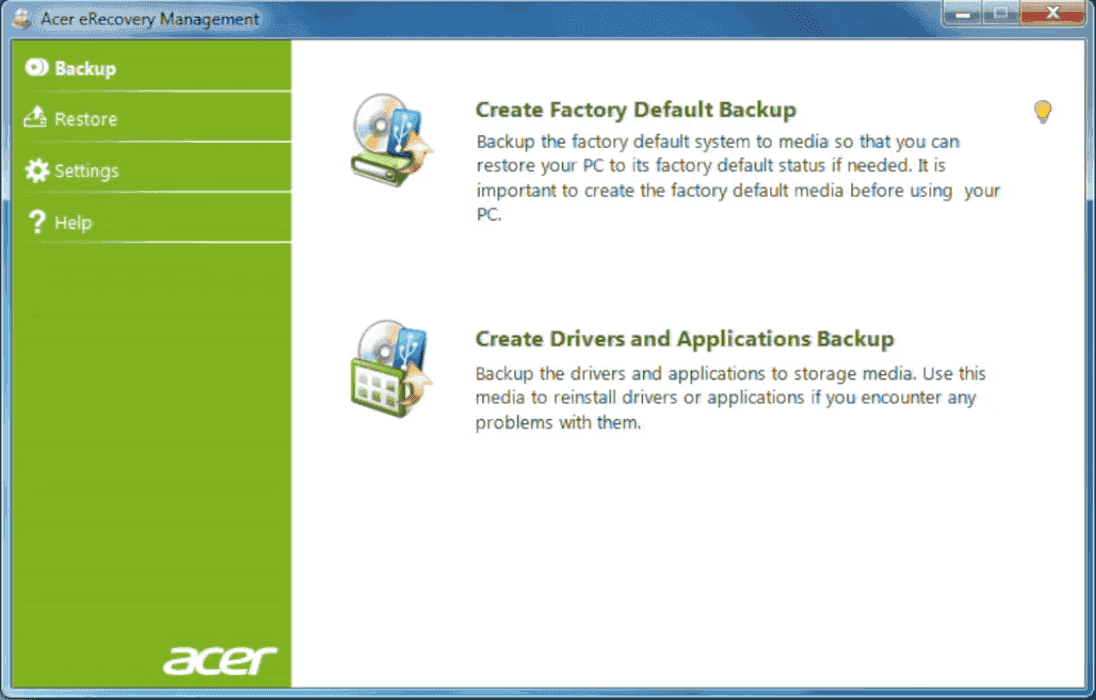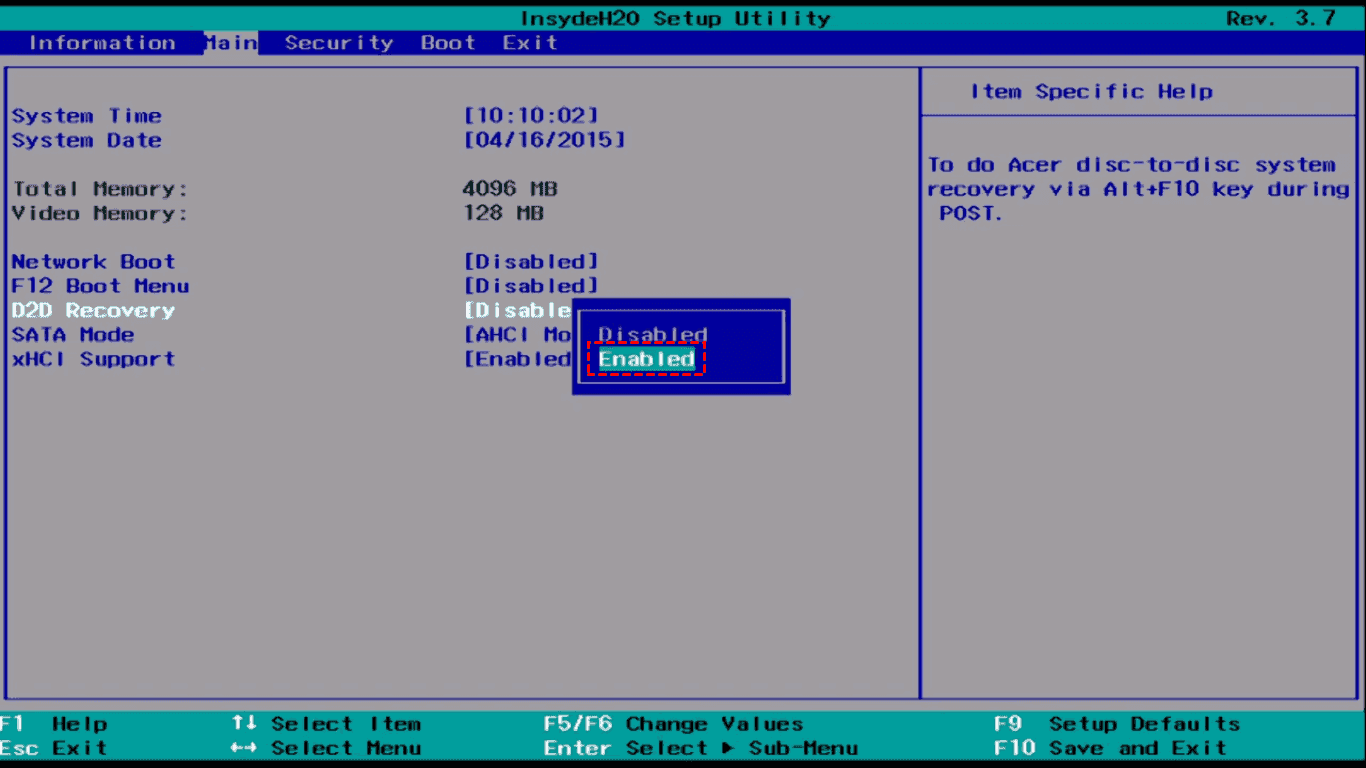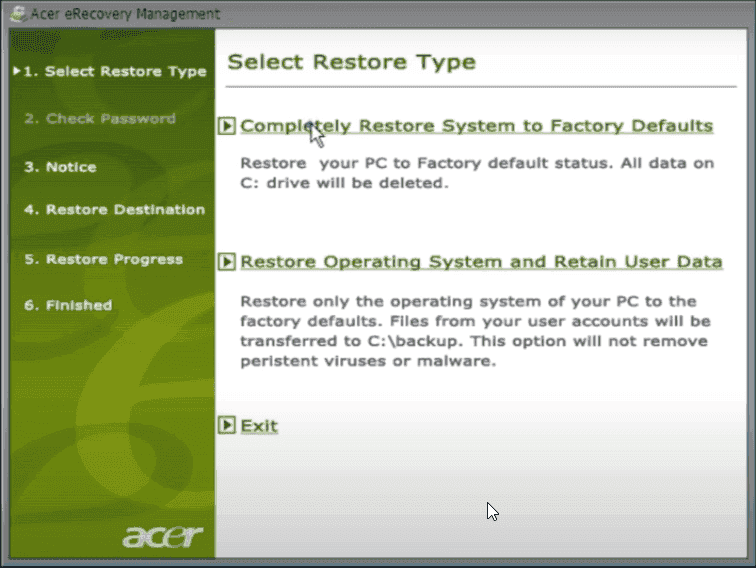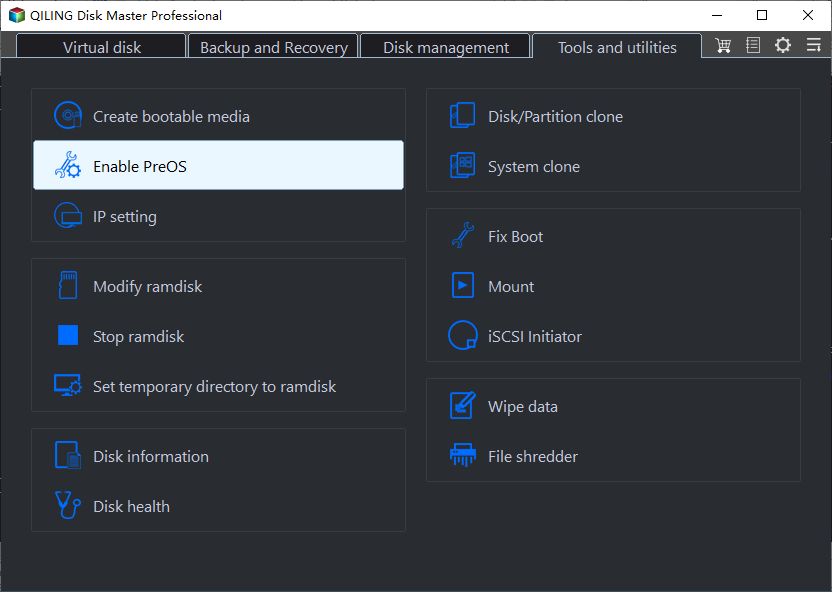Acer eRecovery Management Missing Fixed [2 Ways]
User Case: Acer eRecovery Management Missing
I purchased an Acer Aspire 5 months ago and never made backups, then I factory reset it using Windows recovery points. Now I'm trying to find eRecovery Management to make backups, but it's not showing up in Empowering Technology items. Can I still make backups?
If Acer eRecovery Management is missing, you can try reinstalling it from the Acer recovery partition or using a third-party software to create a recovery drive. Alternatively, you can also try resetting your Acer computer to its factory settings using the Windows Recovery Environment or by booting from a Windows installation media. If none of these methods work, you may need to seek further assistance from Acer support or a professional computer technician.
About Acer eRecovery Management
Acer eRecovery Management is a backup software for Acer laptops and notebooks running on Windows XP, Vista, and 7, allowing users to backup their Windows operating system. In addition to this, all Acer computers come preloaded with a recovery partition that enables users to restore their system to factory settings, and can be accessed by pressing Alt + F10 to open Acer eRecovery Management.
You can use the backup to restore your system to a previous state or factory default settings in case of a virus attack or system crash, allowing you to create full, incremental, and scheduled backups.
How to Fix Acer eRecovery Management Missing Problem
To fix the issue of Acer eRecovery Management being missing, you need to follow two steps. Firstly, you need to boot your Acer laptop in Safe Mode and then check if the Acer eRecovery Management is available.
Step 1. Confirmation
1. Check if the shortcut to Acer eRecovery Management is missing or has been deleted. You can search for it in the Start menu or check the "All Apps" section. If it's missing, you can try reinstalling the Acer eRecovery Management software to see if it resolves the issue.
To recreate a shortcut for Acer eRecovery Management on the desktop, locate the program at C:\ProgramFiles\Acer\Acer eRecovery Management and create a new shortcut to it on the desktop. If only the shortcut is deleted, this will restore access to the program.
To resolve the Acer laptop's D2D Recovery issue, restart the laptop and press F2 to enter the BIOS. Go to the Main tab, find D2D Recovery, and enable it. Finally, save the changes by pressing F10.
To resolve the issue of not being able to access Acer eRecovery Management, restart your Acer laptop and press Alt + F10 on startup. This may bring you to the Acer eRecovery Management interface.
If you can't find Acer eRecovery Management on your computer, it means you may have accidentally uninstalled it, or it might have been deleted or corrupted. In this case, you can try reinstalling it from the Acer eRecovery CD or DVD that came with your laptop, or by downloading the software from the Acer website.
If your Acer eRecovery Management and the Acer folder are missing, check the Recycle Bin first. If they aren't there, you can reinstall the Acer eRecovery Management using the following steps.
Step 2. Reinstall Acer eRecovery Management
If your computer came with Acer eManager bundled, uninstall Acer ePower Management before reinstalling Acer eRecovery Management. Go to add/remove programs, uninstall Acer ePower Management, reboot the system, and then reinstall Acer eRecovery Management. This should resolve any issues.
1. Go to the Acer support site and select either the Notebook or Desktop utilities, depending on your system.
2. Install the latest version of Acer ePower Management software to ensure your system is running with the latest features and updates.
3. After installing Acer ePower, click on Acer eRecovery Management Version # for your system.
4. Reboot computer. And then Acer eRecovery Management should be installed.
Or, you could get Acer eRecovery Management from Softpedia.com.
However, Acer eRecovery Management has some limitations:
1. It's not working for Windows 10 and Windows Server computers.
2. The product is only compatible with Apple computers, such as MacBooks and iMacs, and does not support other brands of computers like HP, Dell, ASUS, Lenovo, etc.
Best Acer eRecovery Management Alternative - Qiling Disk Master
Qiling Disk Master is the best alternative to Acer eRecovery Management, allowing you to create a system backup to a recovery partition. This means that in the event of a disaster, you can quickly restore your system from the recovery partition, minimizing data loss and getting your computer up and running again in no time.
The software is compatible with Windows Server 2003, 2008, 2011, 2012, 2016, 2019, 2022 (including R2), SBS 2003, 2008, 2011, as well as Windows 11, 10, 8.1, 8, 7, Vista and XP (32/64-bit) operating systems, and can be used on any computer brand.
Please download Qiling Disk Master demo to have a try:
If you're experiencing the Acer eRecovery Management missing problem and can't solve it, you can use Qiling Disk Master to create a recovery partition. To do this, follow these steps: First, download and install Qiling Disk Master, then launch it and select the disk where the recovery partition is located.
1. Perform Qiling Disk Master, click System Backup on the main console.
2. Save the backup data to a selected path and click "Proceed" to create a Qiling recovery partition that contains the system image backup.
After about 30 minutes or more, the recovery partition will be created successfully in your Windows computer, resulting in two partitions in GPT disk (Qiling and Qiling Recovery Partition) and one partition in MBR disk (Qiling Recovery Partition).
◉Tips:
✍You could also backup system to other location if you want.
✍You can compress and encrypt the system backup image in the Backup Options to suit your needs.
✍In the Scheduler, you are able to backup system daily/weekly/monthly.
3. To set up a shortcut to enter the recovery partition in the future, click "Enable ProOS" at the Tools tab, then set the bootable menu to enter Qiling recovery environment during system startup.
Now, the Acer eRecovery Management missing problem will never bother you again. Another recovery disk is necessary for Acer computers.
Brief Summary
To fix the Acer eRecovery Management missing issue, simply download and reinstall Acer eRecovery Management or use an alternative like Qiling Disk Master to create a recovery partition and restore the system to its factory or previous state if needed.
If you want to backup your important personal data, you can try using Qiling Disk Master Standard in Windows PCs for free.
Related Articles
- Acer eRecovery Management Not Working – How to Solve It Easily?
If you encounter the problem of Acer eRecovery Management not working, read this article carefully to get effective solutions. - Acer Erecovery Management Stuck Solutions
You will learn how to fix Acer eRecovery Management stuck problem in common situations and easily factory reset Acer without losing data. - Acer Completely Restore Operating System to Factory Default Settings
Completely restore operating system to factory default settings in Acer laptops, notebooks, desktops, etc. - How to Move Zoom to Another Drive in Windows 10
This article discuss ways in which you can move the Zoom application to another drive using the right tool without having to reinstall it all over.