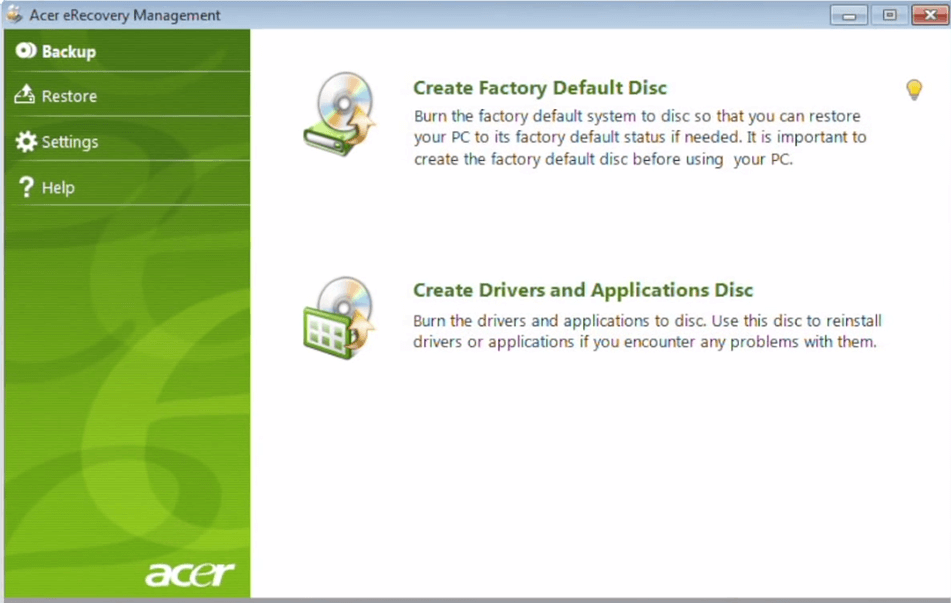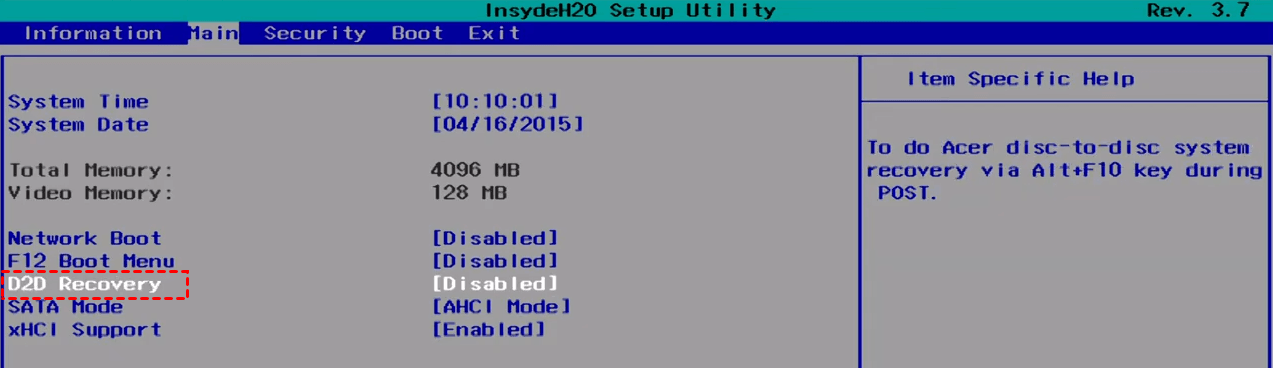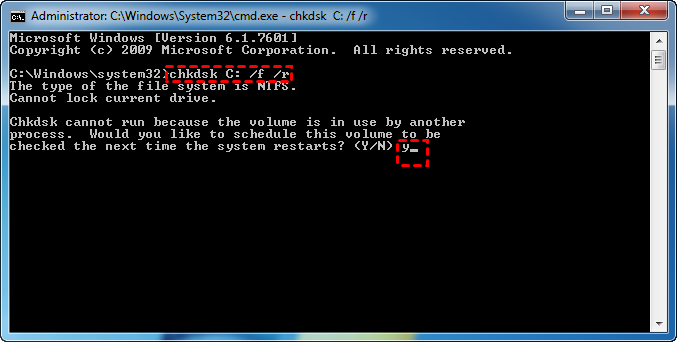Acer eRecovery Management Not Working – Solved Now!
Symptom: Acer eRecovery Management not loading
Acer eRecovery Management is a powerful utility designed to help you create backups and restore your system in case of any issues. This software is preinstalled with most Acer Windows 7 PCs and is also available in Windows 8/10 as Acer Recovery Management.
★ Acer eRecovery Management is a powerful utility that allows you to create backups of your system settings, applications, and data. With this software, you can backup your system to the hard disk drives or optical disks, ensuring that your important files and settings are safe in case of any issues.
★ Acer eRecovery Management is a powerful utility that allows you to restore your computer to its factory default settings or user-defined system configuration from an image. With this software, you can quickly and easily restore your computer to a known good state, ensuring that your system is running smoothly and efficiently.
Acer eRecovery Management is a powerful utility that allows you to restore your computer to its factory default settings or user-defined system configuration from an image. However, some users may encounter errors with this software. Here are some common errors and their solutions:
I can help you troubleshoot the issue with Acer eRecovery Management not loading on your Acer Aspire V3-772G-747a161.12TBDWakk laptop. Here are some potential solutions:
If Acer eRecovery Management is not working on your Acer laptop, there are several steps you can take to troubleshoot the issue:
How to resolve Acer eRecovery Management not working easily
If Acer eRecovery Management is not working on your Acer laptop, there are several steps you can take to troubleshoot the issue:
- Solution 1: Enable the D2D Recovery option in BIOS
- Solution 2: Fix bad sectors on the hard drive
- Best alternative to Acer eRecovery Management
Solution 1: Enable the D2D Recovery option in BIOS
1. Boot your computer and press F2 while it is booting to get into BIOS.
2. Navigate to the Main tab by using the arrow keys "→" or "←".
3. See if the D2D Recovery option is marked as "Enabled" or "Disabled". If it is disabled, highlight the D2D Recovery option, press Enter and then select "Enabled".
4. Press F10 to save and exit. When you see the Acer logo, hold Alt and tap F10. The problem that Acer eRecovery Management is not available should now be solved.
Solution 2: Fix bad sectors on the hard drive
If the hard disk or the Acer recovery partition is corrupted, it can also lead to Acer eRecovery Management malfunction. In this case, you can check and fix bad sectors on the hard drive with the CHKDSK utility.
☞ Note: CHKDSK will check for hard drive bad sectors. If any bad sectors are found, CHKDSK will try to repair the sectors resulting in potential data loss on those sectors. Backup files that are important for you beforehand!
Now follow the guidance below:
1. Search "cmd" from the Start menu, right click on "cmd", and select "Run as administrator".
2. In the Command Prompt window, type chkdsk C: /f /r and press Enter to check and fix bad sectors on drive C.
✍ Tips: To check other drives for bad sectors, you can replace the drive letter "C" in the `chkdsk` command with the drive letter of the drive you want to check.
3. For the target drive is a boot drive, the system will ask if you'd like to run the command before the next boot. Type y and press Enter.
4. Type exit and press Enter to exit Command Prompt.
5. If the target drive is a boot drive, the system will prompt you to run the command before the next boot. To proceed, simply restart the computer.
6. Click Start > All Programs > Acer > Acer eRecovery Management to see if the program can work normally now.
Although you can fix Acer eRecovery not working with one of the solutions above, there are other Acer eRecovery Management errors you may encounter, such as Acer eRecovery Management cannot install bootable file, Acer eRecovery Management cannot select restore type, etc. It is troublesome to search for solutions for every error. What you need is Acer eRecovery Management alternative to rescue you.
Best alternative to Acer eRecovery Management
If you're looking for a reliable and efficient alternative to Acer eRecovery Management, Qiling Disk Master is an excellent choice. This program specializes in operating system backup and restore, making it an ideal solution for managing your system's restore points and performing other tasks.
◉ Are you looking for a reliable way to backup your system to a safe location? Qiling Disk Master is a powerful tool that allows you to backup your system to a partition, USB drive, HDD, or SSD.
◉ Are you experiencing a boot failure on your computer? Don't worry, Qiling Disk Master is here to help. With its advanced features and user-friendly interface, you can easily restore your system to a previously backed up point.
Are you tired of dealing with system crashes and data loss? Look no further than Qiling Disk Master, a powerful backup and restore program that makes it easy to safeguard your data and system.
Verdict
Are you tired of dealing with the frustration of Acer eRecovery Management not working? Look no further than Qiling Disk Master, a powerful and reliable solution that can help you recover your system with ease.
Related Articles
- Acer erecovery hard drive configuration is not set
Solutions for Acer eRecovery Management problem - Acer eRecovery hard drive configuration is not set to the factory default, restore aborted. - Acer eRecovery Management Missing Fixed [2 Ways]
How to fix Acer eRecovery Management missing problem in Windows 7, 8, 10? This essay will fix acer erecovery management is missing problem with 2 simple solutions. - All the Acer eRecovery Management Problems: How to Fix It Easily
You will learn the potential causes of Acer eRecovery Management problems and 5 solutions to fix them easily. And you can learn an overall solution to fix them once and for all. - Moving Server to Cloud, What To Consider and How to Do It [2022 Complete Guide]
Are you looking for a complete and safe guide that can insist you moving Server to Cloud without losing any data? This page will give you a full guide on what you need to consider and how to move Server to Cloud with detailed instructional steps.