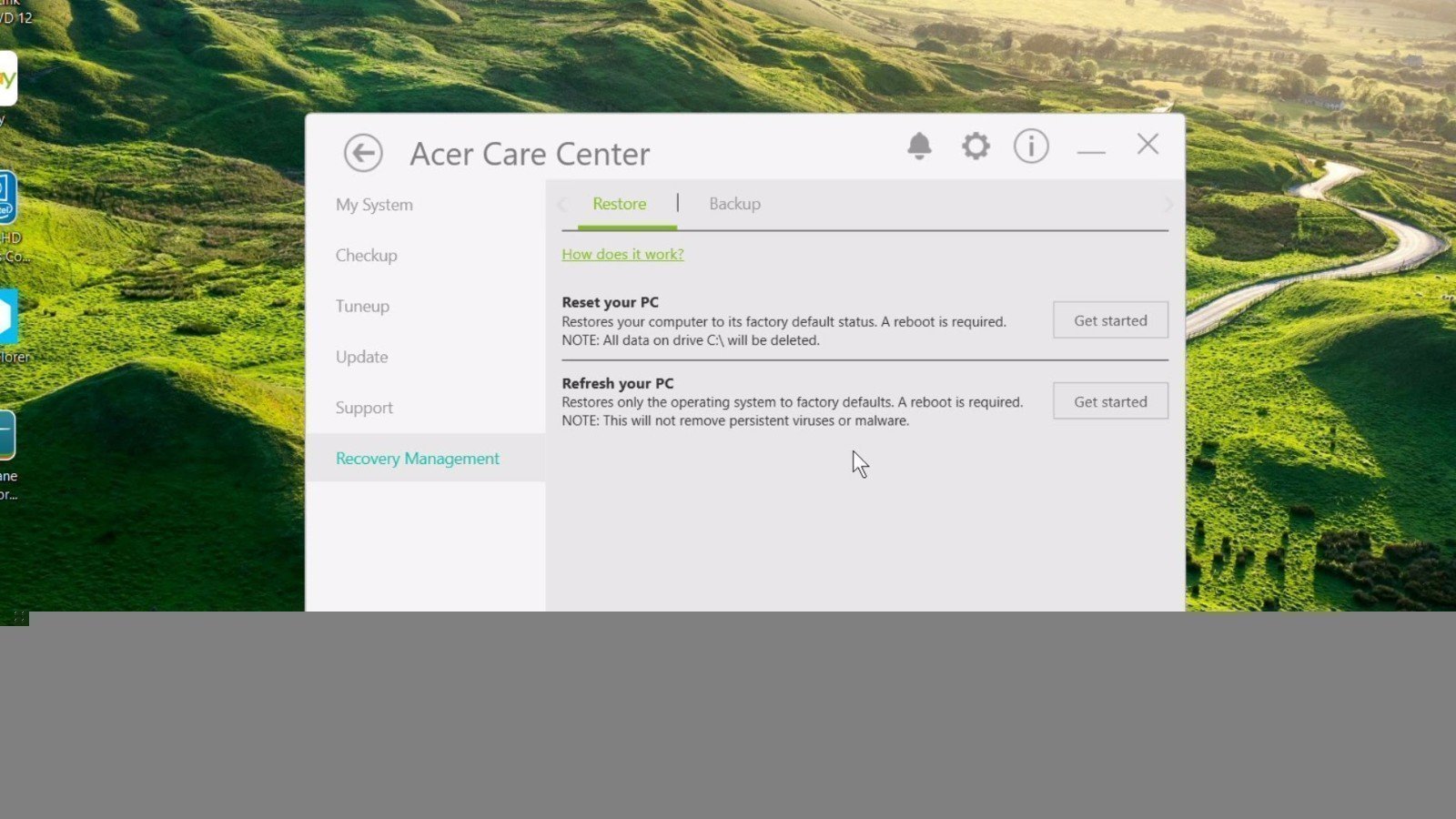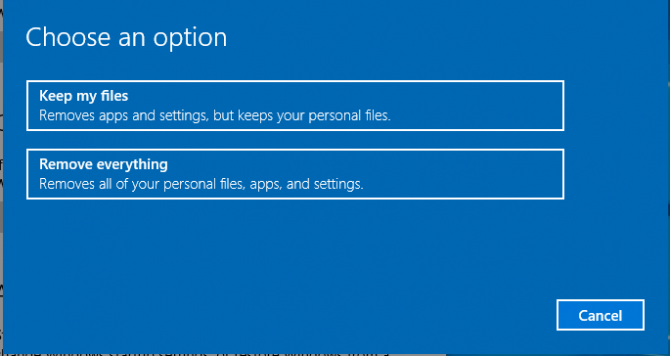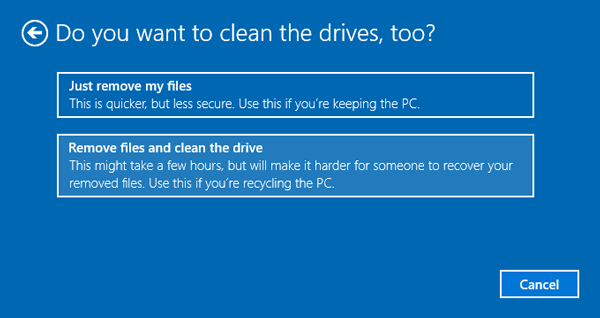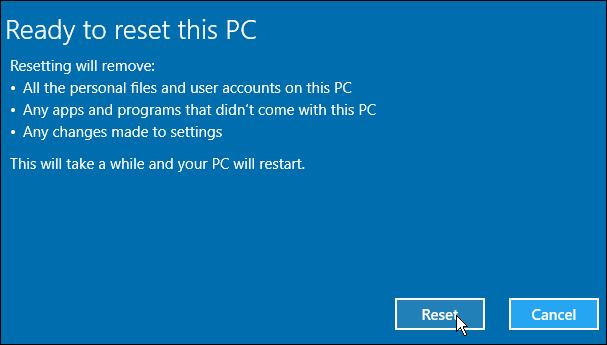Restore System to Factory Default Settings with Acer Recovery Management
What is recovery management for Acer?
Acer Recovery Management is an application provided by Acer Care Center that helps you back up and restore your Acer computer. It also offers two options to restore your system to its factory default settings: Reset your PC and Refresh your PC.
The first option will completely wipe the C: drive, erasing all data, while the second option will only reset the operating system to its default settings, without removing any viruses or malware.
To restore your Acer system to its factory default settings using Acer Recovery Management, follow these steps: First, restart your computer and enter the BIOS settings. Then, go to the Boot tab and select the USB drive or CD/DVD drive containing the Acer Recovery Management software. Save the changes and exit the BIOS settings. Next, the system will boot from the recovery media, and you will see the Acer Recovery Management interface.
Stepwise guide: completely restore system to factory default settings with Acer Recovery Management
Step 1. To recover Acer laptop from bootable USB drive or CD/DVD, you can use Acer Recovery Management software. This software can help you to restore your Acer laptop to its original state by creating a bootable USB drive or CD/DVD with the necessary recovery tools. To use this software, you can follow the steps below:
To open Acer Recovery Management, type "acer recovery" in the search box and click "Acer Recovery Management".
To access Acer Recovery Management, follow the path: Start > All Apps > Acer folder > Acer Recovery Management.
Step 2. In the Recovery Management window, click "Get started" to the right of Reset your PC and then "Remove everything".
Step 3. Click "Just remove my files".
Step 4. Confirm what will be removed and click "Reset".
The restoration process will take around 20 minutes, depending on your internet connection. It will require another 20 minutes to prepare your PC, and the system will restart several times during this process. Once complete, the PC will restart one final time, and you'll be prompted to set up some initial settings, similar to when you first got your machine.
Another way to restore Acer operating system to factory defaults (No data loss)
The Reset your PC feature is a last resort for fixing a malfunctioning or virus-infected computer, but it will erase all personal files, user accounts, apps, and settings changes. If possible, it's best to explore alternative solutions before resorting to this option.
To protect your Acer computer, use a reliable backup and restore software like Qiling Disk Master. Although it doesn't come with a factory image, you can use it to create a recovery partition when you first get your computer. Additionally, Qiling Disk Master allows you to schedule regular backups with options for daily, weekly, or monthly backups.
If the last scheduled backup was just before a disaster, you can restore the Acer operating system without losing data. The backup will include all the items you backed up, allowing you to recover your system without any loss. To do this, follow the steps outlined below.
Step 1. Launch Qiling Disk Master into its main window and choose "Recovery".
Step 2. Specify a way to restore your system, from Qiling Disk Master Partition or image file in other location.
Step 3. To recover factory defaults, you will need to restore the original system partition. This will erase the operating system and all data on it, so it's essential to back up any important files before proceeding. Once backed up, click "Proceed" to initiate the factory reset.
The machine will restart several times and requires initial setups after it finishes the process.
Qiling Disk Master can be applied to various computer brands except Acer, including Lenovo, HP, Sony, Toshiba, Samsung, and �sus.Asus.
Summary
You can restore your Acer system to its factory default settings using the Acer Recovery Management software. However, to avoid losing any data or reinstalling programs, it's a good idea to create a system backup and schedule it for daily, weekly, or monthly updates. This way, you'll have an exact copy of your system and can restore your computer to a previous good state instead of starting from scratch.
For advanced users, Qiling Disk Master Technician or Customization edition can be used, which allows providing technical services to clients or customizing the UI.
Related Articles
- How to Do a System Restore on Acer Laptop (Windows 7/8/10)
How to do a system restore on Acer laptop in Windows 7/8/10? This guide will show you two efficient methods to make it. - Acer eRecovery Hard Drive Configuration Is Not Set the Factory Default
Solutions for Acer eRecovery Management problem - Acer eRecovery hard drive configuration is not set to the factory default, restore aborted. - Acer eRecovery Management Missing Fixed [2 Ways]
How to fix Acer eRecovery Management missing problem in Windows 7, 8, 10? This essay will fix acer erecovery management is missing problem with 2 simple solutions. - Qiling Disk Master Pro 6.0 Full Version Crack
Qiling Disk Master Pro 6.0 full version crack is of great danger. Download full version of Qiling Disk Master Pro 6.0 on Qiling website to migrate unlimited data and programs from one PC to another. See the newest 6.0 version.