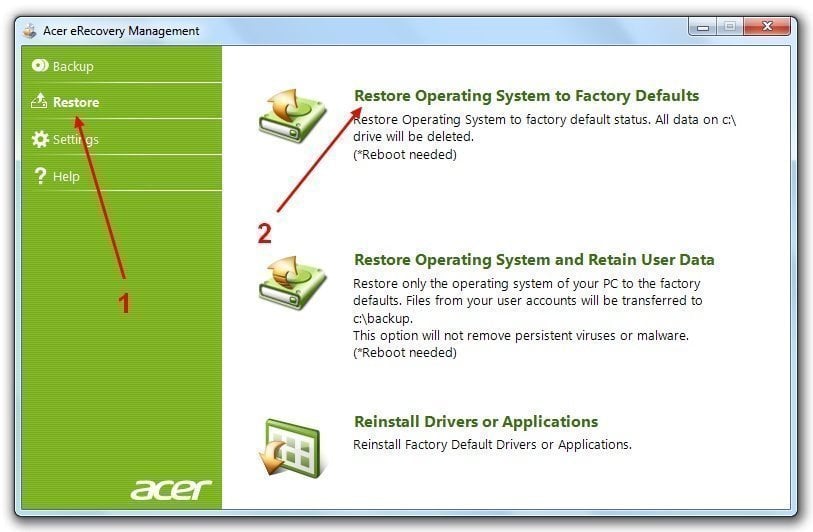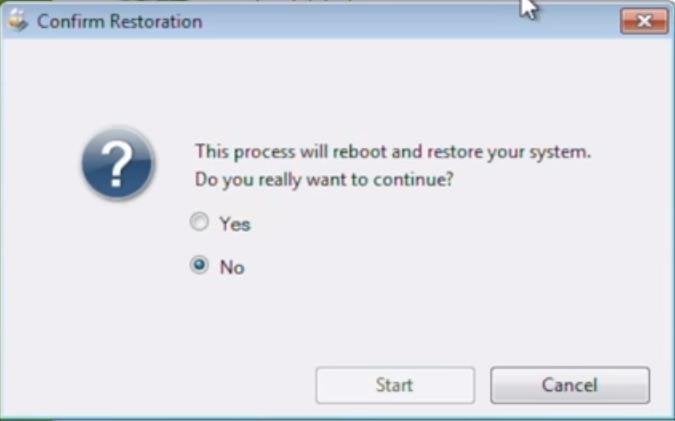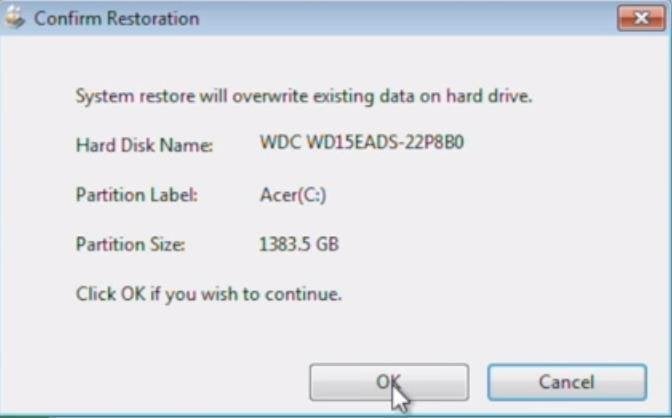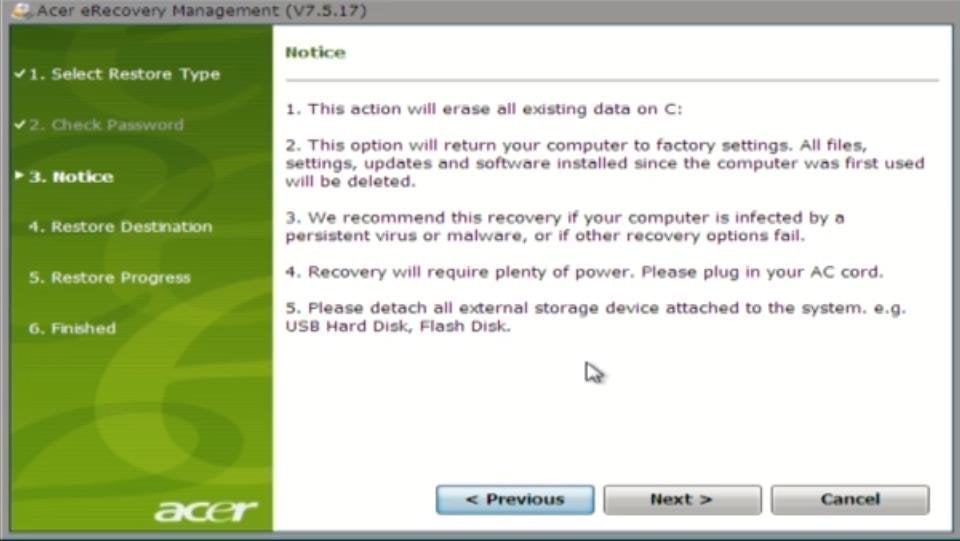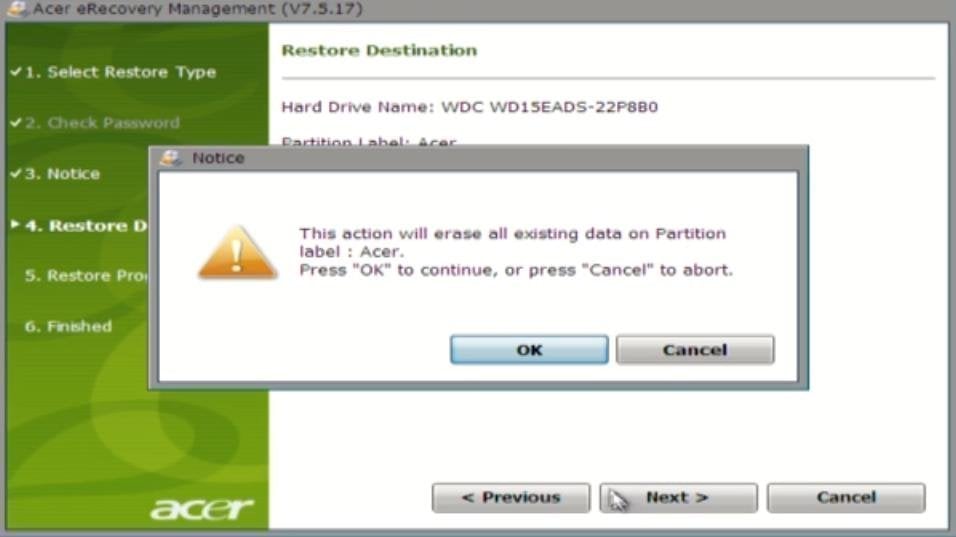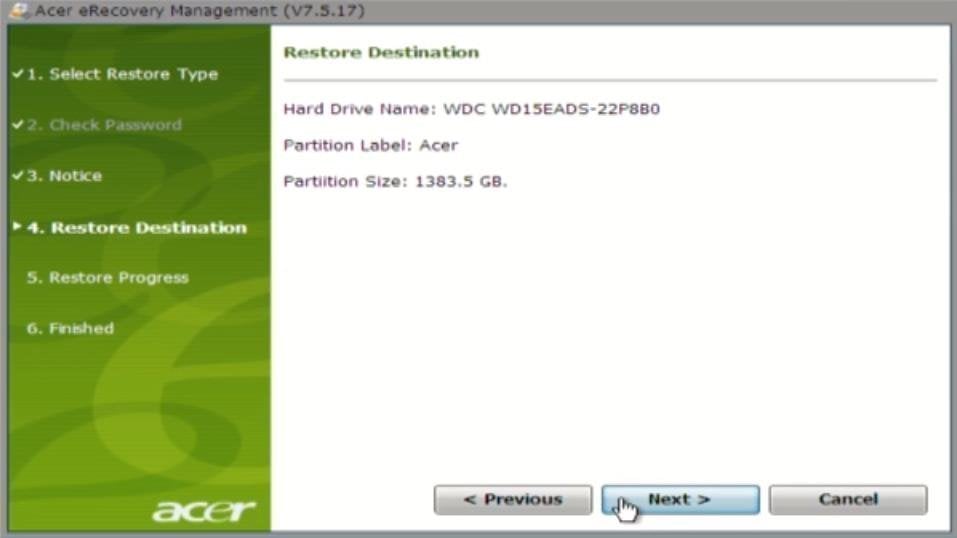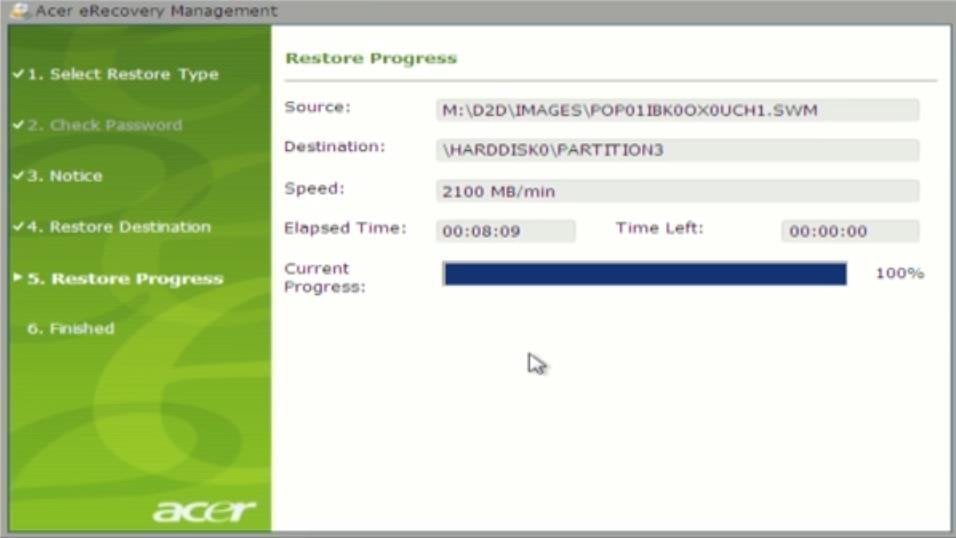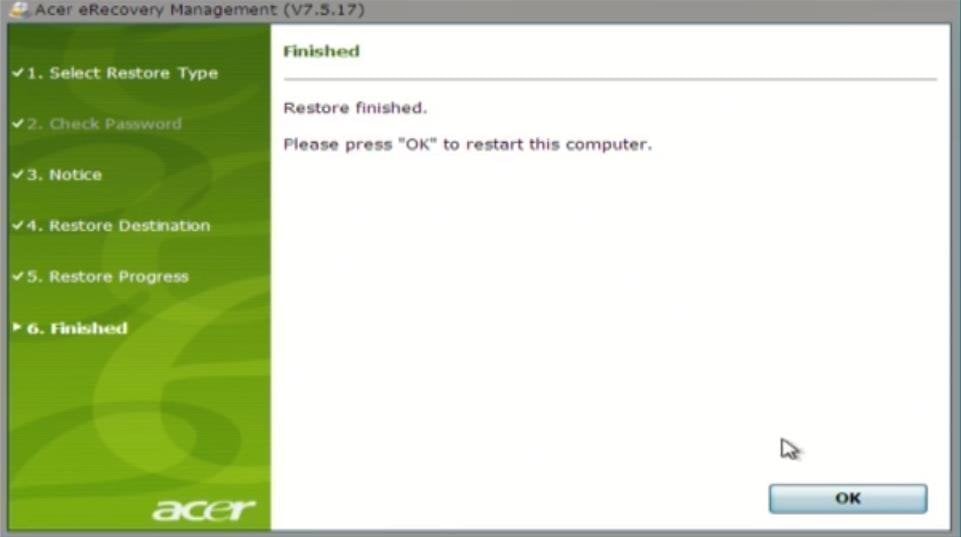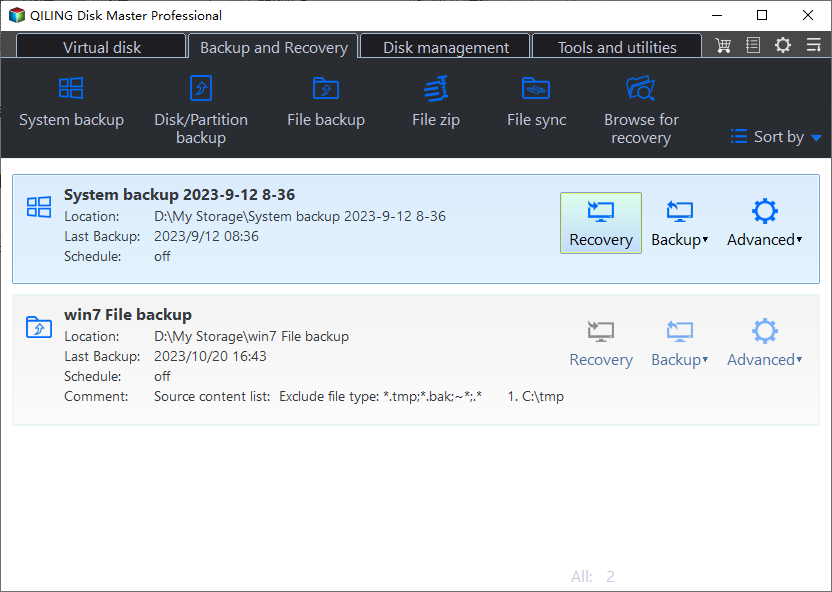Acer Completely Restore Operating System to Factory Default Settings
What Is Acer Restore Factory Settings?
Acer restore to factory settings is to completely recover Windows operating system (Windows 10, 8.1, 8, 7, Vista, XP, etc.) in Acer computer to its original factory default settings. After restoration, the os appears to you just like the first time you see it when you get your machine from the store and all your personal settings, saved data, downloaded applications, etc. will be erased. It will ask for your personal customization like you did before.
Why Need Acer Restore Factory Default?
In daily computer usage, while it is in good condition or is still working, we do not have to perform acre restore system to factory default settings for it is unnecessary and it will erase information. However, in some situations, we have to acer restore operating system to factory defaults. Following are most common ones:
- System failed to boot up due to hacker/virus/malware attack, wrong operation, accident deletion, etc.
- System performs slowly after years of usage and system partition is out of disk space.
- OS loses some functions under the influence of Trojan.
- Cannot log into machine and stuck in blue or black screen.
- Just want to refresh the computer and make a new start.
How to Completely Restore System to Factory Defaults Acer?
✅Solution One: Acer Restore Factory Settings with Acer eRecovery Management
Note: The following steps is based on Acer eRecovery Management Windows 7. If you are running other Windows operating systems, you can also refer to these steps for their recovery processes are similar.
1. Get access to Acer eRecovery Management. If you can still boot into Windows, follow "Start – All Programs – Acer eRecovery Management" to open it. If not, press "Alt + F10" when power on the machine until it replies to your action. Then, you can access the recovery software.
2. In the main window of Acer eRecovery Management, choose "Restore" – "Completely Restore System to Factory Defaults".
3. Then, a window will pop up asking for continue or not. Select "Yes" and click "Start".
4. A second confirmation about data overwritten. Click "OK" to go on.
5. The computer will restart and a notice screen will appears in your first sight. Please read it carefully and to continue click "Next".
Note: If there are important data on the computer which you haven't move out or make a backup of them, do it know.
6. The final confirmation will show up and just click "OK" to start acer restore factory settings.
7. It will show you the destination of acer restore to factory settings.
8. It will show you the progress of acer restore factory default.
9. Finally, when it finishes, click "OK" and the computer will restart again to complete restoration. When completes, it will restart once more to carry out Windows first setup.
✅Solution Two: Acer Restore Factory Settings with Qiling Disk Master
Qiling Disk Master is a professional and safe system backup and restore tool designed for computers of any brand, not only Acer, but also Lenovo, HP, Dell, Toshiba, Sony, Samsung, Asus, etc.
Note: To achieve Acer restore to factory settings, you should first create a recovery media (partition or USB) before accidents happen and system crashes. If you can still boot into system now, do it immediately!
1. Get access to onekey recovery. In windows, just find and open it. Out of Windows, press "F11" or "A" (according to your settings when you create recovery device) when start the computer. Then, it will automatically open.
2. In its main interface, choose "OneKey System Recovery".
3. Select from where to restore, Qiling Disk Master Partition or a system image file.
4. Confirm the restoration result by clicking "Proceed".
5. When it finishes it will restart several times to completely Acer restore factory settings just like erecovery.
Both Acer eRecovery Management and Qiling Disk Master are excellent system recovery software. If eRecovery is unavailable for some reason as bellow, you can rely on onekey recovery.
- Acer eRecovery hard drive configuration is not set
- Acer eRecovery Management cannot install bootable file
Related Articles
- Use Acer Restore Key (Alt + F10) for Factory Reset
You will learn what is Acer restore key and how to use it for factory reset. Besides, you still can use Acer eRecovery Management. - How to Do a System Restore on Acer Laptop (Windows 7/8/10)
How to do a system restore on Acer laptop in Windows 7/8/10? This guide will show you two efficient methods to make it. - How to Perform Acer Aspire Recovery in Windows 10, 8, 7
Would you like to restore Acer Aspire to factory settings? Normally you can do it with the built-in recovery management. But if it fails, here's an alternative. - Samsung Data Migration Software Download and Perform
If you want to move your HDD or SSD to a Samsung SSD, Samsung data migration software download is an easy-to-use and efficient utility. However, it also has some restrictions. If you want a program to not only use on samsung products, this guide will introduce a free alternative to help you.