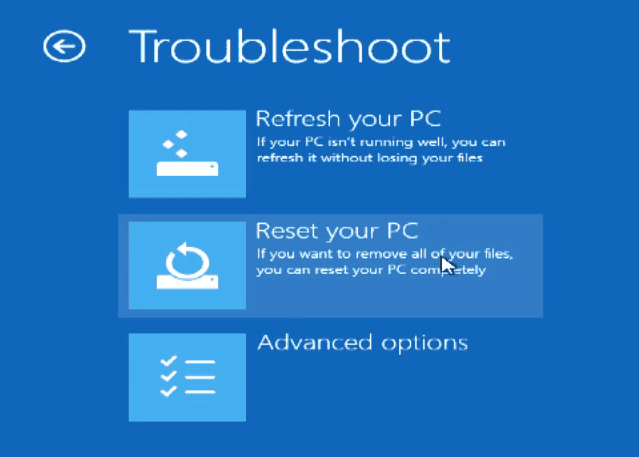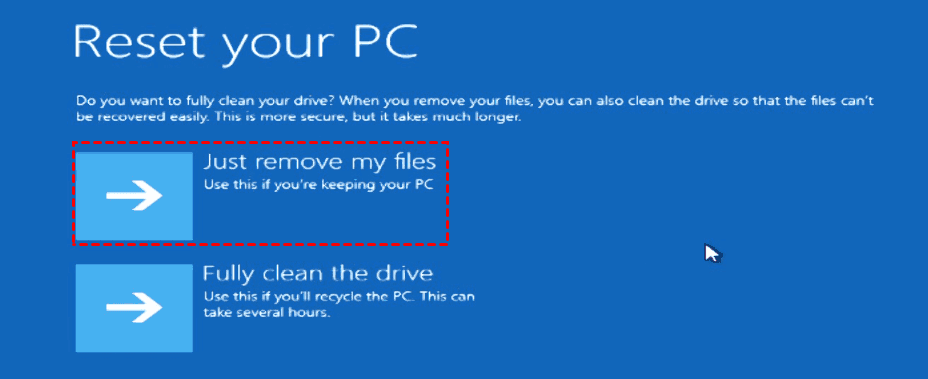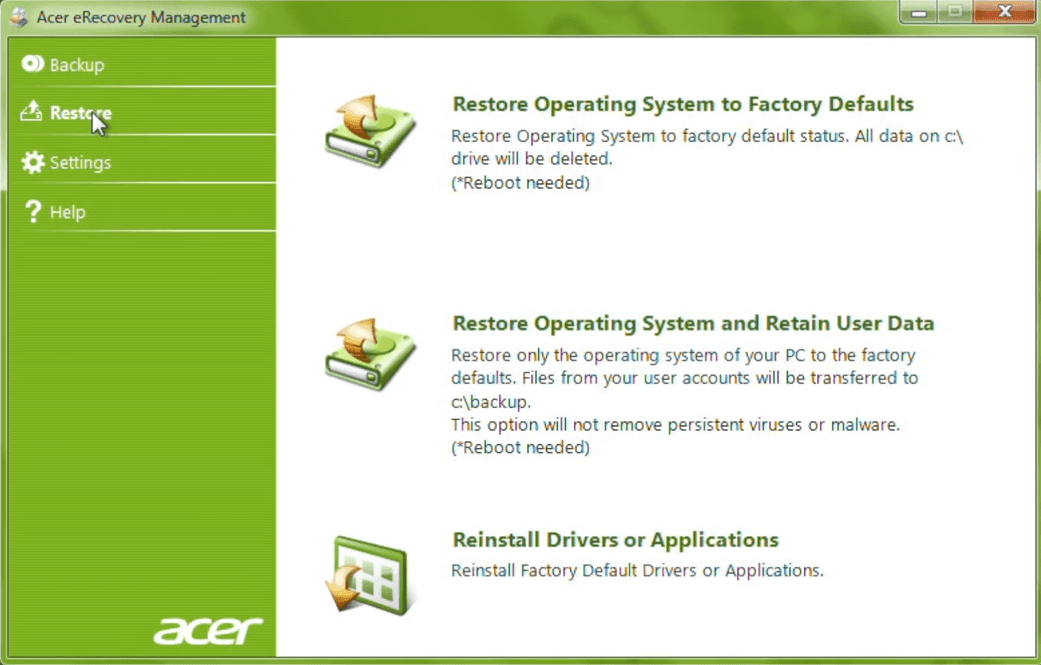How to Use Acer Restore Key (Alt + F10) for Factory Reset
What is Acer Restore Key
Acer restore key, also known as Acer recovery hotkey, Acer reset key or Acer reset button, refers to one key or a set of keys which can trigger the computer boot into recovery environment when power the computer on and let you restore Acer to factory settings.
The Acer restore key is Alt + F10. These keys are used to restore system to factory defaults if the system failure due to virus/hacker/malware attacks, software errors, wrong operations, hardware corruption, etc.
How to Use Acer Recovery Key to Factory Reset PC
Next I'll explain how to use Acer Reset key to do a factory reset specifically. Follow the guide step by step.
Step 1. Press Alt + F10.
Press the Power key for 5 seconds to power off Acer computer completely. Then restart the computer and press Alt + F10 when its logo shows up.
Step 2. Reset your PC.
Select Troubleshoot > Reset your PC to initiate the process. Note that by resetting a PC, all the data you created will be deleted after the restoration. If you want to recover the system without losing your files, choose "Refresh your PC" instead.
Step 3. Decide what to do with your files.
Click Next, and choose an option for your personal data. If you want to keep this PC after resetting, choose Just remove my files. If you want to recycle the PC, then you may choose Fully clean the drive.
Step 4. Press Reset to begin the recovery.
Wait for a while, your computer will begin to install Windows. When it finishes, you could log onto Windows and reinstall those erased programs.
How to Use Acer eRecovery Management for Reset
Besides Alt + F10 restore key, Acer still provides users another way to reset computer to factory default settings, it's to use Acer eRecovery Management. You can continue to follow the steps below.
1. Open Acer eRecovery Management and choose Restore in the main window.
2. Select Restore Operating System to Factory Defaults if you don't create backup manually. Conversely, choose Restore Operating System and Retain User Data and it will store your data on the C:\backup folder.
3. Then follow the steps to restore Acer to default settings.
Both Alt + F10 restore key and Acer eRecovery Management are helpful for users who want to let their computer go back to a working state. However, you may find Acer eRecovery Management or Alt + F10 recovery key not working restore to factory settings. It is probably caused by bad sectors, corrupted or deleted recovery partition, etc.
Then, is there any effortless way to restore Acer to default or previous status? The answer is Yes, you can use a reliable third-party one key recovery software to create an initial backup when you get your computer first or directly backup its current status including data and programs on it. The latter minimizes data losses if you happen to create a backup before your computer runs into issues.
Create A New Acer Restore Key with Qiling Disk Master
Qiling Disk Master Professional is a great option to help you create backup image and enable recovery key ( A or F11). And it's more powerful and avoids data losses. The backup image created by this software will include everything on the system partition and it will stay as it is after recovery. And if it is a scheduled task, you will get all the changes from a factory image or previous backup.
By default, this software applies to all brands of computers, including Acer, Lenovo, Asus, HP, Dell, Toshiba, Samsung, Sony, etc. Thus, you can use its recovery key on all of them. Besides, it allows you to add boot menu at the startup process.
Here is how to create new Acer recovery partition with simple clicks in Windows. Before that, please download and install this software first.
1. Perform Qiling Disk Master and click System Backup option.
2. Select a partition to create Qiling Recovery Partition, tap Proceed to create a new recovery partition in your Acer laptop.
✎Note: You will get two partitions in GPT disk: Qiling (boot partition) and Qiling Recovery Partition, and only one Qiling Recovery Partition in MBR disk.
After creating backup, you can use the Qiling Recovery Partition to restore system at any time. Launch this software or use its recovery key to get access, then choose OneKey System Recovery and the way and location to restore system, finally click Proceed.
The End
Acer restore key or Acer eRecovery Management can help you reset computer to default settings quickly. If you don't want to lose any data or the Alt + F10 Factory reset key not working, it's necessary to create a recovery partition automatically with Qiling Disk Master. Also, it provides F11 or A key as recovery key to start the system recovery process.
Related Articles
- How to Do a System Restore on Acer Laptop (Windows 7/8/10)
How to do a system restore on Acer laptop in Windows 7/8/10? This guide will show you two efficient methods to make it. - Acer eRecovery Management Not Working – How to Solve It Easily
If you encounter the problem of Acer eRecovery Management not working, read this article carefully to get effective solutions. - Acer eRecovery Management Missing Fixed [2 Ways]
How to fix Acer eRecovery Management missing problem in Windows 7, 8, 10? This essay will fix acer erecovery management is missing problem with 2 simple solutions. - How to Perform Acer Aspire Recovery in Windows 10, 8, 7
Would you like to restore Acer Aspire to factory settings? Normally you can do it with the built-in recovery management. But if it fails, here's an alternative.