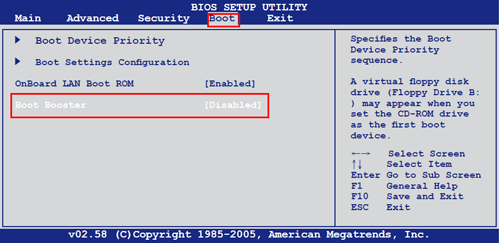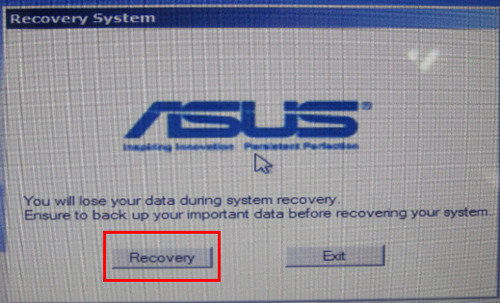How to Use Asus One Key System Recovery for Reset
What Is Asus One-Key System Recovery
Asus One-key System Recovery is a built-in program in Asus computers that allows system backup and restore, similar to Lenovo OneKey Recovery. It is stored in the recovery partition and comes with a factory image, enabling users to factory reset their Asus computer to its default settings.
If your computer is off, you can restore from a USB key or use a recovery CD/DVD, which can be purchased if needed.
How to Factory Reset with Asus System Recovery
To perform Asus System recovery smoothly, the first thing is to disable the Boost Booster option, which is enabled by default in the Asus recovery system, but removes the BIOS screen at startup.
Step 1. Disable Boot Booster
1. To access the BIOS, turn on your machine and press the F2 key before logging into your current operating system. This will take you to the Setup Utility, where you can access the BIOS options, including Boost Booster.
2. To disable Boot Booster using the arrow keys, move to the Boot tab, click the Boot Booster option, and turn it to Disable by pressing the Enter key.
3. Go to the last tab, exit and save changes.
Step 2. Perform Asus One Key System Recovery
To continue with Asus one key system recovery after disabling it, follow these steps: you can press the F2, F3, F4, F5, F6, F7, F8, F9, or F10 key to enter the Asus one key system recovery menu. Alternatively, you can press the Esc key to enter the boot menu and select the recovery option.
1. To power on the computer and press F9 until you see a loading screen, simply turn on the computer and repeatedly press the F9 key until the system starts to load. This will initiate the boot process.
2. A warning message will appear, stating that data loss is possible and asking if you want to proceed. Clicking on "Recovery" will initiate the restoration process.
3. After the recovery process is complete, your computer will automatically restart and configure itself. Once it's back up and running, you'll be prompted to set up Windows, just like you would after first booting up a brand new computer.
How to Perform Asus onekey recovery without losing data
Asus one key system recovery can resolve serious issues, but requires the Asus recovery partition, USB/CD/DVD, which can be damaged or unavailable, forcing a purchase from Asus. Unfortunately, this process will also result in data loss.
You can protect your system by using a powerful one key recovery software, such as Qiling Disk Master, which offers advanced features, aside from purchasing recovery media from Asus.
- Factory image: The process of creating a factory image for a computer involves creating a customized image that can be used to restore the computer to its original settings, typically when it is first purchased. This process allows users to create a personalized image that includes their preferred settings, applications, and configurations, which can then be used to restore the computer to its original state if needed.
- Automatic backup: Its Scheduler feature helps you automate system backups, preserving all changes made after a factory image or previous backup.
- Flexible backup path: The software offers two options for saving the disk image: either to a Qiling Disk Master partition or to another location, such as an external hard drive or a USB flash drive.
- Fast recovery key or boot menu: It allows you to enable F11 or A key in the Settings option after backup, so you can access the boot menu.
- All brand computers and Windows systems compatible: This software allows you to perform system recovery on various devices, including Asus, Lenovo, and Acer, and supports Windows 11/10/8/7 and server 2022/2019/2016/2012, enabling you to recover your system to a new hard drive.
Download to make Asus one key system recovery easy!
Step 1. Click Recovery after launching Qiling Disk Master.
Step 2. If you backup to Qiling Disk Master partition, tick the first option and click Next.
Tip: If you're creating a recovery partition on a new hard drive or other external device, make sure to select the second option. Also, be sure to connect the disk containing the image to your computer beforehand.
Step 3. Confirm that the system will be overwritten and then click "Proceed" to execute Asus onekey recovery. Confirm that the system will be overwritten and then click "Proceed" to execute Asus onekey recovery.
To sum up
Asus one key system recovery can be done using the built-in one key recovery software, but it will erase all data on the disk, making it essential to consider alternative methods for data protection.
In this case, you can try Asus onekey recovery alternative - Qiling Disk Master. It will contain all the items on the system partition at the time of your backup and it stays as it is after recovery. You can choose to backup once or continuously with help of its Scheduler feature. To protect unlimited PCs and servers, try its Technician or Customization edition.
Related Articles
- Asus One Key System Recovery Reset to Factory Default Settings
You will factory Asus to default settings with Asus One Key System Recovery in 2 steps. And one data lossless method. - How to Factory Reset ASUS Laptop with ASUS System Recovery Partition
In this article, you will get how to factory reset your computer with ASUS recovery partition in Windows 7/8/10. Here are x ways, you could try it according to your situation. - 2 Ways to Fix Asus Recovery Partition Missing in Windows 10/8/7
You can choose to fix Asus Recovery Partition missing by recreating a new one and this article offers you two effective methods. - SanDisk/Kingston/PNY Data Migration Software [Pros and Cons]
SanDisk, Kingston, and PNY are three brands that offer data storage devices. This article introduces the best SanDisk/Kingston/PNY Data Migration Software - Qiling Disk Master and lists its pros and cons. I hope you will know more about data migration after reading