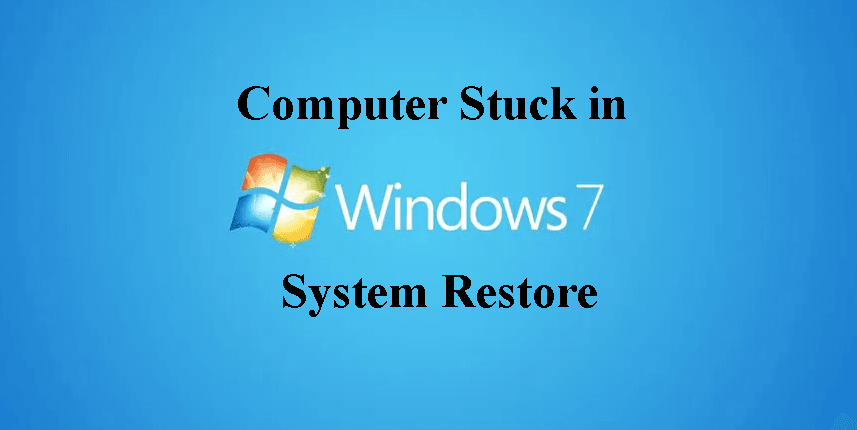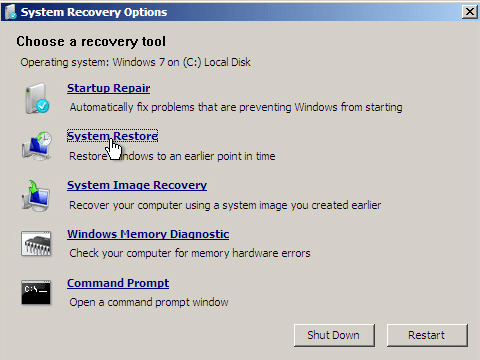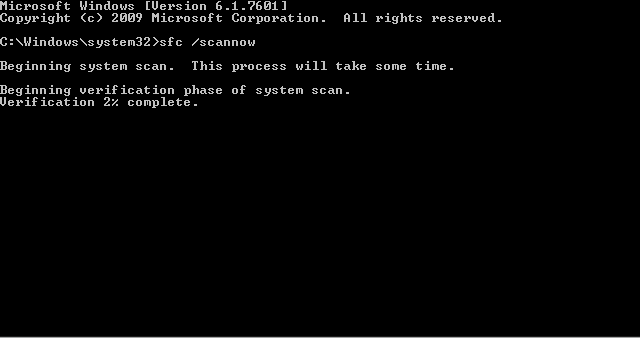Computer Stuck in Windows 7 System Restore - How to Fix It Easily (5 Ways)
- Common Situations of Computer Stuck in System Restore
- How to Fix Computer Stuck in Windows 7 System Restore
- Method 1. Force Restart Your Computer
- Method 2. Restart Your Computer with an Installation Disc
- Method 3. Run an SFC Scan
- Method 4. Run Chkdsk from Command Prompt
- Method 5. An Easier and Better Way to Backup and Restore System
- Summary
Common Situations of Computer Stuck in System Restore
Due to computer crashes or it stops working, some users choose to restore to Windows 7 system with one key recovery or recovery disc. However, during the process, they may encounter problems, such as, computer stuck in Windows 7 system restore. Below are some common situations:
- Display “Windows is loading files”.
- Display “please wait while your windows files and settings are being restored System restore is restoring the registry”.
- Display“system restore is initializing files please wait”.
This error "stuck in system restore" may be caused by many reasons. Here we summarize two main reasons to account for that. First, your computer is power off during restoring system, and then system restore is stuck after rebooting. Second, there are some wrong files in system image, or system image is not integrated.
How to Fix Computer Stuck in Windows 7 System Restore
Next, you can read on to learn 5 methods to fix computer stuck in Windows 7 system restore, and you can use Windows' built-in repair tool or choose reliable third-party software to help you. You can try different methods until the problem is solved.
Method 1. Force Restart Your Computer
If your System Restore is stuck and it is always stuck in a specific step, there is nothing to do but force restart. Press the power button for a little more than 10 seconds. Once the computer shuts down, restart again.
Method 2. Restart Your Computer with an Installation Disc
If your computer cannot boot, try performing a Startup Repair using the Windows 7 installation disk and check if that helps. If you do not have a Windows 7 installation disk, then you may request one from the computer manufacturer, if it came preinstalled with the computer. You can follow the steps below.
Step 1. Insert your windows installation disc and restart your computer.
Step 2. Choose your language settings, and then click Next.
Step 3. Click "Repair your computer" and then choose "Troubleshoot" >"Advanced options" > "System Restore" to perform a system restore again.
Method 3. Run an SFC Scan
If method 2 doesn’t help, you may check if system restore not working in Windows 7 problem is caused by any missing or damaged system files using sfc /scannow command line. And it can still repair corrupted system files in Windows 7 it finds. Please follow the steps below.
Step 1. Boot the computer from the Windows 7 installation disk and then select “Command Prompt” from the “System Recovery Options” to open the Command Prompt.
Step 2. In the Command Prompt window, type the following command, and then press “Enter”
sfc /scannow
Step 3. Follow the on-screen instructions and complete the scan.
Note: It may ask for Windows installation DVD to fix and to enable SFC to make more than minor repairs. Some files saved on your computer might get deleted when fixing corrupted files.
Method 4. Run Chkdsk from Command Prompt
You may also perform a Check Disk utility and check if there are any bad sectors on the hard disk which might have caused this issue. Here are the steps.
Step 1. Boot the computer from the Windows 7 installation disk and then select “Command Prompt”.
Step 2. In the command prompt window, type the command “chkdsk /r” and press “Enter”.
Step 3. This will locate the bad sectors in the hard disk and recover readable information from it.
Note: While performing Error-checking or ChkDsk on the hard drive, if any bad sectors are found and when attempting to repair that sector, the data available on that sector might be lost.
Method 5. An Easier and Better Way to Backup and Restore System
In addition to the four methods mentioned above, you can also choose an easier method to help you. That is to use the reliable third-party software Qiling Disk Master, whose onekey recovery feature can restore your system when your computer stuck in Wiundows 7 system restore or other operating system problems. It also has the advantages below.
- Easy to operate: It is less complicated than reinstalling the system. And you don’t have to prepare DVD/CD, USB, or some other software.
- Protect backup image: It is able to compress or encrtpt backup image.
- Schedule Backup: It is capable of backing up system regularly, daily, for example. Also, you can enable weekly or monthly backup.
- Emergency key: Once you backed up system with this software, it will generate an emergency key to help you restore. It supports both F11 or A recovery key and boot menu at the system startup.
You can download Qiling Disk Master and install it on the computer, then follow the graphic tutorial below.
Step 1. Start up computer and press A or F11 to enter recovery environment. The interface is like the picture below. Just click in OneKey System Recovery.
Step 2. Choose the restore methods. Qiling Disk Master provide two methods to let you restore system.
- Restore system by using the image file in Qiling Disk Master.
- Restore system by selecting a system image file.
Usually, onekey recovery will create a system recovery partition in system disk if you select the recommended option, therefore, you can choose the first option.
Step 3. Choose the destination to restore system. By default, the destination will be original system partition. But if you want to restore to other location, please choose the left corner ”Restore to other location” to change path. After choosing, please click in “ Proceed”.
Step 4. Now, system restore is processing, you can do other things to wait for it to finish.
As you see, the process of restoring system is very simple. You don’t need to worry about that computer being stuck in system restore. It will save much time and frustrates for you.
Summary
This article shows you 5 ways to fix this problem. You can use Windows built-in repair tool, Windows system checker or reliable third-party software to help you. I prefer to use the secure third-party tool Qiling Disk Master to solve the problem because once you use Qiling Disk Master backup, it will generate an emergency key to help you recover. So, no matter which computer you have crashed or stuck in Windows 7 System Restore, you can use this software to restore your system over and over again.
Related Articles
- Windows 10 System Restore Stuck on Initializing or Restoring︱Fixed
You will learn 4 ways to fix Windows 10 System Restore stuck issue and one safer way to protect your system. Get them right now! - How to Do a System Restore When the Computer Won't Boot
In this article, you are going to learn how to perform system restore when the computer won't boot as well as why computer won't boot when using a system restore point. - 5 Quick Fixes to Startup Repair in Windows 7 Not Working
Have you ever suffered from Startup Repair Windows 7 not working or are you suffering from it now? Go ahead and see this article, it will offer you good solutions. - How to Set Up a Server to Server File Transfer Successfully
Copying files from one server to another is a fairly frequent task that system administrators face. Learn how to do it using Qiling Disk Master.