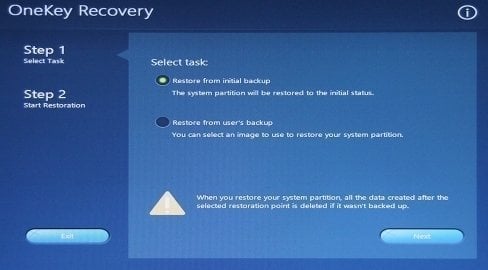How to Restore Lenovo G50 to Factory Settings (2 Ways)
Why Rebuild Lenovo G50 to Factory Settings
Accident happens unexpectedly and it usually bring disasters like system crash and data loss. In the condition of unable to boot into Windows, users are in dire need to factory reset computer. Luckily, one key recovery software like Lenovo OneKey Recovery or third party tool Qiling Disk Master can help.
Then, how to format Lenovo G50-70 laptop to its default settings? Keep reading below and learn 2 useful methods.
#1: Factory Reset Lenovo G50 via Lenovo OneKey Recovery
Before starting, if there is important data on system c drive, move them out or make a backup of them for items on it. Since all will be overwritten after restoring to original condition. If you can't boot into current system anymore, it requires a bootable USB to boot the computer up.
1. Open Lenovo OneKey Recovery.
>> If computer is open, select "System Recovery" in Lenovo OneKey Recovery to reboot into boot menu.
>> If not, power on computer and press F12 continuously before system starts up, or just press onekey recovery button (usually next to power port). When it shows boot menu, choose "System Recovery" and press Enter to boot into a recovery environment where you can restore the system to factory settings.
Note: If you have set a password to onekey recovery, you have to enter the password to enter OneKey Recovery environment. If you failed to type in correct password for three times, it will give up and try to boot into normal operating system.
2. In Lenovo OneKey Recovery step 1, select "Restore from initial backup".
3. In Lenovo OneKey Recovery step 2, confirm operation and click "Start" to start Lenovo g50 restore factory settings.
Tips:
- Keep power supply during this operation, or restoration will fail.
- After Lenovo g50 hard reset, you are asked to set language and regional options, user account and password etc. Please do as instructed.
#2: Restore Lenovo G50 to Factory Settings with Powerful Alternative
Besides Lenovo OneKey Recovery, you can also use Qiling Disk Master to reset Lenovo g50 laptop to factory settings. The premise is you make a recovery partition when you get your computer at the first time or later. If you happen to have a backup created before your computer stop working, you can get everything back as it is, including OS, drivers, system reserved partition or EFI system partition, installed programs or data you put in on the system partition.
To restore Lenovo G50 to factory settings, you can directly open this software. Also, you can access it via F11 or A key or boot menu at system startup. And you can choose to restore system to original location or other location, depending on where you backup it to.
1. In Qiling Disk Master main interface, choose "OneKey System Recovery".
2. Select the first option if you backup system to Qiling Disk Master partition (on system disk). Conversely, select the second option. Here, take the first one as an example.
3. Confirm the operation and click "Start Restore" to reset Lenovo G50 laptop to factory settings.
Compare and Conclusion
Both Lenovo OneKey Recovery and Qiling Disk Master are excellent programs to restore Lenovo g50 to factory settings. Yet, in different situations, you should make a different choice:
- For Lenovo computer, you can first choose Lenovo OneKey Recovery. But for different Windows, you should select different version of Lenovo OKR, Lenovo OneKey Recovery 7.0 for Windows 7 and Lenovo OneKey Recovery 8.0 for Win 8/8.1/10. If factory built-in Lenovo OKR is unavailable for some reason, then, you can choose Qiling Disk Master as alternative.
- For other brand of computer, like Acer, Dell, HP, Samsung, Sony, Toshiba, Asus, etc. Lenovo OneKey Recovery is of course unavailable. You can either use their snap in one key recovery software, or use Qiling Disk Master.
- To schedule backup lenovo computer and restore without losing data, the best option is to use Qiling Disk Master. It supports Daily, Weekly, Monthly scheduler.
Qiling Disk Master can be applied to nearly all brand computers and Window PC & Server systems. No matter which tool you choose, you won't lose your Windows operating system after reset, just get a fresh new one. For data security, the third-party tool will be the best choice.
Related Articles
- Lenovo G50-70 Factory Reset, 3 Methods Are here!
In this article, you will learn 3 tested methods to factory reset Lenovo G50-70 laptop in Windows 10, 8, 7. Please reading below to learn detailed steps. - Lenovo G50 Recovery Key: Press F12 Enter Recovery Environment
Use Lenovo g50 recovery key to enter into recovery environment. Either press F12 when starting up computer or directly press novo button next power port. - How to Use Lenovo G50-30 OneKey Recovery
You will learn how to use Lenovo G50-30 onekey recovery for backup and recovery. And one more powerful software is included.