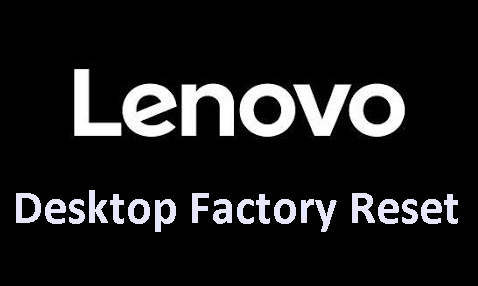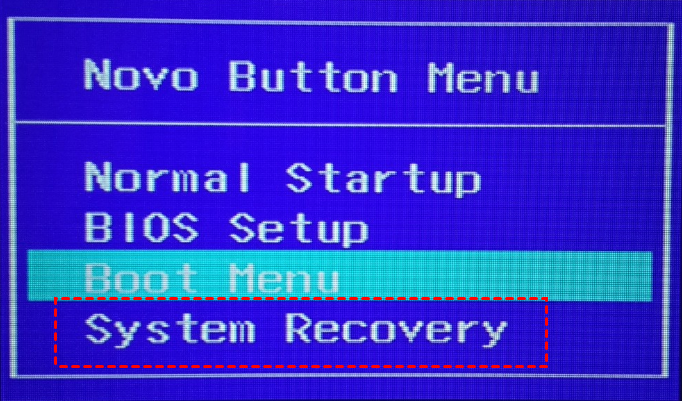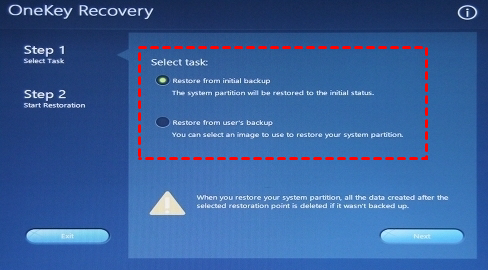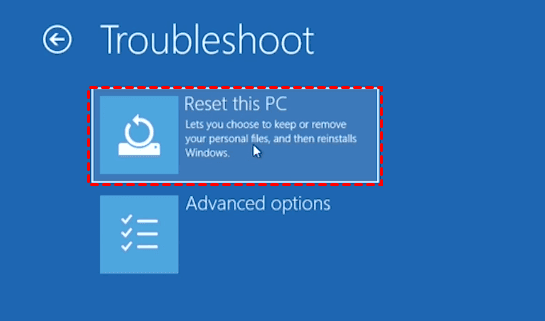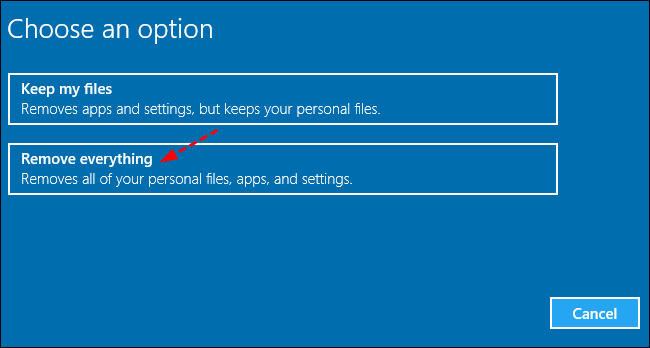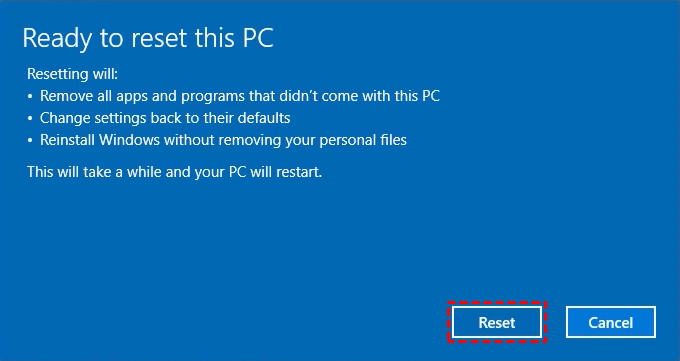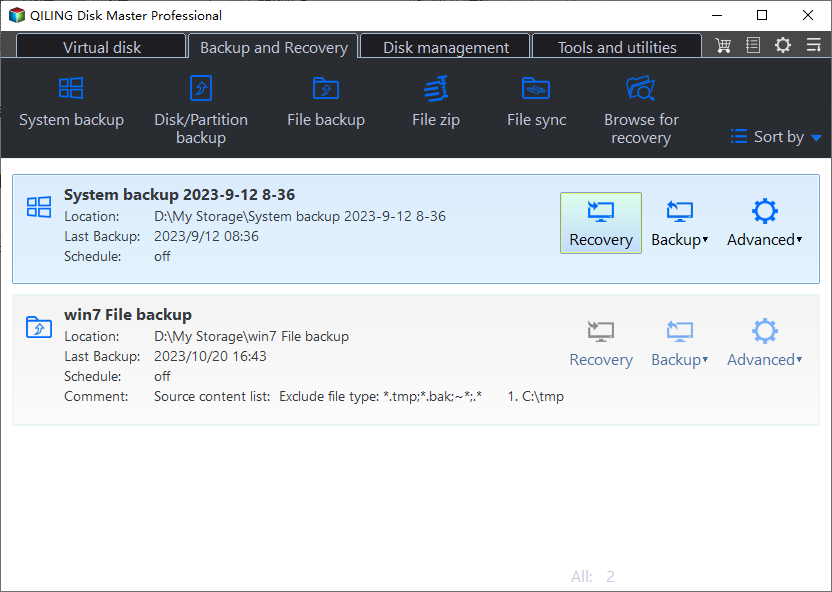3 Free Ways for Lenovo Desktop Factory Reset
Content of this article:
- Need to factory reset Lenovo desktop
- Way 1: Reset Lenovo PC to factory settings without password using Reset this PC
- Way 2: Reset Lenovo desktop to factory settings with Lenovo OneKey Recovery
- Way 3: Factory reset Lenovo desktop in Windows 11/10/8/7 via Qiling Disk Master
- Wrapping things up
Need to factory reset Lenovo desktop
Sometimes, users may want to factory reset the Lenovo desktop owing to virus attack, blue screen of death, system crashes, etc, otherwise they cannot use it for any operation. Then, how to make it?
You can use Lenovo OneKey Recovery, it's a pre-installed backup and recovery software that comes along with a factory image of your computer, with OS, some necessary drivers, pre-installed software. Also, you can use Reset this PC on your computer. If you forget password, using installation disc will be a better choice. Besides, you still can use one more powerful onekey recovery software.
Please keep reading below to learn steps in each way.
Way 1: Reset Lenovo desktop to factory settings with Lenovo OneKey Recovery
Lenovo OneKey Recovery can help you do Lenovo desktop reset to factory default as long as you don’t reinstall the system or resize partition on the disk.
To do Lenovo desktop factory reset in Windows 11/10/8/7, you need to go and find the Novo button at the first. It’s usually at the upper left corner of the Power button. Then, see below and go to reset Lenovo desktop to factory settings.
Note: You can use Lenovo OneKey Recovery to factory reset Lenovo Yoga, Ideapad, but it is not applicable to Think brands such as ThinkCentre.
Step 1. Press the Novo button for a few seconds and select System Recovery in the Novo Button Menu.
Step 2. To perform Lenovo desktop reset to factory, select “Restore from initial backup”.
Tip: The second option “Restore from user’s backup” will be a better choice if you create one user backup before your computer stop working. Because it will retain all the items you backed up in this image file.
Step 3. Click Start and wait until the process is finished. Then, follow the instructions on the screen to configure the settings.
Way 2: Reset Lenovo PC to factory settings without password using Reset this PC
In Windows 11/10/8.1/8, there is an easy way to reset your PC by pressing and holding Shift key while clicking Restart button. However, in this way, you need to select the user account and type password. If you forget the password, you still can use the installation disc to avoid typing password. Here I'll use the installation disc as an example to show you the detailed steps.
Step 1. Connect your installation disc and set boot priority for the disc. You can press F1/F2 to enter BIOS, use arrow keys to select Boot and move the CD-ROM Drive to the first option using “+” on the numeric keypad, then press F10 to save it.
Step 2. Press any key to boot from the disc when you receive the error message “Press any key to boot from CD /DVD” on screen. Then, it will start loading files.
Step 3. After loading files, you will access the installation screen. Click Next and then Repair your computer > Troubleshoot > Reset This PC.
Step 4. Select Remove everything. Only in this way, you can bypass the password from the user account.
Step 5. Select the current Windows operating system and drive you want to reset. You have two options, either “Only the drive where Windows is installed” or “All drives”.
Step 6. Select the way to reset your computer, using “Just remove my files” or “Fully clean the drive”.
Step 7. Then, confirm and click Reset to start the Lenovo desktop factory reset in Windows 10.
Way 3: Factory reset Lenovo desktop in Windows 11/10/8/7 via Qiling Disk Master
Besides the built-in tools, some users choose to use a reliable third-party one key recovery software to protect their computer, Qiling Disk Master, for example. It does not come along with a factory image, but you can create onekey system backup when you get it for the first time. And it allows you to schedule backup system with daily, weekly, monthly scheduler, thereby keeping changes between previous backup and the next one.
Then, you can easily reset Lenovo desktop to factory settings in Windows 11/10/8/7 or just previous status with everything on it. It works even you use all the unallocated space and change the disk space of system drive. And it applies to all brandy computers, , such as, Lenovo, Dell, HP, and ASUS.
Step 1. Download Qiling Disk Master, install and launch it. Then, click OneKey System Recovery.
Step 2. Tick the first option if you were backup to Qiling Disk Master partition. Then, click Next.
Tip: If you create Lenovo OneKey Recovery to new hard drive or other external devices, you need to tick the second option. Please remember to connect the disk containing the image to your computer in advance.
Step 3. Confirm the system will be overwritten and you want to restore your computer to factory settings. Then, click Proceed to execute this process.
Safer way to make your computer run smoothly without factory reset:
Qiling Disk Master works only when your computer runs smoothly or it is slightly damaged. If it fails completely, you cannot use it for system recovery. To avoid such a situation, you can use one more powerful backup software - Qiling Disk Master Standard.
Similarly, it will create a system image including everything on the system partition and allow you to schedule backup it. By default, this software backup only changed files, which greatly saves disk space and backup time. The difference is that the backup image is not saved on a bootable media and you can create one separately. And you can recover system in any situation, even it is unbootable.
Wrapping things up
Hope the above ways can help you perform Lenovo desktop factory reset without any obstacle. If you want to do Lenovo desktop factory reset but forget the password, use Reset this PC with help of installation disc. In the long run, it's suggested to backup system with a reliable backup software and restore from user backup instead of factory image. It will not include your personal data and software that does not come along with your computer.
Qiling Disk Master is a good choice. It allows you to continuously protect your system with its Scheduler feature. And it can be used on many brand computers (Lenovo, Dell, HP, etc) and supports all the Windows systems. To backup and restore system for unlimited computers, or has the need of providing billable technical services to clients or customize UI, try Qiling Disk Master Technician or Customization.
Related Articles
- How to Choose One Key Recovery Software
- Workaround to Lenovo Product Recovery Stuck in Recovery Mode
- Why Lenovo F11 Not Working in Windows 7/8/10 and How to Solve It
- SyncToy Windows 10/11: How to Use SyncToy for Backup
What is SyncToy Windows 10/11? This article helps you learn about Microsoft SyncToy and see a SyncToy alternative.