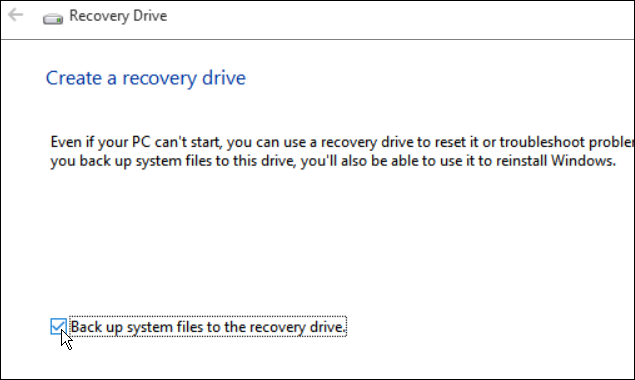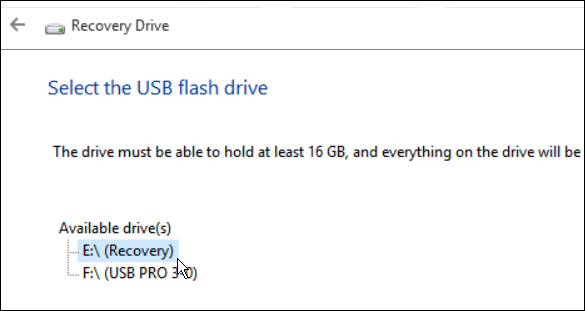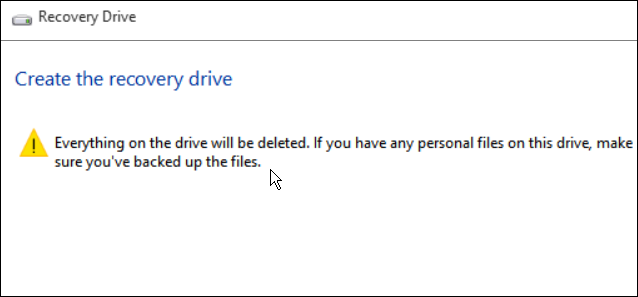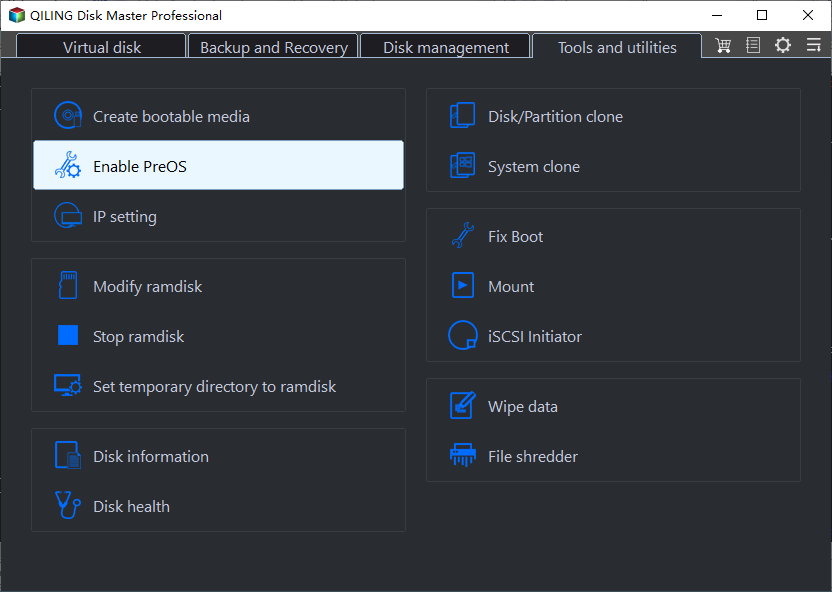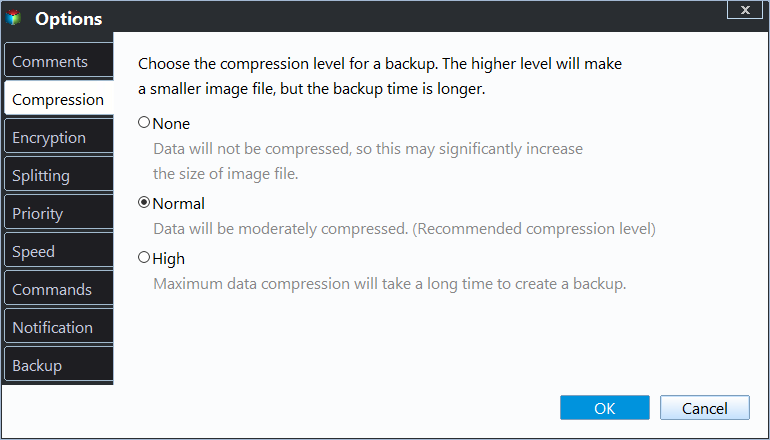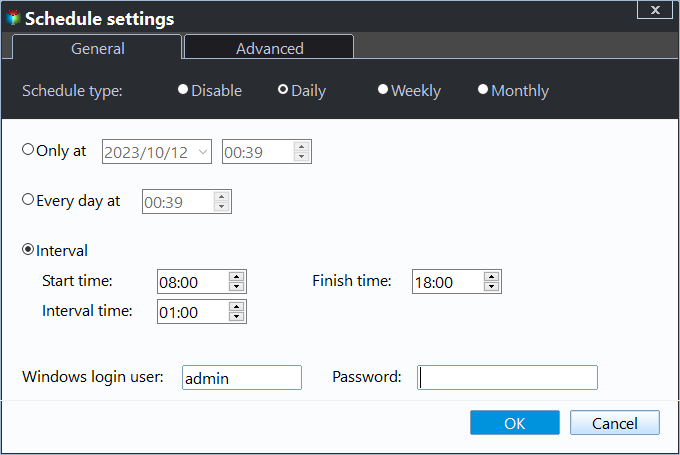Create Lenovo G50 Recovery Disk for System Recovery (2 Ways)
Lenovo G50 Recovery Disk
Recovery disk is actually a partition on a hard drive (usually system disk) saving system image with factory settings. Once physical operating system is damaged, users can recover os back to factory settings, a system state when they first get their notebook.
Except for that, you still can create Lenovo G50 recovery disk with built-in tool or directly use an installation disc for recovery.
How to Perform Lenovo G50 Recovery Disk Creation
Recovery disk is helpful when you want to factory reset Lenovo desktop or laptop, but some users say they don't have this kind of disk. In this case, you can either ask for help from Lenovo or create Lenovo G50 recovery disk yourself. Below are the steps:
Note: The Lenovo G50 recovery disk creation requires a flash drive that has at least 16 GB capacity, and ensure it's empty. Because all the data on the USB drive will be deleted.
Step 1. Connect the USB drive to your computer. Then, search "recovery drive" in the start menu and select the top result.
Step 2. In the Recovery Drive window, check the option "Back up system files to the recovery drive" and hit "Next".
Note:
- The option "Back up system files to the recovery drive" allows you to reset your PC with a factory image provided by computer manufacturer. Usually, it's located in the recovery partition. But if there is no recovery partition, it will be greyed out and you can only use recovery tools and system image created by yourself for recovery.
Step 3. Then select the USB flash drive you prepared, and click"Next" to continue.
Step 4. Confirm everything on the drive will be deleted, and click "Create" to pefrom Lenovo G50 recovery disk creation.
After creating Lenovo G50 recovery disk, you will be asked if you want to delete the recovery partition on your computer to free up disk space. If needed, please click Delete.
Create Lenovo G50 Recovery Disk with Qiling Disk Master
Besides built-in tool, you can still use a professional Lenovo g50 recovery media creator - Qiling Disk Master. It allows you to create a recovery partition with factory image or system backup including everything you put on it. Therefore, if you don't want to lose any programs or personal data, you can choose to restore Lenovo G50 from system backup instead of resetting to factory default settings. Below are some advantages of it:
- You can backup system automatically using its Daily, Weekly, Monthly Scheduler. Thus, you can keep all the changes between previous backup and the next one.
- You are able to compress or encrypt backup image.
- You can choose to save the image files on the current system disk or external devices, such as, external hard drives, usb, etc.
- Besides, it's more compatible. You can use it on all brandy computer, such as, Lenovo, HP, Acer, Samsung, etc. And it supports Windows 11/10/8/7/XP/Vista and server 2022/2019/2016/2012, etc.
Then, how to make it? Before starting, you need to firstly download, install and launch Qiling Disk Master on your Lenovo G50.
Step 1. In its main interface, select "OneKey System Backup".
Step 2. Specify a way to backup system, either to Qiling Disk Master Partition or other location. The first one is recommended.
Here, you can set other helpful features for this task. To make the recovery partition smaller, select Normal or High compression level in the Backup Options. Also, you can set password for this task to avoid any unwanted modification.
And you can set a scheduler to continuously protect your system. You have 3 options, namely, Daily, Weekly, Monthly.
Step 3. Select a path to save backup image on it. Then, click "Proceed" to start the Lenovo G50 recovery disk creation.
Notes:
- The greyed out partitions are unavailable for there is not enough space to make recovery partition.
- Qiling Disk Master does not support to make Lenovo g50 recovery DVD/CD.
To Sum up
Now, you have successfully created Lenovo g50 recovery disk with both ways. Therefore, once your Windows stops work, you can restore Lenovo g50 to factory settings using the created Lenovo g50 recovery media.
You need to know that the recovery disk created by built-in tool only contains a factory image. It means you can only choose to reset your Lenovo computer to its default settings. But in Qiling Disk Master, you can customize a backup with everything on the system partition, so you don't need to reinstall programs or worry about any data loss due to system recovery.
And it has more advantages than built-in tools. It allows you schedule backup system to keep everything on the backup image. And it supports all brands of computer and Windows systems. Thus, you can use it to do Asus one key system recovery as well.
Related Articles
- How to Use Lenovo G50-30 OneKey Recovery
You will learn how to use Lenovo G50-30 onekey recovery for backup and recovery. And one more powerful software is included. - How to Use Lenovo G50 Recovery Key for Factory Reset
Use Lenovo g50 recovery key to enter into recovery environment. Either press F12 when starting up computer or directly press novo button next power port. - Create Lenovo Onekey Recovery on New Hard Drive Easily (2 Ways)
You can easily recover your system as long as you create Lenovo onekey recovery on new hard drive, even when the original is damaged. - How to Transfer Files from Dropbox to Google Photos [2022 New Guide]
Can transfer files from Dropbox to Google Photos? You can either download or sync files between Dropbox and Google Photos so to access more storage space. This article will outline the ways to transfer files from Dropbox to Google Photos and why. You'll also learn how to transfer programs between PCs using Qiling Disk Master.