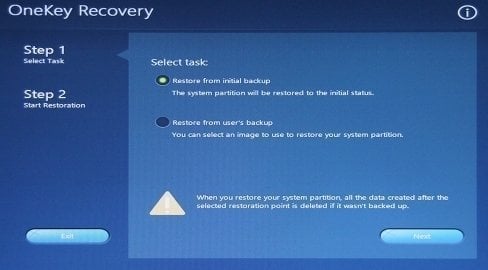Reset Lenovo Ideapad (300, 110) with Lenovo Onekey Recovery
What Is Lenovo Ideapad OneKey Recovery?
Lenovo Ideapad OneKey Recovery is just Lenovo OneKey Recovery in Lenovo ideapad, in all types of pads, such as y510p, y550, z570, z580, etc. In Lenovo Ideapad, the default Lenovo OneKey Recovery is version 8.0, so it can also be called Lenovo ideapad OneKey Recovery 8.
Lenovo OneKey Recovery 8.0 supports Windows 8, Windows 8.1 and the very latest Windows 10/11. Thus, usually, we will hear about Lenovo ideapad OneKey Recovery Windows 8 if the default operating system in the new ideapad is Win8.
What can You Benefit from Lenovo Ideapad OneKey Recovery 8?
As a system backup and recovery tool, Lenovo OneKey Recovery is used for system backup and restore. It provides users two choices, namely backing up OS to local recovery partition or external hard drive (when system is in good condition).
According to the backup way, you can choose to restore OS to factory default settings or former healthy state through system backup image files when the current operating system failed to boot up.
And it applies to all kinds of Lenovo Ideapad, such as, Lenovo Ideapad y510p OneKey Recovery, Lenovo Ideapad 300 onekey recovery, Lenovo Ideapad 110 onekey recovery, etc.
How to Use Lenovo Ideapad OneKey Recovery for Resetting
If you plan to restore system from Lenovo recovery partition, here are there ways to get access to Lenovo OneKey Recovery:
In one way, you can press onkey recovery button (also called Novo Button) usually next to power port whether the power is off or not to enter Novo Button Menu and select "System Recovery".
In another way, in Windows, directly open OneKey Recovery 8.0, choose "System Recovery" and reboot into recovery environment.
The last way is to use recovery discs: You can plug them into your computer, reboot machine and press F12 continuously when Lenovo logo shows up until you get into Boot Manager. Choose boot from the first recovery disk and follow the guidance to finish system recovery from recovery discs.
Note: Novo Button or F12 mentioned above can be called Lenovo ideapad recovery key.
After getting access to Lenovo Ideapad OneKey Recovery, follow the steps below to reset it:
Step 1. Click "Restore from initial backup" and click Next.
Step 2. Click "Start" to backup your Lenovo Ideapad.
Lenovo Ideapad Onekey Recovery Problem
Though lenovo ideapad one touch recovery is specialized for operating system backup and especially restoration on Lenovo brand, it is not perfect. Sometimes, lenovo ideapad onekey recovery not working due to some reasons:
- Current system cannot support backup.
- Lenovo OneKey Recovery driver initialization failed.
- Okr button not working.
- One key recovery partition has damaged.
Lenovo OneKey Recovery not Working: How to Protect Your System
Since Lenovo OneKey Recovery has many restrictions, it's a better choice to use a reliable third-party software for protection. Qiling Disk Master is a great choice. With it, you can backup system to recovery partition or external storage devices, such as, new hard drive, USB flash drive, etc.
And then, when your computer stop working, you can easily factory reset Lenovo Desktop or Laptop, including IdeaPad, Yoga, Thinkpad, Gaming, etc. In addition, it still has some advantges:
- Supports daily, weekly, monthly Scheduler. It free up your hands to backup system manually and help you keep changes from initial backup or the previous one.
- Supports other brands of computers: Asus, Dell, HP, Acer, Sony, Toshiba, Samsung, etc.
- Supports Windows XP, Vista, 7, 8, 8.1, 10, 11 and server 2022, 2019, 2016, 2012 etc (all editions, both 32-bit and 64-bit).
Then, how to create system backup with this software? Please follow the steps below.
Step 1. First download this software and then launch it after installation complete. Then, click "System Backup" at the left side.
Tips:
- If you think it will occupy much disk space, you can also choose to backup system to other locations by ticking "Backup system to other location. "
- There are two more options at the lower left corner. They are very helpful when you want to compress or encrypt backup image, or set backup frequency (Daily, Weekly, Monthly are supported).
Step 3. Select a path for recovery partition and then click "Proceed". It will create a recovery partition to store your backup, but not specific a drive letter for it.
After the process, you can click the Settings icon and enable "F11"/ "A" recovery key or boot menu. It allows you to quickly access this software and perform Lenovo system recovery.
Summary
You can easily perform Lenovo IdeaPad onekey recovery with the help of Lenovo OneKey Recovery 8 if it works well. But if you cannot use it for system recovery, it's not a bad choice to protect system with a reliable third-party software - Qiling Disk Master.
And it has more advantages than the brandy recovery software, for example, it allows you to backup system automatically instead of manually, which save your much time and protec your system in time. And it is able to protect unlimited PCs & servers or customize UI if you upgrade to Technician or Customization edition
Related Articles
- How to Use Lenovo One Key Recovery in Windows 7, 8, 10, 11
You will learn how to use Lenovo one key recovery to protect system and data on it and recreate partition or image when Lenovo OneKey Recovery not working. - Beginner Guide to Lenovo OneKey Recovery in Windows 10
Lenovo OneKey Recovery is a backup and restore tool preloaded on Lenovo computers. Learn how to use Lenovo OneKey Recovery in Windows 10 and get the best alternative from this page. - How to Solve Lenovo OKR Button Not Working
lenovo onekey recovery not working problem may be caused by system upgrade, boot partition resizing, recovery partition damage or deletion, etc. The best way to solve this is to find an alternative of Lenovo OKR. - How to Use Lenovo G50 Recovery Key for Factory Reset
Use Lenovo g50 recovery key to enter into recovery environment. Either press F12 when starting up computer or directly press novo button next power port. - Create Lenovo Onekey Recovery on New Hard Drive Easily (2 Ways)
You can easily recover your system as long as you create Lenovo onekey recovery on new hard drive, even when the original is damaged.