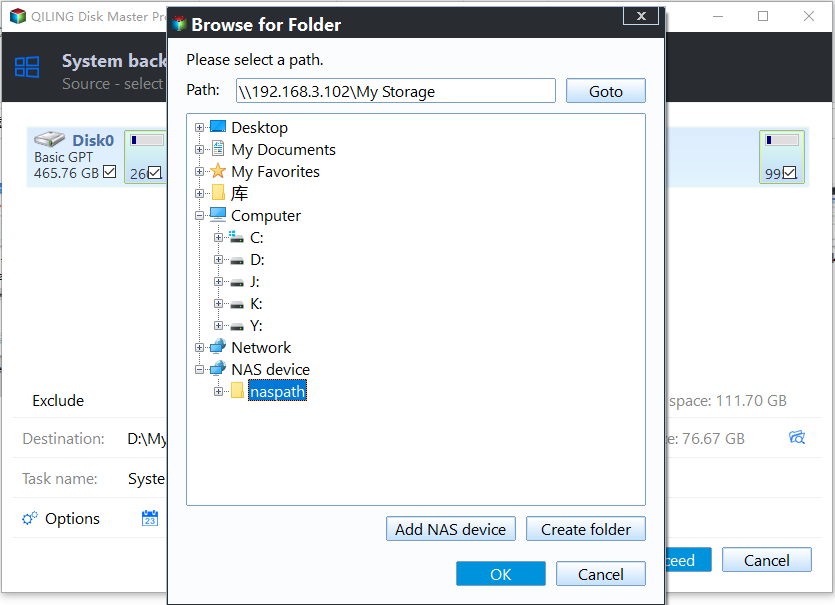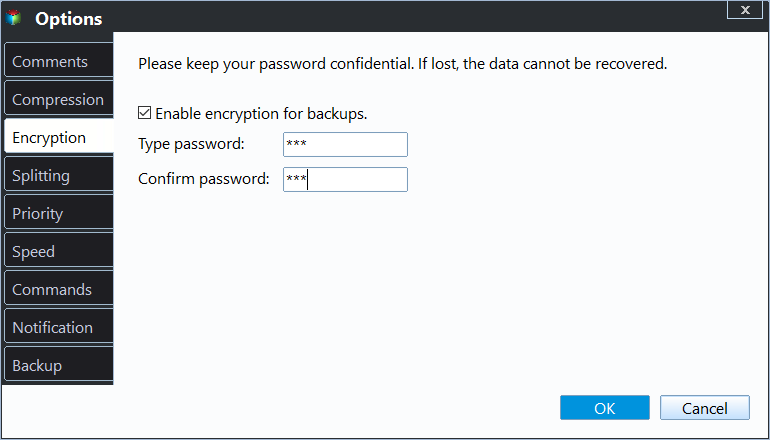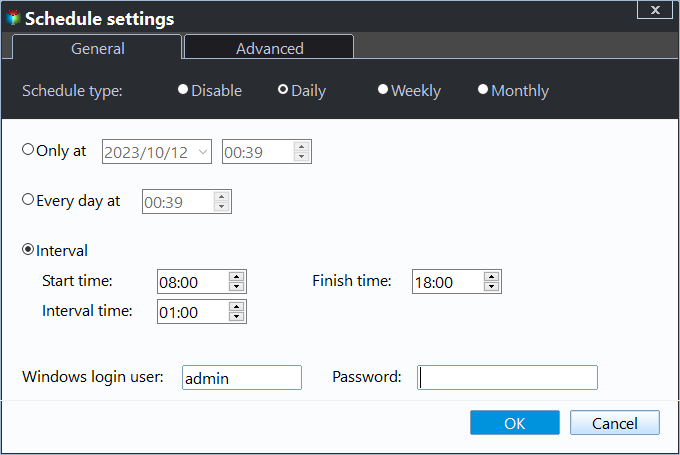Create Lenovo Onekey Recovery on New Hard Drive Easily (2 Ways)
Need to create Lenovo OneKey Recovery on New Hard Drive
The recovery partition in Lenovo computer is very useful for users to factor reset Lenovo desktop or laptop, so many users want to transfer Lenovo recovery partition to new hard drive in case they need it in the future. However, it will only be there on the factory installed HDD and it won’t work on new hard drive even if you don’t make any changes.
And it will lose its original functionality if the default recovery partition has damaged or deleted accidentally, or the C: drive has been changed, or the system has been reinstalled.
Thus, if you want to create Lenovo OneKey recovery on new hard drive, your best choice is to make an exact copy of entire system instead of only recovery partition. Also, you can choose to make a custom recovery partition after upgrading.
Way 1: Create OneKey Recovery on New HDD with Lenovo OneKey Recovery
Creating a Lenovo Onekey recovery on new hard drive is necessary for you to recover system back when the original OS is crashed due to virus/hacker attacks, software errors or human wrong operations, etc. You can try the following steps.
Step1. Type onekey recovery on search box, then select and launch Lenovo Onekey recovery.
Step 2. Choose “System Backup” in the main page.
Step 3. Select the new hard drive you want to save system image to. Please connect it in advance if you want to create Lenovo OneKey recovery on new HDD.
Step 4. Review the operation and click Proceed to do Lenovo OneKey recovery boot disk.
Now, you just need to wait until the creation process completely. If you want to create Lenovo OneKey recovery boot CD, replace the new hard drive with CD/DVD device.
However, some users report that they cannot backup system with Lenovo OneKey Recovery and receive error messages, such as, “current system cannot support backup” and “program cannot find the service partition”. Also, the recovery partition itself is easy to be damaged. It is really too unstable and these problems are annoying. To get rid of them, try third-party one key recovery software.
Way 2: Make One Key Recovery on New Hard Drive with Qiling Disk Master
Qiling Disk Master is a one key recovery software, similar to Lenovo Qiling Disk Master, which allows you to create one key recovery on new hard drive. But it's more stable and feature-rich. Below are some advantages of it:
- Keep the last status of your computer: It allows you to backup system in daily, weekly, monthly.
- Suitable for all branded computers. Unlike Lenovo one key recovery or other branded onekey recovery, such as, Dell, HP, etc, it can be used on all of the brand computers.
- Widely used in Windows 7, 8, 8.1, 10, 11, Vista, XP, Server 2003, 2008, 2012, 2016, 2019, 2022 and its R2 version.
- The recovery partition is more stable and safe. In this software, the system image and boot partition are stored separately, so it does not affect by these factors in Lenovo OKR, the size of system partition, for example. And it has no drive letter assigned, so others will not know where your backup is stored.
- Support quick system recovery. This software has a special keyboard key, F11 or A, which is used to boot your computer and recover your system when something goes wrong.
Now, continue to make Lenovo OneKey recovery on new hard drive with the following steps:
Step 1. Download, install and open Qiling Disk Master. In its main interface, select “OneKey System Backup”.
Step 2. Select “Backup system to other location” and click “Next” to continue.
If your system is very large or has some sensitive data, you can compress or encrypt system image by clicking “Backup Options” in the following window.
Besides, you can set schedule backup for this task by clicking Scheduler. This guarantees your computer will include all the newly installed program or stored data since last backup.
Step 3. Click "Browse" to select your new hard drive to store the image. By default, the boot partition will be added to BCD files. Afterward, click “Proceed” to make one key recovery on new hard drive.
Written in the end
Although the Lenovo OneKey recovery on new hard drive is not working after upgrading Lenovo hard drive, but you can choose to create a system backup including the recovery partition and save it to new disk with Lenovo OneKey Recovery or Qiling Disk Master.
The second one will be a much better choice, since it is more stable, safe, compatible and feature-rich. For advanced users, you can use Qiling OneKey Technician or Customization. It allows you to provide Technical Services to your clients, whether it's companies or individuals, or customize the user interface per your needs.
Related Articles
- How to Transfer Recovery Partition to New Hard Drive Easily
How to move HP/Dell/Lenovo/Toshiba recovery partition to new hard drive? Qiling Disk Master provides you with the easiest way to clone recovery partition to SSD/HDD as well as external hard drive/USB flash drive. - How to Choose One Key Recovery Software
Want to know what is one key recovery software and how to use it? See below and I'll answer for you. - One-Key Recovery Software Lenovo OneKey Recovery in Windows 10
Lenovo OneKey Recovery is a backup and restore tool preloaded on Lenovo computers. Learn how to use Lenovo OneKey Recovery in Windows 10 and get the best alternative from this page. - Create Lenovo G50 Recovery Disk by Qiling Disk Master
You will learn how to perform Lenovo g50 recovery disk creation with built-in Recovery Drive or third-party recovery media creator. - How to Do Onekey Recovery Initial Backup
You can easily create onekey recovery initial backup with Lenovo OneKey Recovery and a third party software – Qiling Disk Master.