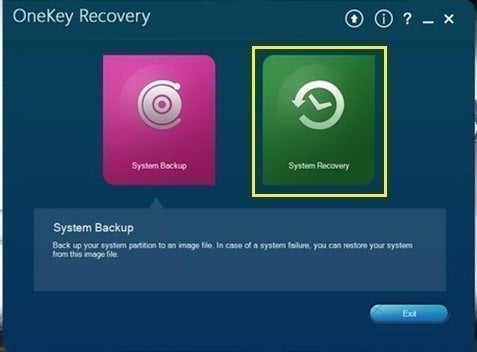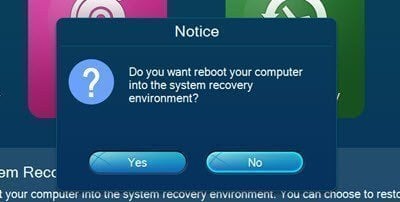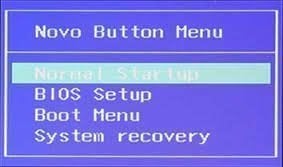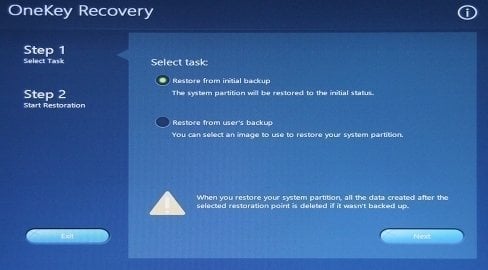Restore from Initial Backup with Lenovo OneKey Recovery (2 Steps)
About Lenovo OneKey Recovery
For Lenovo products, desktops (IdeaCenter, Lenovo series desktop, ThinkCenter), notebooks & tablets (IdeaPad, lenovo series notebook & tablets, ThinkPad) and workstations, most of them are embedded with a system backup and restore tool – Lenovo OneKey Recovery.
In general, together with Lenovo OneKey Recovery, there is a hidden system recovery partition created when published by manufacturer. And it contains an initial backup created by Lenovo OneKey Recovery.
When something unpleasant and unexpected happens, for example, system crash due to virus/hijack attack, software error or wrong operation, Lenovo users can reset from initial backup with Lenovo OneKey Recovery.
How to Restore from Initial Backup with Lenovo OneKey Recovery
Just as mentioned above, when accidents happen, you can use Lenovo OneKey Recovery factory default (default recovery partition and default recovery method - restore from initial backup) to restore Lenovo to factory defaults.
Here, take the latest Lenovo OneKey Recovery 8.0 for example.
Step 1. Open Lenovo OneKey Recovery by double-clicking its icon. Or you can follow "Start"->"All apps" -> "Lenovo" -> "Lenovo OneKey Recovery" to launch it.
Then, choose "System Recovery" in the main page. Afterward, you will be asked to reboot into system recovery environment and click Yes.
Note: If the machine is off, you can directly press Novo Button, usually on the upper left of the top near power button, to first enter Novo Button Menu. Then, select "System Recovery" to enter recovery environment.
Step 2. In the restoration environment, keep the default choice "Restore from initial backup" checkedand continue.
Tips:
- The other choice "Restore from user's backup" will help you recover your system back to a healthy previous state from where you created the backup image. This image file is not the factory image saved in default recovery partition, but an image of system created by you after you start using the machine.
- After restoration, all the data on current C Partition will be erased. Therefore, if there are import data on it, incase of data loss, please transfer them to another place or make a copy of those files.
Step 3. Confirm the recovery and click Start to restore from initial backup with Lenovo OneKey Recovery.
Another Powerful Way to Restore from Initial Backup
Lenovo OneKey Recovery comes along with factory image, which can help you restore from initial backup when your computer stop working or have problemes. But many users do not have this software, since their computers are DIY. In this case, they many choose one more powerful software to protect their computer.
Qiling Disk Master is a great alternative to Lenovo OneKey Recovery. It does not come with an initial backup, but you can create one after you configure your computer well. Also, it supports creating a system backup automatically to keep changes between the initial backup and the next one, and so on.
And you can choose to restore from initial backup or the latest backup containing everything on the system partition. The latter minimizes data loss after system recovery. If you don't have a backup, download and create one now!
Then, let's start factory restore with Qiling Disk Master.
Step 1. Open Qiling Disk Master. Double-click its icon or follow "Start"->"All apps"->"Qiling Disk Master" to launch it.
Step 2. In its main interface, click "Recovery".
Step 3. Keep default "Restore system by using the image file in Qiling Disk Master Partition" checked. Then, click Next.
Tip: The other choice "Restore system by selecting a system image file" can rebuild your os through system images stored in other locations.
Step 4. In default, the current os location will be chosen as the recovery destination. Just let it as it is and click "Proceed" to restore from initial backup.
Tips:
- Similarly, the destination will be overwritten. So, move out or back up important data on it.
- You can also revert factory settings to other location by ticking the box on lower left corner.
If your machine is not working, you can restart your computer and press s "F11" or "A" (according to your settings when you make the system image)until it enters Qiling recovery environment. Then, act like steps above to finish the task.
Note: You CAN'T format system using Qiling Disk Master through the recovery partition created by Lenovo OneKey Recovery. Generally, different recovery partition is for different recovery tool.
To Sum up
You can easily perform Lenovo OneKey Recovery restore from initial backup if it stops working or does not respond. But some Lenovo computer does not have this tool preinstalled. In this case, you can rely on a powerful backup software - Qiling Disk Master to do system recovery.
It allows you to customize backup with everything on it and schedule this task in daily, weekly, monthly. Thus, you don't need to worry about data loss any more. And it applies to all brands of computer and Windows system. To protect unlimited PCs and servers, try it Technician or Customization edition.
Related Articles
- How to Use Lenovo One Key Recovery in Windows 7, 8, 10, 11
In this article not only will you learn how to download Lenovo recovery, but also the best way on how to use Lenovo Onekey Recovery to protect system and data on it and recreate partition or image when Lenovo OneKey Recovery not working. - How to Perform Lenovo System Recovery Easily
If you don't know how or have a problem factory resetting Lenovo, continue to read below and learn how to use Lenovo system recovery. You can also use the Reset this PC feature. - Create Lenovo Onekey Recovery on New Hard Drive Easily (2 Ways)
You can easily recover your system as long as you create Lenovo onekey recovery on new hard drive, even when the original is damaged. - 3 Ways to Transfer Files from Windows 7 to Windows 11
Are you planning to upgrade your computer from Windows 7 to Windows 11? Here are three easy ways to transfer your files from Windows 7 to Windows 11.