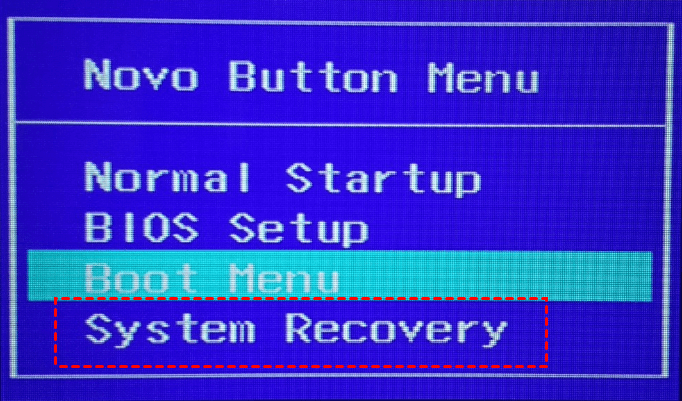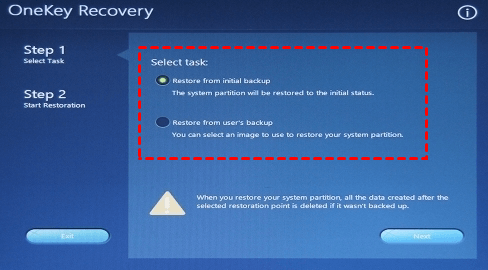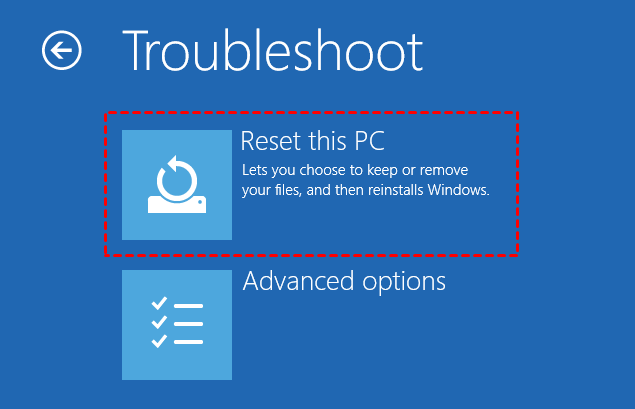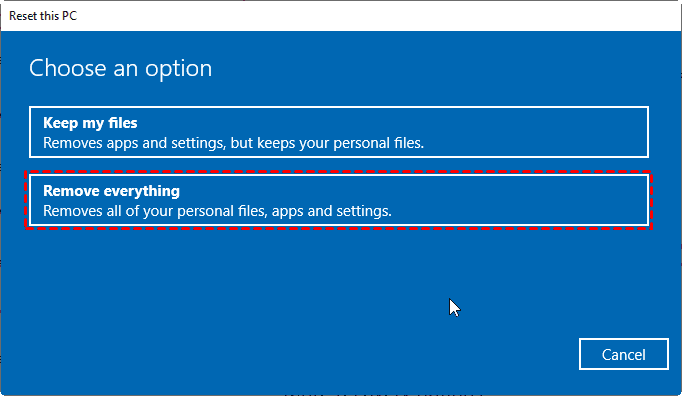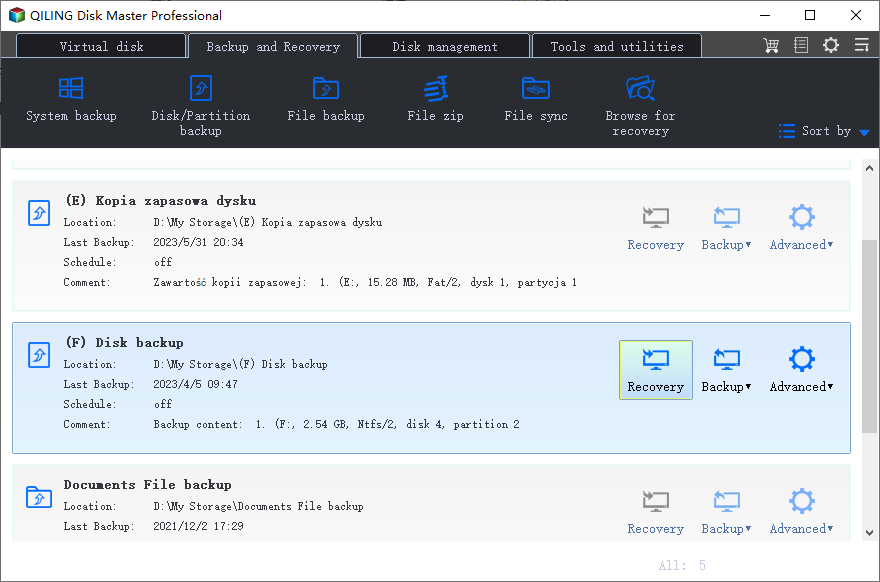Factory Reset Lenovo Yoga 300/720/710 with 3 Free Ways
Need to factory reset Lenovo yoga
While it's not always the first solution you'd want to consider, a Lenovo Yoga hard reset can be a necessary step in resolving various issues that may be affecting your computer's performance. Whether it's due to a virus attack, system failure, or other error messages, a hard reset can help restore your system to its factory settings.
While factory resetting your Lenovo laptop can be a great way to resolve various issues, it can also be a daunting task, especially for those who are new to the process. If you're struggling to factory reset your Lenovo laptop in Windows 10/8/7 without a password, don't worry, we've got you covered.
If you're looking to factory reset your Lenovo laptop, you're in the right place. In this guide, we'll walk you through the various methods to factory reset your Lenovo laptop, including those that bypass the password requirement.
Before proceeding with the hard reset process, it's essential to take a moment to consider the potential consequences. If you have important files on your Lenovo laptop, please remember to create a **file backup**. The hard reset process can cause data loss, and recovering your files may be a challenging and time-consuming process.
Way 1: Reset Lenovo Yoga 300 to factory settings with Lenovo OneKey Recovery
Are you looking to give your Lenovo laptop a fresh start? A factory reset can be a great way to do this, but it's essential to follow the correct steps to avoid any potential issues. In this guide, we'll show you how to factory reset your Lenovo Yoga, Ideapad, or ThinkPad laptop using the Novo Button.
Are you looking to give your Lenovo laptop a fresh start? A factory reset can be a great way to do this, but it's essential to follow the correct steps to avoid any potential issues. In this guide, we'll show you how to factory reset your Lenovo Yoga, Ideapad, or ThinkPad laptop using the Novo Button.
Step 1. Are you looking to give your Lenovo laptop a fresh start? A factory reset can be a great way to do this, but it's essential to follow the correct steps to avoid any potential issues. In this guide, we'll show you how to factory reset your Lenovo Yoga, Ideapad, or ThinkPad laptop using the Novo Button.
Step 2. Once you've entered the Novo Button Menu, use the arrow keys to navigate to the "System Recovery" option and select it by hitting Enter. This will take you to the System Recovery window, where you can begin the process of restoring your laptop to its factory settings.
Step 3. Begin the system recovery process by selecting the "Restore from initial backup" option. This will guide you through the process of restoring your laptop to its factory settings using the initial backup created by Lenovo.
Step 4. Once you've completed the system recovery process, you'll be prompted to initiate the factory reset. Click the "Start" button to begin the process. This will erase all data on your laptop, including any installed programs, settings, and files.
Lenovo OneKey Recovery is a useful tool for factory resetting Lenovo laptops, including the Yoga 300/720 and Ideapad 320 models. However, you may encounter an error message stating "current system cannot support backup" when attempting to create a recovery partition using this software.
Way 2: Hard reset Lenovo Yoga 300/720/710 with Reset this PC
If you can access the Windows password login interface, you can go to the Advanced Startup Options by pressing on the "Shift" key and clicking on the "Restart" button and reset your pc.
If you're unable to access your Windows PC due to a forgotten password, don't worry! You can use the Setup/Repair disk to bypass the password prompt and reset your PC. This method is especially helpful if you're unable to access your user account and password.
Step 1. If you're unable to access your Lenovo PC due to a forgotten password or other issues, you can use a setup or repair disc to bypass the password prompt and reset your PC. This method is especially helpful if you're unable to access your user account and password.
Step 2. To reset your Lenovo PC, follow these steps:
Step 3. In the Reset this PC window, you have two options, namely, Keep my files and Remove everything. To remove all of your personal files on the system drive including the forgotten password of your user account.
Step 4. Select your Windows system.
Step 5. If your computer has multiple drives, you will be presented with an additional step in the reset process. You will be asked to choose which drive you want to reset.
Step 6. In the next step of the reset process, you will be asked to choose the level of data deletion. This is an important decision, as it will determine how thoroughly your drive is cleaned.
Step 7. After selecting the level of data deletion, you will be presented with a summary of what will be removed from your drive. This is your final chance to review the details before confirming the reset process.
Way 3: Factory reset Lenovo Yoga with third-party tool
If you're looking for a more flexible solution, consider using Qiling Disk Master Professional. This professional software allows you to factory reset your Lenovo Yoga 710/720/320 or other versions while preserving your files.
In addition to its capabilities for Lenovo systems, Qiling Disk Master Professional is also a powerful tool for factory resetting other brands of laptops.
Qiling Disk Master Professional is a powerful and versatile software that offers a strong compatibility with all Windows systems, including Windows 7, Windows 8, Windows 10, and Windows 11. This means that you can use it on any Windows-based computer, regardless of the operating system version.
In addition to its powerful features, Qiling Disk Master Professional offers flexibility and customization options that allow you to tailor your experience to your needs. One of the key benefits of this software is the ability to resize partitions as you see fit. Whether you need to free up space on your hard drive or optimize your system for better performance, Qiling Disk Master Professional makes it easy to resize partitions and adjust your disk layout to suit your requirements.
Download it to have a try:
Note: Are you looking to factory reset your Lenovo Yoga 300/720? Before proceeding, it's essential to have a system backup in place. If you haven't created a backup yet, don't worry! you can create a system image with Qiling Disk Master Professional on another working computer.
Step 1. Launch Qiling Disk Master Professional, click System Recovery.
Step 2. Tick the first option: Restore system by using the image file in Qiling Disk Master partition or Restore system by selecting a system image file, it depends on the way you back it up. Then, click Next.
Step 3. To confirm that you want to restore your Lenovo Yoga to its factory settings, click on the option to restore the system and then click Proceed. This will initiate the restoration process, and your system will be restored to its original factory settings.
Step 4. Once the restoration process is complete, you will be prompted to click Finish to finalize the process. This will take you back to the home screen, where you can start using your Lenovo Yoga as if it were a brand new device.
Wrapping things up
Whether you're using a Lenovo Yoga 320/710/720 or a Thinkpad or Ideapad, you can follow the above methods to perform a factory reset. If you've forgotten your password, Lenovo OneKey Recovery or the built-in "Reset this PC" feature can be a lifesaver. For a more comprehensive and user-friendly solution, consider using Qiling OneKey Recovery, a professional software designed to work seamlessly with Lenovo laptops. This software provides a reliable and efficient way to restore your device to its factory settings, ensuring a smooth and hassle-free experience.
While Lenovo OneKey Recovery offers a convenient way to restore your Lenovo device to its factory settings, it has limitations. Specifically, it only allows system restoration before significant changes have been made to the partition or disk space. If you're using a Dell or other branded computer and need to perform a factory reset, Qiling Disk Master is a more versatile and reliable solution. This software provides a comprehensive set of tools to restore your system, regardless of the manufacturer or model. Additionally, Qiling Disk Master offers technical support and customization services for technicians and users alike, making it an ideal choice for those who require more advanced features or tailored solutions.
Related Articles
- How to Factory Restore Lenovo ThinkCentre (4 Ways Included)
You may want to factory restore Lenovo ThinkCentre for different reasons. This article will show you 4 ways to restore Lenovo ThinkCentre to factory settings in Windows. - Solved: Lenovo NOVO Button Not Working in Windows 10, 8, 7
NOVO button not working for system recovery in Windows 10, 8, 7? Find solutions here and get better way to perform Lenovo system recovery. - Lenovo F11 Not Working Solved: Reactivate F11 Key to Restore System
You will learn how to fix Lenovo F11 not working in Windows 7/8/10/11 and reduce the impact of this issue. - How to Use Lenovo One Key Recovery in Windows 7/8/10
You will learn how to use Lenovo one key recovery to protect system and data on it and recreate partition or image when Lenovo OneKey Recovery not working.