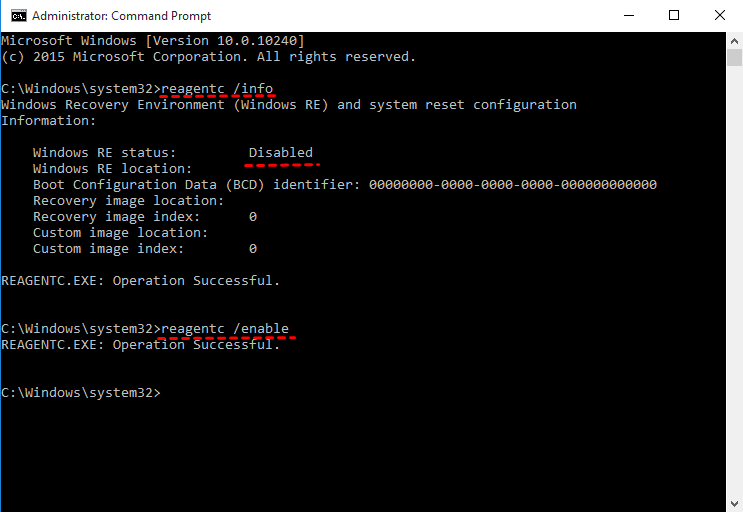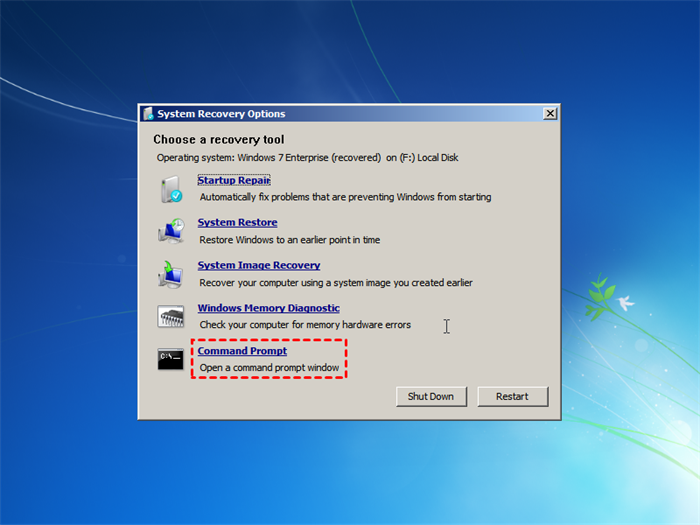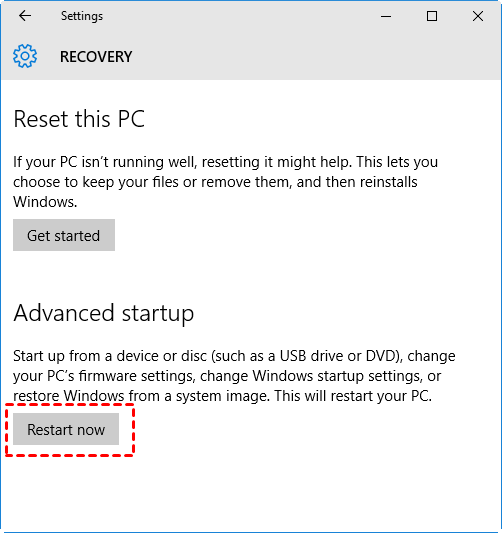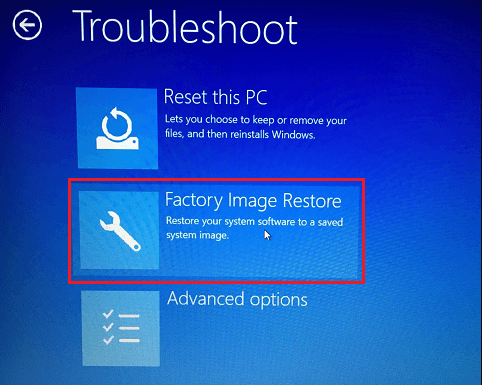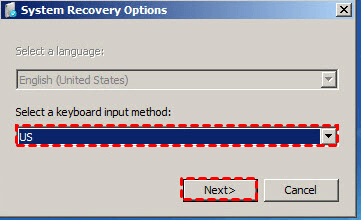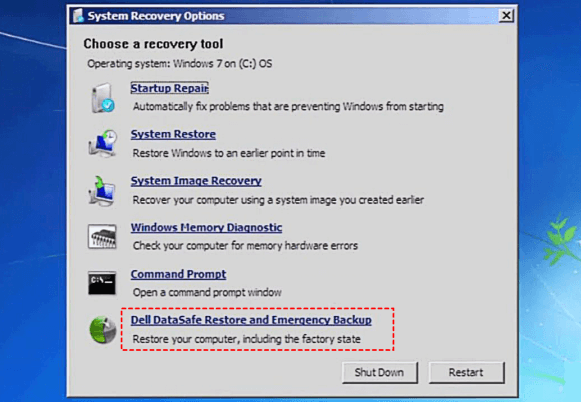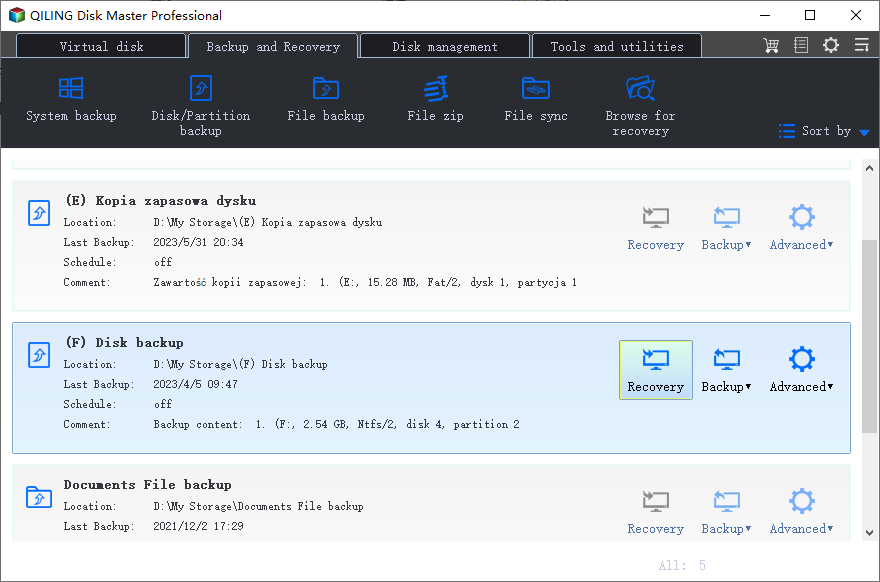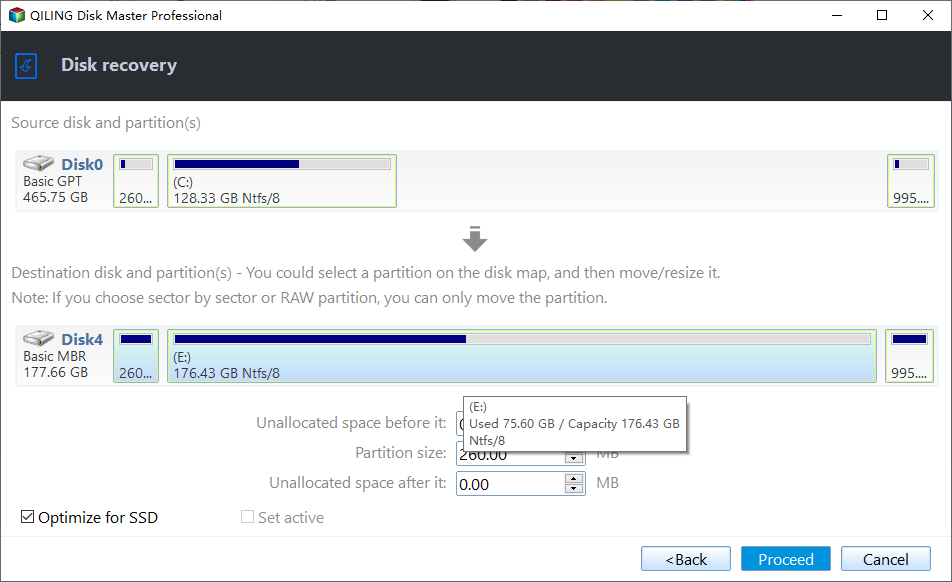(Solved) No Dell Factory Image Restore Option
- About No Dell Factory Image Restore Option
- Why Dell Factory Image Restore Option Missing?
- How to Solve No Dell Factory Image Restore Option
- Way 1: Enable Recovery Environment with Command Prompt
- Way 2: Restore Recovery Partition with Installation Disc
- How to Factory Reset a Dell Laptop
- Way 1: Use the Dell Factory Image Restore Option
- Way 2: Use Dell DataSafe Recovery and Emergency Backup
- Way 3. Use More Powerful OneKey Recovery Software
- Way 4: Use Universal Restore Software
- Conclusion
About No Dell Factory Image Restore Option
If you search "No Dell factory image restore option" online, you may find the first page is almost a forum or support page. The problem occurs most after upgrading from Windows 7/8.1 to Windows 10. Also, some users say they just want to perform a Dell factory reset but find no Dell factory image restore option.
Case 1: Upgrade Windows 7 to Windows 10
I recently upgraded to Windows 10, half the things I relied on and use regularly have disappeared and what's left doesn't work very well. I've tried to downgrade back to windows 7 which worked perfectly for me before but that has apparently been removed during the Windows 10 upgrade. Help! Please!
Case 2: Factory Reset Dell computer
"My Dell computer finally breaks down, and it can't boot. I don't want to send it for repair or reinstall. I hear that there is a one-key recovery function in Dell computers. But there is no Factory Image Restore option. Why?"
Why Dell Factory Image Restore Option Missing?
If you have the "No Dell factory image restore option" problem, you may be eager about the reasons. We summarize two reasons below:
- The Dell recovery environment is not enabled. On some Dell systems, the Dell factory image restore option may not appear in the Windows Recovery Environment screen, such as, such as, Inspiron, OptiPlex, Alienware, Venue Pro, Precision Workstation, Vostro and Latitude.
- The Dell recovery partition is damaged. In this case, you may find there is a Dell Factory Image Restore option but it lacks the oledlg.dll file.
- The Dell factory image restore option is not available in Windows 10.
How to Solve No Dell Factory Image Restore Option
According to the reasons above, you may think about the solutions to the Dell factory image restore option missing in the Windows recovery environment. It does not matter if you still do not know, and I'll show you the methods and stepwise guide. Here are 3 options:
- Enable recovery environment.
- Restore the recovery partition.
- Reinstall Windows 7.
Since Windows 7 has ended its life, we will not introduce the last method. If you are interested in, please refer to "reinstall Windows 7 without CD". Now let's get started.
Way 1: Enable Recovery Environment with Command Prompt
In this case, you can try to try to type “reagentc.exe /enable” with admin in CMD. This option is used to enable the recovery environment. If this works, you can restore your system.
1. Type cmd in the search box, then select Command Prompt and Run as administrator.
2. type reagentc /info and hit Enter. It will show you the Window RE status. If it is not enabled, the status is Disabled.
3. Type reagentc /enable and hit Enter. If everything goes smoothly, it will show the "REAGENTC.EXE: Operation Successfully".
Way 2: Restore Recovery Partition with Installation Disc
1. Insert your installation disc and boot from it. Click Next until you see Repair your computer, and select it.
2. Then, select the operating system you are using (Windows 7) and click Next.
3. In the System Recovery Options window, select Command Prompt.
4. To restore the recovery partition, you need to format the hard disk first. Please type as follows and click Enter in order.
- diskpart
- list disk
- select disk n
- list partition
- select partition m
- format partition m
Note: The n and m parameters are the number of drive having problems and the recovery partition.
5. Now you can restore the factory image to this partition. Type as follow and hit Enter.
type this: imagex /apply d:\dell\image\factory.wim 1 c:\
Note: The d: parameter is the location of your factory image. Please replace it with your own.
How to Factory Reset a Dell Laptop
If you are in the previous situation, you still can factory reset a Dell laptop with the Factory Image Restore after enabling the recovery environment. If not, don't worry about it much and I'll introduce you to 2 other methods.
Way 1: Use the Dell Factory Image Restore Option
Here is the first way to factory reset a Dell laptop. Please be sure the recovery environment is enabled and follow the steps below:
1. Restart your computer to the desktop. Type reset and select Reset this PC (System Setting).
2. click Restart now under Advanced Startup.
3. In the Windows recovery environment, select Troubleshoot > Factory Image Restore and follow the on-screen instructions to complete it.
Way 2: Use Dell DataSafe Recovery and Emergency Backup
If you are currently using Windows 7 system, you still can try Dell DataSafe Recovery and Emergency Backup.
1. Restart the computer and press F8 repeatedly to enter the Advanced Bootable Option window. Then, select Fix Computer.
2. Select Keyboard Input Method.
3. If there is administrate password on the computer, You have to input it. If there is not, just select OK.
4. After entering the System Recovery Option, select Dell DataSafe Recovery and Emergency Backup.
5. Tick “Restore computer and preserve my new or changed files (Recommended)” and then follow the on-screen instructions to finish the rest of the steps. If it is not available, choose “Select other System Backup and More Option”.
Way 3. Use More Powerful OneKey Recovery Software
If your recovery image is damaged or just not available, you will find no Dell factory image restore option in the Windows recovery environment. So you cannot use the previous two methods. As instead, you could use third-party reliable software like Qiling Disk Master Professional to restore user backup to a Dell laptop.
- With its OneKey System Backup, you can make a factory recovery partition the first time you get the computer, or create a user backup later to include everything you will use.
- It supports daily, weekly, and monthly schedule backup to keep changes from the default backup or the previous one.
- It is capable of compressing the backup image to smaller oneand encrypting it with a password.
- With its OneKey System Recovery, you can factory restore a Dell laptop or just to a previous good state. And it applies to all brands of computers, thus, you can use it to do Lenovo desktop factory reset or other computer brands.
To restore a Dell laptop, there are two situations in the following:
>> If you already have a backup image, either a factory image or user backup, you can continue to restore your Dell laptop. The user backup not only includes the operating system but also applications, drivers, personal data, etc. It greatly reduces data loss in a disaster.
>> If not, please create one first. Please be sure your computer is working well. You can refer to "Disk Master".
Please download reliable software - Qiling Disk Master and start this recovery.
1. Install and launch this reliable software - Qiling Disk Master. Click OneKey System Recovery.
2. Tick Restore system by using the image file in Qiling Disk Master partition if you back up to it.
Note: Select the second option if you back up the system to other location, and connect the devices that contain the system image in advance.
3. This software will restore the system to its original location by default. If you want to restore to other location, please select it manually. Then, click Proceed to restore the Dell laptop.
Way 4: Use Universal Restore Software
As mentioned in Way 3, if you don't have backup image, you need to create one. What if your computer stops responding? You cannot create a system image for the current PC. In this case, you need a universal restore software like Qiling Disk Master Professional to help you.
It offers users a Universal Restore feature, which is capable of restore system to new computer with different hardware. And it will install all the necessary drivers to start a computer and be sure you can boot from the new computer successfully.
If you are in this situation, download Qiling Disk Master Professional and use it for system recovery. If your computer is not bootable, you can use it to create a bootable USB or recovery environment to access this software without booting into Windows.
1. Insert the bootable USB and boot from it. You need to change the boot priority to USB. Wait until Qiling Disk Master is loaded, click Restore, and Select Image File to select image file manually.
2. Select to restore the entire backup image, and click Next.
Note: If the hard drive in the Dell laptop is damaged, prepare a new hard drive in advance and tick Restore system to other location as well at this step.
3 (optional). You only need to select a restoration path if you tick Restore system to other location in the previous step. Select a restore path to receive the system image and click Next.
4. Preview the operation that will be executed and be sure there is no problem. By default, the Universal Restore feature will be checked if this software detects your computer has different hardware. Please be sure it is checked and click Proceed to restore system image to a new Dell computer.
Note: Tick the SSD Alignment feature if you restore system image to new SSD . It helps to improve reading & writting speed of SSD disk as long as prolongs its lifespan.
Conclusion
You can easily fix the no Dell Factory Image Restore option in the recovery environment and factory reset a Dell laptop with it. Except for the Dell factory image restore, you still can try the other 3 methods. Select one of them based on your situation.
Considering data security, the last two methods are safer. It will include the operating system, installed programs, drivers, data, etc. The biggest difference is Qiling Disk Master supports dissimilar hardware restore. To protect unlimited PCs or customize UI, try its Technician or Customization edition.
Related Articles
- Top 5 Ways to Windows 10 Recovery Environment Missing
- How to Create A Dell Recovery USB in Windows 10 and Restore System from It
- Fix Dell Backup and Recovery Not Working in Windows 10/8/7
- Windows Server 2016 Upgrade or Migrate to 2019/2022
Check solutions about Windows Server 2016 upgrade to 2019 or 2022. You can also get methods to upgrade Windows Server 2016 or migrate server 2016 to 2019/2022.