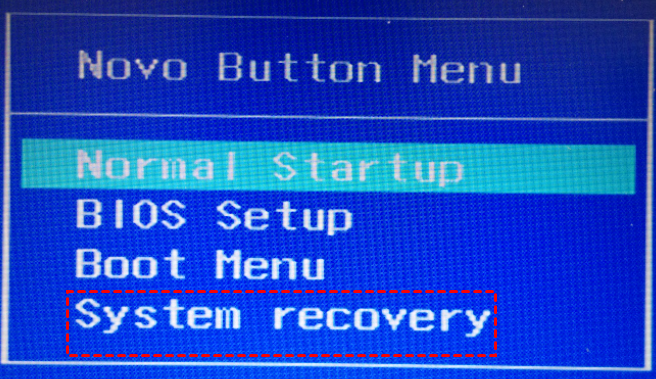Solved: Lenovo NOVO Button Not Working in Windows 10, 8, 7
- Lenovo NOVO button not working problem
- NOVO button not working issues and solutions
- Problem 1. NOVO button not working
- Problem 2. NOVO button system recovery black screen
- Problem 3. NOVO button menu stuck
- Problem 4. NOVO button menu keeps popping up
- How to use NOVO button system recovery for factory reset?
- Better Way to Perform Lenovo System Recovery
- Can you disable NOVO button?
- Summary
Lenovo NOVO button not working problem
NOVO button is a small button or pinhole with a backwards arrow icon next to it, just like the upside down U, and comes with lenovo OneKey Recovery software, which only exists on lenovo Ideapad brand. Typically, the NOVO button located at the upper left corner at the top nearby the Power button, or may differ on different models.
Press NOVO button in shut down state, you could start Lenovo OneKey Recovery to perform system recovery(One Key Recovery), normal startup, enter BIOS or configure the boot menu.
By the way, if your Power button could not work, you could use NOVO button menu normal startup to power your computer normally with a success, this way will not damage your data (No changes will be made to the computer).
NOVO button not working issues and solutions
There are some different situations while NOVO button not working, and find solutions here:
Problem 1. NOVO button not working
Solution 1: Ensure your lenovo computer powered off completedly instead of Hibernation. And retry the NOVO button.
Solution 2: if it's still not working, you could turn Fast Boot off and try Fn + F2(or F2), Fn + F12(or F12) to get into boot menu. Then restore or reset Lenovo computer, or do others.
Besides, you could try F11 key in some models to reset Lenovo computers without NOVO button. Try the solutions to F11 system recovery not working problem if required.
Problem 2. NOVO button system recovery black screen
There is a chance that you meet the NOVO button menu system recovery not working and show you a black screen.
Proven Solution: Retry NOVO button and choose System Recovery, click Return once the recovery starts, and click Reboot. Then it will start repairing your Windows with a success. And the NOVO button system recovery black screen should be gone.
Problem 3. NOVO button menu stuck
If you encounter the BOVO button menu loop, whichever one you choose, it will bring back to the boot menu, and cannot boot up your computer.
Solution: Please check your hard drive for errors, or fix recovery partition corrupted or missing. If the hardware is dead, it's highly recommended to clone failing hard drive to get data.
Problem 4. NOVO button menu keeps popping up
You might encounter the problem that the NOVO button menu keeps popping up while starting.
Solution: shutdown the machine and remove the battery and charger for about 5 minutes, then reconnect should fix it.
But the next time you start up Lenovo computer, it will still keeps popping up.
How to use NOVO button system recovery for factory reset?
1. Press NOVO button in shut down state, the computer will open NOVO Button Menu, and choose System Recovery.
2. Choose Troubleshoot > Reset this PC > Keep my files or Remove everything, and follow the on-screen guide to set up, and click Reset to restore Lenovo Ideapad to factory settings.
Better Way to Perform Lenovo System Recovery
Qiling Disk Master is a powerful onekey recovery software for Windows 10, 8.1, 8, 7, Vista, XP and Windows Server 2003, 2008, 2012, 2016, 2019(R2), SBS 2003, 2008, 2011, which allows you to create a new recovery environment and enable F11 or A key to trigger the recovery environment to restore Lenovo computer if the NOVO button not working.
Please download Qiling Disk Master demo to have a try:
Create Lenovo factory recovery partition in Windows PCs and Servers with the following steps:
Step 1. Launch Qiling Disk Master, click OneKey System Backup.
Tip: You could compress or password protect the system image file in Backup Options.
Step 2. Select a partition to create the lenovo factory recovery partition behind it, and press Proceed button.
Select Disk Master Environment menu to enter into Qiling Disk Master, then choose Onekey System Restore and follow the guide to restore Lenovo to previous state or factory settings (depending on the state you created the recovery partition).
Can you disable NOVO button?
If you have uninstalled Lenovo OneKey Recovery and don't want to use NOVO button, is there any way to disable NOVO button because the NOVO button is quite anoying while press Power button.
As a matter of fact, you cannot disable NOVO button theoretically. The only way to disable NOVO button is physical damage the button, but it's not recommended just in case damage your computer.
Summary
NOVO button not working in your Lenovo computers? Please try the above solutions to fix it. If you still cannot fix it. Try another better way to create Lenovo recovery partition easily and enable F11 or A key be the hotkey for system recovery.
Related Articles
- How to Use Lenovo One Key Recovery in Windows 7/8/10?
In this article not only will you learn how to download Lenovo recovery, but also the best way on how to use Lenovo Onekey Recovery to protect system and data on it and recreate partition or image when Lenovo OneKey Recovery not working. - Lenovo G50-70 Factory Reset, 3 Methods Are here!
In this article, you will learn 3 tested methods to factory reset Lenovo G50-70 laptop in Windows 10, 8, 7. Please reading below to learn detailed steps. - (SOLVED)Lenovo Service Partition Has Been Destroyed
You may receive Lenovo service partition has been destroyed issue after a system operation failure. Want to get the way to fix Lenovo service partition has been destroyed? See this article.