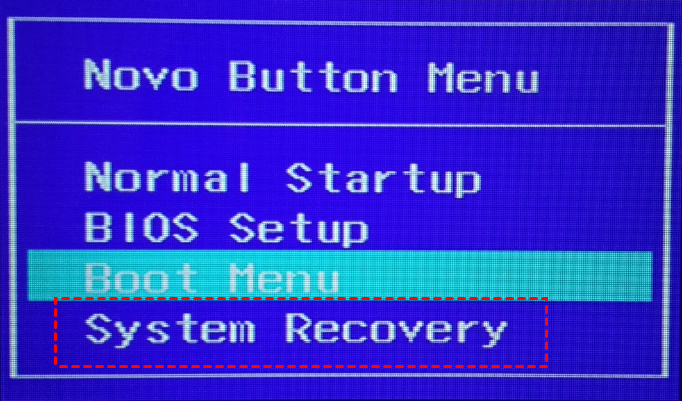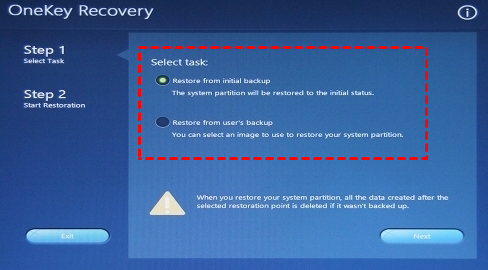How to Do One Click Recovery System Easily (2 Ways)
What Is One Click Recovery System?
This software allows for quick system recovery on various laptop brands, including Lenovo, Dell, Asus, HP, Acer, Toshiba, Samsung, and Sony, by using a special recovery key on the keyboard, such as F11 for Lenovo.
When the system fails, you can power on the machine, press a key to enter the recovery environment or Boot Menu, and then either directly recover from the recovery environment or boot from a rescue disc to restore your operating system.
Besides the recovery key, some brandy computers also offer a customized button, such as Lenovo's Novo Button, which can be pressed while the machine is off to perform a one-key rescue system. Additionally, brandy 1-k recovery allows users to create a backup that includes their personal data, enabling a one-click system recovery that restores the operating system to its factory default while keeping personal data intact.
When Need One Click Recovery System?
OneKey Recovery system is essential when your OS fails to start up, which can be caused by various reasons such as corrupted system files, driver issues, or hardware problems. This feature allows you to restore your system to a previous working state, bypassing the need for a separate recovery drive or CD. By booting into the OneKey Recovery environment, you can choose to restore your system to a previously created backup, or even reinstall the OS from scratch, making it a lifesaver in case of a system failure.
- Viruses or hijack attacks.
- Software errors or malware issues.
- Wrong user operations.
The system crashes due to various reasons such as hardware failure, software bugs, or other underlying issues. To troubleshoot and resolve the problem, you can follow a stepwise guide to identify and fix the root cause, making the system work properly again.
Perform One Click Recovery System with built-in software
If your computer is a Lenovo or other brand with a self-contained recovery function, you can refer to its official forum for detailed operations. Otherwise, you can follow the steps below to create a USB recovery drive using the Lenovo OneKey Recovery tool. To do this, you'll need to download the OneKey Recovery software from the Lenovo website, install it on your computer, and then insert a USB drive.
Step 1. When prompted, start your computer and press F11 to access Lenovo OneKey Recovery. Alternatively, press the Novo button and select System Recovery from the Novo Button Menu.
Step 2. If you want to factory reset your Lenovo desktop or haven't created a user backup using this software, select "Restore from initial backup".
Step 3. To start the system recovery process, click on the "Start" button and follow the on-screen instructions to configure the necessary settings, similar to the initial setup of your computer.
Perform One Key System Recovery with third-party software
Many users today have DIY computers, so they need a third-party software for system recovery. A reliable option is Qiling Disk Master, a software that can help them recover their system.
You can backup your system to a recovery partition or new hard drive and schedule it daily, weekly, or monthly, ensuring that your data is safe even if you reinstall programs or store new data, as these are not included in the factory image or previous backup.
When your computer malfunctions or stops working, you can use Lenovo OneKey Recovery to restore it to a previous state. To do this, you can press the F11/A key or access the boot menu at startup and select the recovery option. This will allow you to restore your system to a previous state or to a new hard drive.
Step 1. Turn on the machine, select "Disk master environment" until the system recovery environment is reached, then Qiling Disk Master will automatically pop up and choose "System Recovery".
Step 2. To restore your system, you can either use the recovery partition or restore from a specific backup path. The recovery partition is usually a hidden partition on your hard drive that contains a copy of the operating system and other essential files. If you're using this method, you can usually access it by pressing a specific key during the boot process, such as F11 or F8, and then following the on-screen instructions.
Step 3. Confirm the 1-click recovery process will overwrite the system partition and click "Proceed".
Tip: You can choose to restore the image to a different location if your original disk is damaged, or it will automatically restore to the original location of your system.
Please wait until the process finishes, then reboot your computer and reset it.
Summary
Having a one-click recovery system can be a lifesaver if you encounter issues with your computer, such as viruses, software errors, or OS damage. Lenovo and other brands offer built-in recovery software that allows you to easily factory reset your desktop, restoring it to its original settings with just one key press.
If you don't want to lose any data, it's suggested to backup your system continuously with Qiling Disk Master, and then you can restore everything from your backup, including OS, system files, boot partition, installed programs, personal data, etc. For advanced users, try its Technician or Customization.
Related Articles
- One Click Backup System with 1 Click Backup Software
This article will introduce you to Lenovo OneKey Recovery, Asus Backtracker, and Qiling Disk Master, the best 3 software for one click system backup, and how to use it. - What is OneKey Recovery and How to Use It for Backup
You will learn what is OneKey Recovery and how to create OneKey Rescue system easily. You can use Lenovo OneKey Recovery and Qiling Disk Master. - How to Use Lenovo One Key Recovery in Windows 7, 8, 10, 11
You will learn how to use Lenovo one key recovery to protect system and data on it and recreate partition or image when Lenovo OneKey Recovery not working. - Upgrade Hard Drive or SSD on ASUS Eee PC 901/900/701
Learn how to do hard drive or SSD upgrade for ASUS Eee PC 901/900/701 laptop without losing personal data as well as reinstalling operating system via Qiling Disk Master.