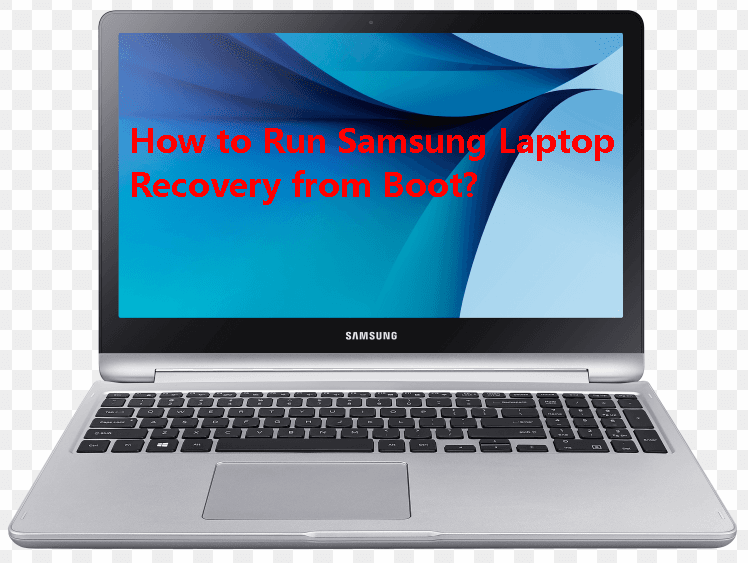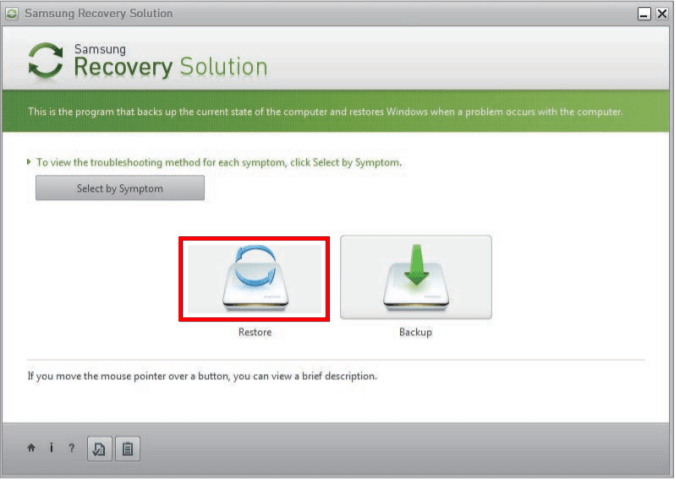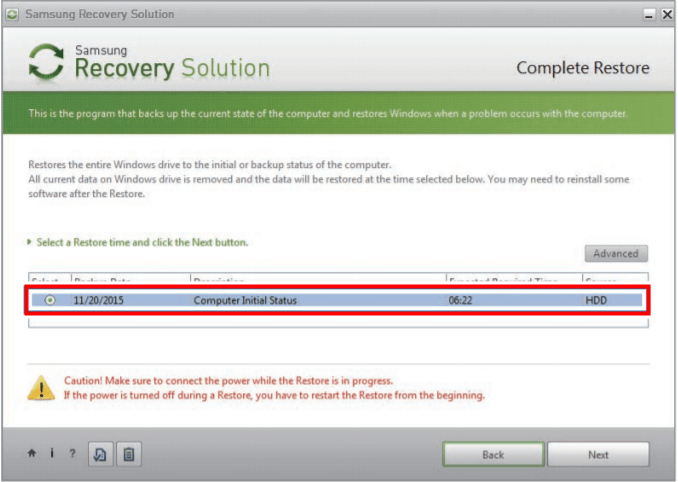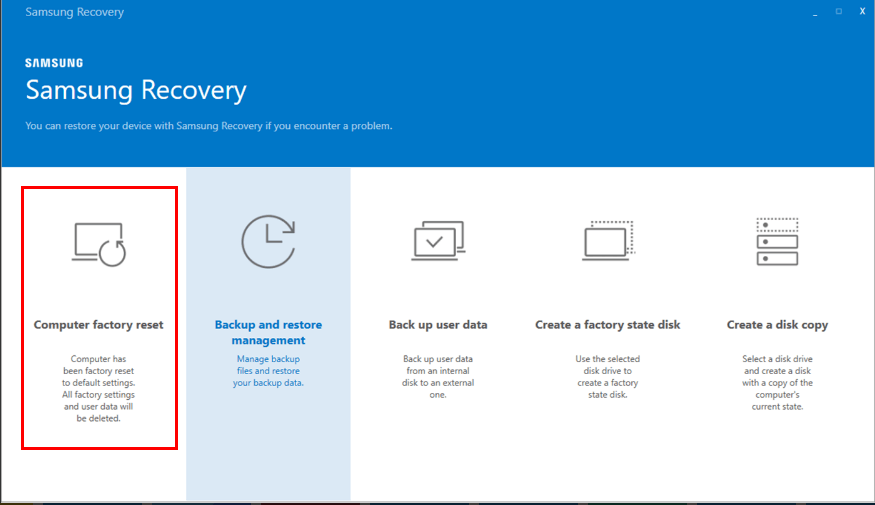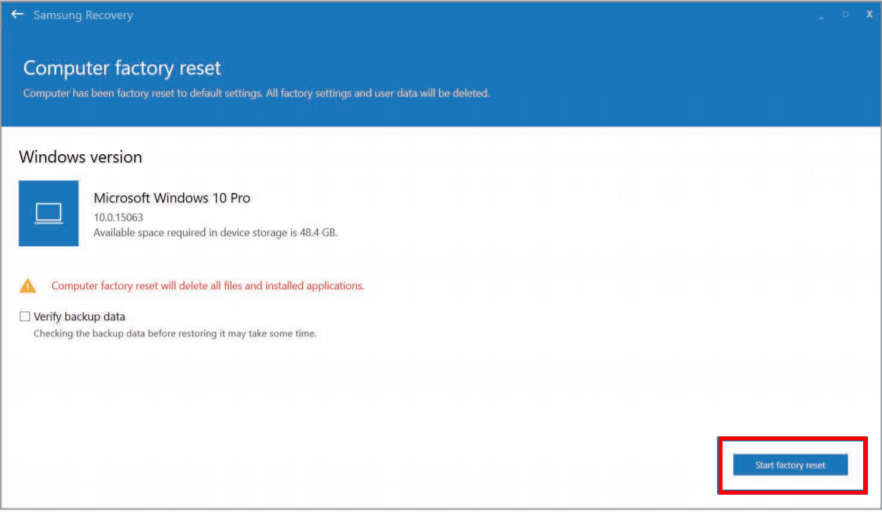How to Run Samsung Laptop Recovery from Boot Efficiently
Why to perform Samsung laptop recovery?
Samsung laptops are popular for their high performance and stylish look, but problems can still arise. You may need to perform Samsung laptop recovery in situations such as when your laptop crashes, freezes, or experiences other system issues, or when you need to restore your laptop to its original settings after a software update or hardware change.
- The laptop is experiencing performance issues, including slowing down, freezing, and crashing.
- The laptop is attacked by viruses or malware and anti-virus software cannot clear them, making it difficult to use and potentially causing further damage.
- If a laptop fails to boot and can't be fixed by Startup Repair, it may be due to a hardware issue, such as a faulty hard drive or RAM, or a software issue, such as a corrupted operating system or drivers. In this case, a more advanced troubleshooting process may be required, such as running a diagnostic test on the hard drive or RAM, or reinstalling the operating system.
- You forget the password to login to your Samsung laptop…
Samsung provides recovery tools to its users, including Samsung Recovery in Windows 10 and Samsung Recovery Solution in Windows 7, which may differ depending on the model. Users can use these tools to recover their computer to its factory default settings, although reinstalling Windows 10 may be recommended for models with less than 64 GB of storage.
Stepwise guide to Samsung laptop recovery from boot in Windows 7/10
If serious errors occur and your Samsung laptop can't start Windows, you can run Samsung laptop recovery in Windows 7/10 from boot. To do this, follow the guidance below.
- To run the Samsung Recovery Solution from boot in Windows 7, you can follow these steps: First, restart your computer and press the F2 key to enter the BIOS settings. Then, navigate to the "Boot" or "Advanced" tab and select the option to boot from a USB drive or CD/DVD.
- Case 2: Run Samsung Recovery from boot in Windows 10
- Protect Samsung laptop with onekey recovery software
Case 1: Run Samsung Recovery Solution from boot in Windows 7
1. Press the F4 key when the SAMSUNG boot screen appears, and the computer will boot up in restoration mode and display the Samsung Recovery Solution screen.
2. If the initial menu screen appears, select Restore.
3. Select Complete Restore from the Restore menu.
Note: A Complete Restore deletes all user data and installed programs, so backup your data using the Data Backup function before running it.
4. To restore your computer to its initial state, select the desired restore time from the list and follow the on-screen instructions to complete the restoration process.
5. The computer boots up into restoration mode, and a progress message appears. Select "OK" to start the restoration process, which may take some time. Please wait.
6. When the restoration is finished, click "OK" to restart the system after seeing the "Restart the System" message.
Tips:
● The power cord should be securely connected during the restoration process to ensure a smooth and efficient operation. This will guarantee that the device receives the necessary power to complete the restoration.
● After a Complete Restore, the first boot may be slow due to system optimization, so don't shut down the computer by force.
Case 2: Run Samsung Recovery from boot in Windows 10
1. Turn on the computer and press the F4 key multiple times before the Samsung logo appears.
2. Select Computer factory reset from the initial menu screen.
3. Follow the on-screen instructions to complete the recovery to its initial status after clicking Start factory reset.
Note: A computer factory reset will completely erase all files and installed applications. To avoid losing important data, use the "Back up user data" function to create a backup before performing the factory reset.
Now that you know how to factory reset a Samsung laptop in Windows 10/7 using Samsung's built-in recovery tools, you're prepared for most situations. However, it's not uncommon for these tools to malfunction, resulting in issues like a Samsung laptop not recovering or getting stuck on the recovery screen. To be prepared for such errors, you can take additional steps to protect your Samsung laptop, which we'll cover next.
Protect Samsung laptop with onekey recovery software
Qiling Disk Master Professional is a specialized system backup and restore utility that supports all major computer brands, including Lenovo, Dell, HP, and Samsung. It can be installed on both Windows PC and Server operating systems, including Windows 11, 10, 8, 7, Vista, XP, and Windows Server 2003, 2008, 2011, 2012, 2016, 2019, 2022. This utility offers a range of features.
◑ Backup system to Qiling Disk Master Partition or other storage devices like a USB flash drive, specifying a location for the recovery partition which will be hidden by default.
◑ To restore your system to a previously backed up point, press the F11 key or A key when your computer is experiencing a boot failure. This will allow you to access the recovery options and select a previously saved system state to restore.
◑ You can customize your backup options, including compressing backup images, encrypting backups with a password, and setting up automatic backups to run at times that suit you.
Free download Qiling Disk Master to have a try.
With its user-friendly interface, you can effortlessly perform Onekey System Backup on your Samsung laptop.
To sum up
You can run Samsung laptop recovery from boot in Windows 7/10 using the built-in recovery tools, but if they fail, you can use Qiling Disk Master to protect your Samsung laptop. This tool is easy to use and supports not only Samsung computers, but also allows you to create an ASUS recovery disk. With Qiling Disk Master, you can discover more recovery options.
Related Articles
- Use Asus Recovery Key to Restore System When It Fails
When system fails to boot up in Windows 10/8/7 Asus computer, users can easily restore it back to factory default settings from Asus recovery hidden partition making use of Asus system recovery key. Solution to Asus recovery key not working is also included. - Factory Reset using System Recovery Options Command Prompt
This article is written for users who want to troubleshoot their computer via system recovery options command prompt. Scroll down to learn detailed steps. - How to Factory Reset a Laptop in Windows 10/8/7?
How to factory reset a laptop for it is running slowly or you want to clear your information? This article will show you how to do it step by step. - MBR Backup: How to Back up Master Boot Record in Windows 10/8/7?
In this article, we will tell you why backing up MBR is essential and how to easily backup MBR in Windows 11/10/8/7 step by step. Please read on for more details.