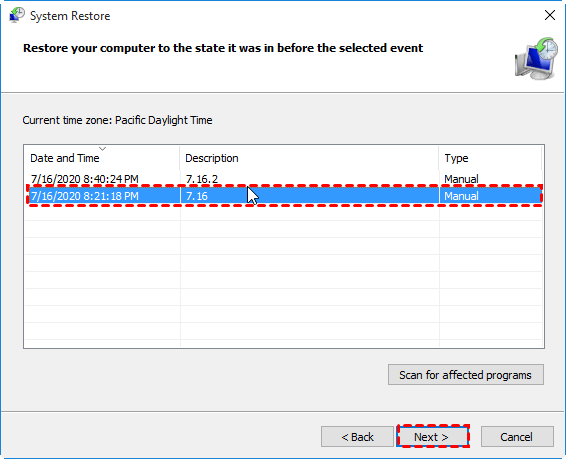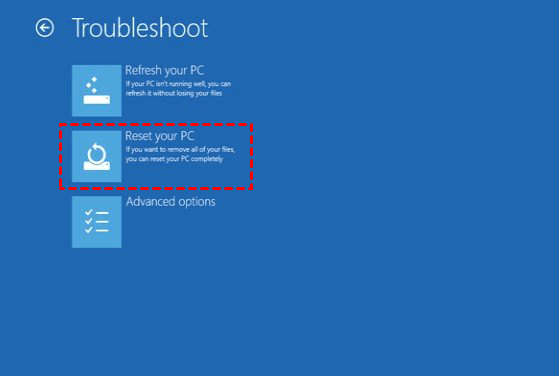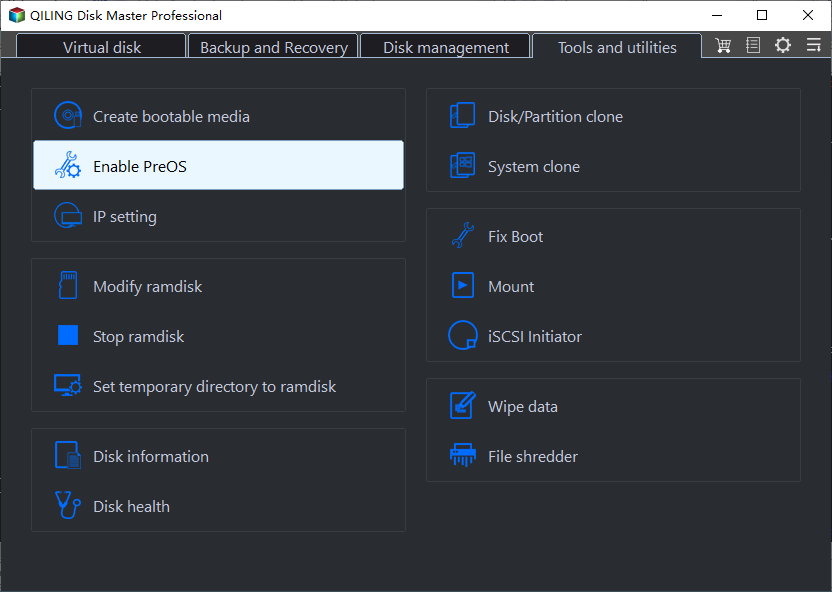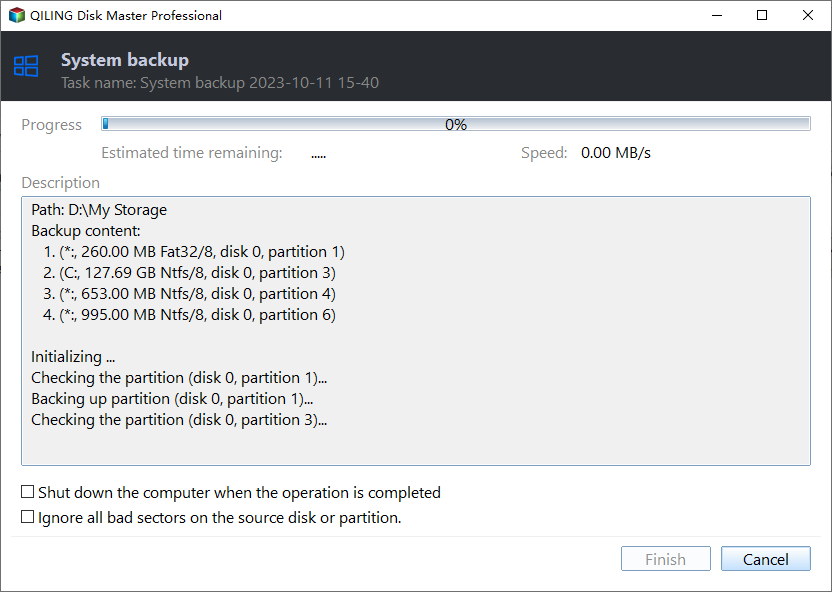Workaround | Samsung Laptop Recovery Not Working in Windows
The issue: Samsung laptop recovery not working
Like many computers, Samsung laptops come with Recovery Partition and it contains the system settings, configurations, drivers, operating systems, etc. of its original state. Thus, you can use it to factory reset the laptop in the event of system failure, virus infection, state restoring, personal information clean up, etc. But what if the Samsung laptop recovery is not working? Below are examples from forums.
"I have upgraded my hard drive on Samsung laptop to another new drive, and want to factory reset it. When I press F4 after restarting, nothing happens, so I was unable to get into Samsung Recovery Solution console. I am confused. How could I let the laptop back to its original state?"
"I'd like to give my Samsung laptop to my sister. Did a hard drive formatting before, but have copied the recovery partition to external USB drive ahead of formatting. Now, how could I apply the recovery drive to reset the computer?"
Feel familiar with above situations? You may encounter these situations due to deleted or damaged recovery partition. Except for F4 key, the ESC key is also not working. And now, there are still no workable methods for Samsung laptop factory reset not working problems, thus, it's suggested to try other alternative ways to restore your system.
Samsung laptop recovery not working: how to restore your system
Although you cannot use the hot key F4 or ESC to recover your system, it is worth trying the following 3 methods if you have trouble with Samsung laptop recovery.
- If your system is still working, try System Restore to restore your computer to a previous good state.
- If your computer is not bootable, try to clean install Samsung laptop with Windows installtion disc.
System Restore Samsung laptop instead of Factory Reset
There are three approaches to access system restoring on a Samsung laptop if your computer cannot boot. Pick one of them based on your situation.
- Restart your laptop 3 or 4 times and you'll see Preparing Automatic Repair. Wait for it to loads. At the screen, click Advanced options > Troubleshoot to fix the problem.
- Create Windows bootable media. You can also download Windows ISO file to create a bootable device, and then perform System Restore or Refresh.
- Use Windows installation disc. Insert the installation disc and press a key when prompted. Select language, a time, etc. at the first screen. Then, click Repair your computer. Select the operating system you'd like to repair. Then, choose Troubleshoot > Advanced options > System Restore.
At the System Restore, window, click Next and then select a working restore point. Afterward, ffollow the wizard to complete the process. It's suggested to click Scan for affected program to preview which program will be affected.
Tips:
- System restore point is needed during this method.
- After restoring, your Samsung laptop will back to the state where you created the system restore point.
- If your Samsung laptop is able to boot up, you can go Start > Settings >Update & security > Recovery > Get start to begin the restoring process.
Factory reset Samsung laptop with installation disc
1. Insert the installation disc and boot from it. Then, go to the Troubleshoot window and select Reset your PC.
2. In the Reset your PC, you are asked to remove just files or full drive. Select Just Remove my files and click Reset.
Protect Samsung laptop with always-on software
There are many ways you can use to restore system in Samsung laptop, for example, Samsung Recovery, System Restore, Reset your PC, etc, but they may result in losses during the restoration. For example, Samsung Recovery and Reset your PC options will uninstall the programs you install later and delete all the data stored on it. Then, is there any way to ensure data security while your computer has problems?
The answer is Yes if you created a system image until then. If you still don't have one, you can use a reliable software Qiling Disk Master Professional to help you. Similar to Samsung Recovery, it's a one-key recovery software, but more stable, safe, compatible and feature-rich.
It will create a system image backup and then store it in a hidden recovery partition to avoid mistaken deletion. And you can schedule system in daily, weekly, monthly, thereby keeping backup of your laptop state always up-to-date. In addition, it still allows you to set fast key ("F11" or "A") or directly enable boot menu on your laptop for quick recovery. Go for it and have a try. Here comes the detailed user guide.
1. Download and run Qiling Disk Master Professional. Then, click OneKey System Backup (left side).
2. Specify the way to backup your Samsung laptop, either to Qiling recovery partition or other location. Then, click Next.
- ★Tips:
- Backup Options: You can set normal and high compress level for the backup task to compress backup image. And you can enable password to avoid any unwanted access.
- Scheduler: You can enable the backup scheduler to perform a backup task regularly, such as, daily, weekly, monthly, so you can always get the lastest installed items or saved data on your computer.
3. Click Proceed to backup your Samsung laptop
Then, you can easily restore Samsung laptop with all of data on it. You need to select OneKey System Recovery and specify the way to restore system, then confirm the operation and click Proceed.
Conclusion
When you encounter Samsung laptop recovery not working problem, it is not a bad choice to try alternative ways provided by Microsoft. Anyway, you need to afford data loss during the restore process. To keep your data safe, it's suggested to create a system image backup and then you can recover everything back in the bad situations.
For advanced users and enterprise administrators, Qiling Disk Master Technician edition is recommended for it can be installed on unlimited computers and servers and provides billable technical service to clients.
Related Articles
- How to Run Samsung Laptop Recovery from Boot Efficiently
Find your Samsung laptop in trouble and want to recover it by factory reset? Learn how to run Samsung laptop recovery from boot efficiently in this article. - Step-by-Step Guide to Samsung Laptop Windows 7 Recovery
Find your Samsung laptop in trouble and want to perform Samsung Windows 7 recovery? Read this article carefully to learn a step-by-step guide. - Samsung Recovery Solution and Free Alternative in Windows 10
Wanna use Samsung Recovery Solution in Windows 10 to recover your Samsung laptop? Learn a quick guide to the tool from this page. - Automatically Backup Data to Network Drive for Free
Can Windows backup to a network drive? How to backup to network drive for free in Windows 7/8/10? This essay will show you the top 2 free Windows backup software to backup automatically.