Android Photo Recovery | How to Recover Deleted Photos on Android Phone

9 ways to recover deleted photos from Android phones and tablets are introduced. These methods include using recovery software, checking the Google Photos backup, contacting the manufacturer's customer support, using a cloud storage service, and more.
- Quick Navigation
- Part 1. How to Restore Deleted Pictures from Android Phone Free With Gallery/Backup
- Part 2. How to Recover Deleted Photos on Android Phone without Backup
- Part 3. Other 10 Best Photo Recovery Apps for Android to Retrieve Deleted Pictures
- Part 4. Tips for Keeping Your Photos Safe
- Part 5. FAQ
How to Restore Deleted Pictures from Android Phone Free With Gallery/Backup
Accidentally deleting photos from an Android phone can be distressing, but there are steps to try and recover them. Acting quickly is key, and you can attempt to restore pictures from an Android memory card for free.
Ways 1. From Android Gallery
Like the computer recycle bin, there is a trash folder in the Android Gallery app that saves deleted photos and videos for 30 days. If you haven't emptied the trash folder after deletion and it's within the timeframe, the recently deleted Android photos should be there, and you can restore them from the Gallery app.
- To open the Gallery app, tap on it to open it. Then, click on the three vertical dots located at the lower right bottom of the screen.
- On a smartphone, to delete an unwanted item, tap on the "Trash" icon, which is usually a wastebasket or recycling symbol. This action moves the item to a holding area, often called the "Recycle bin" or "Trash," where it can be permanently deleted. The specific terminology may vary depending on the phone's operating system, such as Android or iOS, but the basic process remains the same.
- To view recently deleted videos and photos, go to the trash folder on your device. All the items you've deleted in the past few days or weeks will be listed there, allowing you to recover them if needed.
- To recover deleted Android images, select the desired pictures and click the "Restore" icon to save them to their original albums.
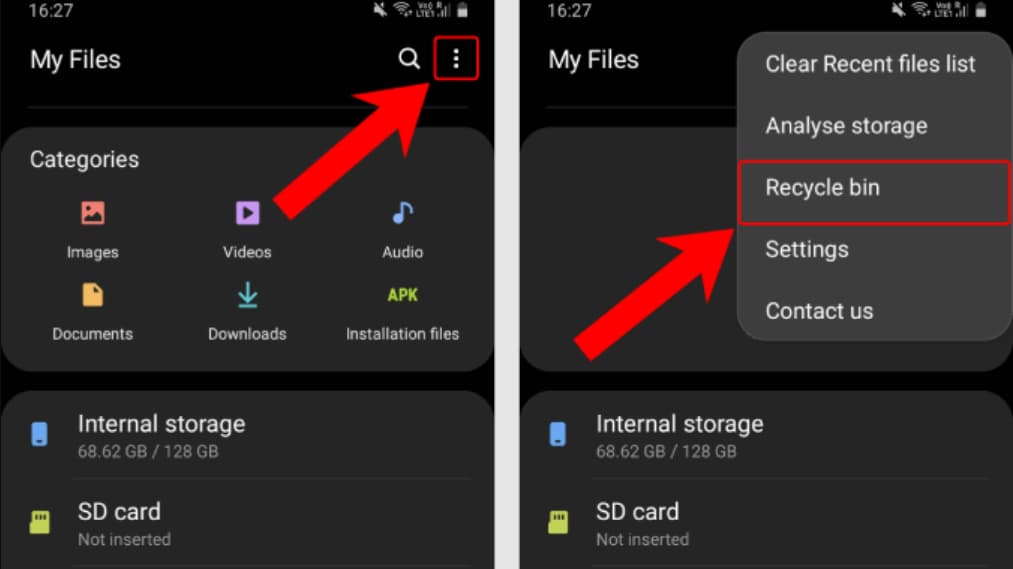
If you want to recover deleted photos on Android, it's essential to act quickly. The process only works if you delete the photos within 30 days and haven't cleared the trash folder. If you've already tried recovering pictures from Android without success, you may want to try alternative methods.
Ways 2. From the Manufacturer's Backup
Android manufacturers offer cloud services to back up phone data, including photos, which can be accessed even after deleting them from the device. Services like Samsung Cloud, Mi Cloud, and OnePlus Cloud automatically back up photos, allowing users to recover them if needed. This feature can be useful in situations where photos are accidentally deleted, and users want to retrieve them.
To recover deleted Android photos, let's use Samsung as an example. You can try recovering your deleted photos from your Samsung cloud backup.
- Go to Settings, tap your name, and then open Samsung Cloud.
- Tap "Restore data" and select the photos you need.
- Simply tap "Restore" and follow the on-screen instructions to complete the process.
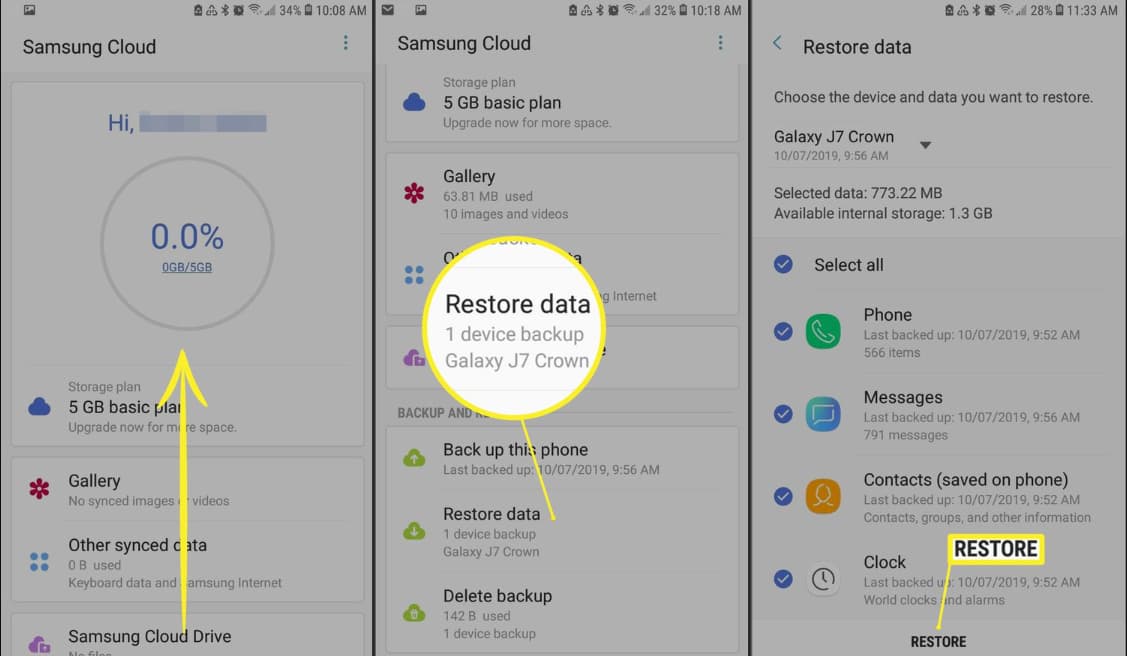
Ways 3. From Your Cloud
If you accidentally deleted photos from your Android phone, you can recover them by accessing your cloud storage services, which allow you to back up and store your data online.
Method 1. Recover Android Photos with Microsoft OneDrive
Microsoft OneDrive is a cloud service that allows users to store and access their files, photos, and videos from anywhere, providing a backup and preventing loss of important information.
- Tap to open OneDrive on your Android phone.
- Go to Photos > select needed photos > tap the 3-dot area.
- Select "Save" to save the selected pictures to your Android phone.
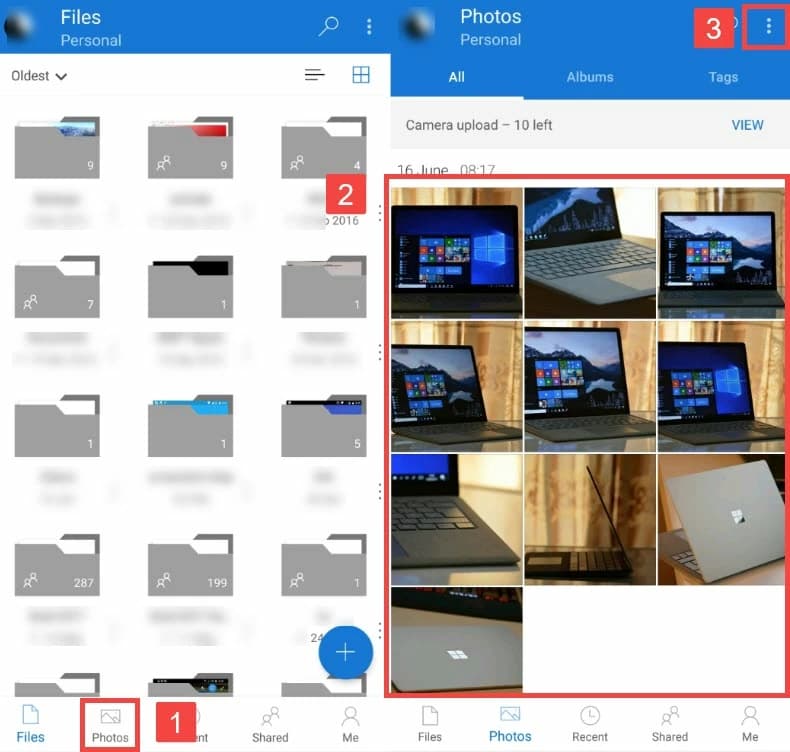
Method 2. Retrieve Deleted Photos on Android by Using Google Photos
Google Photos is a tool for sharing and backing up photos, allowing users to restore lost copies from their Android phone using the backup in Google Photos.
- Tap to open Google Photos on your Android phone.
- Select the deleted photos and tap the three-dot area.
- Select "Save to device."
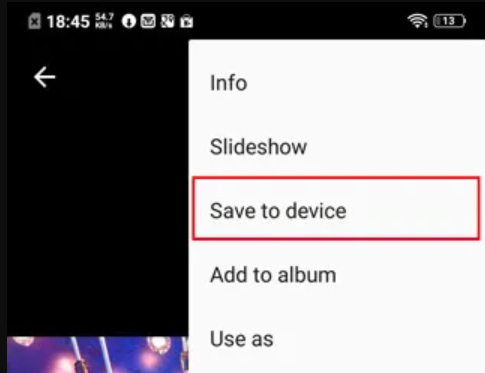
Method 3. Restore Android Photos from DropBox
Dropbox is a tool for storing and sharing digital information, allowing users to upload files of any size and type, making it easy to store and access documents and photos.
- Tap Dropbox to open it.
- Navigate to the folder where the photos were uploaded, which may be the "Camera Uploads" if you uploaded directly from your Android phone.
- Select the target photos and tap the more icon.
- Select "Save to Device."
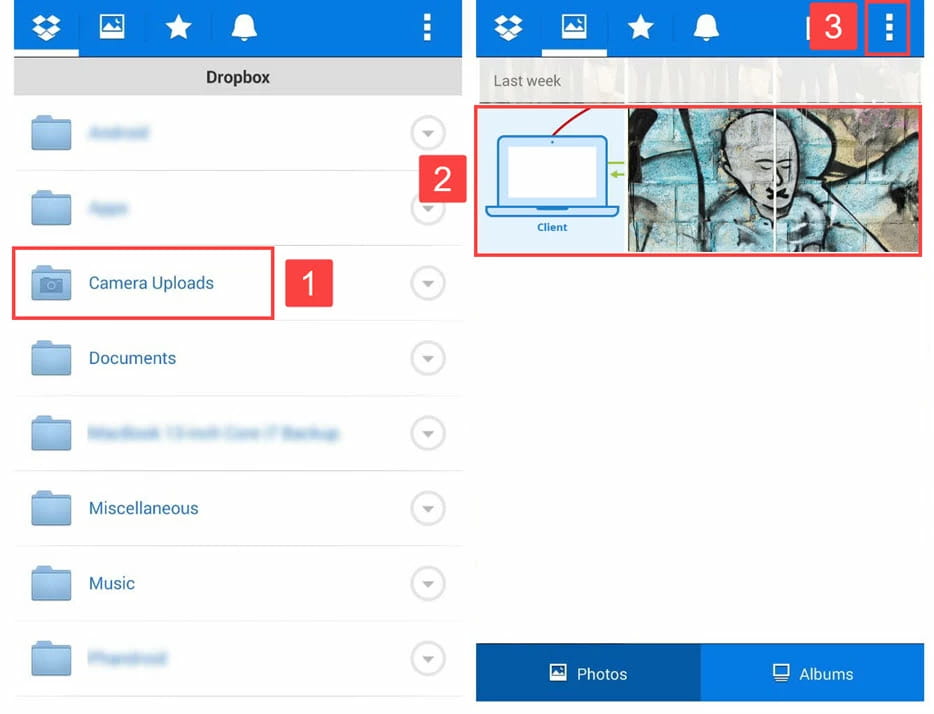
Method 4. Get Back Android Photos from Google Drive
Google Drive allows you to save files, but instead of a "Save to Device" option, it offers a "Download" option. You can select the photos you want to save and then click "Download" to save them to your Android phone.
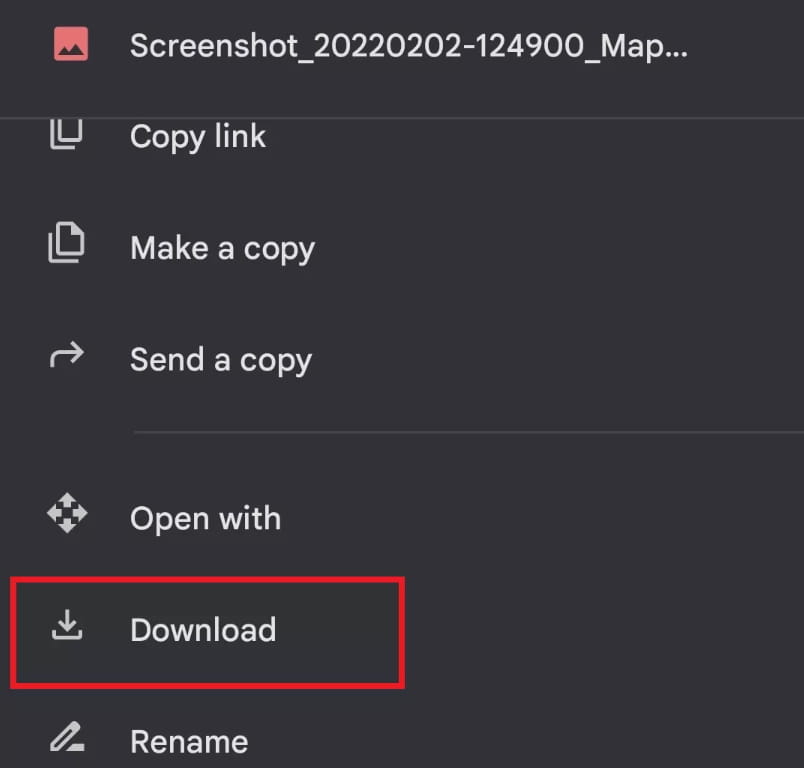
Ways 4. Check Social Media
If you've shared missing photos on social media, you can recover deleted photos on Android for free by downloading them from your social media accounts. Take a screenshot of your post, or use an Instagram photo downloader app to save the post, and on Facebook, select the photos, click the three dots icon, and click "Download" to recover the removed shots.
How to Recover Deleted Photos on Android Phone without Backup
Don't worry, it's possible to recover deleted photos from an Android phone even without a backup. There are reliable solutions that can help you retrieve them.
Ways 1. Recover Deleted Photos from Android Phone Internal Memory
DiskDigger photo recovery is a fantastic software for recovering accidentally deleted photos on Android. With its advanced algorithms, it scans your device for deleted files or folders and quickly relocates them, making it a good choice for finding precious memories.
- Download and install DiskDigger photo recovery in your Android phone
- Open it and click "Start Basic Photo Scan."
- Select your "JPG, PNG, and GIF" and click "OK."
- After the scan is complete, select the items you need and click the "RECOVER" button in the upper right corner of the screen.
- Choose a storage method to save them.
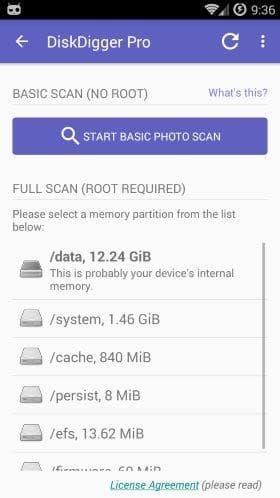
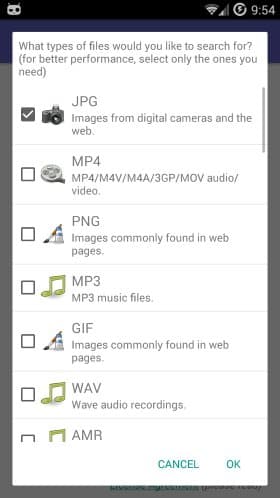
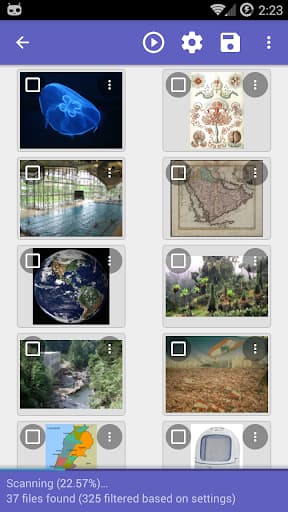
Ways 2. Restore Deleted Photos from Android External SD Card
Many Android phones still have microSD card slots, allowing users to expand their storage with an external memory card. If you've deleted photos from an SD card, you're in luck, as recovering deleted photos from an SD card due to permission issues is often easier than from an Android device itself.
Deep Data Recovery is a powerful file recovery software that excels in recovering videos and photos from SD cards, supporting various image file extensions. It not only retrieves deleted photos but also repairs corrupted images while scanning the SD card, utilizing a unique algorithm that sets it apart from other software.
- Connect the SD card to your computer, allowing it to be recognized as an external hard drive on your computer.
- Download the Qiling software, available for both Windows and Mac, on your computer.
- Launch it and click "Go to Settings." From there, you can deselect the other file types, only keep "Pictures" selected and confirm it.
- To recover deleted photos from an SD card, click the "Scan" button beside the drive letter representing the SD card, and the software will begin scanning the card, searching for deleted pictures and repairing corrupted images.
- The window displays categorized files, with deleted photos and files in the "Deleted Files" folder, which can be opened to preview the found images.
- To recover photos from an Android SD card, select the needed photos, click "Recover," and then set up a new folder to save the recovered photos.



Other 10 Best Photo Recovery Apps for Android to Retrieve Deleted Pictures
Smartphones are often our go-to gadgets for taking photos, but sometimes the careless swipe of a finger can send those treasured memories into the abyss. Fortunately, there are other options to consider beyond the software mentioned earlier, including the top 10 photo recovery apps for Android that can help you recover deleted photos.
- Dumpster
- Pros
- It can also upload all deleted content to its Dumpster cloud, preventing data loss issues.
- Automatic cleanup is available.
- It supports more than 14 languages.
- Cons
- It performs better with rooted devices as it allows for a deeper search.
- DigDeep Image Recovery
- Pros
- Recover deleted photos from Android without root.
- Get back lost items, even those that were deleted before installing the app.
- Cons
- No option to filter deleted photos; you have to preview them one by one.
- Undeleter
- Pros
- Two scanning modes
- Provide preview option
- Cons
- with embedded ads
- DigDeep Recovery Deleted Photo
- Pros
- There are different modes for scanning photos, whether your Android is rooted.
- Upload lost or deleted photos to Google Drive, Dropbox, or email them.
- Scan for deleted files from the cache and thumbnails.
- Cons
- The interface is complex for individuals.
- Photo Recovery
- Pros
- Easy to use
- Quickly extract removed data.
- Cons
- It can only recover deleted photos from Android phones.
- Disk Drill for Mac (Only macOS Version)
- Pros
- Recover photos from all devices running Android 2.3+.
- The trial version allows free recovery of up to 500MB of files.
- Allow previewing photos before recovery.
- Cons
- Too many tools in a package make it hard for users to use.
- The functions between Windows and macOS versions are different.
- iMobie PhotoRescue for Android (Windows & Mac)
- Pros
- It roots Android phones quickly, preparing for data scanning and recovery.
- Support various file types.
- 24*7 free customer support service.
- Cons
- Data extraction needs to be more thorough.
- EaseUs MobiSaver for Android (Windows and Mac)
- Pros
- It provides an easy Android photo recovery process for users.
- Preview recoverable them before actual data recovery.
- Cons
- It only works on rooted Android devices.
- You need a subscription to unlock unlimited recovery.
- Wondershare Dr.Fone (Windows & macOS)
- Pros
- It supports over 6000 Android devices.
- It is an indispensable tool for both novices and pro techies alike.
- Cons
- Dr. Fone's toolkit has many tools in a single package. You might need help choosing tools.
- It needs users to root the Android device for Android photo recovery.
- MiniTool Mobile Recovery for Android (Only Windows)
- Pros
- The trial version can recover 10 files for each type of data.
- It scans fast.
- Cons
- This tool hasn't been updated since 2017. Some new Android devices might not be supported.
- It doesn't support Windows 11 yet.
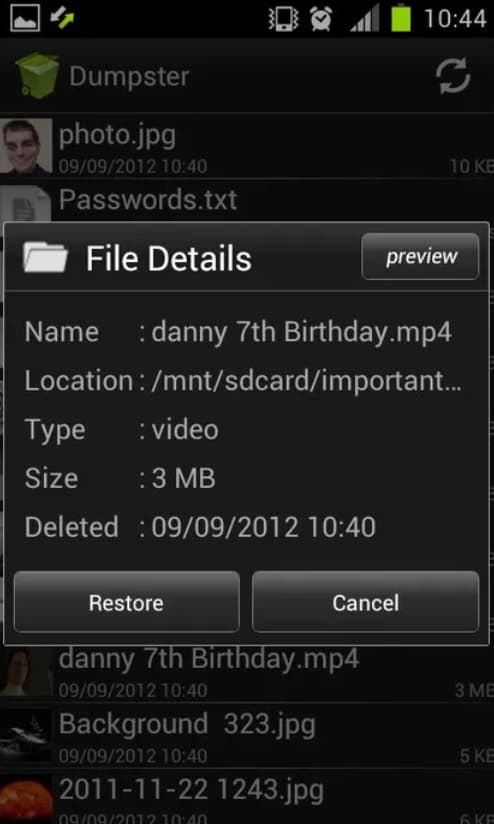
Dumpster is a top-rated Android photo recovery app by Ballota that can retrieve deleted photos, videos, and other files due to deletion, formatting, system upgrades, or device initialization, and even sync them back to cloud services.
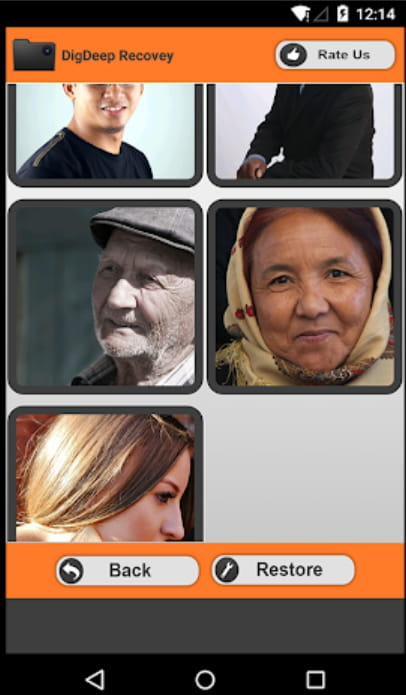
If you're looking to recover deleted photos from an SD card on Android, DigDeep Image Recovery is a reliable tool that can help. This software uses powerful algorithms to scan your drives and swiftly locate missing images, recovering them in their original resolution and quality with just a few clicks.
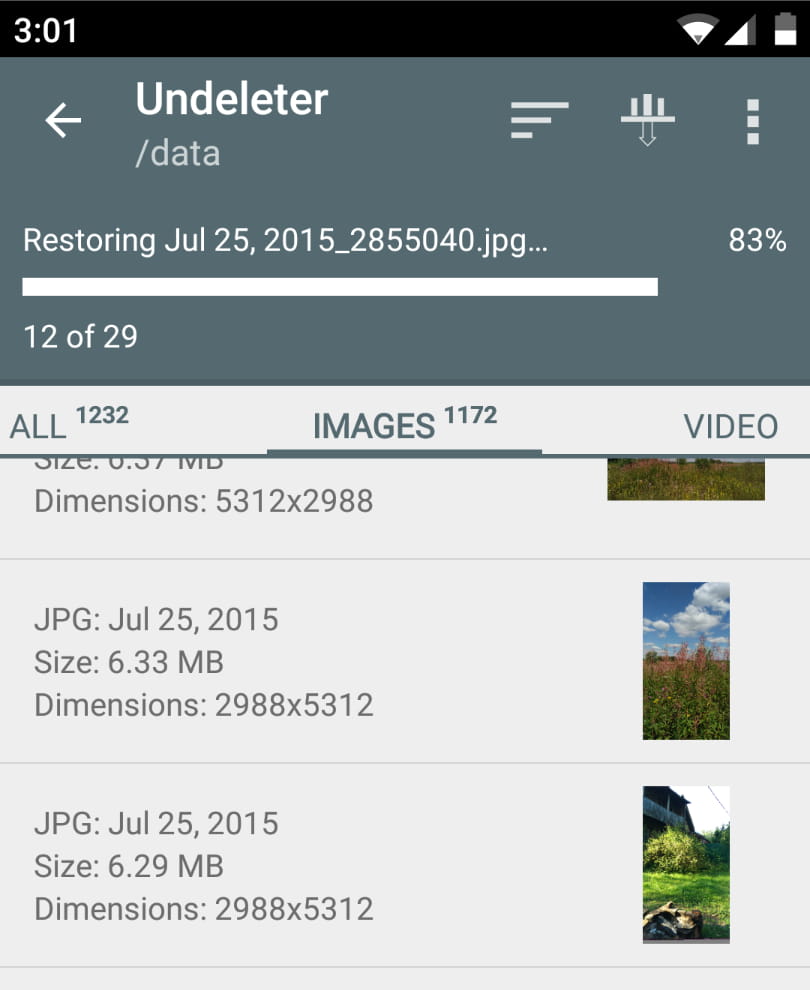
Undeleter's fast scanning speed allows it to work effectively on both rooted and unrooted devices, restoring a wide range of documents, media files, and data, including contacts, messages, and more. The app securely recovers lost files by creating a replica of the original content before saving it.
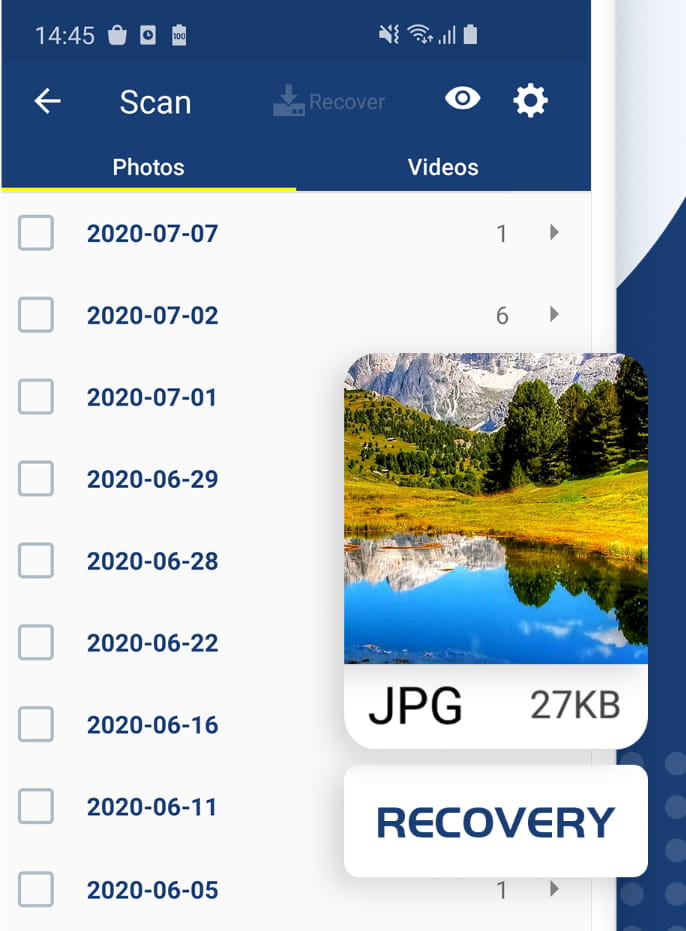
DigDeep is an efficient Android photo recovery app designed to solve the problem of data loss over Android devices. It allows users to regain control of their digital lives by retrieving files from accidentally deleted and formatted memory cards without the need for rooting.
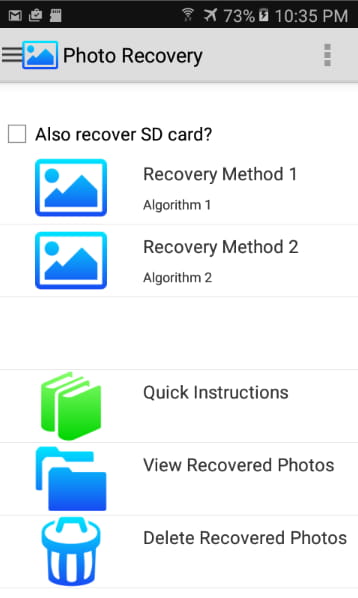
Photo Recovery is a great app that helps recover accidentally deleted or corrupted photos from your device, allowing you to reclaim pictures that were once thought to be lost forever due to human error or technical problems.
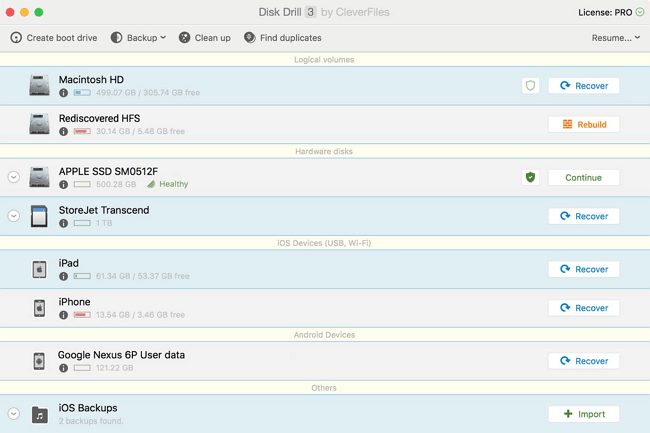
Disk Drill is a comprehensive data recovery software tool that can recover lost and deleted data from various devices, although it's limited to Windows and doesn't support Android and iOS, except for its Mac version which can recover deleted photos from Android devices.
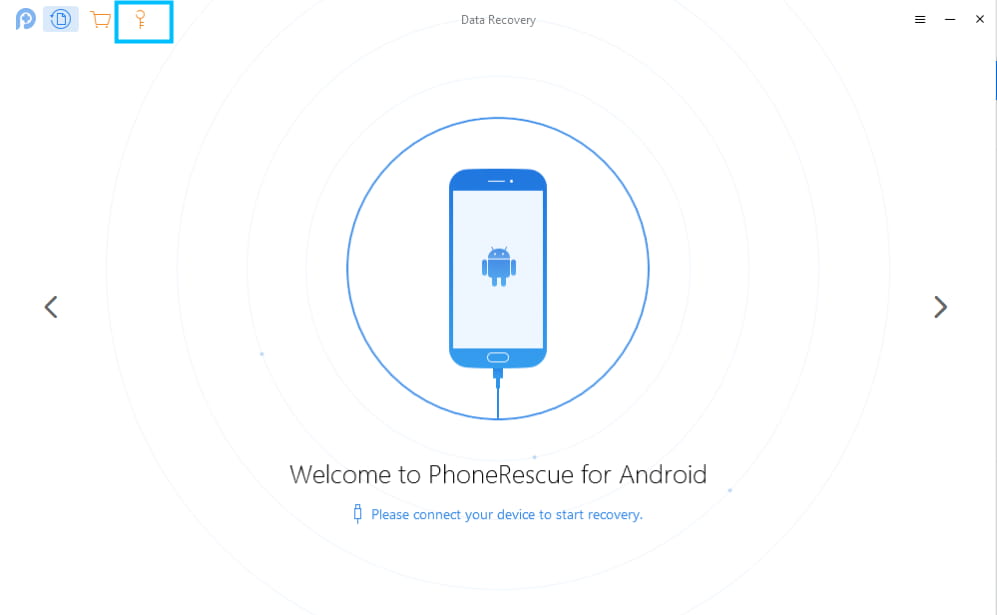
iMobie PhoneRescue for Android is a data recovery tool that allows users to recover lost and deleted files from Android phones and iOS devices, including iPhones and iPads. Unlike other desktop Android photo recovery apps, it can unlock any locked Android device without requiring a factory reset, enabling users to rescue all their data without losing any information.
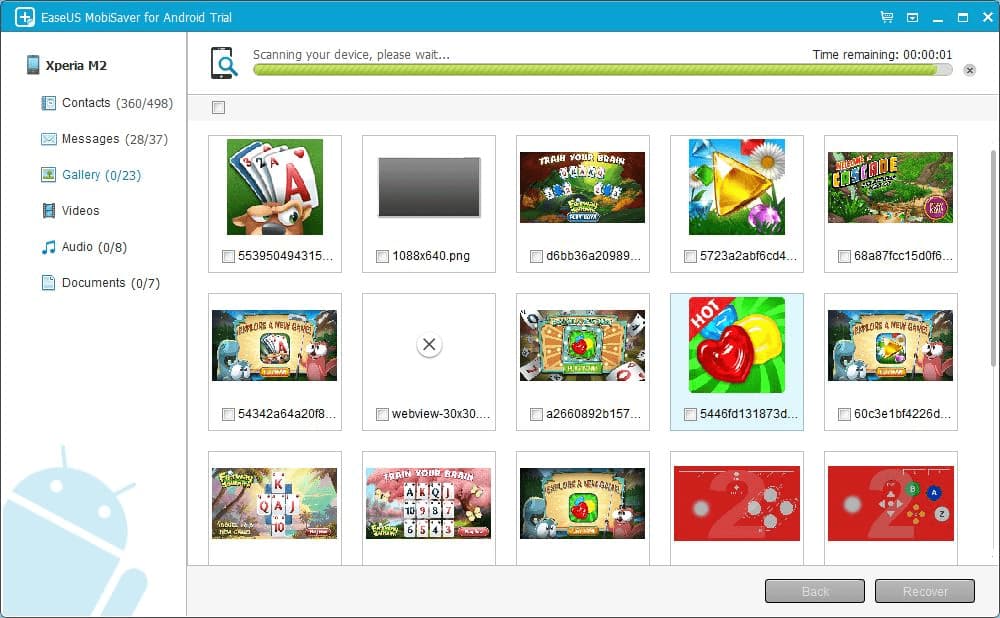
EaseUS MobiSaver for Android is a helpful tool that allows users to recover deleted photos and videos on their Android device, providing a solution when device malfunctions unexpectedly.
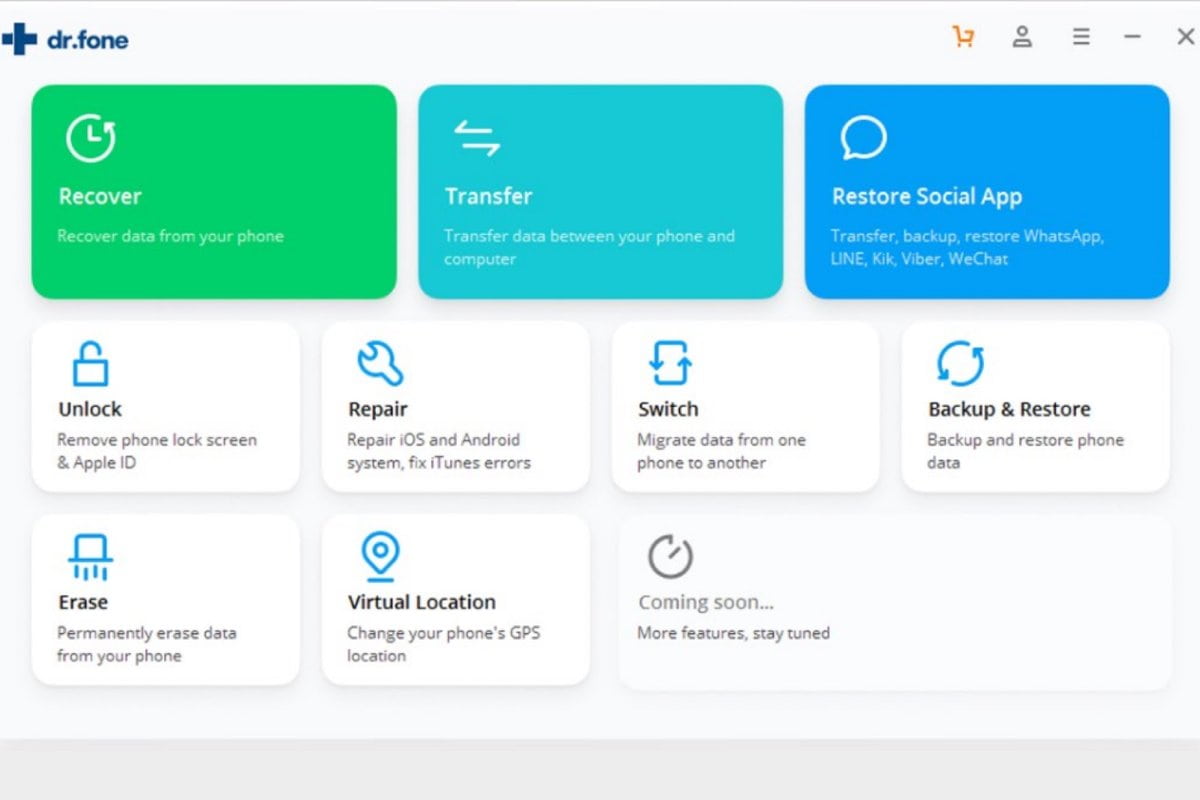
Wondershare Dr.Fone is claimed as the world's first data recovery solution, offering a comprehensive package with various modules, including the option to root Android devices. It's a reliable tool for recovering special memories without worrying about data loss, even in dire situations.
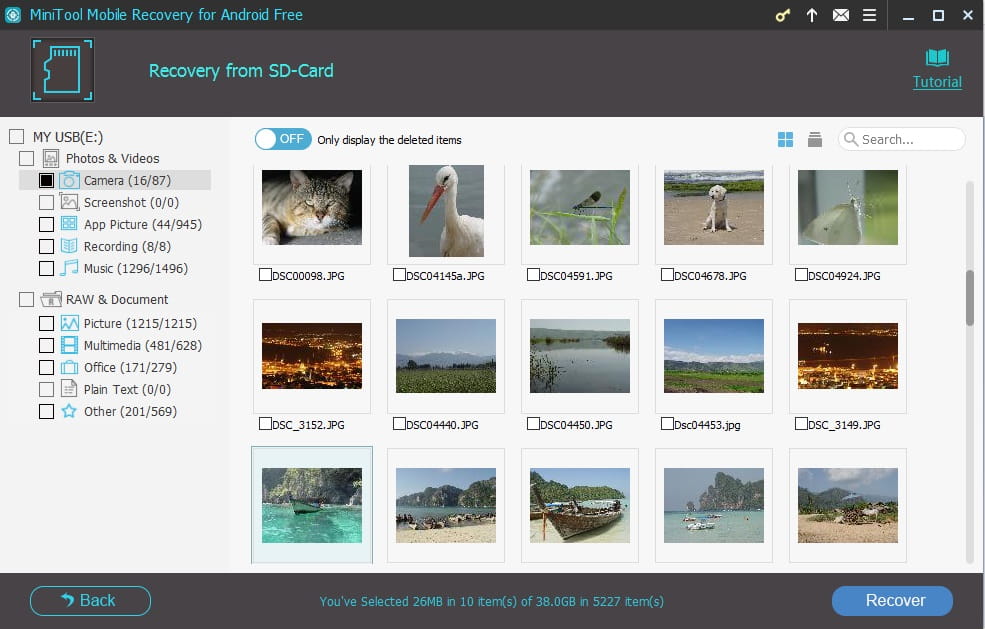
MiniTool Mobile Recovery is a great tool for recovering deleted photos from Android devices. It offers the same functions as many other tools, but with the added benefit of being free, making it a great option for users looking for a free Android photo recovery app.
Tips for Keeping Your Photos Safe
Fortunately, there are several tips to ensure that your Android device's photos stay secure and don't get lost or deleted.
- 🎏 Regularly back up your essential media files using Google Photos, online cloud storage services like OneDrive, Dropbox, or an external hard drive to ensure they are safe and secure.
- ⚙️ Ensure the device you're using has the latest operating system to prevent bugs or viruses from potentially destroying your data by updating it for maximum security.
- 🔒 You might want to consider encrypting specific photos so that even if someone unauthorized accesses them, they won't be able to view the contents. This way, the photos will be secure and protected.
- 🔍 To ensure the security and privacy of your cloud-sharing services, double-check them regularly to confirm that they are secure and private.
- 🗃️ Consider investing in a physical security option like a lock box to protect against theft or water damage.
To keep your photos safe, consider storing them in a secure online cloud storage service like Google Drive or Dropbox, where they can be accessed from anywhere. You can also back them up on an external hard drive or USB drive, which can be kept in a safe or a secure location.
FAQ
-
The deleted photos go to the "Recycle bin" or "Trash" folder on Android devices for the first time. After 30 days, they will be removed from there by default. If you emptied it earlier, you wouldn't be able to access them either. It seems these photos are removed permanently; but they're still somewhere on your phone but invisible, waiting to be overwritten by new data. So, you can now use the Android photo recovery app to restore them.
-
Generally, such programs have a Trash option to prevent the loss of photos. When you accidentally delete them, you can go here to check them and undelete them.
-
It depends on what kind of permanent deletion it is. If you delete photos with professional software, like File Shredder, you can't recover them. They disappeared permanently. You can recover deleted photos with professional software if you delete them by putting them into the trash or with shortcuts.
-
If you have no backup, then you can rely on a photo recovery app for Android, like Deep Data Recovery or DiskDigger, to recover photos from an Android SD card or internal memory.
-
You can get them back in different ways.
- Restore deleted photos on Samsung Android phone by Samsung cloud.
- Recover deleted photos on a Samsung Android phone SD card with Deep Data Recovery.
- Retrieve deleted pictures on Samsung Android internal memory with DiskDigger.
Conclusion
If you've accidentally deleted a treasured photo from your Android phone, don't panic! You can try using the methods above to recover your deleted photos, or consider using one of the 10 Photo Recovery apps for Android as an alternative. However, please note that these apps are not 100% guaranteed to work, so it's always best to back up your photos to avoid this situation in the future.
Related Articles
- How to Unformat SD Card on Android Phone
- How to Recover M4A Files from Android Phone
- How to Recover Deleted Call Recordings from Android Phone
- How to Recover Deleted Photos from Leica Camera
- How to Recover Deleted Photos from Sony Camera
- How to Recover Deleted Photos on Canon Camera
- How to Recover Photos from Nokia Lumia 800/520
- How to Recover Deleted Pictures/Photos from Panasonic Lumix
- How to Recover Photos from SD Card After Formatting for Free